Page 108 of 268
5. Route guidance
5-18
INFO:
.
If the destination is deleted, the final
waypoint of the route becomes the destina-
tion.
.Even if the map screen is touched, the same
map screen as when [Move Dest.] is
selected is displayed.
Changing order of destination and
waypoints
The order of a destination and waypoints
that have already been set can be changed.
1. Push .
2. Highlight [Edit/Add to Route] and push .
3. Highlight a destination or waypoint that is already set and push .
4. Highlight [Change Order] and push
. A list of the destination and
waypoints is displayed.
5. Highlight a preferred destination orwaypoint to replace the previously
selected destination or waypoint and
push .
6. A message is displayed and the order
of the destination or waypoint is
changed.
7. By highlighting [Calculate] and pushing, the system will recalculate the
routes. After the route search is com-
plete, the display will automatically
return to the current location map
screen.
Page 109 of 268
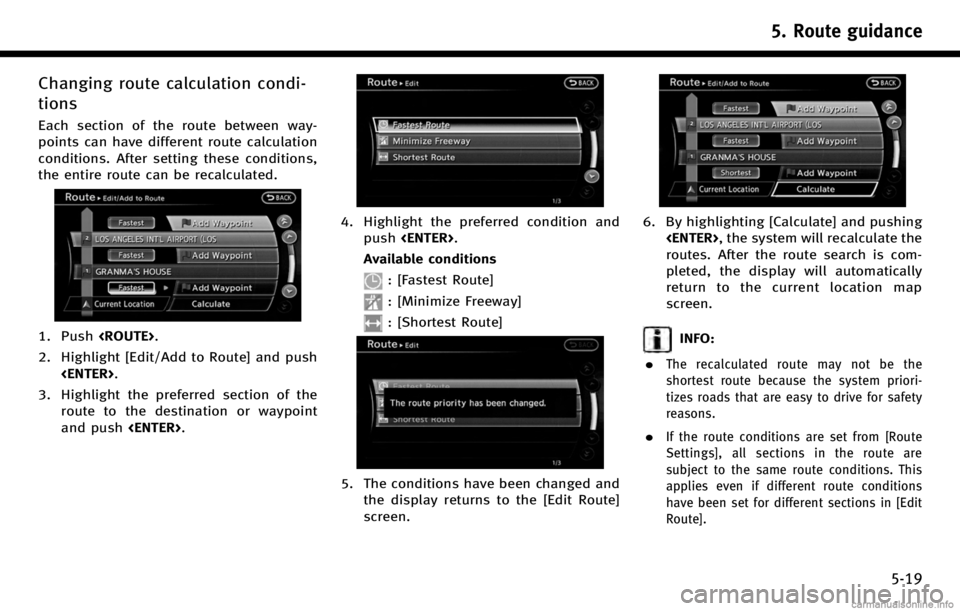
Changing route calculation condi-
tions
Each section of the route between way-
points can have different route calculation
conditions. After setting these conditions,
the entire route can be recalculated.
1. Push.
2. Highlight [Edit/Add to Route] and push .
3. Highlight the preferred section of the route to the destination or waypoint
and push .
4. Highlight the preferred condition and
push .
Available conditions
: [Fastest Route]
: [Minimize Freeway]
: [Shortest Route]
5. The conditions have been changed and the display returns to the [Edit Route]
screen.
6. By highlighting [Calculate] and pushing, the system will recalculate the
routes. After the route search is com-
pleted, the display will automatically
return to the current location map
screen.
INFO:
.
The recalculated route may not be the
shortest route because the system priori-
tizes roads that are easy to drive for safety
reasons.
.If the route conditions are set from [Route
Settings], all sections in the route are
subject to the same route conditions. This
applies even if different route conditions
have been set for different sections in [Edit
Route].
5. Route guidance
5-19
Page 110 of 268
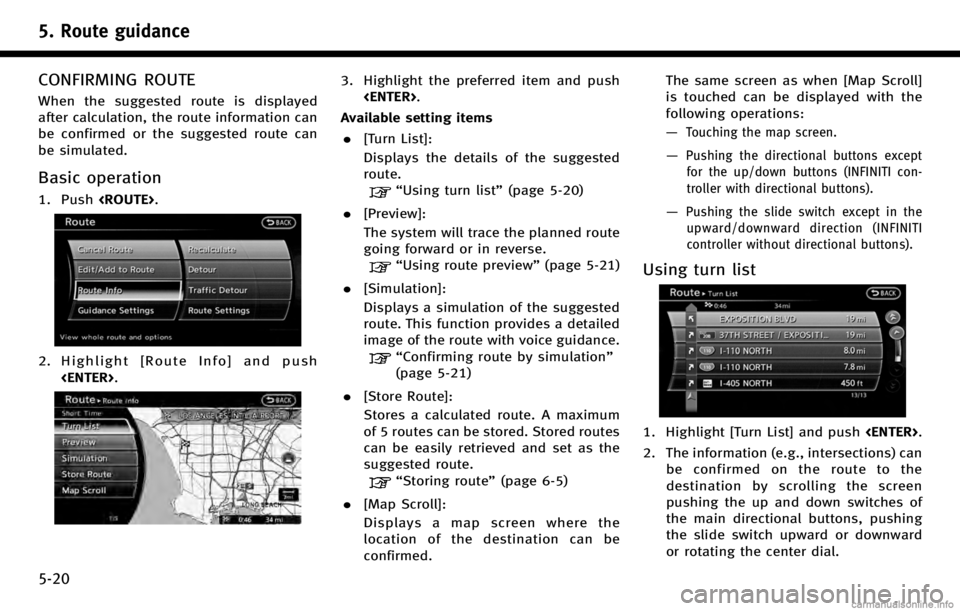
5. Route guidance
5-20
CONFIRMING ROUTE
When the suggested route is displayed
after calculation, the route information can
be confirmed or the suggested route can
be simulated.
Basic operation
1. Push.
2. Highlight [Route Info] and push
.
3. Highlight the preferred item and push.
Available setting items . [Turn List]:
Displays the details of the suggested
route.
“Using turn list” (page 5-20)
. [Preview]:
The system will trace the planned route
going forward or in reverse.
“Using route preview” (page 5-21)
. [Simulation]:
Displays a simulation of the suggested
route. This function provides a detailed
image of the route with voice guidance.
“Confirming route by simulation”
(page 5-21)
. [Store Route]:
Stores a calculated route. A maximum
of 5 routes can be stored. Stored routes
can be easily retrieved and set as the
suggested route.
“Storing route” (page 6-5)
. [Map Scroll]:
Displays a map screen where the
location of the destination can be
confirmed. The same screen as when [Map Scroll]
is touched can be displayed with the
following operations:
—
Touching the map screen.
—Pushing the directional buttons except
for the up/down buttons (INFINITI con-
troller with directional buttons).
—Pushing the slide switch except in theupward/downward direction (INFINITI
controller without directional buttons).
Using turn list
1. Highlight [Turn List] and push .
2. The information (e.g., intersections) can be confirmed on the route to the
destination by scrolling the screen
pushing the up and down switches of
the main directional buttons, pushing
the slide switch upward or downward
or rotating the center dial.
Page 111 of 268
![INFINITI QX70 2017 Navigation Manual 3. Push<MAP>to return to the current
location map screen.
Using route preview
1. Highlight [Preview] and push <ENTER>.
2. Highlight the preferred key and push <ENTER>.
: Moves forward in the direction INFINITI QX70 2017 Navigation Manual 3. Push<MAP>to return to the current
location map screen.
Using route preview
1. Highlight [Preview] and push <ENTER>.
2. Highlight the preferred key and push <ENTER>.
: Moves forward in the direction](/manual-img/42/35071/w960_35071-110.png)
3. Push
Page 112 of 268
![INFINITI QX70 2017 Navigation Manual 5. Route guidance
5-22
4. Push<BACK>to return to the previous
screen. Push <MAP>to return to the
current location map screen.
Available setting items
. [Guidance Voice]:
Activates or deactivates voice INFINITI QX70 2017 Navigation Manual 5. Route guidance
5-22
4. Push<BACK>to return to the previous
screen. Push <MAP>to return to the
current location map screen.
Available setting items
. [Guidance Voice]:
Activates or deactivates voice](/manual-img/42/35071/w960_35071-111.png)
5. Route guidance
5-22
4. Pushto return to the previous
screen. Push to return to the
current location map screen.
Available setting items
. [Guidance Voice]:
Activates or deactivates voice guidance.
The indicator illuminates if voice gui-
dance is activated.
. [Guidance Volume]:
Adjusts the volume level of voice
guidance.
. [Traffic Announcement]:
Provides the announcement of a traffic
information event on the route.
Voice command
1. Push
>located on the steering
wheel. 2. After the tone sounds, speak a com-
mand.
To turn the Voice Guidance ON or OFF:
“Voice Guidance On/Off” (Alternate
Command Mode)
RECALCULATE ROUTE
A route can be manually searched again
after changing the search condition. When
the vehicle deviates from the suggested
route, the route from the current location to
the destination is automatically searched
again.
Manually re-searching route
1. Push .
2. Highlight [Recalculate] and push
.
3. A message is displayed, and the routeis recalculated.
4. Set the route conditions. After finishing
the setting, highlight [Start] and push
.
“Procedures after setting destina-
tion” (page 5-2)
INFO:
When a waypoint has been set on the route, the
system will search for only one route even if
Page 113 of 268
route recalculation is performed.
Setting Auto Reroute
1. Push.
2. Highlight [Route Settings] and push
.
3. Highlight [Other Routing Choices] andpush .
4. Highlight [Auto Reroute] and push
. The indicator illuminates.
When the current location map screen
or route setting screen is displayed, the
system recalculates a route with the set
conditions.
“Setting conditions for route cal-
culation” (page 5-25)
SETTING DETOUR ROUTE
To detour from the suggested route, a
route detouring for a specified distance
can be calculated.
1. Push.
2. Highlight [Detour] and push .
3. Highlight a detour distance and push
.
After calculating the detour, the system
displays the detour route on the map.
INFO:
.
When the vehicle has deviated from the
suggested route, [Detour] cannot be se-
lected.
5. Route guidance
5-23
Page 114 of 268
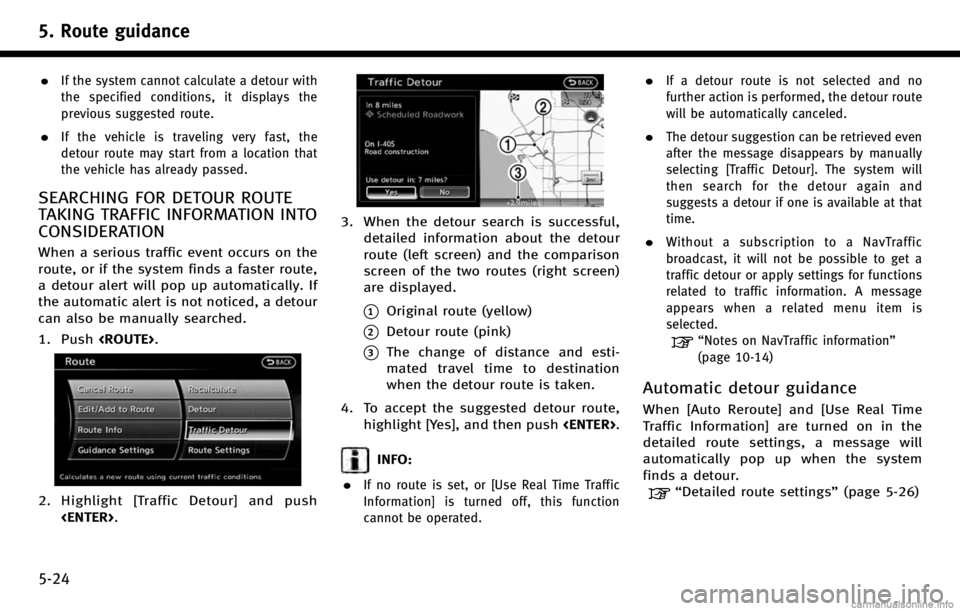
5. Route guidance
5-24
.If the system cannot calculate a detour with
the specified conditions, it displays the
previous suggested route.
.If the vehicle is traveling very fast, the
detour route may start from a location that
the vehicle has already passed.
SEARCHING FOR DETOUR ROUTE
TAKING TRAFFIC INFORMATION INTO
CONSIDERATION
When a serious traffic event occurs on the
route, or if the system finds a faster route,
a detour alert will pop up automatically. If
the automatic alert is not noticed, a detour
can also be manually searched.
1. Push.
2. Highlight [Traffic Detour] and push
.
3. When the detour search is successful,detailed information about the detour
route (left screen) and the comparison
screen of the two routes (right screen)
are displayed.
*1Original route (yellow)
*2Detour route (pink)
*3The change of distance and esti-
mated travel time to destination
when the detour route is taken.
4. To accept the suggested detour route, highlight [Yes], and then push .
INFO:
.
If no route is set, or [Use Real Time Traffic
Information] is turned off, this function
cannot be operated.
.If a detour route is not selected and no
further action is performed, the detour route
will be automatically canceled.
.The detour suggestion can be retrieved even
after the message disappears by manually
selecting [Traffic Detour]. The system will
then search for the detour again and
suggests a detour if one is available at that
time.
.Without a subscription to a NavTraffic
broadcast, it will not be possible to get a
traffic detour or apply settings for functions
related to traffic information. A message
appears when a related menu item is
selected.
“Notes on NavTraffic information”
(page 10-14)
Automatic detour guidance
When [Auto Reroute] and [Use Real Time
Traffic Information] are turned on in the
detailed route settings, a message will
automatically pop up when the system
finds a detour.
“Detailed route settings” (page 5-26)
Page 115 of 268
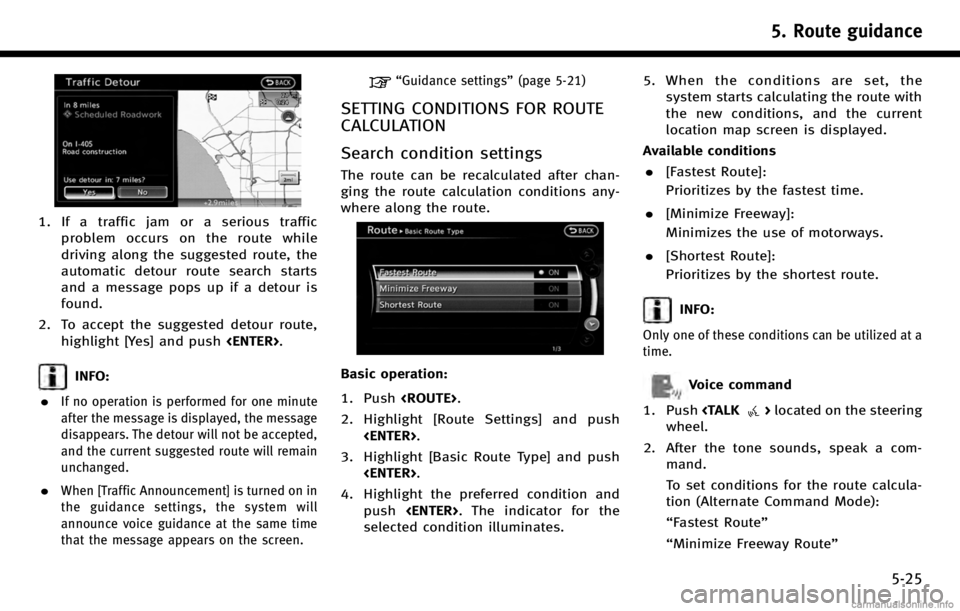
1. If a traffic jam or a serious trafficproblem occurs on the route while
driving along the suggested route, the
automatic detour route search starts
and a message pops up if a detour is
found.
2. To accept the suggested detour route, highlight [Yes] and push .
INFO:
.
If no operation is performed for one minute
after the message is displayed, the message
disappears. The detour will not be accepted,
and the current suggested route will remain
unchanged.
.When [Traffic Announcement] is turned on in
the guidance settings, the system will
announce voice guidance at the same time
that the message appears on the screen.
“Guidance settings” (page 5-21)
SETTING CONDITIONS FOR ROUTE
CALCULATION
Search condition settings
The route can be recalculated after chan-
ging the route calculation conditions any-
where along the route.
Basic operation:
1. Push.
2. Highlight [Route Settings] and push .
3. Highlight [Basic Route Type] and push .
4. Highlight the preferred condition and push . The indicator for the
selected condition illuminates. 5. When the conditions are set, the
system starts calculating the route with
the new conditions, and the current
location map screen is displayed.
Available conditions . [Fastest Route]:
Prioritizes by the fastest time.
. [Minimize Freeway]:
Minimizes the use of motorways.
. [Shortest Route]:
Prioritizes by the shortest route.
INFO:
Only one of these conditions can be utilized at a
time.
Voice command
1. Push
>located on the steering
wheel.
2. After the tone sounds, speak a com- mand.
To set conditions for the route calcula-
tion (Alternate Command Mode):
“Fastest Route”
“Minimize Freeway Route”
5. Route guidance
5-25