Page 17 of 24
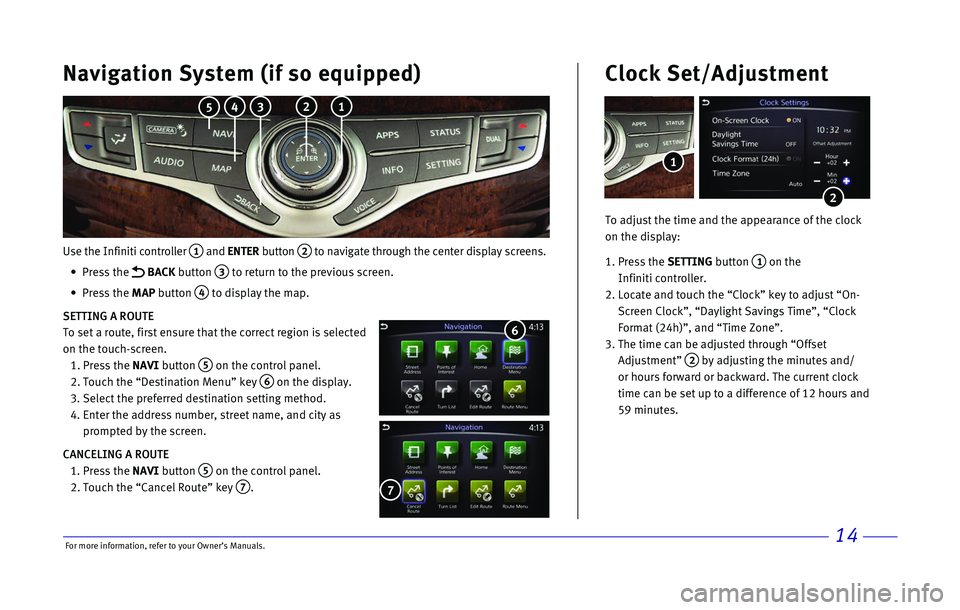
14
Use the Infiniti controller 1 and ENTER button 2 to navigate through the center display screens.
•
Press the
BACK button 3 to return to the previous screen.
•
Press the MAP button
4 to display the map.
SETTING A ROUTE
To set a route, first ensure that the correct region is selected
on the touch-screen.
1.
Press the
NAVI button
5 on the control panel.
2.
Touch the “Destination Menu” key 6 on the display.
3.
Select the preferred destination setting method.
4.
Enter the address number, street name, and city as
prompted by the screen.
CANCELING A ROUTE
1.
Press the
NAVI button
5 on the control panel.
2.
Touch the “Cancel Route” key 7.
7
Navigation System (if so equipped)
6
To adjust the time and the appearance of the clock
on the display:
1.
Press the SETTING button
1 on the
Infiniti controller.
2.
Locate and touch the “Clock” key to adjust “On-
Screen Clock”, “Daylight Savings Time”, “Clock
Format (24h)”, and “Time Zone”.
3.
The time can be adjusted through “Offset
Adjustment”
2 by adjusting the minutes and/
or hours forward or backward. The current clock
time can be set up to a difference of 12 hours and
59 minutes.
Clock Set/Adjustment
2
1
2 1 3 4 5
For more information, refer to your Owner
Page 18 of 24
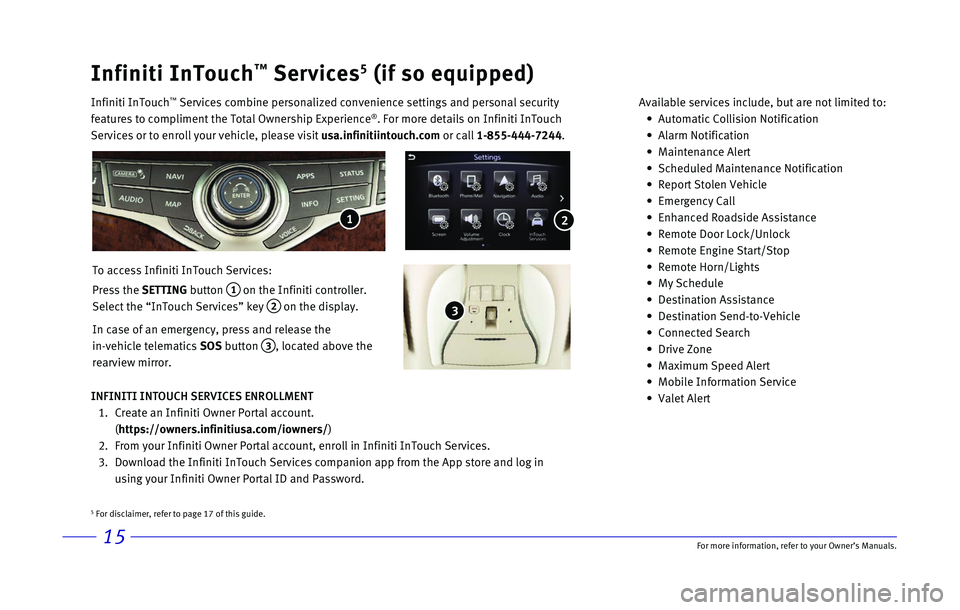
15
Infiniti InTouch™ Services5 (if so equipped)
Infiniti InTouch ™ Services combine personalized convenience settings and personal securit\
y
features to compliment the Total Ownership Experience®. For more details on Infiniti InTouch
Services or to enroll your vehicle, please visit usa.infinitiintouch.com or call 1-855-444-7244. Available services include, but are not limited to: •
Automatic Collision Notification
•
Alarm Notification
•
Maintenance Alert
•
Scheduled Maintenance Notification
•
Report Stolen Vehicle
•
Emergency Call
•
Enhanced Roadside Assistance
•
Remote Door Lock/Unlock
•
Remote Engine Start/Stop
•
Remote Horn/Lights
•
My Schedule
•
Destination Assistance
•
Destination Send-to-Vehicle
•
Connected Search
•
Drive Zone
•
Maximum Speed Alert
•
Mobile Information Service
•
Valet Alert
To access Infiniti InTouch Services:
Press the SETTING button
1 on the Infiniti controller.
Select the “InTouch Services” key
2 on the display.
In case of an emergency, press and release the
in-vehicle telematics SOS button
3, located above the
rearview mirror.
INFINITI INTOUCH SERVICES ENROLLMENT
1.
Create an Infiniti Owner Portal account.
(https://owners.infinitiusa.com/iowners/)
2.
From your Infiniti Owner Portal account, enroll in Infiniti InTouch Serv\
ices.
3.
Download the Infiniti InTouch Services companion app from the App store \
and log in
using your Infiniti Owner Portal ID and Password.
1
3
2
5 For disclaimer, refer to page 17 of this guide.
For more information, refer to your Owner
Page 19 of 24

16
Infiniti Mobile Entertainment System (MES) (if so equipped)
With this entertainment system, you can play video files on
both the front and rear display screens.
Watching a DVD:
•
Insert a DVD into the DVD slot 1 and the DVD will play
automatically. The front display will only work when the
vehicle is in park and the parking brake is engaged.
•
Press the
DISC button
2 on the control panel to bring
up the DVD menu and display settings. Use the
touch-screen and the Infiniti controller to select the
menu items.
Watching videos from a USB or HDMI device:
•
Connect your compatible device to the USB or HDMI
port located at the rear of the center console box.
•
The source can be changed on the rear displays using
the remote by pressing the
HOME button.
1
4 POWER – Turn display screen on and off
5 DISPLAY SELECT – Change display controls
between right and left screen
6 HOME – Change video source
7 MENU – Change menu display
8 ENTER /Selection Buttons – Control and
select buttons
9 BACK – Previous menu button
10 SETUP – Bring up display menu
11 Video Controls
Page 20 of 24
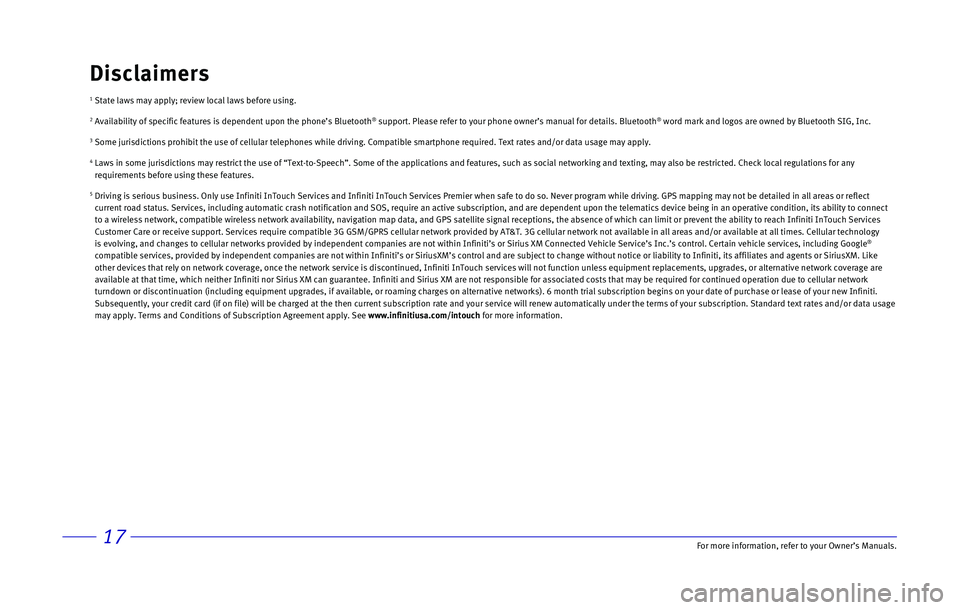
17
1 State laws may apply; review local laws before using.
2 Availability of specific features is dependent upon the phone’s Bluet\
ooth® support. Please refer to your phone owner’s manual for details. Blue\
tooth® word mark and logos are owned by Bluetooth SIG, Inc.
3 Some jurisdictions prohibit the use of cellular telephones while driving\
. Compatible smartphone required. Text rates and/or data usage may apply\
.
4 Laws in some jurisdictions may restrict the use of “Text-to-Speech”\
. Some of the applications and features, such as social networking and t\
exting, may also be restricted. Check local regulations for any
requirements before using these features.
5 Driving is serious business. Only use Infiniti InTouch Services and Infi\
niti InTouch Services Premier when safe to do so. Never program while dr\
iving. GPS mapping may not be detailed in all areas or reflect
current road status. Services, including automatic crash notification an\
d SOS, require an active subscription, and are dependent upon the telema\
tics device being in an operative condition, its ability to co nnect
to a wireless network, compatible wireless network availability, navigat\
ion map data, and GPS satellite signal receptions, the absence of which \
can limit or prevent the ability to reach Infiniti InTouch Ser vices
Customer Care or receive support. Services require compatible 3G GSM/GPR\
S cellular network provided by AT&T. 3G cellular network not available i\
n all areas and/or available at all times. Cellular technol ogy
is evolving, and changes to cellular networks provided by independent co\
mpanies are not within Infiniti’s or Sirius XM Connected Vehicle Serv\
ice’s Inc.’s control. Certain vehicle services, including Googl e
®
compatible services, provided by independent companies are not within In\
finiti’s or SiriusXM’s control and are subject to change without n\
otice or liability to Infiniti, its affiliates and agents or SiriusXM. Like
other devices that rely on network coverage, once the network service is\
discontinued, Infiniti InTouch services will not function unless equipm\
ent replacements, upgrades, or alternative network coverage are
available at that time, which neither Infiniti nor Sirius XM can guarant\
ee. Infiniti and Sirius XM are not responsible for associated costs that\
may be required for continued operation due to cellular netwo rk
turndown or discontinuation (including equipment upgrades, if available\
, or roaming charges on alternative networks). 6 month trial subscripti\
on begins on your date of purchase or lease of your new Infiniti.
Subsequently, your credit card (if on file) will be charged at the the\
n current subscription rate and your service will renew automatically un\
der the terms of your subscription. Standard text rates and/or da ta usage
may apply. Terms and Conditions of Subscription Agreement apply. See www.infinitiusa.com/intouch for more information.
Disclaimers
For more information, refer to your Owner
Page 21 of 24
Page 22 of 24
Page 23 of 24
Page 24 of 24
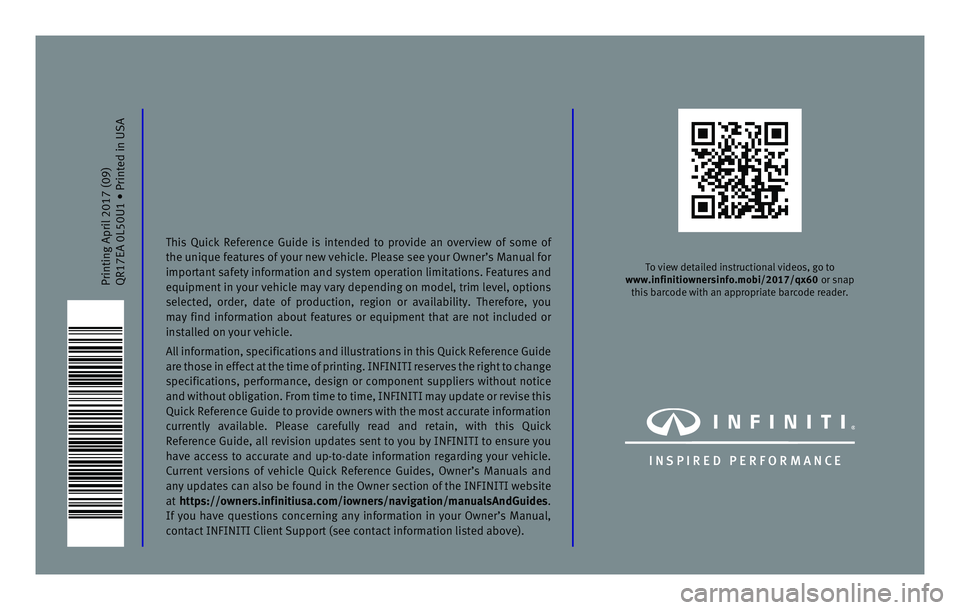
Printing April 2017\n (09)
QR17EA 0L50U1 Pr\ninted in USA
To view detailed i\nnstru\ftional videos,\n go to
www.infinitiownersinf\To.mobi/2\b17/qx6\b or snap this bar\fode with a\nn appropriate bar\fo\nde reader.
I N SPIRED PER F O R MAN C E
This Qui\fk Referen\fe Guide is intended to provide an overview of some of
the unique features of your new vehi\fle. Please see your Owner’s Manual for
important safety information and system operation limitations. \beatures and
equipment in your vehi\fle may vary depending on model, trim level, options
sele\fted, order, date of produ\ftion, region or availability. Therefore, you
may find information about features or equipment that are not in\fluded or
installed on your v\nehi\fle.
All information, spe\fifi\fations and illustrations in this Qui\fk Referen\fe Guide
are those in effe\ft at the time of printing. IN\bINITI reserves the right to \fhange
spe\fifi\fations, performan\fe, design or \fomponent suppliers without noti\fe
and without obligation. \brom time to time, IN\bINITI may update or revise this
Qui\fk Referen\fe Guide to provide owners with the most a\f\furate information
\furrently available. Please \farefully read and retain, with this Qui\fk
Referen\fe Guide, all revision updates sent to you by IN\bINITI to ensure you
have a\f\fess to a\f\furate and up-to-date information regarding your vehi\fle.
Current versions of vehi\fle Qui\fk Referen\fe Guides, Owner’s Manuals and
any updates \fan also be found in the Owner se\ftion of the IN\bINITI website
at https://owners.infini\Ttiusa.com/iowners/na\Tvigation/manualsAndGu\Tides.
If you have questions \fon\ferning any information in your Owner’s Manual,
\fonta\ft IN\bINITI Clie\nnt Support (see \font\na\ft information list\ned above).
Page:
< prev 1-8 9-16 17-24