Page 222 of 629
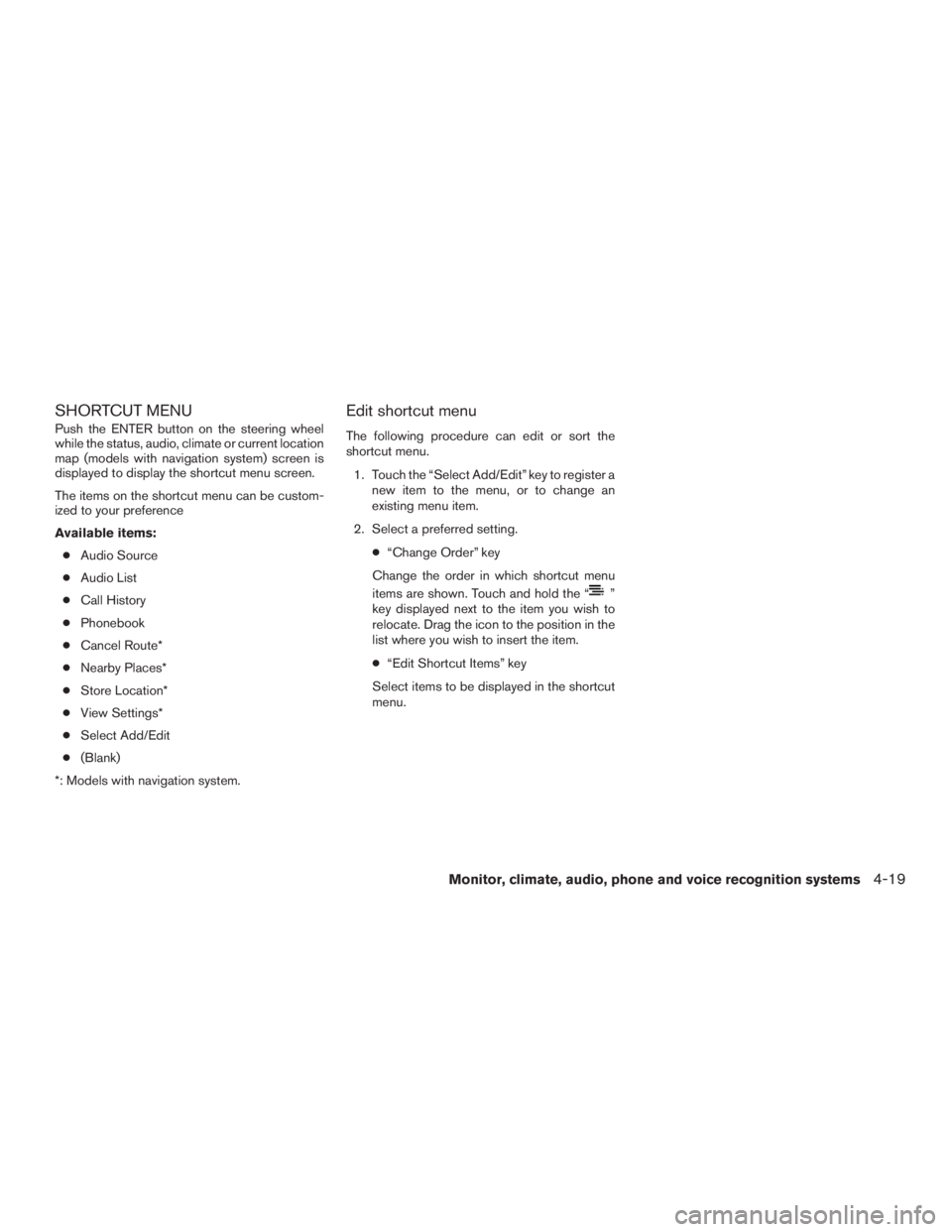
SHORTCUT MENU
Push the ENTER button on the steering wheel
while the status, audio, climate or current location
map (models with navigation system) screen is
displayed to display the shortcut menu screen.
The items on the shortcut menu can be custom-
ized to your preference
Available items:● Audio Source
● Audio List
● Call History
● Phonebook
● Cancel Route*
● Nearby Places*
● Store Location*
● View Settings*
● Select Add/Edit
● (Blank)
*: Models with navigation system.
Edit shortcut menu
The following procedure can edit or sort the
shortcut menu.
1. Touch the “Select Add/Edit” key to register a new item to the menu, or to change an
existing menu item.
2. Select a preferred setting. ●“Change Order” key
Change the order in which shortcut menu
items are shown. Touch and hold the “
”
key displayed next to the item you wish to
relocate. Drag the icon to the position in the
list where you wish to insert the item.
● “Edit Shortcut Items” key
Select items to be displayed in the shortcut
menu.
Monitor, climate, audio, phone and voice recognition systems4-19
Page 326 of 629
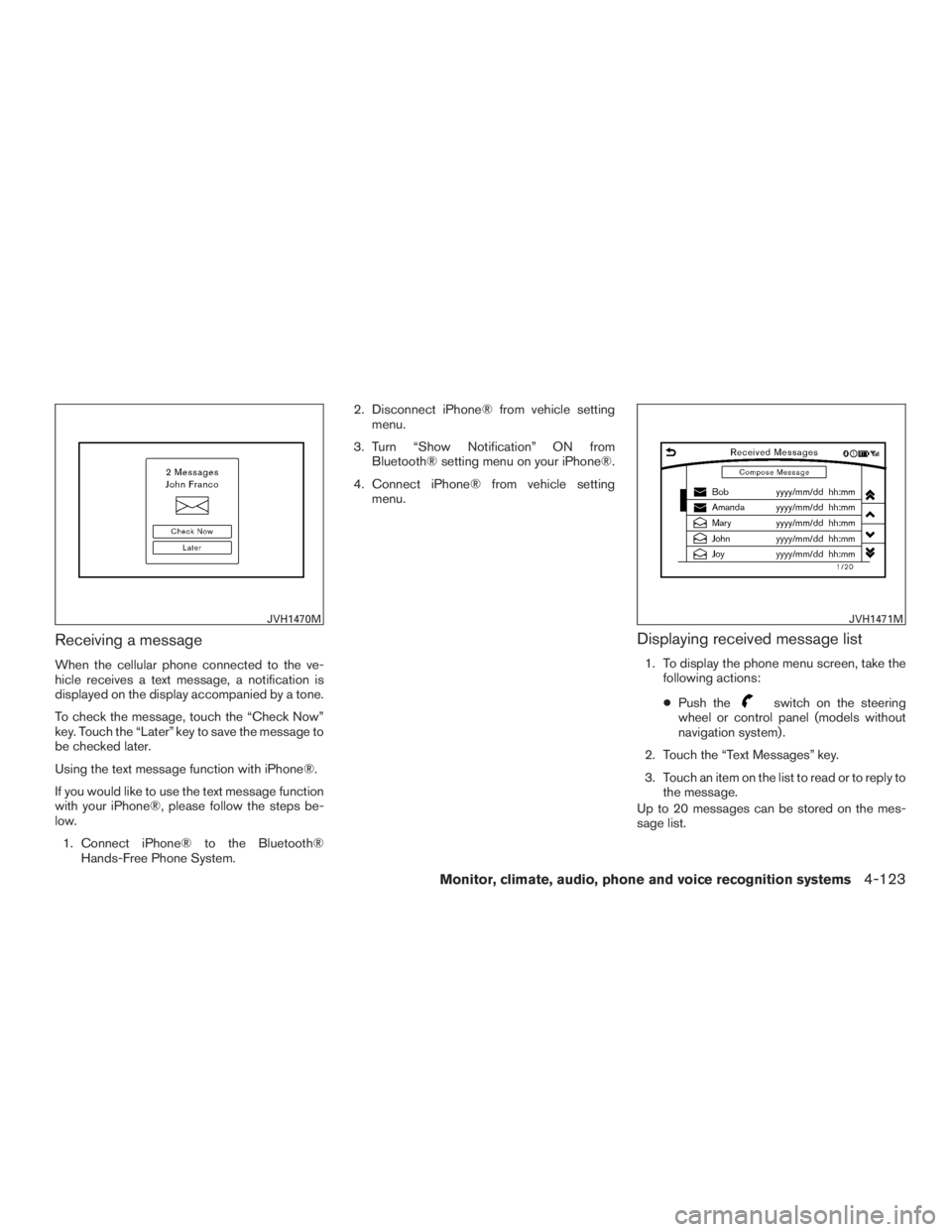
Receiving a message
When the cellular phone connected to the ve-
hicle receives a text message, a notification is
displayed on the display accompanied by a tone.
To check the message, touch the “Check Now”
key. Touch the “Later” key to save the message to
be checked later.
Using the text message function with iPhone®.
If you would like to use the text message function
with your iPhone®, please follow the steps be-
low.1. Connect iPhone® to the Bluetooth® Hands-Free Phone System. 2. Disconnect iPhone® from vehicle setting
menu.
3. Turn “Show Notification” ON from Bluetooth® setting menu on your iPhone®.
4. Connect iPhone® from vehicle setting menu.
Displaying received message list
1. To display the phone menu screen, take thefollowing actions:
● Push the
switch on the steering
wheel or control panel (models without
navigation system) .
2. Touch the “Text Messages” key.
3. Touch an item on the list to read or to reply to the message.
Up to 20 messages can be stored on the mes-
sage list.
JVH1470MJVH1471M
Monitor, climate, audio, phone and voice recognition systems4-123
Page 334 of 629
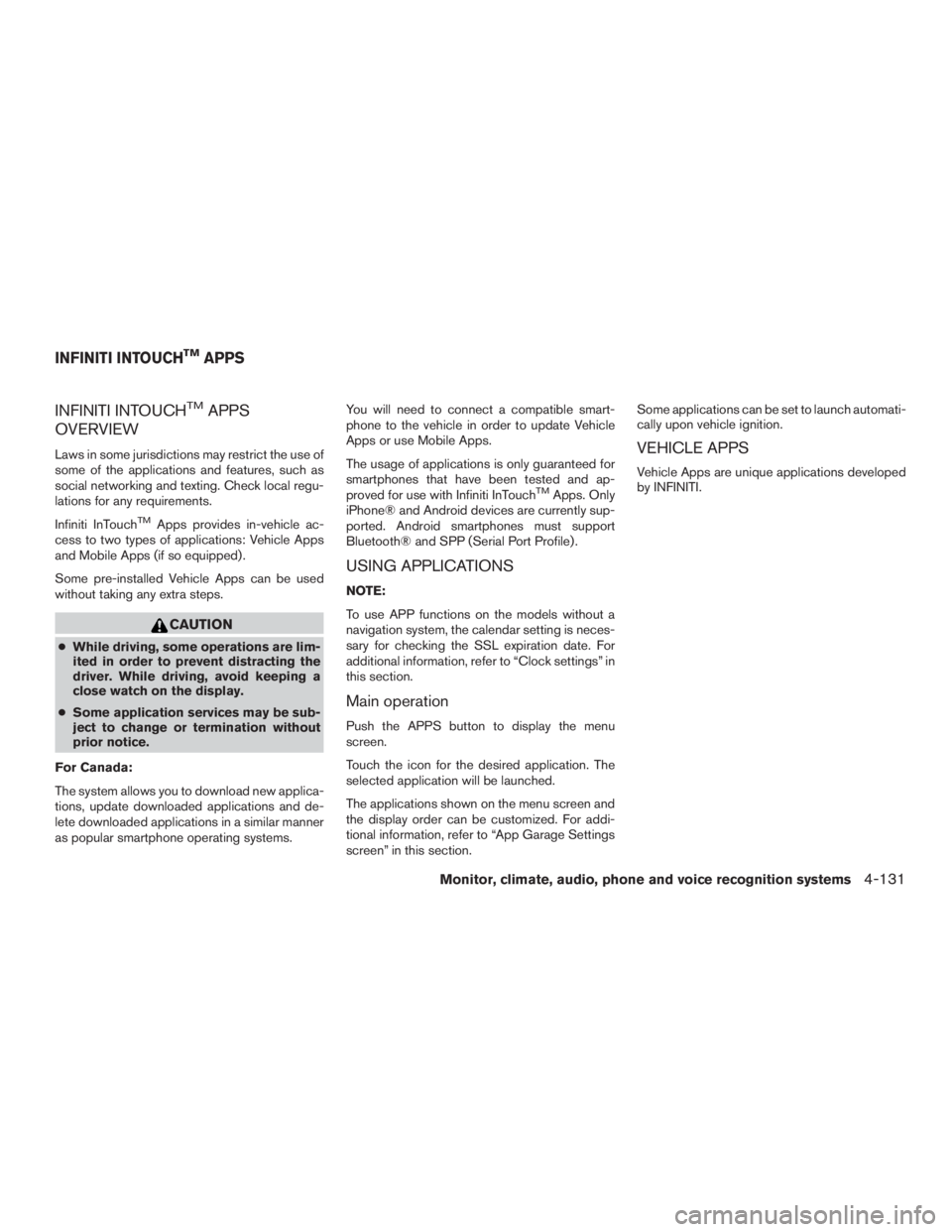
INFINITI INTOUCHTMAPPS
OVERVIEW
Laws in some jurisdictions may restrict the use of
some of the applications and features, such as
social networking and texting. Check local regu-
lations for any requirements.
Infiniti InTouch
TMApps provides in-vehicle ac-
cess to two types of applications: Vehicle Apps
and Mobile Apps (if so equipped) .
Some pre-installed Vehicle Apps can be used
without taking any extra steps.
CAUTION
● While driving, some operations are lim-
ited in order to prevent distracting the
driver. While driving, avoid keeping a
close watch on the display.
● Some application services may be sub-
ject to change or termination without
prior notice.
For Canada:
The system allows you to download new applica-
tions, update downloaded applications and de-
lete downloaded applications in a similar manner
as popular smartphone operating systems. You will need to connect a compatible smart-
phone to the vehicle in order to update Vehicle
Apps or use Mobile Apps.
The usage of applications is only guaranteed for
smartphones that have been tested and ap-
proved for use with Infiniti InTouch
TMApps. Only
iPhone® and Android devices are currently sup-
ported. Android smartphones must support
Bluetooth® and SPP (Serial Port Profile) .
USING APPLICATIONS
NOTE:
To use APP functions on the models without a
navigation system, the calendar setting is neces-
sary for checking the SSL expiration date. For
additional information, refer to “Clock settings” in
this section.
Main operation
Push the APPS button to display the menu
screen.
Touch the icon for the desired application. The
selected application will be launched.
The applications shown on the menu screen and
the display order can be customized. For addi-
tional information, refer to “App Garage Settings
screen” in this section. Some applications can be set to launch automati-
cally upon vehicle ignition.
VEHICLE APPS
Vehicle Apps are unique applications developed
by INFINITI.
INFINITI INTOUCHTMAPPS
Monitor, climate, audio, phone and voice recognition systems4-131
Page 338 of 629
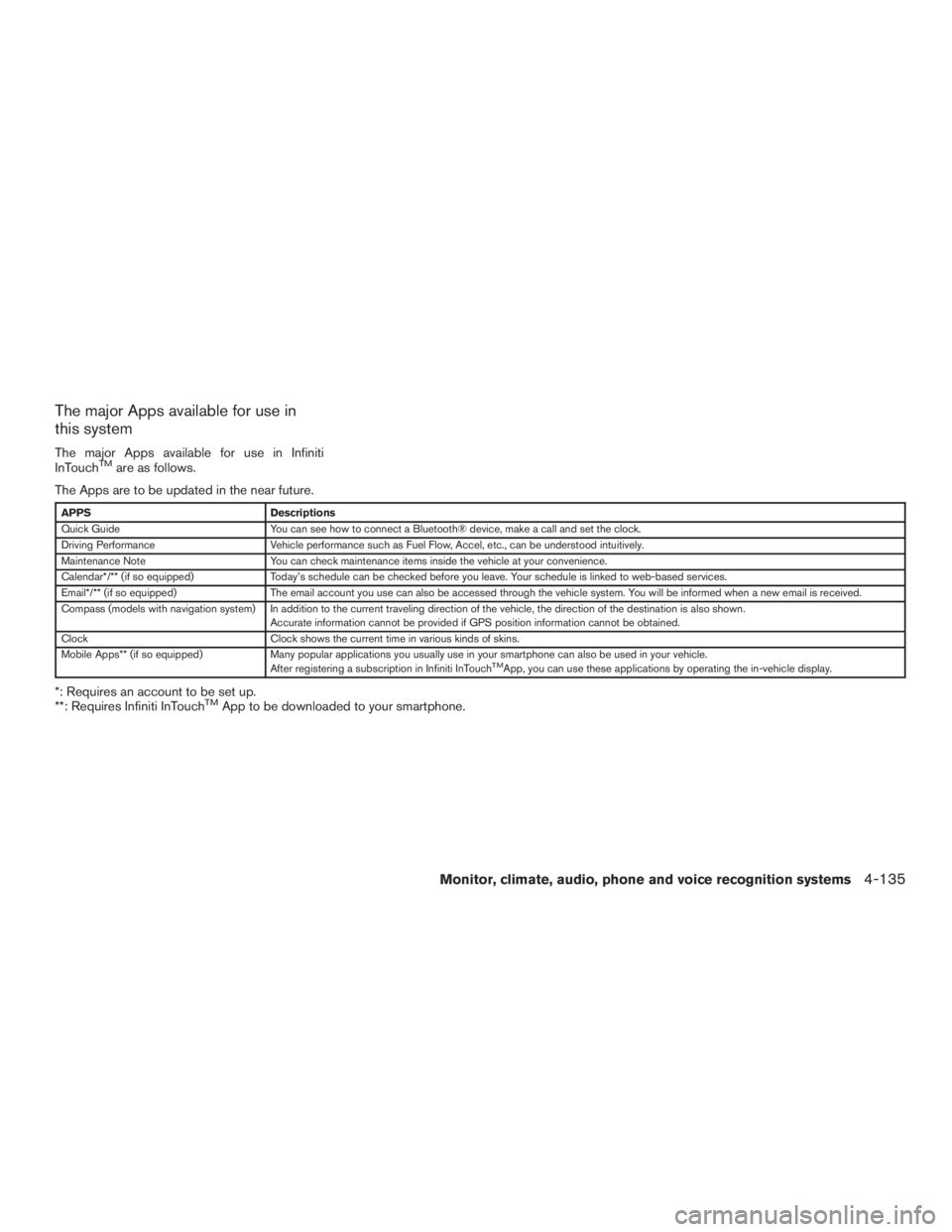
The major Apps available for use in
this system
The major Apps available for use in Infiniti
InTouchTMare as follows.
The Apps are to be updated in the near future.
APPS Descriptions
Quick Guide You can see how to connect a Bluetooth® device, make a call and set the clock.
Driving Performance Vehicle performance such as Fuel Flow, Accel, etc., can be understood intuitively.
Maintenance Note You can check maintenance items inside the vehicle at your convenience.
Calendar*/** (if so equipped) Today’s schedule can be checked before you leave. Your schedule is linked to web-based services.
Email*/** (if so equipped) The email account you use can also be accessed through the vehicle system. You will be informed when a new email is received.
Compass (models with navigation system) In addition to the current traveling direction of the vehicle, the direction of the destination is also shown .
Accurate information cannot be provided if GPS position information cannot be obtained.
Clock Clock shows the current time in various kinds of skins.
Mobile Apps** (if so equipped) Many popular applications you usually use in your smartphone can also be used in your vehicle.
After registering a subscription in Infiniti InTouch
TMApp, you can use these applications by operating the in-vehicle display.
*: Requires an account to be set up.
**: Requires Infiniti InTouchTMApp to be downloaded to your smartphone.
Monitor, climate, audio, phone and voice recognition systems4-135
Page 346 of 629
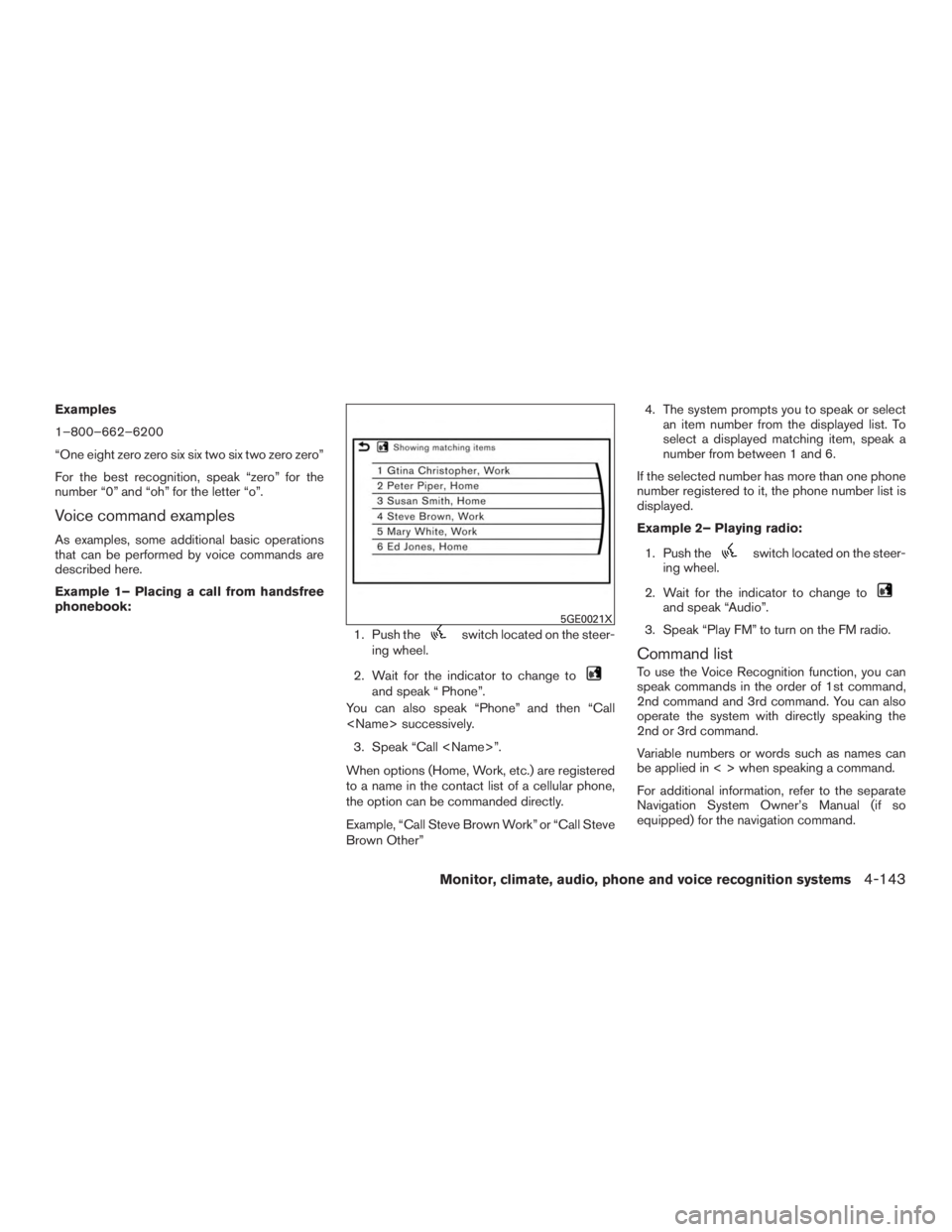
Examples
1–800–662–6200
“One eight zero zero six six two six two zero zero”
For the best recognition, speak “zero” for the
number “0” and “oh” for the letter “o”.
Voice command examples
As examples, some additional basic operations
that can be performed by voice commands are
described here.
Example 1– Placing a call from handsfree
phonebook:1. Push the
switch located on the steer-
ing wheel.
2. Wait for the indicator to change to
and speak “ Phone”.
You can also speak “Phone” and then “Call
successively.
3. Speak “Call ”.
When options (Home, Work, etc.) are registered
to a name in the contact list of a cellular phone,
the option can be commanded directly.
Example, “Call Steve Brown Work” or “Call Steve
Brown Other” 4. The system prompts you to speak or select
an item number from the displayed list. To
select a displayed matching item, speak a
number from between 1 and 6.
If the selected number has more than one phone
number registered to it, the phone number list is
displayed.
Example 2– Playing radio:
1. Push the
switch located on the steer-
ing wheel.
2. Wait for the indicator to change to
and speak “Audio”.
3. Speak “Play FM” to turn on the FM radio.
Command list
To use the Voice Recognition function, you can
speak commands in the order of 1st command,
2nd command and 3rd command. You can also
operate the system with directly speaking the
2nd or 3rd command.
Variable numbers or words such as names can
be applied in < > when speaking a command.
For additional information, refer to the separate
Navigation System Owner’s Manual (if so
equipped) for the navigation command.
5GE0021X
Monitor, climate, audio, phone and voice recognition systems4-143
Page 350 of 629
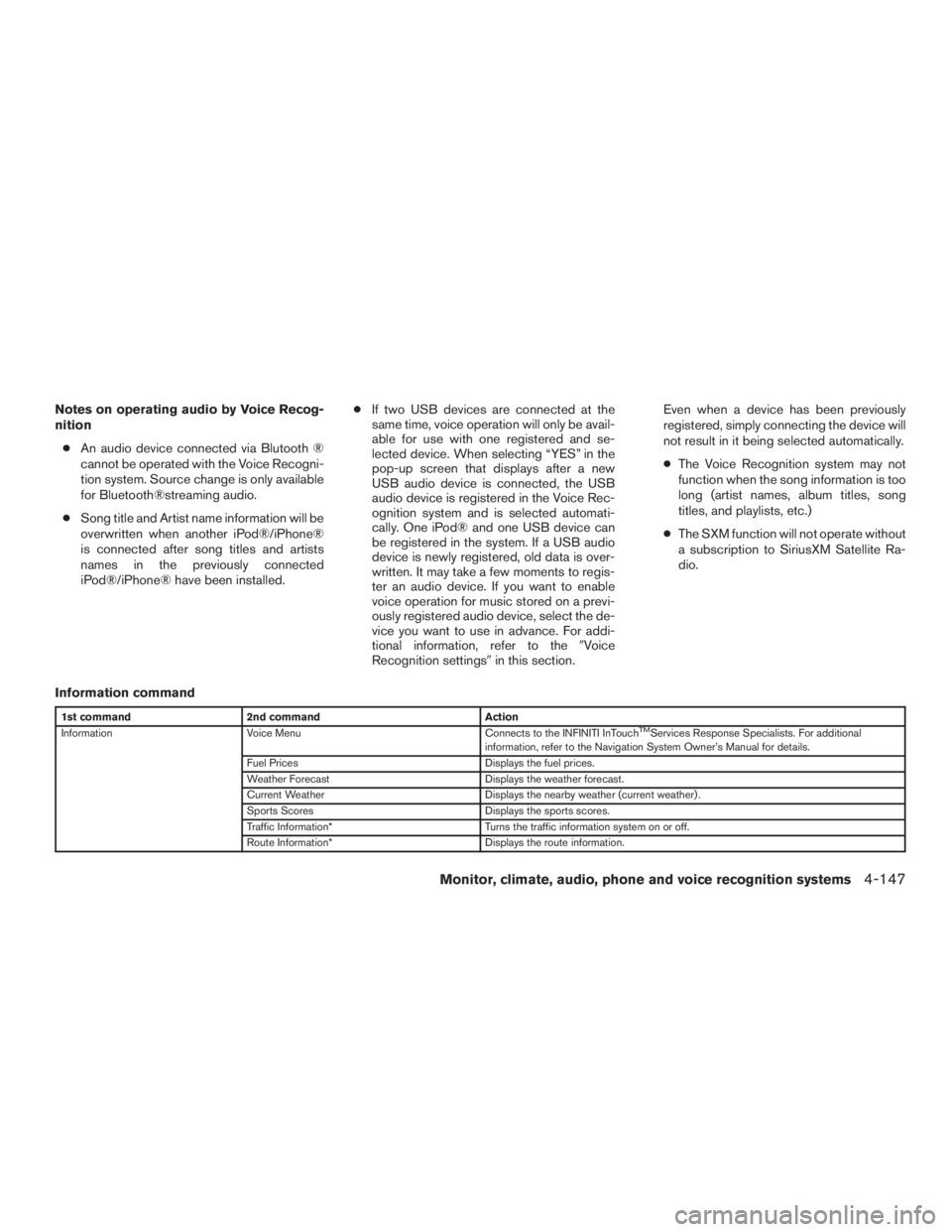
Notes on operating audio by Voice Recog-
nition● An audio device connected via Blutooth ®
cannot be operated with the Voice Recogni-
tion system. Source change is only available
for Bluetooth®streaming audio.
● Song title and Artist name information will be
overwritten when another iPod®/iPhone®
is connected after song titles and artists
names in the previously connected
iPod®/iPhone® have been installed. ●
If two USB devices are connected at the
same time, voice operation will only be avail-
able for use with one registered and se-
lected device. When selecting “YES” in the
pop-up screen that displays after a new
USB audio device is connected, the USB
audio device is registered in the Voice Rec-
ognition system and is selected automati-
cally. One iPod® and one USB device can
be registered in the system. If a USB audio
device is newly registered, old data is over-
written. It may take a few moments to regis-
ter an audio device. If you want to enable
voice operation for music stored on a previ-
ously registered audio device, select the de-
vice you want to use in advance. For addi-
tional information, refer to the �Voice
Recognition settings� in this section. Even when a device has been previously
registered, simply connecting the device will
not result in it being selected automatically.
●
The Voice Recognition system may not
function when the song information is too
long (artist names, album titles, song
titles, and playlists, etc.)
● The SXM function will not operate without
a subscription to SiriusXM Satellite Ra-
dio.
Information command
1st command 2nd command Action
Information Voice Menu Connects to the INFINITI InTouchTMServices Response Specialists. For additional
information, refer to the Navigation System Owner’s Manual for details.
Fuel Prices Displays the fuel prices.
Weather Forecast Displays the weather forecast.
Current Weather Displays the nearby weather (current weather) .
Sports Scores Displays the sports scores.
Traffic Information* Turns the traffic information system on or off.
Route Information* Displays the route information.
Monitor, climate, audio, phone and voice recognition systems4-147
Page 351 of 629
Vehicle Information Command
1st Command2nd Command Action
Vehicle Info. Temperature <60–90 (°F)>/ <18–32 (°C)> Change the set temperature.
Climate Control ON/OFF Turns on/off the Climate Control system.
Fuel Economy Displays fuel economy information.
*: Models with navigation system only.
NOTE:
The Fuel Prices, Weather Forecast, Current Weather, Sports Scores and Traffic Information will not operate without a subscription to
SiriusXM Radio
4-148Monitor, climate, audio, phone and voice recognition systems
Page 352 of 629
VOICE RECOGNITION SETTINGS
Voice recognition functions can be set.1. Press the SETTING button.
2. Touch the “Voice Recognition” key.
3. Touch the item you want to set.
Available settings ● “Minimize Voice Feedback” key:
Set the Minimize Voice Feedback function “ON”
key (short feedback) . ● “Audio Device Setting” key
Select an audio device to be operated via voice
recognition system from the list of devices regis-
tered to the in-vehicle audio system. The device
with an indicator light illuminated can be oper-
ated with voice recognition system.
CUSTOMER ASSISTANCE
For assistance or inquiries about Infiniti
InTouchTM, or to order updated map data for the
navigation system (if so equipped) , it is recom-
mended that you contact an INFINITI retailer.
TROUBLESHOOTING GUIDE
Monitor, climate, audio, phone and voice recognition systems4-149