2017 INFINITI QX60 set clock
[x] Cancel search: set clockPage 217 of 629

SETTINGS SCREEN
The system can be customized to make it easier
for you to use.The displayed items vary depending on the
equipped options.
The order of the displayed items can be sorted.
Step
Menu Item Result
Push the SETTING
button. “Bluetooth” key
Sets the Bluetooth® Audio and Phone.
For additional information, refer to “Bluetooth® settings” in this section.
“Phone/Mail” key Displays the Phone/Mail setting screen.
For additional information, refer to “Phone and text message settings” in this
section.
“Navigation” key Displays the Navigation setting screen.
For additional information, refer to the Navigation System Owner’s Manual.
“Audio” key Displays the Audio setting screen.
For additional information, refer to “Audio settings” in this section.
“Screen” key Sets the Screen display to the preferred settings.
For additional information, refer to “Screen settings” in this section.
“Volume Adjustment” key Sets the Volume Adjustment.
For additional information, refer to “Volume settings” in this section.
“Clock” key Sets the Clock to your preferred settings.
For additional information, refer to “Clock settings” in this section.
“InTouch Services” key Sets Infiniti InTouch
TMServices to your preferred settings.
For additional information, refer to the Navigation System Owner’s Manual.
“Voice Recognition” key Sets Minimize Voice Feedback to on/off and the audio setting for voice recognition
use.
“Camera/Sonar” key Sets the Camera/Sonar to your preferred settings.
For additional information, refer to “Camera/Sonar settings” in this section.
“Other” key “Language” keySets the language to your preferred settings.
For additional information, refer to “Language setting” in this section.
“Keyboard Type” key Sets the Keyboard Type to “ABC” key or “QWERTY” key.
“Low on Fuel Alert” key Sets the fuel low notification to on/off.
“Software Information”
key Displays the Software Information.
4-14Monitor, climate, audio, phone and voice recognition systems
Page 218 of 629

Clock Settings
This changes the clock settings.
StepMenu item Action
1. Push the SETTINGbutton.
2. Touch the “Clock” key. “On-Screen Clock” key
Sets the clock display on/off. When this item is on, the
clock display appears.
“Daylight Savings Time” key Toggles the setting for daylight saving time between ON or
OFF.
“Clock Format (24h)” key Toggles the clock format between 12–hour and 24–hour
times. When the indicator light illuminates, the clock is set
to the 24–hour format.
“Time Zone” key Selects an appropriate time zone from the list. When se-
lecting the “AUTO” key, the system selects the time zone
automatically.
“Offset Adjustment” key Adjusts the offset value (hour and minutes) .
JVH1499M
Monitor, climate, audio, phone and voice recognition systems4-15
Page 334 of 629
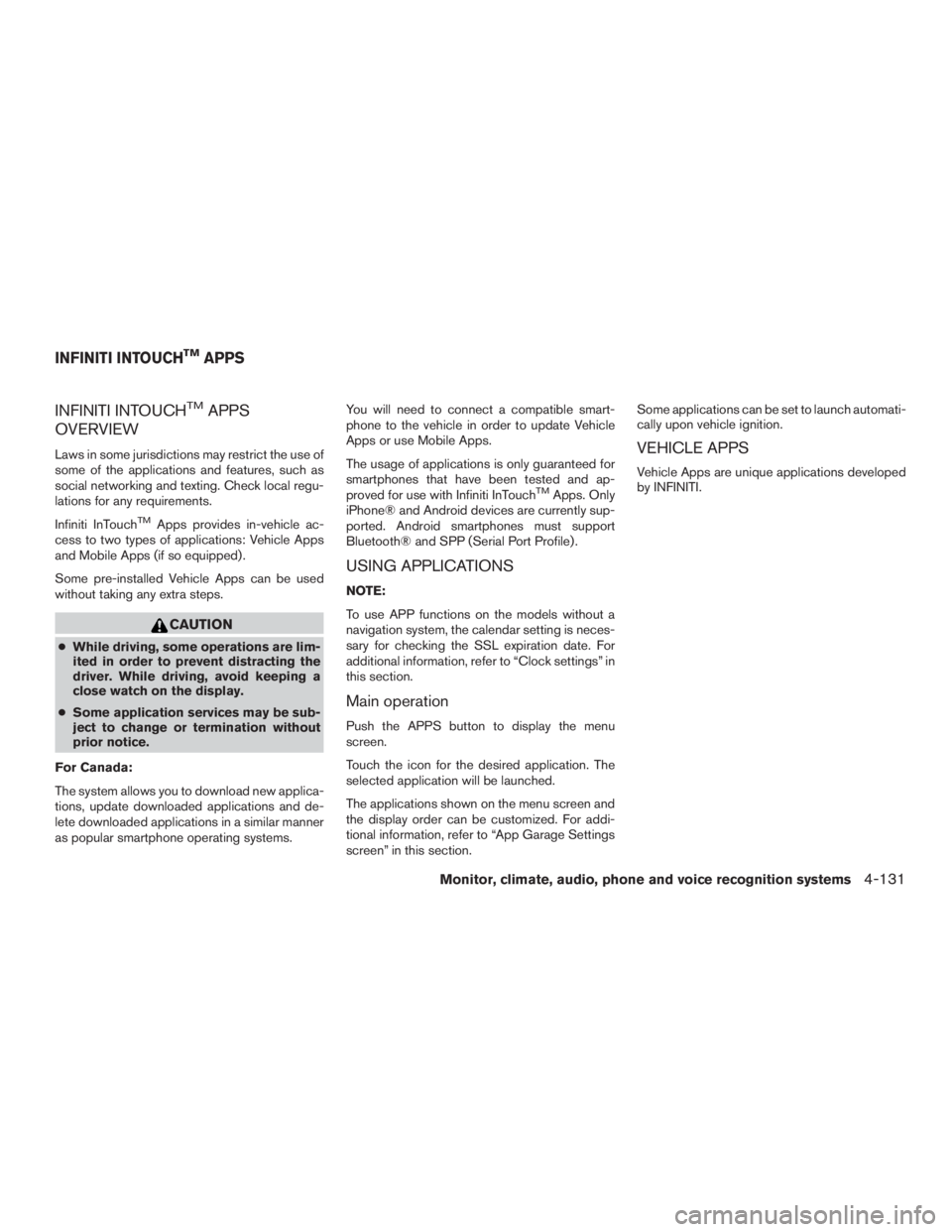
INFINITI INTOUCHTMAPPS
OVERVIEW
Laws in some jurisdictions may restrict the use of
some of the applications and features, such as
social networking and texting. Check local regu-
lations for any requirements.
Infiniti InTouch
TMApps provides in-vehicle ac-
cess to two types of applications: Vehicle Apps
and Mobile Apps (if so equipped) .
Some pre-installed Vehicle Apps can be used
without taking any extra steps.
CAUTION
● While driving, some operations are lim-
ited in order to prevent distracting the
driver. While driving, avoid keeping a
close watch on the display.
● Some application services may be sub-
ject to change or termination without
prior notice.
For Canada:
The system allows you to download new applica-
tions, update downloaded applications and de-
lete downloaded applications in a similar manner
as popular smartphone operating systems. You will need to connect a compatible smart-
phone to the vehicle in order to update Vehicle
Apps or use Mobile Apps.
The usage of applications is only guaranteed for
smartphones that have been tested and ap-
proved for use with Infiniti InTouch
TMApps. Only
iPhone® and Android devices are currently sup-
ported. Android smartphones must support
Bluetooth® and SPP (Serial Port Profile) .
USING APPLICATIONS
NOTE:
To use APP functions on the models without a
navigation system, the calendar setting is neces-
sary for checking the SSL expiration date. For
additional information, refer to “Clock settings” in
this section.
Main operation
Push the APPS button to display the menu
screen.
Touch the icon for the desired application. The
selected application will be launched.
The applications shown on the menu screen and
the display order can be customized. For addi-
tional information, refer to “App Garage Settings
screen” in this section. Some applications can be set to launch automati-
cally upon vehicle ignition.
VEHICLE APPS
Vehicle Apps are unique applications developed
by INFINITI.
INFINITI INTOUCHTMAPPS
Monitor, climate, audio, phone and voice recognition systems4-131
Page 338 of 629
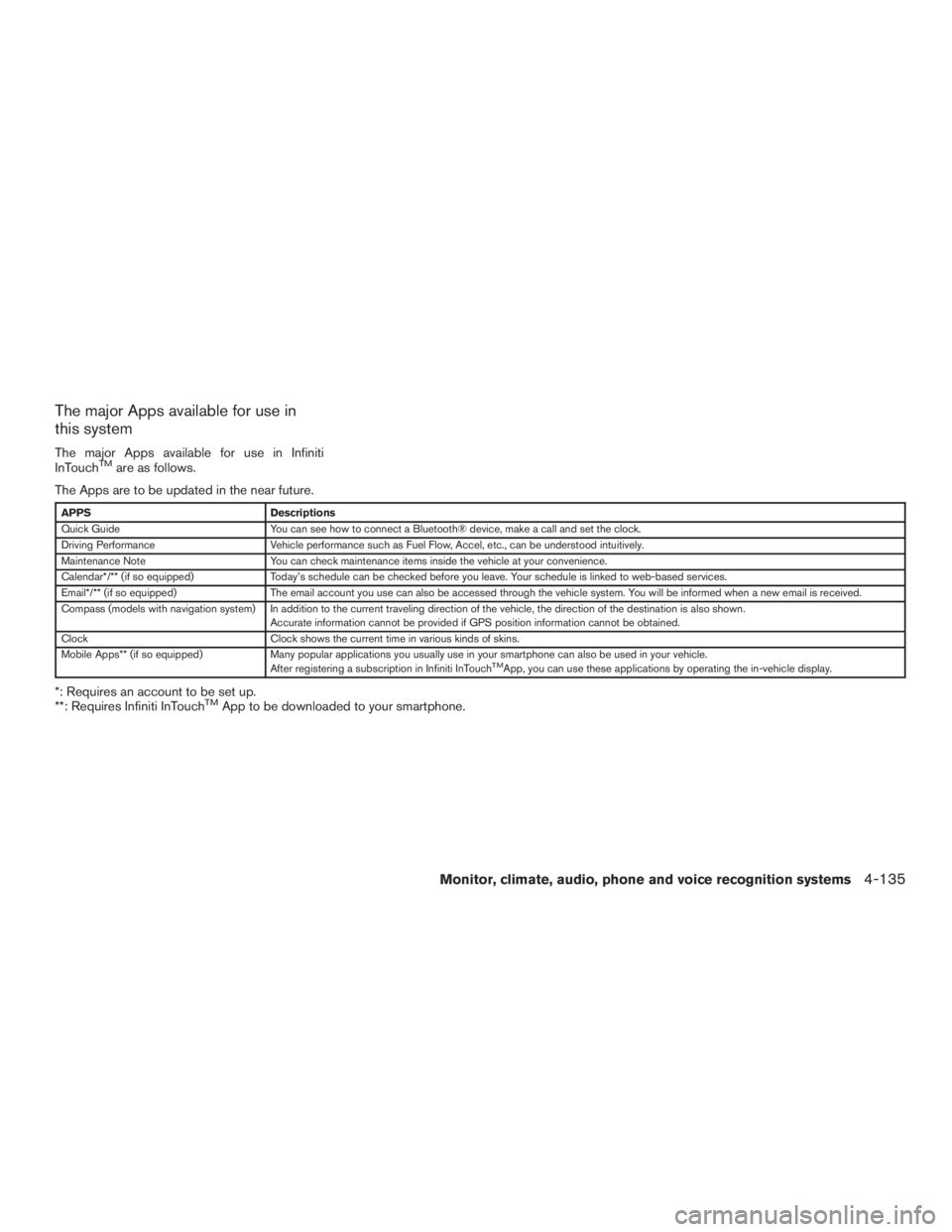
The major Apps available for use in
this system
The major Apps available for use in Infiniti
InTouchTMare as follows.
The Apps are to be updated in the near future.
APPS Descriptions
Quick Guide You can see how to connect a Bluetooth® device, make a call and set the clock.
Driving Performance Vehicle performance such as Fuel Flow, Accel, etc., can be understood intuitively.
Maintenance Note You can check maintenance items inside the vehicle at your convenience.
Calendar*/** (if so equipped) Today’s schedule can be checked before you leave. Your schedule is linked to web-based services.
Email*/** (if so equipped) The email account you use can also be accessed through the vehicle system. You will be informed when a new email is received.
Compass (models with navigation system) In addition to the current traveling direction of the vehicle, the direction of the destination is also shown .
Accurate information cannot be provided if GPS position information cannot be obtained.
Clock Clock shows the current time in various kinds of skins.
Mobile Apps** (if so equipped) Many popular applications you usually use in your smartphone can also be used in your vehicle.
After registering a subscription in Infiniti InTouch
TMApp, you can use these applications by operating the in-vehicle display.
*: Requires an account to be set up.
**: Requires Infiniti InTouchTMApp to be downloaded to your smartphone.
Monitor, climate, audio, phone and voice recognition systems4-135
Page 621 of 629

C
Capacities and recommended
fuel/lubricants ..................10-2
Cargoareastoragebin.............2-58
Cargo (See vehicle loading information) . . .10-13
Car phone or CB radio .............4-115
CD care and cleaning ..............4-95
CD player (See audio system) .........4-78
Check tire pressure ...............2-27
Child restraints .......1-26,1-26,1-28,1-30
LATCH (Lower Anchors and Tethers for
CHildren) System ..............1-30
Precautions on child
restraints.........1-29,1-36,1-42,1-47
Top tether strap anchor point locations . .1-33
Child restraint with top tether strap .......1-33
Child safety rear door lock ............3-6
Chimes, audible reminders ...........2-15
Cleaningexteriorandinterior........7-2,7-4
Climatecontrolseatswitch...........2-44
Clock set/adjustment ..............4-15
C.M.V.S.S. certification label .........10-11
Cold weather driving ..............5-142
Compact disc (CD) player ...........4-78
Consolebox...................2-55
Continuously Variable Transmission (CVT) . . .5-17 Continuously Variable Transmission (CVT)
fluid .......................8-9
Driving with Continuously Variable
Transmission (CVT) .............5-17
Control panel buttons Backbutton..................4-5
Brightness/contrast button ..........4-5
Clockset...................4-15 Setting button
.................4-5
Controls Audio controls ................4-70
Audio controls (steering wheel) ....4-7,4-71
Heater and air conditioner controls .....4-49
Coolant Capacities and recommended
fuel/lubricants ................10-2
Changingenginecoolant...........8-5
Checking engine coolant level ........8-5
Engine coolant temperature gauge .....2-6
Corrosion protection ...............7-7
Cruisecontrol...............5-74,5-75
Cupholders...................2-56
D
Daytime Running Light System .........2-41
Defroster switch Rear window and outside mirror defroster
switch.....................2-36
Digital Versatile Disc (DVD) player .......4-89
Dimensionsandweights ............10-9
Dimmer switch for instrument panel ......2-42
Display......................2-17
Display controls (see control panel buttons) . .4-5, 4-8
Distance Control Assist (DCA) system .....5-96
Doors ........................3-4
Drive belt .....................8-13
Drive positioner, Automatic ........3-36,3-38
Driving Cold weather driving ............5-142
Driving with Continuously Variable
Transmission (CVT) .............5-17 Precautions when starting and driving
....5-4
Driving the vehicle ................5-17
Dual panel moonroof ..............2-64
Dual power moonroof ...........2-64,2-64
E
Economy-fuel.................5-128
Emergency engine shutoff .........5-15,6-3
Emission control information label ......10-11
Emission control system warranty .......10-30
Engine Before starting
the engine ..........5-16
Blockheater ................5-143
Capacities and recommended
fuel/lubricants ................10-2
Changing engine coolant ...........8-5
Changingengineoil..............8-7
Changing engine oil filter ...........8-8
Checking engine coolant level ........8-5
Checking engine oil level ...........8-6
Engine compartment check locations ....8-3
Engine coolant temperature gauge .....2-6
Engine cooling system ............8-4
Engineoil ...................8-6
Engine oil and oil filter recommendation . .10-6
Engine oil viscosity ..............10-7
Engine serial number ............10-11
Engine specifications ............10-8
Starting the engine .............5-16
Engine coolant temperature gauge .......2-6
Event Data recorders .............10-32
Exhaust gas (Carbon monoxide) .........5-4
Explanation of maintenance items ........9-2
Explanation of scheduled maintenance items . .9-5
11-2