2017 INFINITI QX60 display
[x] Cancel search: displayPage 354 of 629

AUDIO SYSTEM
HD Radio Technology
Sound:
SymptomPossible cause Possible solution
Delay in digital audio on HD Radio broadcasts. The radio acquires an analog station first and blends to a
digital signal. This is not a malfunction.
Audio skip, stutter or echo. The radio station has not properly aligned the digital and
analog audio. Verify correct operation on another station. Report any sta-
tion with poor performance.
Volume changing up/down. The radio station has not properly aligned digital and ana-
log audio level. Verify correct operation on another station and check
www.hdradio.com for stations in the area. Report any sta-
tion with poor performance.
Sound fading in and out. The transition between analog and digital is taking place
(blending) . Verify transition performance on several stations in the
area. Report any station with poor performance.
Excessive blending (Transition between analog and digital) . The receiver is located near the edge of the digital cover- age area. Refer to www.hdradio.com to verify stations in your cover-
age area.
Digital audio not better than analog audio. Audio processing on the digital audio at a station can po-
tentially decrease the digital audio sound quality. Verify correct operation on another station. Report any sta-
tion with poor performance.
Functional:
Symptom
Possible cause Possible solution
Keep losing my local stations. The digital coverage is slightly less than the analog signal
coverage. Verify correct operation on another station. This is ex-
pected behavior.
Shadowing (urban/terrain) can cause reduced digital
coverage. Verify correct operation on another station.
Some data fields are blank. Text information is sent at the broadcaster’s discretion. Verify correct operation on another station. Report any sta-
tion issues.
Text information is truncated / appears to be more
available. The display is limited to a fixed number of characters and
more data is being sent than can be shown. This is intended behavior.
AM reception changes at night. AM stations are required by the government (FCC) to lower
their power at night. This is not a malfunction.
Monitor, climate, audio, phone and voice recognition systems4-151
Page 355 of 629

Compact Disc (CD) player
SymptomPossible cause Possible solution
Music cannot be played back. The disc is inserted upside down. Insert a CD with the label side facing up.
Moisture has accumulated inside the unit. Wait until the moisture evaporates (approximately 1 hour) .
The cabin temperature is too high. Wait until the cabin temperature becomes moderate.
The disc is scratched or dirty. Wipe off any dirt from the disc.
Scratched discs cannot be recovered. Replace the disc.
Depending on the condition in which they are stored, discs
may become unreadable due to deterioration (for example,
keeping the discs in the passenger compartment, etc.) . Replace the disc with a deterioration-free disc. Do not use a
deteriorated disc. The label surface of a disc may crack or
chip, and the layer of the label surface may eventually peel
off.
Compressed audio files cannot be played back. If both music CD files (CD-DA data) and compressed au-
dio files (MP3 data, etc.) are mixed on one disc, the com-
pressed audio files cannot be played back. Prepare a disc that contains compressed audio files only.
The files are not named using characters that are compliant
with the specifications. Use the character codes and the number of characters that
are compliant with the specifications for the folder names
and file names. In addition, always use “.MP3”, “.WMA”,
“.mp3” or “.wma” file extensions.
It takes a long time before the music starts playing. The disc contains a large amount of data. Some time may be required to check the files. It is recom-
mended that unnecessary folders or any files other than
compressed audio files should not be recorded on a disc.
The sound quality is poor. The disc is dirty. Wipe off any dirt from the disc.
No sounds are played although the CD play time is
displayed. The system is playing the first track of a mix mode disc.
(Mix mode is a format in which data except music is re-
corded on the first track and music data is recorded on one
other than the first track in a session.) Play music data in other tracks.
Music cuts off or skips. The combination of writing software and hardware might
not match; or the writing speed, writing depth, writing
width, etc. might not match the specifications. Create a disc using different writing speed settings, etc.
4-152Monitor, climate, audio, phone and voice recognition systems
Page 358 of 629

Bluetooth® streaming audio
SymptomPossible cause Possible solution
Registration cannot be performed. The Bluetooth® audio device is not compatible with the
in-vehicle audio system. Check the owner’s manual for the Bluetooth® audio device.
The PIN code is incorrect. Check the PIN code for the Bluetooth® audio device that is
to be registered.
Check that the PIN code for the Bluetooth® audio device is
consistent with that for the in-vehicle audio system.
Another Bluetooth® device is used in the vehicle. Turn off the other Bluetooth® device and wait until registra-
tion is completed.
Music cannot be played. The Bluetooth® audio device is not compatible with the
in-vehicle audio system. Check the owner’s manual for the Bluetooth® audio device.
The system is not in the Bluetooth® audio mode. Press the “AUDIO” button to select the Bluetooth® audio
mode.
The Bluetooth® adapter is turned off. Turn on the Bluetooth® adapter when it is used for a
Bluetooth® audio device.
Music stops playing. The Bluetooth® audio device is not compatible with the
in-vehicle audio system. Visit www.infinitiusa.com/bluetooth/ to search for a recom-
mended Bluetooth® audio device.
A cellular phone is connected. This is not a malfunction.
The sound may cut off when a Bluetooth® audio device is
operated. Press the “AUDIO” button to select the Bluetooth® audio
mode, and then operate the device on the vehicle’s display
screen.
Audio operation cannot be performed. A Bluetooth® audio device that does not support audio
operations is in use. This is not a malfunction.
Refer to the owner’s manual for the Bluetooth® audio
device.
An error occurs when connecting to a Bluetooth® audio
profile. Turn the power source of the Bluetooth® audio player off
and on, and then resume connection with the system.
Monitor, climate, audio, phone and voice recognition systems4-155
Page 360 of 629

SymptomPossible cause Possible solution
Registered voice tag is cut short. Speaking of the voice tag did not fit within the 5 second
recording period after the beep. Speak the voice tag within 5 seconds after the beep.
The other party cannot hear your voice. The other party can
hear your voice, but it cracks or cuts out. The cellular phone is not connected.
Check the registration procedure, and then register the cel-
lular phone again.
The fan speed of the air conditioner is too fast. Decrease the fan speed of the air conditioner.
The ambient noise level is excessive. (For example: heavy
rain, construction sites, inside a tunnel, oncoming vehicles,
etc.) Close the windows to shut out ambient noise.
The noise generated by driving the vehicle is too loud. Reduce the vehicle speed, and then speak a command.
The incoming or outgoing voice level is too loud. Adjust the incoming or outgoing voice level properly.
The voice is cut out or noise is heard during a call. The wireless Bluetooth® connection may be disrupted de- pending on the location of the cellular phone. Do not place the cellular phone in an area surrounded by
metal or far away from the in-vehicle hands-free phone
system. Do not place a cellular phone close to the seats or
your body.
When a cellular phone is operated to make a call, the
hands-free function is no longer available. Some models of a cellular phone do not switch to the
hands-free mode when they are operated to make a call. This is not a malfunction. Make a call again using the hands-
free function.
The other party’s voice cannot be heard. There is no
ringtone. The volume level is set to the minimum.
Adjust the volume level.
A cellular phone is not connected. Check the registration procedure, and then register the cel-
lular phone again.
Each volume level (ringtone, incoming voice or outgoing
voice) is different. Each volume level is not adjusted properly.
Adjust each volume level properly.
The antenna display is different between the Infiniti
InTouch
TMscreen and the screen on a cellular phone. Mak-
ing or receiving a call is unavailable even though the an-
tenna display indicates that it is possible to do so. The antenna display varies depending on the model of cel-
lular phone.
This does not indicate a malfunction. The antenna display
and remaining battery level shown on the navigation screen
may be different from those shown on the cellular phone
screen. Use them as a reference.
A voice cannot be heard clearly when using a cellular
phone behind tall buildings. Some structures such as tall buildings, etc. may cause ir-
regular reflection of radio waves or completely shut out ra-
dio waves that are used for cellular phones. This is not a malfunction.
Noise is heard when using a cellular phone under/near ar-
eas of elevated railroads, high voltage electric power
cables, traffic signals, or neon billboards, etc. Electromagnetic waves that are generated from radio de-
vices may adversely affect the cellular phone.
This is not a malfunction.
Monitor, climate, audio, phone and voice recognition systems4-157
Page 361 of 629

SymptomPossible cause Possible solution
Noise is heard in the sound from the audio system while
using a cellular phone. Radio waves that are generated from a cellular phone may
adversely affect the sound from the audio system. This is not a malfunction.
The sound skips. The cellular phone may have turned on the wireless LAN
(Wi-Fi) . Turn off the wireless LAN (Wi-Fi) .
Phonebook cannot be downloaded. An error occurred during the phone pairing process. Re-register the Bluetooth® pairing information after deleting
the pairing information from both the cellular phone and the
vehicle system.
VOICE RECOGNITION
SymptomPossible cause Possible solution
The system does not operate or fails to interpret the
command correctly. The interior of the vehicle is too noisy.
Close the windows or make sure that the other occupants are quiet.
The fan speed of the air conditioner is too fast. Decrease the fan speed of the air conditioner.
The noise generated by driving the vehicle is too loud. Reduce the vehicle speed, and then speak the command.
The voice command is spoken in a low voice. Speak the command in a louder voice.
The command is spoken too fast. Speak the command after confirming the following: voice guidance is
announced, a tone sounds, and an icon on the screen changes from
white to orange.
The command is spoken too slowly. Speak in a natural voice without pausing between words.
The system prompts to repeat a command. Pronunciation is unclear. Speak clearly.
The command is spoken too late after the tone. Speak the command within 5 seconds after confirming the following: a voice guidance is announced, a tone sounds, and an icon on the
screen changes from white to orange.
An improper command is spoken. Speak the command or a number that is displayed in white on the
screen.
Speak a command that is shown in the command list.
The system does not correctly recognize a number
spoken. Many numbers are spoken at once.
Place a pause between the appropriate digits for correct recognition by
the system. When speaking a telephone number, place a pause be-
tween area codes and dial codes, etc.
4-158Monitor, climate, audio, phone and voice recognition systems
Page 362 of 629
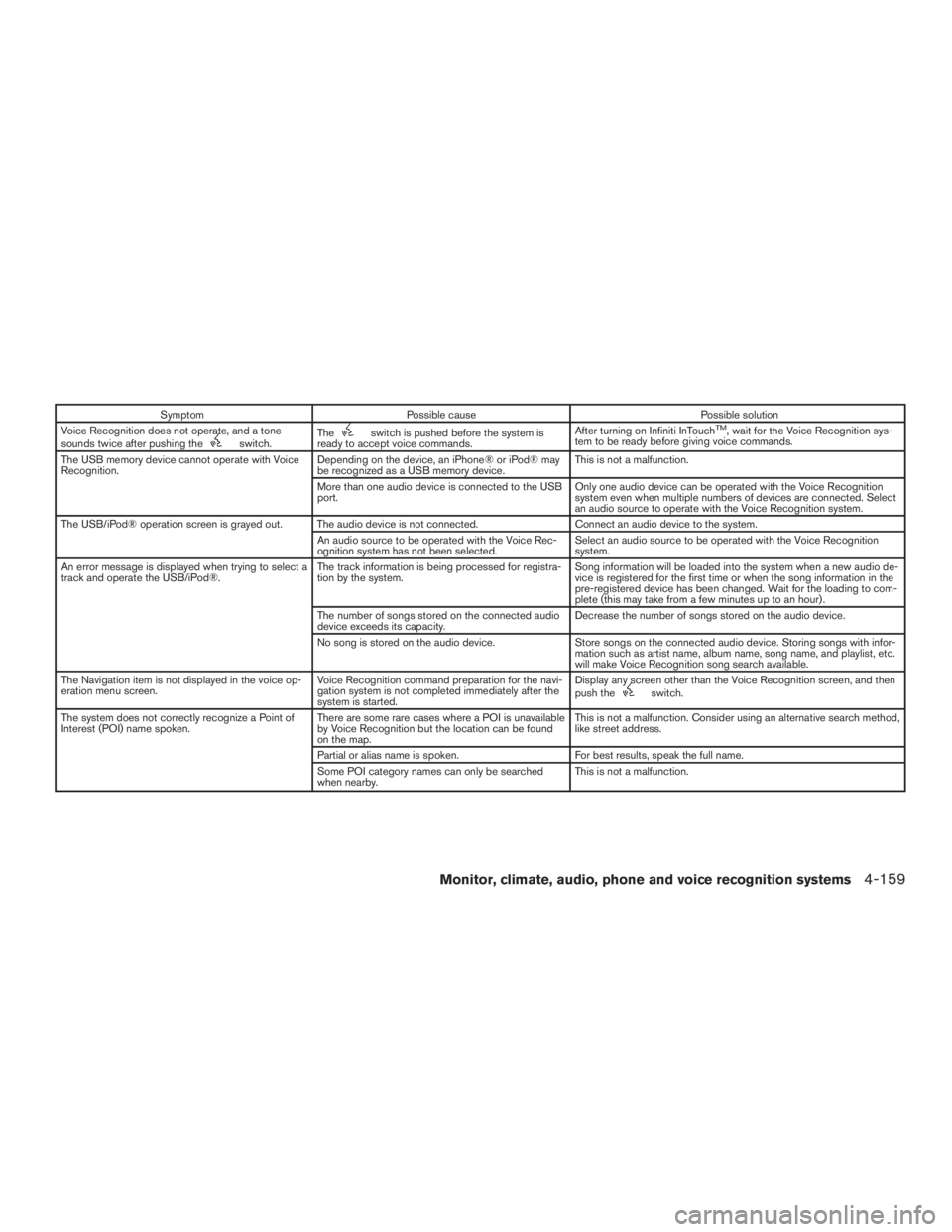
SymptomPossible cause Possible solution
Voice Recognition does not operate, and a tone
sounds twice after pushing the
switch. Theswitch is pushed before the system is
ready to accept voice commands. After turning on Infiniti InTouchTM, wait for the Voice Recognition sys-
tem to be ready before giving voice commands.
The USB memory device cannot operate with Voice
Recognition. Depending on the device, an iPhone® or iPod® may
be recognized as a USB memory device. This is not a malfunction.
More than one audio device is connected to the USB
port. Only one audio device can be operated with the Voice Recognition
system even when multiple numbers of devices are connected. Select
an audio source to operate with the Voice Recognition system.
The USB/iPod® operation screen is grayed out. The audio device is not connected. Connect an audio device to the system.
An audio source to be operated with the Voice Rec-
ognition system has not been selected. Select an audio source to be operated with the Voice Recognition
system.
An error message is displayed when trying to select a
track and operate the USB/iPod®. The track information is being processed for registra-
tion by the system. Song information will be loaded into the system when a new audio de-
vice is registered for the first time or when the song information in the
pre-registered device has been changed. Wait for the loading to com-
plete (this may take from a few minutes up to an hour) .
The number of songs stored on the connected audio
device exceeds its capacity. Decrease the number of songs stored on the audio device.
No song is stored on the audio device. Store songs on the connected audio device. Storing songs with infor-
mation such as artist name, album name, song name, and playlist, etc.
will make Voice Recognition song search available.
The Navigation item is not displayed in the voice op-
eration menu screen. Voice Recognition command preparation for the navi-
gation system is not completed immediately after the
system is started. Display any screen other than the Voice Recognition screen, and then
push the
switch.
The system does not correctly recognize a Point of
Interest (POI) name spoken. There are some rare cases where a POI is unavailable
by Voice Recognition but the location can be found
on the map. This is not a malfunction. Consider using an alternative search method,
like street address.
Partial or alias name is spoken. For best results, speak the full name.
Some POI category names can only be searched
when nearby. This is not a malfunction.
Monitor, climate, audio, phone and voice recognition systems4-159
Page 363 of 629

Infiniti InTouchTMuses an operating system like
those found on many computers, tablets and cell
phones. Like these devices, processing speed
may vary, and system response delays or resets
may occur intermittently. This does not indicate a
malfunction, and further information on system
operation can be found below.
System Start-Up
Due to the large number of features and capabili-
ties that the Infiniti InTouch
TMneeds to load on
start-up, it may take up to a minute for all func-
tions (such as Apps) to be available. The system
will display “Now Loading All Apps...” during this
time.
System Response Delay
Infiniti InTouch
TMuses an operating system like
those found on many computers, tablets and cell
phones. Like these devices, sometimes pro-
grams do not respond immediately and this may
temporarily delay system use.
In most situations, simply waiting a few moments
longer should be sufficient for the pending opera-
tions to complete.
If the system temporarily does not respond to
commands, the system can be easily reset. Sim-
ply push down the VOL/ON-OFF button for at
least 5 seconds. The system will turn off and
restart. After restart, all functions should be available.
If a navigation route was set, the route should
resume automatically.
System Reset
As noted above, intermittent system resets may
occur during normal operation. You may also
wish to reset the system if you find that a particu-
lar feature is not loading or responding. Often, a
quick system reset will resolve any issue you may
be experiencing. After restart, all functions will be
available as described above.
System Updates
Like many digital devices, the Infiniti InTouch
TMis
designed to allow for software updates as en-
hancements are developed and additional fea-
tures added. If you have questions about system
performance, it is recommended that you contact
an INFINITI retailer to ensure that your vehicle has
had the latest available software installed.
Operating Tips
Infiniti InTouch
TMprovides several methods of
operation to suit your preferences. The following
are suggested operating tips. ●
Operating the control panel, steering wheel
controls, or other controls too quickly can
cause a lag between the control and the
display. Operate the controls carefully and
allow the system to respond to your request.
● INFINITI recommends using Voice Recogni-
tion whenever possible to select options
while driving. Some touch screen function-
ality is intentionally unavailable during driv-
ing. Please view the available voice com-
mands by pushing the
(TALK) switch
and then selecting a category on the display.
● When looking for a street address or Points
of Interest (POI) , remember that you can use
Connected Search and Assisted Search
features within Infiniti InTouch
TMServices to
expand your search methods and results.
The Voice Recognition system recognizes a
defined set of commands. These commands
can be viewed in the display by pushing
the
(TALK) switch and then selecting
a category from the displayed list. The com-
mands can also be found in the Voice Rec-
ognition section under command list. For
additional information, refer to “Command
list” in this section.
ADDITIONAL SYSTEM INFORMATION
4-160Monitor, climate, audio, phone and voice recognition systems
Page 371 of 629

●The TPMS will activate only when the vehicle
is driven at speeds above 16 mph (25 km/h).
Also, this system may not detect a sudden
drop in tire pressure (for example a flat tire
while driving) .
● The low tire pressure warning light does not
automatically turn off when the tire pressure
is adjusted. After the tire is inflated to the
recommended pressure, the vehicle must be
driven at speeds above 16 mph (25 km/h) to
activate the TPMS and turn off the low tire
pressure warning light. Use a tire pressure
gauge to check the tire pressure.
● The “Tire Pressure Low — Add Air” warning
appears in the vehicle information display
when the low tire pressure warning light is
illuminated and low tire pressure is detected.
The “Tire Pressure Low - Add Air” warning
turns off when the low tire pressure warning
light turns off.
● The “Tire Pressure Low — Add Air” warning
appears each time the ignition switch is in
the ON position as long as the low tire
pressure warning light remains illuminated.
● The “Tire Pressure Low — Add Air” warning
does not appear if the low tire pressure
warning light illuminates to indicate a TPMS
malfunction. ●
Tire pressure rises and falls depending on
the heat caused by the vehicle’s operation
and the outside temperature. Do not reduce
the tire pressure after driving because the
tire pressure rises after driving. Low outside
temperature can lower the temperature of
the air inside the tire which can cause a
lower tire inflation pressure. This may cause
the low tire pressure warning light to illumi-
nate. If the warning light illuminates, check
the tire pressure for all four tires.
● The Tire and Loading Information label (also
referred to as the vehicle placard or tire
inflation pressure label) is located in the
driver’s door opening.
● You can also check the pressure of all tires
(except the spare tire) on the vehicle infor-
mation display screen. The order of the tire
pressure figures displayed on the screen
corresponds with the actual order of the tire
position.
For additional information, refer to “Low tire pres-
sure warning light” and “Tire Pressure Low —
Add Air” in the “Instruments and controls” section
and “Tire Pressure Monitoring System (TPMS)”
in the “In case of emergency” section of this
manual.WARNING
● Radio waves could adversely affect
electric medical equipment. Those who
use a pacemaker should contact the
electric medical equipment manufac-
turer for the possible influences before
use.
● If the low tire pressure warning light
illuminates while driving, avoid sudden
steering maneuvers or abrupt braking,
reduce vehicle speed, pull off the road
to a safe location and stop the vehicle
as soon as possible. Driving with under-
inflated tires may permanently damage
the tires and increase the likelihood of
tire failure. Serious vehicle damage
could occur and may lead to an accident
and could result in serious personal in-
jury. Check the tire pressure for all four
tires. Adjust the tire pressure to the
recommended COLD tire pressure
shown on the Tire and Loading Informa-
tion label to turn the low tire pressure
warning light OFF. If you have a flat tire,
replace it with a spare tire as soon as
possible. (For additional information,
refer to “Flat tire” in the “In case of
emergency” section for changing a flat
tire.)
5-6Starting and driving