Page 325 of 629

●Touch the “Mute” key if you do not want your
voice to be heard by the person on the other
end of the line.
Bluetooth® settings
The Bluetooth® settings can be set in detail
according to the user’s preference.
1. Press the SETTING button.
2. Touch the “Bluetooth” key.
3. Touch the preferred item.● “Bluetooth” key
Turns the Bluetooth® connection to the ve-
hicle on/off.
● “Connect Device” key
Touch this item to connect to the
Bluetooth® device. You can also delete a
registered device and display information for
the registered device.
● “Select Phone” key
Registered Bluetooth® Hands-Free
Phones are shown on the list. Select a de-
vice from the list to disconnect or connect a
Bluetooth® device. ●
“Select Audio Device” key
Registered Bluetooth® audio players are
shown on the list. Select a device from the
list to disconnect or connect a Bluetooth®
device.
● “Vehicle Bluetooth Device Info” key
The registered device name and the PIN
code can be changed.
HANDS-FREE TEXT MESSAGING
ASSISTANT
WARNING
Use the text messaging feature after park-
ing your vehicle in a safe location. If you
have to use the feature while driving, ex-
ercise extreme caution at all times so full
attention may be given to vehicle
operation.
CAUTION
This feature is disabled if the connected
device does not support the Message Ac-
cess Profile (MAP) . For additional infor-
mation, refer to the owner’s manual for
your phone. Laws in some jurisdictions may restrict the use of
“Text-to-Speech”. Check local regulations before
using this feature.
The text messaging assistant system allows the
sending and receiving of the text messages
through the vehicle interface.
Depending on the device that is connected to the
vehicle, some of the items may not be displayed.
4-122Monitor, climate, audio, phone and voice recognition systems
Page 326 of 629
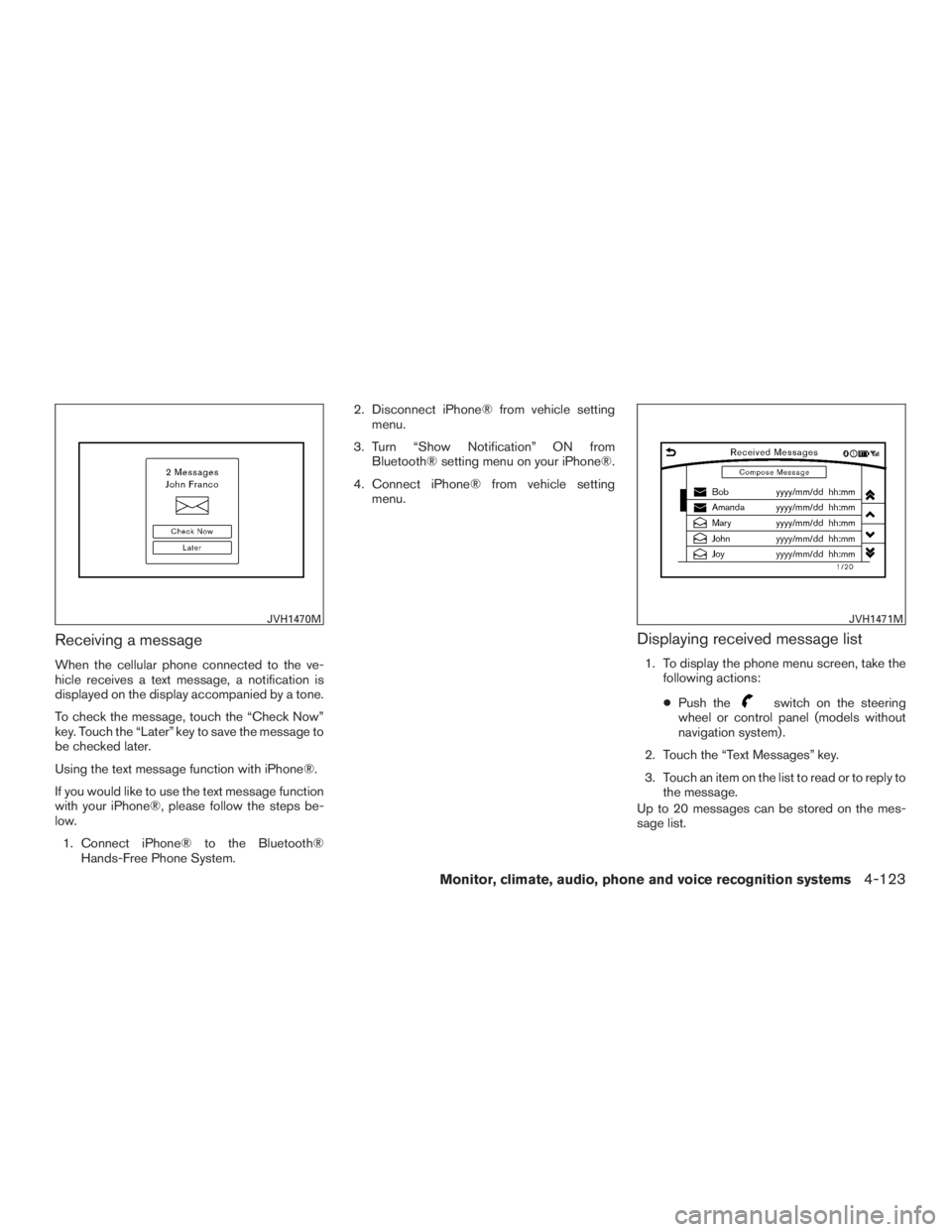
Receiving a message
When the cellular phone connected to the ve-
hicle receives a text message, a notification is
displayed on the display accompanied by a tone.
To check the message, touch the “Check Now”
key. Touch the “Later” key to save the message to
be checked later.
Using the text message function with iPhone®.
If you would like to use the text message function
with your iPhone®, please follow the steps be-
low.1. Connect iPhone® to the Bluetooth® Hands-Free Phone System. 2. Disconnect iPhone® from vehicle setting
menu.
3. Turn “Show Notification” ON from Bluetooth® setting menu on your iPhone®.
4. Connect iPhone® from vehicle setting menu.
Displaying received message list
1. To display the phone menu screen, take thefollowing actions:
● Push the
switch on the steering
wheel or control panel (models without
navigation system) .
2. Touch the “Text Messages” key.
3. Touch an item on the list to read or to reply to the message.
Up to 20 messages can be stored on the mes-
sage list.
JVH1470MJVH1471M
Monitor, climate, audio, phone and voice recognition systems4-123
Page 327 of 629

Received message screen
Touching the “Check Now” key on the new mes-
sage notification screen or selecting a message
from the message list will show details of the
received message on the display.
Available actions:● “Next” key:
Touch to read the next message.
● “Previous” key:
Touch to read the previous message.
● “Reply” key:
A reply template can be selected.
For additional information, refer to “Sending
a text message” in this section. ●
“Play” key / “Stop” key:
Touch the “Play” key to have the hands-free
phone system read out the received mes-
sage. Touch “Stop” to stop reading.
● “Add Template” key:
The received text message can be added to
the template (text list) .
● “Call” key:
If the sender of the message is registered in
the Phonebook, touch this menu to make a
call to the sender.
● After the message is read out, a message
box will appear and an action can be
selected.
“Reply” key Create a reply message. For additional information, refer to “Sending a text message” in this section.
“Next” key Have the system read out the next message.
●If the sender’s name and address is registered in the Phonebook, the name of the sender is displayed as sender information on the screen.
JVH1472M
4-124Monitor, climate, audio, phone and voice recognition systems
Page 328 of 629
Sending a text message
To display the phone menu screen, take the fol-
lowing actions:1. Push the
switch on the steering wheel
or on the control panel (if so equipped) .
2. Touch the “Text Message” key.
3. Touch the “Compose Message” key.
The following items are available.
Available item Action
“To” key “Keypad” key
Type in the address of the recipient using the keypad. Touch the “OK” key to confirm the
address.
“Phonebook” key Select a recipient from the phonebook and touch the “OK” key to confirm.
“Template” key Select from list
Select an item from the message list. The selected text will be added to the message to be
sent.
“Edit Text Message Re-
plies” key Select an item in the message list to be edited. Use the keypad to edit the text and touch
the “OK” key to complete editing.
“Send” key Touch to send the message.
5GF0003X
Monitor, climate, audio, phone and voice recognition systems4-125
Page 331 of 629

Mail settings
Various settings can be changed from the Mail
Settings screen.1. Press the SETTING button.
2. Touch the “Phone/Mail” key.
3. Touch the “Mail Settings” key.
The following mail setting items are available.
Settings item Action
“Message Download Set-
tings” key The transfer function can
be turned on/off. When
the transfer function is on,
the phonebook on the cel-
lular phone will be auto-
matically downloaded to
the hands-free messaging
system when connected.
“Attempts for Sending”
key The number of reattempts
after failing to send a text
message can be selected
between 0 and 3.
“New Message Alert” key The type of tone used for the notification sound can
be selected.
“Edit Text Message Re-
plies” key The template (text to se-
lect from when composing
an outgoing message) can
be edited.
Phonebook
Information in the phonebook on cellular phones
can be downloaded. For additional information,
refer to “Phone and text message settings” in this
section.
1. Push the
switch.
2. Touch the “Phonebook” key and select from the list.
This can be viewed on the display and used to
make calls or send text messages.
Favorites
Up to 40 phone numbers can be transferred to
the favorites list from a cellular phone.
1. Push the
switch.
2. Touch the “Favorites” key and select from the list.
It can be viewed on the display and used to make
calls or send text messages.
5GF0021X5GF0022X
4-128Monitor, climate, audio, phone and voice recognition systems
Page 333 of 629
BLUETOOTH® INFORMATION
Information about the connected Bluetooth® de-
vice can be viewed.1. Press the SETTING button.
2. Touch the “Bluetooth” key.
3. Touch the “Vehicle Bluetooth Device Info.” key.
The following items are available.Available item Action
“Device Name” key The name of the connected Bluetooth® device is
displayed. Touch the “Device Name” key to display the
keyboard input screen for editing.
“Enter PIN Code” key The passkey of the connected Bluetooth® device is
displayed. Touch the “Enter PIN Code” key to display the
keyboard input screen.
Device Address The device address of the connected Bluetooth® device
is displayed.
4-130Monitor, climate, audio, phone and voice recognition systems
Page 334 of 629
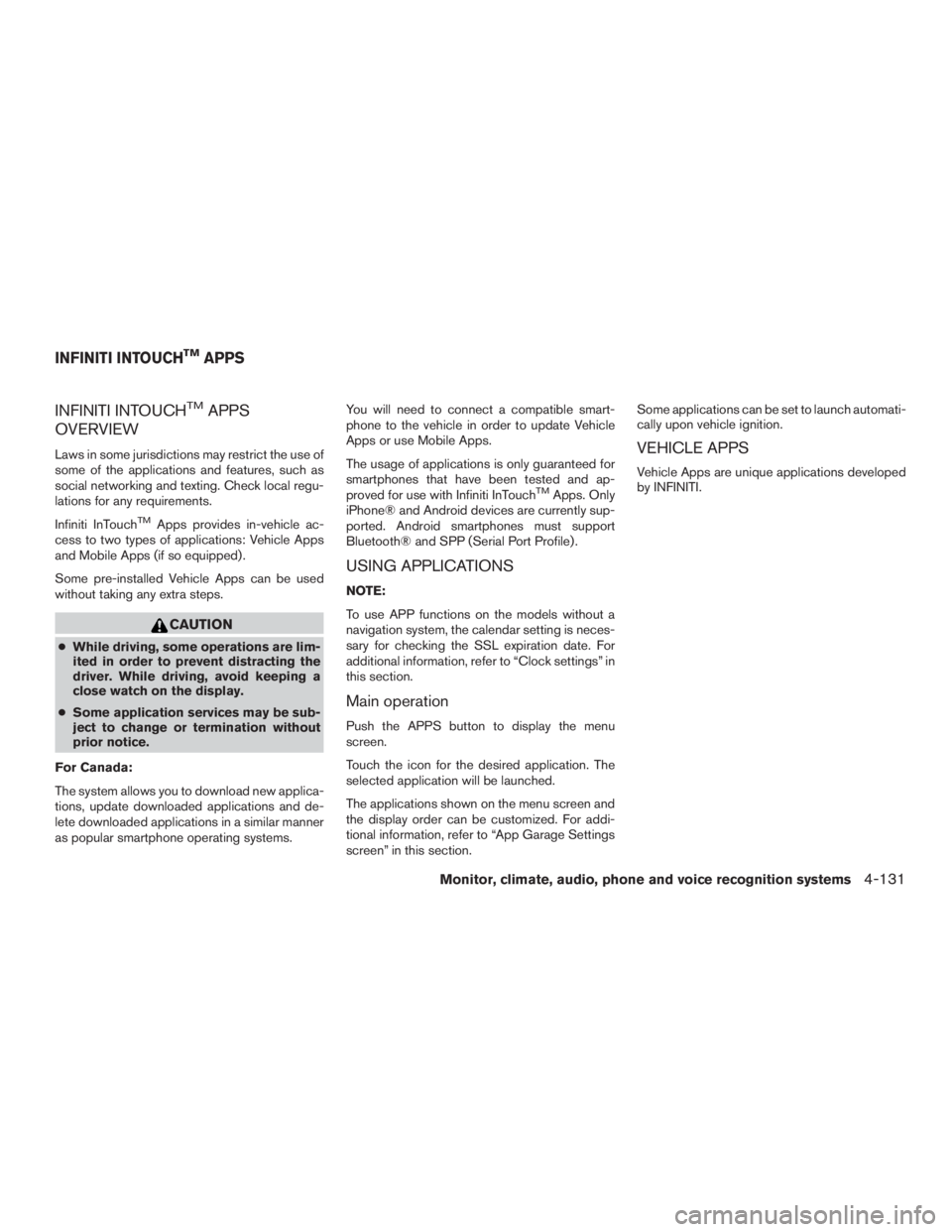
INFINITI INTOUCHTMAPPS
OVERVIEW
Laws in some jurisdictions may restrict the use of
some of the applications and features, such as
social networking and texting. Check local regu-
lations for any requirements.
Infiniti InTouch
TMApps provides in-vehicle ac-
cess to two types of applications: Vehicle Apps
and Mobile Apps (if so equipped) .
Some pre-installed Vehicle Apps can be used
without taking any extra steps.
CAUTION
● While driving, some operations are lim-
ited in order to prevent distracting the
driver. While driving, avoid keeping a
close watch on the display.
● Some application services may be sub-
ject to change or termination without
prior notice.
For Canada:
The system allows you to download new applica-
tions, update downloaded applications and de-
lete downloaded applications in a similar manner
as popular smartphone operating systems. You will need to connect a compatible smart-
phone to the vehicle in order to update Vehicle
Apps or use Mobile Apps.
The usage of applications is only guaranteed for
smartphones that have been tested and ap-
proved for use with Infiniti InTouch
TMApps. Only
iPhone® and Android devices are currently sup-
ported. Android smartphones must support
Bluetooth® and SPP (Serial Port Profile) .
USING APPLICATIONS
NOTE:
To use APP functions on the models without a
navigation system, the calendar setting is neces-
sary for checking the SSL expiration date. For
additional information, refer to “Clock settings” in
this section.
Main operation
Push the APPS button to display the menu
screen.
Touch the icon for the desired application. The
selected application will be launched.
The applications shown on the menu screen and
the display order can be customized. For addi-
tional information, refer to “App Garage Settings
screen” in this section. Some applications can be set to launch automati-
cally upon vehicle ignition.
VEHICLE APPS
Vehicle Apps are unique applications developed
by INFINITI.
INFINITI INTOUCHTMAPPS
Monitor, climate, audio, phone and voice recognition systems4-131
Page 335 of 629

App Garage screen
Push the APPS button and touch the “App Ga-
rage” key.
Available settings● “Vehicle Apps Manager” key (if so equipped)
Installs, uninstalls and updates Vehicle
Apps.
● “App Garage Settings” key
View Apps information, manage Apps, cus-
tomize shortcuts on the menu screen and
set notifications. ●
Available application list
Displays the downloaded Vehicle Apps and
selected Mobile Apps (if so equipped) .
When a listed application is selected, the
application will start.
App Garage Settings screen
You can use various application settings. 1. Press the APPS button and touch the “App Garage” key.
2. Touch the “App Garage Settings” key.
Menu Item Action
“All Apps” key Shows all applications. Select an application from the list to modify additional application-specific
settings.
“Running Apps” key Applications listDisplays all running applications. To display application information or stop an application, select
the desired application from the list.
“Stop All” key Stops all running applications.
“Menu Icon Location Setting” key Applications list Shows or hides the application icon on the menu screen.
“Delete All” key Deletes all application icons on the menu screen.
“Auto Start Setting” key Enables this setting to automatically launch the application upon vehicle ignition.
“System Information” key Displays system information.
“Install Apps via USB” key Installs an application via USB from the INFINITI portal site.
“Automatic Connection” key (if so equipped) Sets the connecting interval. Vehicle Apps Manager (if so equipped) connects to the server at
regular intervals in order to obtain up-to-date information (such as checking for application
updates) .
5GD0012X
4-132Monitor, climate, audio, phone and voice recognition systems