2017 INFINITI QX60 display
[x] Cancel search: displayPage 336 of 629

Menu ItemAction
“Network Notification” key (if so equipped) If the “Network Notification” key is on, a pop-up message is displayed when a network connection
is established.
“Installation Notification” key (if so equipped) If the “Install Notification” key is on, a pop-up message is displayed when a new application is
installed.
“Factory Data Reset” key Discards the downloaded or stored application data.
Monitor, climate, audio, phone and voice recognition systems4-133
Page 337 of 629

NOTE:● If the Auto Start Setting is enabled, some
applications may be accessible to other driv-
ers of your vehicle.
● When the “Network Notification” key (if so
equipped) is turned off, some apps will be
started automatically and use network com-
munication. Communication fees will be
charged.
● Depending on the type of application, some
applications may not be displayed in the
“Running Apps” key field even if they are
running.
● The Auto Start function may not be available
for some applications.
Vehicle Apps Manager (if so
equipped)
On this screen, you can update, uninstall and
install Vehicle Apps.
1. Press the APPS button and touch the “App Garage” key.
2. Touch the “Vehicle Apps Manager” key.
Available setting items ● “All Apps” key
Displays all available Vehicle Apps. You can
select to display application information, up-
date, install and uninstall applications. ●
“My Apps” key
Displays installed Vehicle Apps. You can
select to display application information, up-
date and uninstall applications.
● “New Releases” key
Displays newly released Vehicle Apps. You
can select to install applications.
NOTE: ● In order to display the application list screen
or the installation and update screens using
the Vehicle Apps Manager, connection via a
smartphone is required to establish commu-
nication.
● The Infiniti InTouch
TMApp must be installed
and running on a compatible smartphone in
order to download updates or use Vehicle
Apps that require a network connection. For
additional information, refer to “Getting user
ID and password” in this section.
5GD0004X
4-134Monitor, climate, audio, phone and voice recognition systems
Page 338 of 629
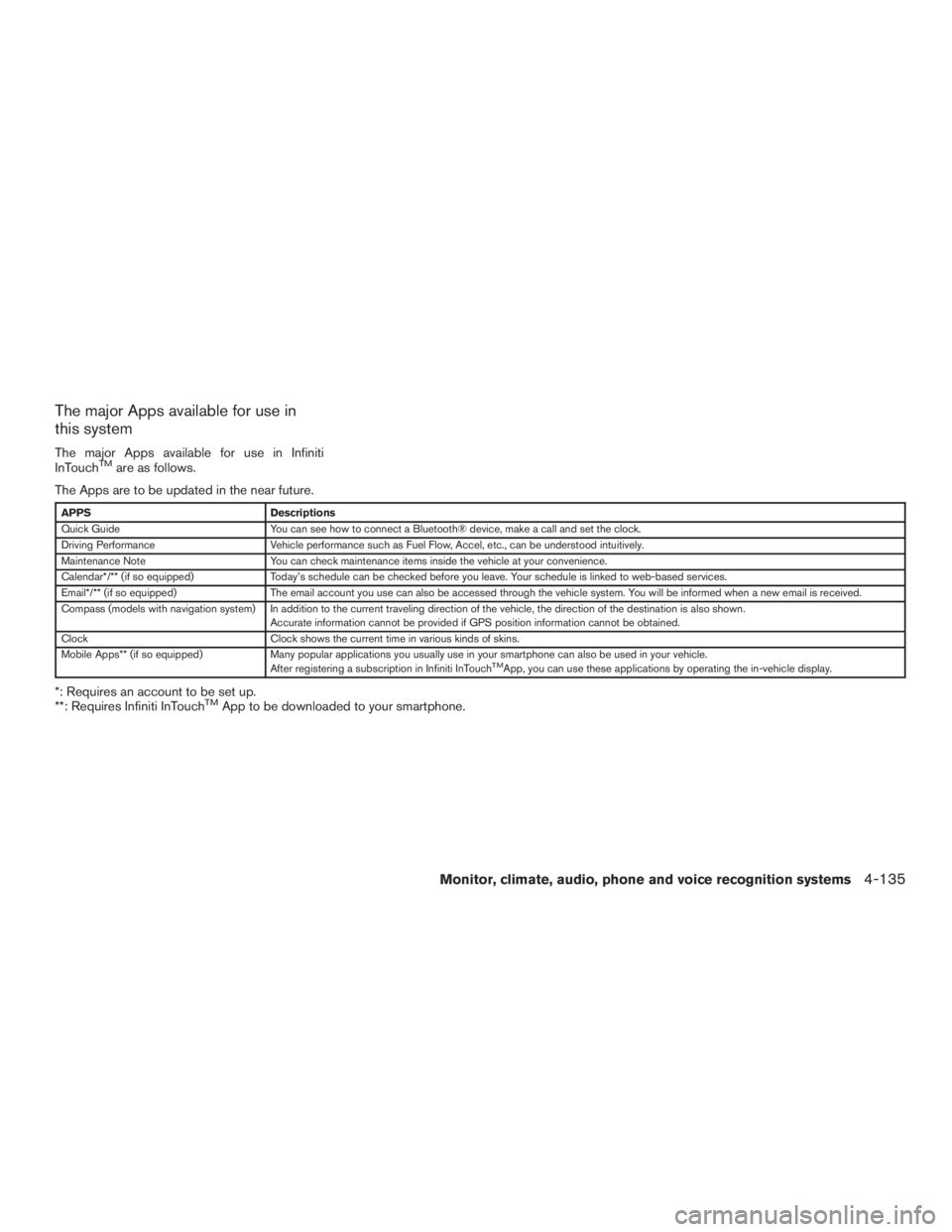
The major Apps available for use in
this system
The major Apps available for use in Infiniti
InTouchTMare as follows.
The Apps are to be updated in the near future.
APPS Descriptions
Quick Guide You can see how to connect a Bluetooth® device, make a call and set the clock.
Driving Performance Vehicle performance such as Fuel Flow, Accel, etc., can be understood intuitively.
Maintenance Note You can check maintenance items inside the vehicle at your convenience.
Calendar*/** (if so equipped) Today’s schedule can be checked before you leave. Your schedule is linked to web-based services.
Email*/** (if so equipped) The email account you use can also be accessed through the vehicle system. You will be informed when a new email is received.
Compass (models with navigation system) In addition to the current traveling direction of the vehicle, the direction of the destination is also shown .
Accurate information cannot be provided if GPS position information cannot be obtained.
Clock Clock shows the current time in various kinds of skins.
Mobile Apps** (if so equipped) Many popular applications you usually use in your smartphone can also be used in your vehicle.
After registering a subscription in Infiniti InTouch
TMApp, you can use these applications by operating the in-vehicle display.
*: Requires an account to be set up.
**: Requires Infiniti InTouchTMApp to be downloaded to your smartphone.
Monitor, climate, audio, phone and voice recognition systems4-135
Page 339 of 629

WARNING
●Use the information from the Driving
Performance strictly as a reference to
make your driving more comfortable.
The readings are not meant to prevent
accidents caused by reckless driving or
poor driving conditions (due to weather,
road conditions, etc.) . Always obey all
traffic regulations and posted speed
limits.
● Operating the Driving Performance
while driving can lead to a crash result-
ing in serious injuries or death. Always
park the vehicle in a safe place before
operating the display screen.
● Look at the display screen only briefly
while driving. Keep your eyes on the
road. Inattentive driving may lead to a
crash resulting in serious injuries or
death. For Canada
NOTE:
A PIN code can be used so that other
people cannot see your email and calendar
apps. When the engine is turned off and
then on again, the PIN code has to be input.
After the PIN code is input, regardless of
whether your smartphone is connected to
the vehicle or not, your email and calendar
apps will be viewable until the engine is
turned off. When the system is set to valet
parking, if the relevant account is erased,
your email and schedule will be erased
from the system.
INFO:
● The Infiniti InTouch
TMApp must be installed
and running on a compatible smartphone in
order to download updates or use Vehicle
Apps that require a network connection. For
additional information, refer to “Getting user
ID and password” in this section.
● When email service and calendar schedule
information are displayed in the in-vehicle
display, the system controls the display
based on the ID and password. Therefore,
users are required to manage an ID and
password.
Examples of how Vehicle Apps is used
Example 1: Driving Performance applica-
tion
This allows you to see the vehicle status and the
results of driving operation.
1. Push the APPS button and touch the “Driv- ing Performance” key.
2. Touch the “<” or “>” key to change the layout of the Driving Performance meter.
Touch the meter illustration on the Performance
Meter screen to select another meter to display.
JVH1479M
4-136Monitor, climate, audio, phone and voice recognition systems
Page 340 of 629

NOTE:
Use the displayed information as a reference. It
may differ from actual vehicle information de-
pending on the road surface conditions or tem-
perature. Also, it may differ from what is displayed
on the vehicle combination meter.● Lateral G (G force) and vertical G: Due
to the inclination of the road surface, G
may occur even when the vehicle stops.
This is not a malfunction.
● Fuel economy: This is a guideline for
the level of fuel economy driving.
Therefore, it may differ from the actual
fuel economy achieved.
Example 2: email application (if so
equipped)
This allows you to access web-based email
through an in-vehicle interface. When you use
this application for the first time, you need to
create a new user.
To use the email application service, connect a
smartphone to the vehicle.
1. Push the APPS button and touch the “Email” key.
2. Touch the “Create New User” key. The new user input screen will be displayed. 3. Input your name and PIN code and select
the “Instant Access” key ON or OFF and
then touch the “Save” key.
INFO:
If the Instant Access mode is set to ON, it is not
necessary to enter a PIN code each time. 4. The stored user name is displayed in the list. Touch the user name.
5. Input PIN code and touch the “OK” key. This will display your mail box screen.
If an account is not yet set up, set up an account
(Google account, etc.) in the Manager Account
screen displayed.
INFO:
● On the receive message screen, touch the
sender name or address to display the
sender detail screen.
● System folders (Inbox, Draft, Send, etc.)
cannot be modified.
5GD0028X
Monitor, climate, audio, phone and voice recognition systems4-137
Page 342 of 629

NOTE:
Other applications may not operate as a
result of installing Infiniti InTouch
TMApps.
(It is impossible to perform verification
tests that combine the system with all pos-
sible applications available for a smart-
phone.)
For details of Mobile Apps, please refer to
www.Infiniti.ca/InfinitiIntouch.
Notes on linking smartphone app to
vehicle
NOTE:
● The configuration setting for each ap-
plication within the Infiniti InTouch
TM
App must be set to ON in order for the
application to be accessible through
the in-vehicle interface.
● Some applications may not run unless
they are installed on a smartphone.
● The set of applications shown on the
in-vehicle display is determined by the
user ID information registered in the
Infiniti InTouch
TMApp of the connected
smartphone. ●
When using each application, it is as-
sumed that the user has already
agreed to the user policy of each appli-
cation in advance. Accuracy of informa-
tion that is obtained using an applica-
tion is not guaranteed.
● Even when Mobile Apps are updated,
regular Apps used in a smartphone
may not always be synchronized.
Using smartphone applications
1. Connect a smartphone to the vehicle.
2. Push the APPS button and touch the “App
Garage” key.
3. Touch an application to display information.
INFO:
● The screen shown on the display may not be
identical with the screen displayed on the
smartphone.
● Mobile Apps are not usable if a smartphone
is not connected to the vehicle.
Trademarks
“Made for iPod” and “Made for iPhone” mean that
an electronic accessory has been designed to
connect specifically to iPod® or iPhone®, re-
spectively, and has been certified by the devel-
oper to meet Apple performance standards.
Apple is not responsible for the operation of this
device or its compliance with safety and regula-
tory standards. Please note that the use of this
accessory with iPod® or iPhone® may affect
wireless performance.
Apple, the Apple logo, iPhone®, iPod®, iPod
classic®, iPod nano®, and iPod touch® are
trademarks of Apple Inc., registered in the U.S.
and other countries. Lightning is a trademark of
Apple Inc. App Store is a service mark of Apple
Inc.
App Store
SM
Apple and the Apple logo are trademarks of
Apple Inc., registered in the U.S. and other coun-
tries. App Store is a service mark of Apple Inc.
Google Play™
Google Play is a trademark of Google Inc.
Monitor, climate, audio, phone and voice recognition systems4-139
Page 343 of 629

Google
© 2012 Google Inc. All rights reserved. Google
Calendar™ calendaring application is a trade-
mark of Google Inc.USING VOICE RECOGNITION
SYSTEM
Initialization
The Voice Recognition system will activate a few
seconds after the ignition switch is turned on.
Once activation is complete, you can start using
the system by pushing the
switch on the
steering wheel and speaking voice commands. If
the
switch on the steering wheel is pushed
before the activation completes, the display will
show a message to wait until the system is ready.
BEFORE STARTING
To get the best recognition performance from the
Voice Recognition system, observe the following
items.
● The interior of the vehicle should be as quiet
as possible. Close the windows to eliminate
surrounding noises (traffic noise and vibra-
tion sounds, etc.) which may prevent the
system from correctly recognizing the voice
commands.
● Wait until the tone sounds before speaking a
command.
● Speak in a natural conversational voice with-
out pausing between words.GIVING VOICE COMMANDS
1. Push theswitch located on the steer-
ing wheel.
2. A list of commands appear on the screen, and the system provides a voice menu
prompt.
When this screen is displayed, almost all of
the commands can be recognized. Available
commands for each category can be shown
on the right side of the screen. Highlight a
category listed on the left side of the screen
to find your preferred command.
5GE0002X
INFINITI VOICE RECOGNITION
SYSTEM
4-140Monitor, climate, audio, phone and voice recognition systems
Page 344 of 629

Selecting a category by touching the screen or
pressing the ENTER button will execute the com-
mand. After executing the category command,
only the commands related to the selected cat-
egory can be recognized.3. After the tone sounds and the icon on the screen changes from
to,
speak a command. You can also select a
command by directly touching the screen.
The Voice Recognition system will pause opera-
tion when the center dial or slide switch is moved.
To resume operation, push the
switch on
the steering wheel.
4. Continue to follow the voice menu prompts and speak after the tone sounds until the
preferred operation is completed.
To cancel the voice command, push and hold
the
switch.
You can interrupt the voice prompt at any time by
pushing the
switch.
Operating tips
● Speak a command after the tone.
● If the command is not accepted, the system
announces, “Please say again”. Repeat the
command in a clear voice. ●
Push the
switch on the steering-
wheel once to return to the previous screen.
● Voice commands spoken from the passen-
ger seat cannot be recognized.
● When the
switch on the steering
wheel is pushed while the air conditioner is
set to the Auto mode, the system controls
the air conditioner fan speed in order to
improve Voice Recognition performance.
When the fan speed is set higher than the
4th speed position, the fan speed is de-
creased to 4th speed. When the air condi-
tioner is set to the manual mode, the fan
speed does not change. The accuracy of
Voice Recognition may be affected depend-
ing on the fan speed and the air direction.
● To skip the voice guidance function and give
the command immediately, push the
switch on the steering wheel to interrupt the
system. Remember to speak after the tone.
● To cancel the command, push and hold
the
switch or theswitch on the
steering-wheel. ●
To adjust the volume of the system feedback,
push the volume switch on the steering
wheel or use the audio system
VOL/ON•OFF button while the system is
making the announcement.
Voice prompt interrupt
Push the
switch on the steering-wheel to
stop the voice prompt and give the command at
once. Remember to wait for the tone before
speaking.
How to see the voice command
screen
1. Push theswitch to display the first
screen of the voice command list.
2. Speak a command or select an item from the voice command list. The second screen is
displayed.
3. Speak a command. The list screen is dis- played.
4. Speak the preferred number from the list to perform operation.
The voice commands can be spoken one at a
time following prompts step by step or the com-
mand can be spoken successively in one step.
Monitor, climate, audio, phone and voice recognition systems4-141