Page 195 of 531
•Touch
Select and execute the selected key on the
screen.
•Swipe
Menu screen pages will skip to the next page.
•Drag
Drag the scroll bar up or down to scroll the
menu screen.
NAA1783
NAA1707
NAA1724
4-6Display screen, heater and air conditioner, and audio system
Page 197 of 531
![INFINITI QX30 2017 Owners Manual ADJUSTING VOLUME AND SETTINGS
Level of volume, brightness, etc. can be ad-
justed.Touch adjustment keys, such as [+]/[-], [L]/[R],
etc., to adjust each item. Each time a key is
touched, the indicator INFINITI QX30 2017 Owners Manual ADJUSTING VOLUME AND SETTINGS
Level of volume, brightness, etc. can be ad-
justed.Touch adjustment keys, such as [+]/[-], [L]/[R],
etc., to adjust each item. Each time a key is
touched, the indicator](/manual-img/42/41113/w960_41113-196.png)
ADJUSTING VOLUME AND SETTINGS
Level of volume, brightness, etc. can be ad-
justed.Touch adjustment keys, such as [+]/[-], [L]/[R],
etc., to adjust each item. Each time a key is
touched, the indicator moves along the bar.
HOW TO INPUT LETTERS AND
NUMBERS
The keyboard screen differs depending on the
model and specification.
Character (letters and numbers) input
screen
Alphanumeric characters can be entered using
the keyboard.
The designs and the displayed items may vary
depending on the type of screen.
�1Touch a character on the displayed key-
board. The selected character is entered.
�2Entered characters are displayed.
�3Touch [Delete] to delete the last charac-
ter entered.
Touch and hold [Delete] to delete all the
characters entered.
�4The symbol keys are displayed by touch-
ing [Symbols]. The alphabet keys are
displayed by touching [A-Z].
�5Touch [Space] to enter a space.
�6Touchorto move the cur-
sor.
�7Touch [CAPS] to toggle between upper
and lower case letters.
NAA1730NAA1710NAA1711
4-8Display screen, heater and air conditioner, and audio system
Page 212 of 531
![INFINITI QX30 2017 Owners Manual �A[Settings] key
�B<MENU> button
REARVIEW MONITOR SETTING
The RearView Monitor [Predictive Course Lines]
setting can be changed using the following
procedure.1. Push the<MENU>button
�Bon the INFINITI
INFINITI QX30 2017 Owners Manual �A[Settings] key
�B<MENU> button
REARVIEW MONITOR SETTING
The RearView Monitor [Predictive Course Lines]
setting can be changed using the following
procedure.1. Push the<MENU>button
�Bon the INFINITI](/manual-img/42/41113/w960_41113-211.png)
�A[Settings] key
�B
Page 222 of 531
�A[Settings] key
�B
button
AROUND VIEW MONITOR SETTING
Around View Monitor settings can be changed
using the following procedure:
1. Push thebutton
�Bon the INFINITI
Controller and touch [Settings]
�Ain the
vehicle information display.
2. Touch [Camera]/[Sonar]
3. Touch [Camera]
4. Touch [Moving Object Detection]
Activate or deactivate the Moving Object
Detection (MOD) mode.
NSD628
Display screen, heater and air conditioner, and audio system4-33
Page 226 of 531
�A[Settings] key
�B
buttonSONAR FUNCTION SETTINGS (IF SO
EQUIPPED)
The sonar function settings can be changed
using the following procedure.
1. Push
�Band touch [Settings]�A.2. Touch [Camera/Sonar]
3. Touch [Sonar]
[Sonar sensitivity]:
Adjust the sonar sensor sensitivity level by
touching [+]/[-].
[Sonar volume]:
Adjust the buzzer volume by touching [+]/[-].
NSD628
Display screen, heater and air conditioner, and audio system4-37
Page 229 of 531
![INFINITI QX30 2017 Owners Manual �A[Settings] key
�B<MENU> buttonMOD SETTING
MOD system settings can be changed using the
following procedure.
1. Push the <MENU> button
�Bon the INFINITI
Controller and touch [Settings]
�Ain the
vehic INFINITI QX30 2017 Owners Manual �A[Settings] key
�B<MENU> buttonMOD SETTING
MOD system settings can be changed using the
following procedure.
1. Push the <MENU> button
�Bon the INFINITI
Controller and touch [Settings]
�Ain the
vehic](/manual-img/42/41113/w960_41113-228.png)
�A[Settings] key
�B
buttonMOD SETTING
MOD system settings can be changed using the
following procedure.
1. Push the button
�Bon the INFINITI
Controller and touch [Settings]
�Ain the
vehicle information display.2. Touch [Camera/Sonar]
3. Touch [Camera]
4. Touch [Moving Object Detection].
5. Turn the MOD system on/off.
MOD SYSTEM LIMITATIONS
WARNING
Listed below are the system limitations for
MOD. Failure to operate the vehicle in accor-
dance with these system limitations could re-
sult in serious injury or death.
•Do not use the MOD system when towing a
trailer (if available). The system may not
function properly.
•Excessive noise (for example, audio system
volume or open vehicle window) will inter-
fere with the chime sound, and it may not be
heard.
•The MOD system performance will be lim-
ited according to environmental conditions
and surrounding objects such as:
–When there is low contrast between
background and the moving objects.
–When there is blinking source of light.
–When strong light such as another vehi-
cle’s headlight or sunlight is present.NSD628
4-40Display screen, heater and air conditioner, and audio system
Page 255 of 531
![INFINITI QX30 2017 Owners Manual Selecting audio source
1. Turn on the audio source menu screen by
touching [Source] on the upper left corner of
the audio screen.
2. Select an item from the audio source menu
screen.
•Pushing<RADIO> INFINITI QX30 2017 Owners Manual Selecting audio source
1. Turn on the audio source menu screen by
touching [Source] on the upper left corner of
the audio screen.
2. Select an item from the audio source menu
screen.
•Pushing<RADIO>](/manual-img/42/41113/w960_41113-254.png)
Selecting audio source
1. Turn on the audio source menu screen by
touching [Source] on the upper left corner of
the audio screen.
2. Select an item from the audio source menu
screen.
•Pushingorcan also
change the audio source.
See�Main audio buttons�earlier in this
section.
•If the audio system has been turned off
while one of the audio sources was playing,
turning the audio system back on will play
the audio source that was playing when the
system was turned off.
•The audio source can also be changed with
the source bar on top of the audio screen.
•Audio APPS information will be displayed
when music is played via INFINITI InTouch
Apps.
Audio source bar
The audio source can be changed with the
source bar on top of the audio screen. The
source bar display can be turned on/off.
Turning source bar on/off
:
You can select whether the source bar on top of
the audio screens is displayed or not.1. Touch [Source] on the upper left corner of
the audio screen.
2. Touch [Show Source Bar] to turn the indica-
tor on/off.
Editing source bar
:
The audio sources to be displayed on the
source bar can be changed.
1. Touch [Source] on the upper left corner of
the audio screen.
2. Touch [Edit Source Bar].
3. Touch one of the keys on the source bar and
then touch one of the audio sources from the
source list to register the audio source in the
source bar.
NAA1714NAA1715
4-66Display screen, heater and air conditioner, and audio system
Page 258 of 531
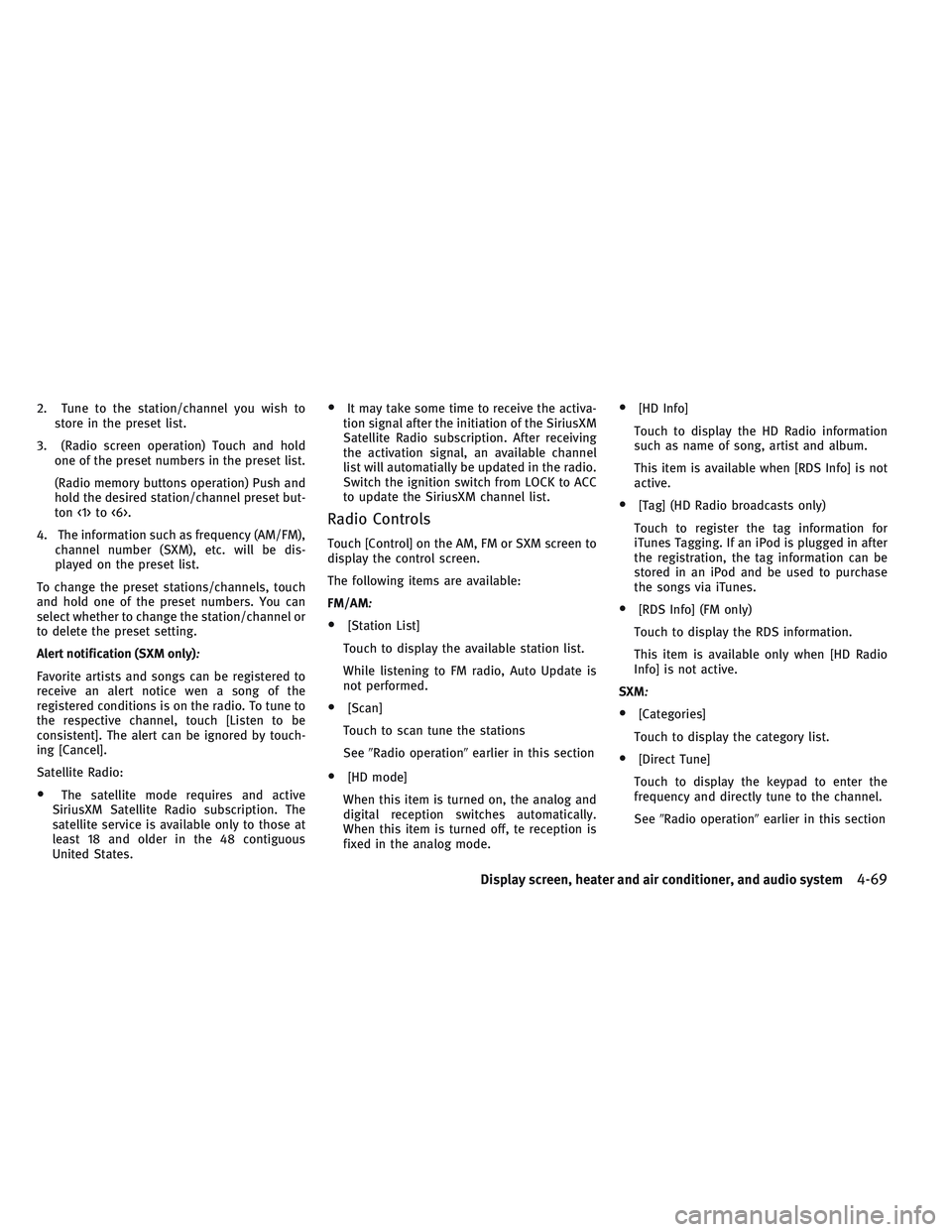
2. Tune to the station/channel you wish to
store in the preset list.
3. (Radio screen operation) Touch and hold
one of the preset numbers in the preset list.
(Radio memory buttons operation) Push and
hold the desired station/channel preset but-
ton <1> to <6>.
4. The information such as frequency (AM/FM),
channel number (SXM), etc. will be dis-
played on the preset list.
To change the preset stations/channels, touch
and hold one of the preset numbers. You can
select whether to change the station/channel or
to delete the preset setting.
Alert notification (SXM only)
:
Favorite artists and songs can be registered to
receive an alert notice wen a song of the
registered conditions is on the radio. To tune to
the respective channel, touch [Listen to be
consistent]. The alert can be ignored by touch-
ing [Cancel].
Satellite Radio:
•The satellite mode requires and active
SiriusXM Satellite Radio subscription. The
satellite service is available only to those at
least 18 and older in the 48 contiguous
United States.
•It may take some time to receive the activa-
tion signal after the initiation of the SiriusXM
Satellite Radio subscription. After receiving
the activation signal, an available channel
list will automatially be updated in the radio.
Switch the ignition switch from LOCK to ACC
to update the SiriusXM channel list.
Radio Controls
Touch [Control] on the AM, FM or SXM screen to
display the control screen.
The following items are available:
FM/AM
:
•[Station List]
Touch to display the available station list.
While listening to FM radio, Auto Update is
not performed.
•[Scan]
Touch to scan tune the stations
See�Radio operation�earlier in this section
•[HD mode]
When this item is turned on, the analog and
digital reception switches automatically.
When this item is turned off, te reception is
fixed in the analog mode.
•[HD Info]
Touch to display the HD Radio information
such as name of song, artist and album.
This item is available when [RDS Info] is not
active.
•[Tag] (HD Radio broadcasts only)
Touch to register the tag information for
iTunes Tagging. If an iPod is plugged in after
the registration, the tag information can be
stored in an iPod and be used to purchase
the songs via iTunes.
•[RDS Info] (FM only)
Touch to display the RDS information.
This item is available only when [HD Radio
Info] is not active.
SXM
:
•[Categories]
Touch to display the category list.
•[Direct Tune]
Touch to display the keypad to enter the
frequency and directly tune to the channel.
See�Radio operation�earlier in this section
Display screen, heater and air conditioner, and audio system4-69