Page 158 of 268
7. Viewing technical information
7-12
4. Highlight the preferred item and push.
5. A history list is displayed. Highlight thepreferred information feed.
DELETING INFINITI CONNECTION
HISTORY
1. Push .
2. Highlight [Others] and push .
3. Highlight [Infiniti Connection] and push
.
4. Highlight [Delete History Lists] and
push .
5. Highlight the preferred item and push .
Available items:
.[Delete Information Feed History]:
Delete information feeds history.
.[Delete Voice Menu History]:
Delete history of Interactive Voice
Menu.
.[Delete Both]:Delete all history of Infiniti Connec-
tion
6. A confirmation message is displayed. Confirm the contents of the message,
highlight [Yes] and push .
INITIALIZING ALL INFINITI CONNEC-
TION SETTINGS
All Infiniti Connection settings are returned
to the default settings.
1. Push.
2. Highlight [Others] and push .
3. Highlight [Infiniti Connection] and push
.
Page 159 of 268
![INFINITI Q70 HYBRID 2017 Navigation Manual 4. Highlight [Reset All Infiniti ConnectionSettings] and push <ENTER>. A confir-
mation message is displayed.
5. Confirm the contents of message, high- light [Yes] and push <ENTER>.
DISPLAYING UNIT ID INFINITI Q70 HYBRID 2017 Navigation Manual 4. Highlight [Reset All Infiniti ConnectionSettings] and push <ENTER>. A confir-
mation message is displayed.
5. Confirm the contents of message, high- light [Yes] and push <ENTER>.
DISPLAYING UNIT ID](/manual-img/42/35071/w960_35071-158.png)
4. Highlight [Reset All Infiniti ConnectionSettings] and push . A confir-
mation message is displayed.
5. Confirm the contents of message, high- light [Yes] and push .
DISPLAYING UNIT ID INFORMATION
The necessary information for user regis-
tration is displayed.
1. Push. 2. Highlight [Others] and push
.
3. Highlight [Infiniti Connection] and
push.
4. Highlight [Unit ID Information] andpush .
5. The Unit ID, TCU (Telematics Commu-
nication Unit) ID, SIM ID and VIN
Information necessary for user registra-
tion is displayed.
VOLUME SETTING
The Infiniti Connection Text-to-Speech and
Infiniti Connection Response Specialist
volume can be set.
EMERGENCY SUPPORT
Infiniti Connection provides various ser-
vices to support dealing with emergencies
of the subscribed vehicle and the driver.
For example, in case of an illness or
serious injury, you can seek support by
pushing the in-vehicle button and
connecting to the Infiniti Connection Re-
sponse Center. The Infiniti Connection
Response Center can specify the location
of the vehicle via GPS, and the information
7. Viewing technical information
7-13
Page 160 of 268
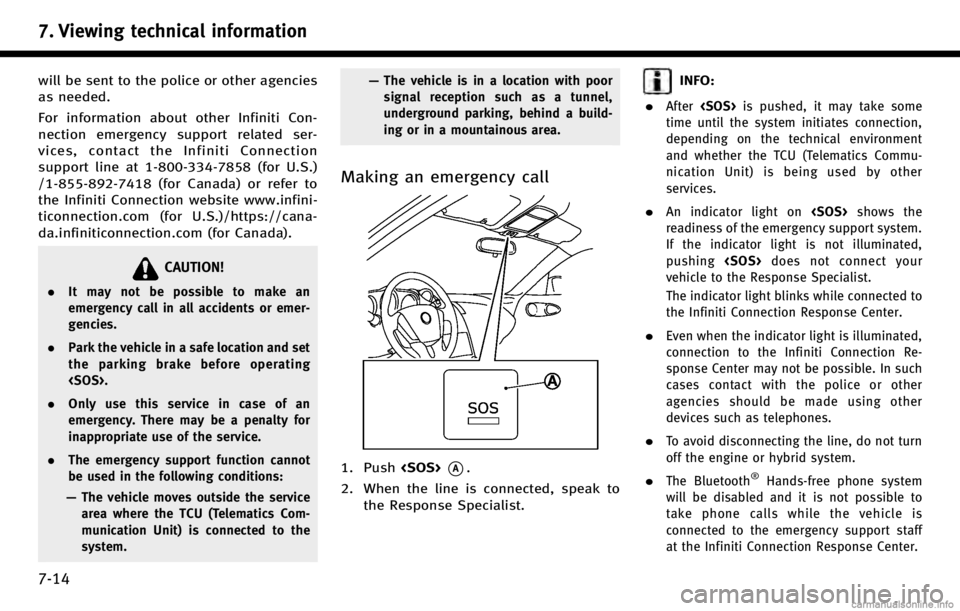
7. Viewing technical information
7-14
will be sent to the police or other agencies
as needed.
For information about other Infiniti Con-
nection emergency support related ser-
vices, contact the Infiniti Connection
support line at 1-800-334-7858 (for U.S.)
/1-855-892-7418 (for Canada) or refer to
the Infiniti Connection website www.infini-
ticonnection.com (for U.S.)/https://cana-
da.infiniticonnection.com (for Canada).
CAUTION!
.It may not be possible to make an
emergency call in all accidents or emer-
gencies.
. Park the vehicle in a safe location and set
the parking brake before operating
.
. Only use this service in case of an
emergency. There may be a penalty for
inappropriate use of the service.
. The emergency support function cannot
be used in the following conditions:
— The vehicle moves outside the service
area where the TCU (Telematics Com-
munication Unit) is connected to the
system. —
The vehicle is in a location with poor
signal reception such as a tunnel,
underground parking, behind a build-
ing or in a mountainous area.
Making an emergency call
1. Push *A.
2. When the line is connected, speak to the Response Specialist.
INFO:
.
After is pushed, it may take some
time until the system initiates connection,
depending on the technical environment
and whether the TCU (Telematics Commu-
nication Unit) is being used by other
services.
.An indicator light on shows the
readiness of the emergency support system.
If the indicator light is not illuminated,
pushing does not connect your
vehicle to the Response Specialist.
The indicator light blinks while connected to
the Infiniti Connection Response Center.
.Even when the indicator light is illuminated,
connection to the Infiniti Connection Re-
sponse Center may not be possible. In such
cases contact with the police or other
agencies should be made using other
devices such as telephones.
.To avoid disconnecting the line, do not turn
off the engine or hybrid system.
.The Bluetooth®Hands-free phone system
will be disabled and it is not possible to
take phone calls while the vehicle is
connected to the emergency support staff
at the Infiniti Connection Response Center.
Page 161 of 268
“Notice to Bluetooth®Hands-free
phone users” (page 7-6)VIEWING INFORMATION ABOUT CUR-
RENT VEHICLE LOCATION
This displays the information about the
vehicle location on the route when driving
according to route guidance.
BASIC OPERATION
1. Push.
2. Highlight the preferred item and push .
3. Push to return to the previous
screen. Push
Page 162 of 268
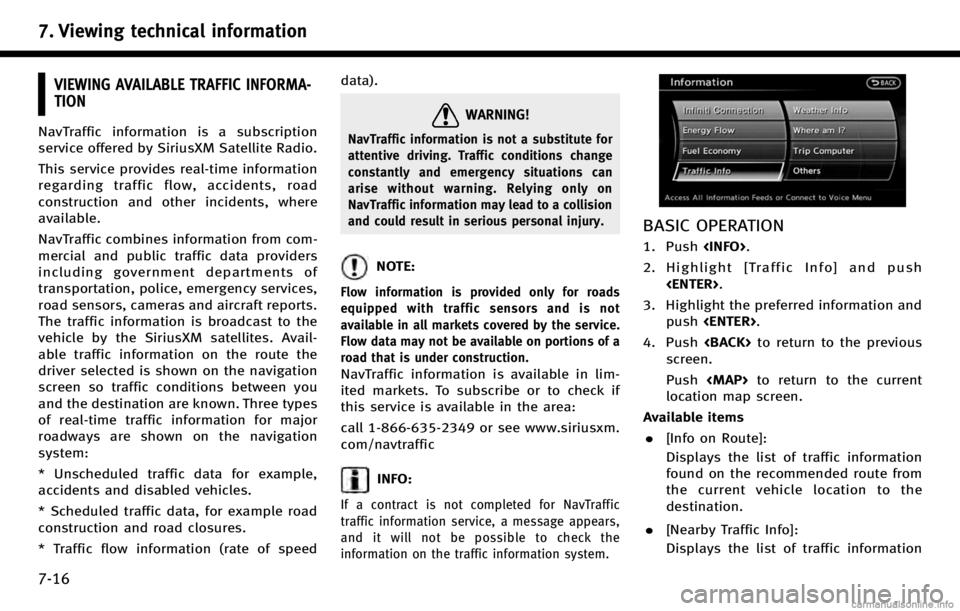
7. Viewing technical information
7-16
VIEWING AVAILABLE TRAFFIC INFORMA-
TION
NavTraffic information is a subscription
service offered by SiriusXM Satellite Radio.
This service provides real-time information
regarding traffic flow, accidents, road
construction and other incidents, where
available.
NavTraffic combines information from com-
mercial and public traffic data providers
including government departments of
transportation, police, emergency services,
road sensors, cameras and aircraft reports.
The traffic information is broadcast to the
vehicle by the SiriusXM satellites. Avail-
able traffic information on the route the
driver selected is shown on the navigation
screen so traffic conditions between you
and the destination are known. Three types
of real-time traffic information for major
roadways are shown on the navigation
system:
* Unscheduled traffic data for example,
accidents and disabled vehicles.
* Scheduled traffic data, for example road
construction and road closures.
* Traffic flow information (rate of speeddata).
WARNING!
NavTraffic information is not a substitute for
attentive driving. Traffic conditions change
constantly and emergency situations can
arise without warning. Relying only on
NavTraffic information may lead to a collision
and could result in serious personal injury.
NOTE:
Flow information is provided only for roads
equipped with traffic sensors and is not
available in all markets covered by the service.
Flow data may not be available on portions of a
road that is under construction.
NavTraffic information is available in lim-
ited markets. To subscribe or to check if
this service is available in the area:
call 1-866-635-2349 or see www.siriusxm.
com/navtraffic
INFO:
If a contract is not completed for NavTraffic
traffic information service, a message appears,
and it will not be possible to check the
information on the traffic information system.
BASIC OPERATION
1. Push
.
2. Highlight [Traffic Info] and push .
3. Highlight the preferred information and push .
4. Push to return to the previous
screen.
Push
Page 163 of 268
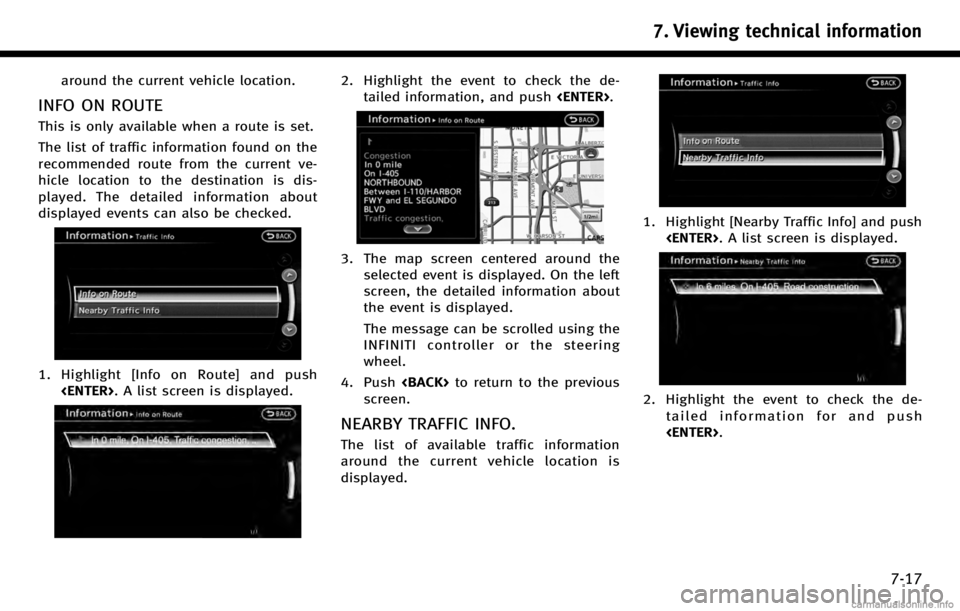
around the current vehicle location.
INFO ON ROUTE
This is only available when a route is set.
The list of traffic information found on the
recommended route from the current ve-
hicle location to the destination is dis-
played. The detailed information about
displayed events can also be checked.
1. Highlight [Info on Route] and push. A list screen is displayed.
2. Highlight the event to check the de-tailed information, and push .
3. The map screen centered around the
selected event is displayed. On the left
screen, the detailed information about
the event is displayed.
The message can be scrolled using the
INFINITI controller or the steering
wheel.
4. Push to return to the previous
screen.
NEARBY TRAFFIC INFO.
The list of available traffic information
around the current vehicle location is
displayed.
1. Highlight [Nearby Traffic Info] and push . A list screen is displayed.
2. Highlight the event to check the de-
tailed information for and push
.
7. Viewing technical information
7-17
Page 166 of 268
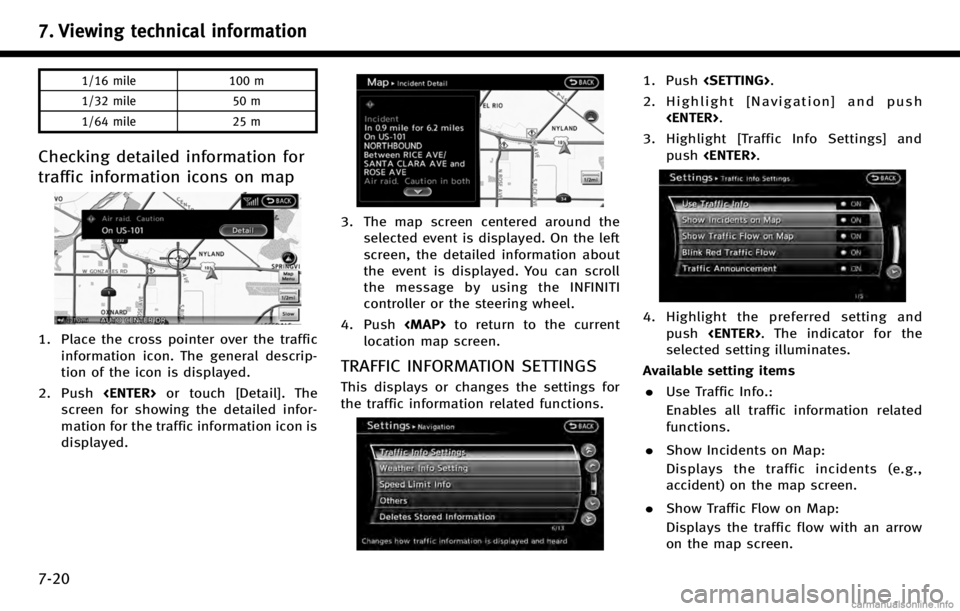
7. Viewing technical information
7-20
1/16 mile100 m
1/32 mile 50 m
1/64 mile 25 m
Checking detailed information for
traffic information icons on map
1. Place the cross pointer over the traffic
information icon. The general descrip-
tion of the icon is displayed.
2. Push or touch [Detail]. The
screen for showing the detailed infor-
mation for the traffic information icon is
displayed.
3. The map screen centered around the selected event is displayed. On the left
screen, the detailed information about
the event is displayed. You can scroll
the message by using the INFINITI
controller or the steering wheel.
4. Push
Page 168 of 268
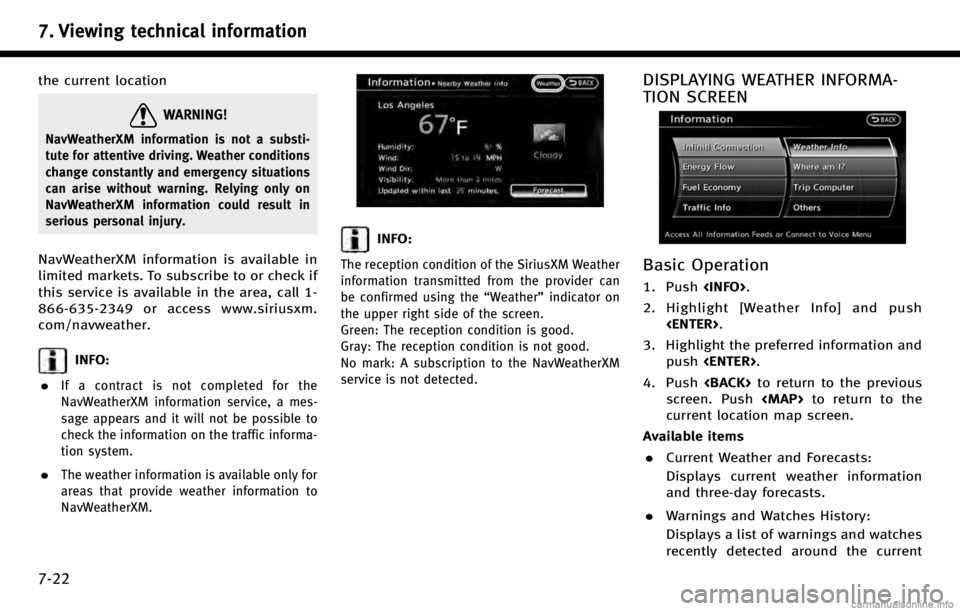
7. Viewing technical information
7-22
the current location
WARNING!
NavWeatherXM information is not a substi-
tute for attentive driving. Weather conditions
change constantly and emergency situations
can arise without warning. Relying only on
NavWeatherXM information could result in
serious personal injury.
NavWeatherXM information is available in
limited markets. To subscribe to or check if
this service is available in the area, call 1-
866-635-2349 or access www.siriusxm.
com/navweather.
INFO:
.
If a contract is not completed for the
NavWeatherXM information service, a mes-
sage appears and it will not be possible to
check the information on the traffic informa-
tion system.
.The weather information is available only for
areas that provide weather information to
NavWeatherXM.
INFO:
The reception condition of the SiriusXM Weather
information transmitted from the provider can
be confirmed using the “Weather”indicator on
the upper right side of the screen.
Green: The reception condition is good.
Gray: The reception condition is not good.
No mark: A subscription to the NavWeatherXM
service is not detected.
DISPLAYING WEATHER INFORMA-
TION SCREEN
Basic Operation
1. Push .
2. Highlight [Weather Info] and push .
3. Highlight the preferred information and push .
4. Push to return to the previous
screen. Push