Page 116 of 268
![INFINITI Q70 HYBRID 2017 Navigation Manual 5. Route guidance
5-26
“Shortest Route”
Detailed route settings
Detailed conditions can be set for the route
calculation.
Basic operation:
1. Push<ROUTE>.
2. Highlight [Route Settings] and push <E INFINITI Q70 HYBRID 2017 Navigation Manual 5. Route guidance
5-26
“Shortest Route”
Detailed route settings
Detailed conditions can be set for the route
calculation.
Basic operation:
1. Push<ROUTE>.
2. Highlight [Route Settings] and push <E](/manual-img/42/35071/w960_35071-115.png)
5. Route guidance
5-26
“Shortest Route”
Detailed route settings
Detailed conditions can be set for the route
calculation.
Basic operation:
1. Push.
2. Highlight [Route Settings] and push .
3. Highlight [Other Routing Choices] and push .
4. Highlight the preferred condition and push . The indicator for the
selected condition illuminates.
5. If [Route Settings] is exited after chan- ging the settings, the system starts
calculating the route with the new
conditions. Available setting items
. [Minimize Toll Roads]:
Minimizes the use of toll roads.
. [Use Time Restricted Roads]:
Uses any roads subject to time restric-
tions.
. [Use Statistical Traffic Information]:
Uses statistical traffic information that
is stored in the map data.
. [Use Real Time Traffic Information]:
Uses the latest traffic information
received via the SiriusXM broadcast.
. [Use Avoid Area Settings]:
Enables the avoid area setting.
. [Use Ferries]:
Includes the use of ferries.
. [Use Learned Routes]:
Uses the roads that are most frequently
traveled with the help of self-learning
technology.
. [Auto Reroute]:
If the vehicle deviates from the sug-
gested route, the system automatically
recalculates a route that leads the
vehicle to the suggested route.
INFO:
.
The recalculated route may not be the
shortest route because the system priori-
tizes roads that are easy to drive for safety
reasons.
.If route conditions are set from [Route
Settings], all sections in the route are
subject to the same route conditions even
though different route conditions have been
set for different sections in [Edit/Add to
Route].
.If [Use Time Restricted Roads] is deacti-
vated, the system calculates a route without
any consideration of the regulations con-
cerning the time or day of the week.
Therefore, the suggested route may include
a road subject to traffic regulations con-
cerning the time or day of the week. When
driving along the route, always follow all
traffic regulations regardless of whether
[Use Time Restricted Roads] is set to on or
off.
.If the system cannot calculate any alter-
native routes, it displays the previous route.
.If the vehicle greatly deviates from the
suggested route, the system calculates a
new route.
Page 117 of 268
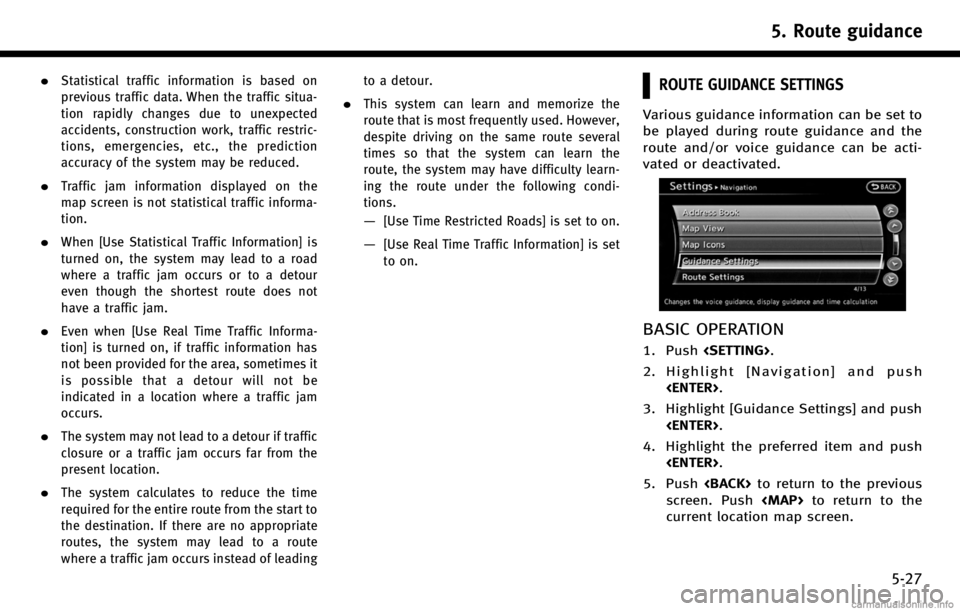
.Statistical traffic information is based on
previous traffic data. When the traffic situa-
tion rapidly changes due to unexpected
accidents, construction work, traffic restric-
tions, emergencies, etc., the prediction
accuracy of the system may be reduced.
.Traffic jam information displayed on the
map screen is not statistical traffic informa-
tion.
.When [Use Statistical Traffic Information] is
turned on, the system may lead to a road
where a traffic jam occurs or to a detour
even though the shortest route does not
have a traffic jam.
.Even when [Use Real Time Traffic Informa-
tion] is turned on, if traffic information has
not been provided for the area, sometimes it
is possible that a detour will not be
indicated in a location where a traffic jam
occurs.
.The system may not lead to a detour if traffic
closure or a traffic jam occurs far from the
present location.
.The system calculates to reduce the time
required for the entire route from the start to
the destination. If there are no appropriate
routes, the system may lead to a route
where a traffic jam occurs instead of leadingto a detour.
.This system can learn and memorize the
route that is most frequently used. However,
despite driving on the same route several
times so that the system can learn the
route, the system may have difficulty learn-
ing the route under the following condi-
tions.
—[Use Time Restricted Roads] is set to on.
—[Use Real Time Traffic Information] is set
to on.
ROUTE GUIDANCE SETTINGS
Various guidance information can be set to
be played during route guidance and the
route and/or voice guidance can be acti-
vated or deactivated.
BASIC OPERATION
1. Push
.
2. Highlight [Navigation] and push .
3. Highlight [Guidance Settings] and push .
4. Highlight the preferred item and push .
5. Push to return to the previous
screen. Push
Page 118 of 268
![INFINITI Q70 HYBRID 2017 Navigation Manual 5. Route guidance
5-28
Available setting items. [Guidance Volume]:
Adjusts the volume level of voice
guidance.
“Guidance settings” (page 5-21)
. [Guidance Voice]:
Activates or deactivates voice gu INFINITI Q70 HYBRID 2017 Navigation Manual 5. Route guidance
5-28
Available setting items. [Guidance Volume]:
Adjusts the volume level of voice
guidance.
“Guidance settings” (page 5-21)
. [Guidance Voice]:
Activates or deactivates voice gu](/manual-img/42/35071/w960_35071-117.png)
5. Route guidance
5-28
Available setting items. [Guidance Volume]:
Adjusts the volume level of voice
guidance.
“Guidance settings” (page 5-21)
. [Guidance Voice]:
Activates or deactivates voice guidance.
The indicator illuminates if voice gui-
dance is activated.
“Guidance settings” (page 5-21)
. [Traffic Announcement]:
Provides an announcement of a traffic
information event on the route.
“Guidance settings” (page 5-21)
. [Voice Guidance Settings]:
Sets advanced settings for the voice
guidance announced at guide points.
“Route guidance settings”
(page 5-27) .
[Guidance Display Settings]:
Activates or deactivates small turn
arrow display on the map.
“Displaying small turn arrow on
map” (page 5-29)
. [Estimated Time]:
Switches the display of the estimated
travel time to the destination or way-
point that is displayed on the map
screen.
“Switching estimated arrival time
display” (page 5-29)
. [Others]:
—
[Set Average Speeds]:
Sets an average vehicle speed for each
type of road, which is reflected in the
calculation of the required time to the
destination.
“Set average speeds” (page 5-30)
—[Auto Reroute]:
If the vehicle deviates from the sug-
gested route, the system automatically
recalculates a route that leads the
vehicle to the suggested route.
“Setting Auto Reroute” (page 5-23)
SETTING VOICE GUIDANCE AT IN-
TERSECTIONS
1. Push.
2. Highlight [Navigation] and push .
3. Highlight [Guidance Settings] and push .
4. Highlight [Voice Guidance Settings] andpush .
5. Highlight [Intersection Guidance Set-
tings] and push .
Page 119 of 268
![INFINITI Q70 HYBRID 2017 Navigation Manual 6. Highlight the preferred item and push<ENTER>.
Available setting items . [Voice Announcements]:
Sets how many times the voice gui-
dance is announced before the vehicle
reaches an intersection.
1. H INFINITI Q70 HYBRID 2017 Navigation Manual 6. Highlight the preferred item and push<ENTER>.
Available setting items . [Voice Announcements]:
Sets how many times the voice gui-
dance is announced before the vehicle
reaches an intersection.
1. H](/manual-img/42/35071/w960_35071-118.png)
6. Highlight the preferred item and push.
Available setting items . [Voice Announcements]:
Sets how many times the voice gui-
dance is announced before the vehicle
reaches an intersection.
1. Highlight [Voice Announcements] and push .
2. Highlight the preferred item and push .
.[Full]:
The system announces three kinds
of voice guidance: “Turning Point”,
“1 Guide” and“2 Guide”.
.[Concise]:
The system announces two kinds of
voice guidance: “Turning Point”and
“1 Guide”. .
[Turning Point]:
Turns on the sound that chimes when a
maneuver is supposed to be occurring.
DISPLAYING SMALL TURN ARROW
ON MAP
The guidance screen displayed when the
vehicle passes through an intersection can
be changed.
1. Push .
2. Highlight [Navigation] and push .
3. Highlight [Guidance Settings] and push .
4. Highlight [Guidance Display Settings]and push .
5. Highlight [Small Turn Arrow on Map]
and push to activate or deac-
tivate Small Turn Arrow on the Map
(simplified turn indicator) displayed in
the upper left corner of the map screen.
The indicator illuminates if the Small
Turn Arrow on the Map is displayed.
SWITCHING ESTIMATED ARRIVAL
TIME DISPLAY
The display of the travel time on the map
screen can be switched between the travel
time to the destination and the travel time
to the waypoint.
Example: Switching the display to the
travel time to the waypoint
1. Push .
2. Highlight [Navigation] and push .
5. Route guidance
5-29
Page 120 of 268
![INFINITI Q70 HYBRID 2017 Navigation Manual 5. Route guidance
5-30
3. Highlight [Guidance Settings] and push<ENTER>.
4. Highlight [Estimated Time] and push<ENTER>.
5. Highlight [Waypoint] and push <ENTER>.
The indicator for the selected conditi INFINITI Q70 HYBRID 2017 Navigation Manual 5. Route guidance
5-30
3. Highlight [Guidance Settings] and push<ENTER>.
4. Highlight [Estimated Time] and push<ENTER>.
5. Highlight [Waypoint] and push <ENTER>.
The indicator for the selected conditi](/manual-img/42/35071/w960_35071-119.png)
5. Route guidance
5-30
3. Highlight [Guidance Settings] and push.
4. Highlight [Estimated Time] and push.
5. Highlight [Waypoint] and push .
The indicator for the selected condition
illuminates.
6. Push
Page 124 of 268
6. Storing location/route
6-2
STORING LOCATION
Often visited locations can be stored in the
Address Book. The stored addresses can
be easily retrieved to set them as a
destination or waypoint.
INFO:
.
The Address Book can store up to 300
locations.
.New information placed in the same storage
position will overwrite the old data.
STORING LOCATION BY SEARCHING
After a location is searched for once, it can
be stored for future use.
1. Push .
2. Highlight [Navigation] and push
.
3. Highlight [Address Book] and push.
4. Highlight [Stored Location] and push
.
5. Highlight [Home Location (None)] or[Add New] and push .
6. Highlight the appropriate method to
search for a location and push .
“4. Setting destination”
7. When a preferred location is displayed
at the center of the map, confirm the
address of the location and push
.
A message is displayed, and the
address of the location is stored in
the Address Book.
Page 125 of 268
![INFINITI Q70 HYBRID 2017 Navigation Manual 8. Adjust the location of the stored itemand edit the contents of the stored item
as necessary. After finishing the
setting, highlight [OK] and push
<ENTER>.
INFO:
.
When the location is stored in the INFINITI Q70 HYBRID 2017 Navigation Manual 8. Adjust the location of the stored itemand edit the contents of the stored item
as necessary. After finishing the
setting, highlight [OK] and push
<ENTER>.
INFO:
.
When the location is stored in the](/manual-img/42/35071/w960_35071-124.png)
8. Adjust the location of the stored itemand edit the contents of the stored item
as necessary. After finishing the
setting, highlight [OK] and push
.
INFO:
.
When the location is stored in the Address
Book, [Address Book] can be used to search
for the location.
.A location can be adjusted by selecting
[Move Location] using the same method as
the one for a destination.
“Moving location of destination”
(page 5-5)
Other settings
An address can also be stored using the
following procedure.
1. Push .
2. Highlight [Address Book] and push .
3. Highlight [Store/Edit] and push .
4. Highlight [Add New] and push .
5. Highlight the appropriate method to search for a location and push .
The address of the searched location is
stored.
“4. Setting destination”
STORING CURRENT VEHICLE LOCA-
TION
1. Push to display the current
location map screen.
2. Push at the current vehicle
location.
3. Highlight [Store Location] and push . A message is displayed, and
the current vehicle location is stored in
the Address Book.
6. Storing location/route
6-3
Page 126 of 268
6. Storing location/route
6-4
4. The icon representing the stored loca-tion is displayed on the map.
Push or to return to the
current location map screen.
INFO:
The location is stored in the first available
position number in the Address Book list.
STORING LOCATION BY MOVING
MAP
1. Move to the preferred location on the map and push .
2. Highlight [Store Location] and push
. A message is displayed, and
the address of the location is stored in
the Address Book.
3. The icon representing the stored loca-
tion is displayed on the map.
Push to return to the current
location map screen.
INFO:
The address is stored in the first available
position number in the Address Book list.