2017 INFINITI Q70 HYBRID light
[x] Cancel search: lightPage 143 of 268
![INFINITI Q70 HYBRID 2017 Navigation Manual 3. Highlight [Address Book] and push<ENTER>.
4. Highlight [Delete Stored Items] andpush <ENTER>.
5. Highlight the preferred item for deletion
and push <ENTER>
Items that can be deleted
.[Delete Home L INFINITI Q70 HYBRID 2017 Navigation Manual 3. Highlight [Address Book] and push<ENTER>.
4. Highlight [Delete Stored Items] andpush <ENTER>.
5. Highlight the preferred item for deletion
and push <ENTER>
Items that can be deleted
.[Delete Home L](/manual-img/42/35071/w960_35071-142.png)
3. Highlight [Address Book] and push
4. Highlight [Delete Stored Items] andpush
5. Highlight the preferred item for deletion
and push
Items that can be deleted
.[Delete Home Location]: Deletes the home location.
.[Delete Address Book]:Deletes all stored locations.
.[Delete Stored Routes]:Deletes all stored routes.
.[Delete Current Tracking]:Deletes the current tracked route.
.[Delete Stored Tracking]:Deletes all stored tracked routes.
.[Delete Avoid Areas]:Deletes all stored Avoid Areas.
.[Delete Stored Voicetags]:Deletes all stored Voicetags.
.[Delete Connected Search History] (ifso equipped):
Delete all search history of Con-
nected Search.
.[Delete Previous Destinations]:
Deletes all or one of the previous
destinations.
.[Delete Previous Start Point]:Deletes all previous start points.
.[Delete Learned Route]:Deletes all system learned routes.
6. A confirmation message is displayed. Confirm the contents of the message,
highlight [Yes] and push
stored items are deleted from the
Address Book.
INFO:
[Delete Connected Search History] is the feature
of Infiniti ConnectionTM. A subscription is
necessary to receive Infiniti Connection services.
Other settings
All stored addresses can also be deleted
using the following procedure.
6. Storing location/route
6-21
Page 144 of 268
![INFINITI Q70 HYBRID 2017 Navigation Manual 6. Storing location/route
6-22
1. Push<DEST>.
2. Highlight [Address Book] and push <ENTER>.
3. Highlight [Store/Edit] and push <ENTER>.
4. Highlight [Delete All Addressbook En- tries] and push <ENTER> INFINITI Q70 HYBRID 2017 Navigation Manual 6. Storing location/route
6-22
1. Push<DEST>.
2. Highlight [Address Book] and push <ENTER>.
3. Highlight [Store/Edit] and push <ENTER>.
4. Highlight [Delete All Addressbook En- tries] and push <ENTER>](/manual-img/42/35071/w960_35071-143.png)
6. Storing location/route
6-22
1. Push
2. Highlight [Address Book] and push
3. Highlight [Store/Edit] and push
4. Highlight [Delete All Addressbook En- tries] and push
“4. Setting destination”
INFO:
This procedure applies only for deleting a stored
home or address. A stored route, tracking or
avoid area cannot be deleted using this
procedure.
TRANSFERRING INFORMATION TO/FROM
ADDRESS BOOK
The information of the stored home and
addresses can be exported and imported
using a USB memory device.
INFO:
A USB memory can be used to transfer data but
it is not possible to edit data using a personal
computer, etc.
1. Insert a USB memory device and push
INFO:
Refer to the vehicle Owner’s Manual for the
location of the USB connector.
2. Highlight [Navigation] and push
3. Highlight [Address Book] and push
4. Highlight [Transfer Address Book] and
push
Page 145 of 268
![INFINITI Q70 HYBRID 2017 Navigation Manual 5. Highlight [Download Address Book toUSB] or [Download Address Book from
USB] and push <ENTER>.
6. Highlight a stored item. The [ON]
indicator illuminates.
7. Highlight [Download] and push<ENTER>.
NO INFINITI Q70 HYBRID 2017 Navigation Manual 5. Highlight [Download Address Book toUSB] or [Download Address Book from
USB] and push <ENTER>.
6. Highlight a stored item. The [ON]
indicator illuminates.
7. Highlight [Download] and push<ENTER>.
NO](/manual-img/42/35071/w960_35071-144.png)
5. Highlight [Download Address Book toUSB] or [Download Address Book from
USB] and push
6. Highlight a stored item. The [ON]
indicator illuminates.
7. Highlight [Download] and push
NOTE:
Do not remove the USB memory until the
system completely imports or exports the data.
INFO:
If the USB memory already has the data for a
stored address, a confirmation message is
displayed. Once overwritten, the original data
cannot be recovered.
6. Storing location/route
6-23
Page 148 of 268
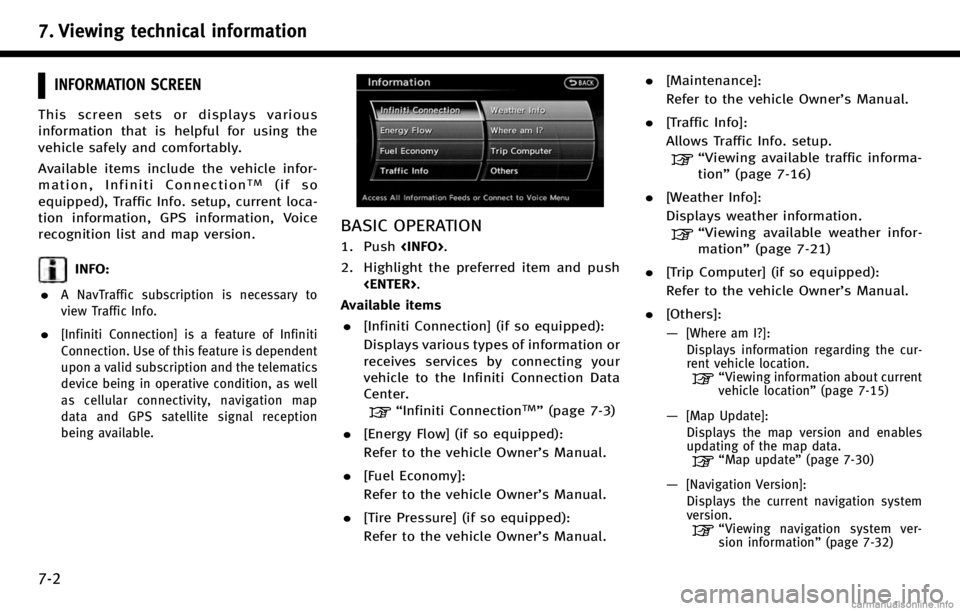
7. Viewing technical information
7-2
INFORMATION SCREEN
This screen sets or displays various
information that is helpful for using the
vehicle safely and comfortably.
Available items include the vehicle infor-
mation, Infiniti Connection
TM(if so
equipped), Traffic Info. setup, current loca-
tion information, GPS information, Voice
recognition list and map version.
INFO:
.
A NavTraffic subscription is necessary to
view Traffic Info.
.[Infiniti Connection] is a feature of Infiniti
Connection. Use of this feature is dependent
upon a valid subscription and the telematics
device being in operative condition, as well
as cellular connectivity, navigation map
data and GPS satellite signal reception
being available.
BASIC OPERATION
1. Push
2. Highlight the preferred item and push
Available items . [Infiniti Connection] (if so equipped):
Displays various types of information or
receives services by connecting your
vehicle to the Infiniti Connection Data
Center.
“Infiniti ConnectionTM”(page 7-3)
. [Energy Flow] (if so equipped):
Refer to the vehicle Owner’s Manual.
. [Fuel Economy]:
Refer to the vehicle Owner’s Manual.
. [Tire Pressure] (if so equipped):
Refer to the vehicle Owner’s Manual. .
[Maintenance]:
Refer to the vehicle Owner’s Manual.
. [Traffic Info]:
Allows Traffic Info. setup.
“Viewing available traffic informa-
tion” (page 7-16)
. [Weather Info]:
Displays weather information.
“Viewing available weather infor-
mation” (page 7-21)
. [Trip Computer] (if so equipped):
Refer to the vehicle Owner’s Manual.
. [Others]:
—
[Where am I?]:
Displays information regarding the cur-
rent vehicle location.
“Viewing information about current
vehicle location” (page 7-15)
—[Map Update]:
Displays the map version and enables
updating of the map data.
“Map update” (page 7-30)
—[Navigation Version]:
Displays the current navigation system
version.
“ Viewing navigation system ver-
sion information” (page 7-32)
Page 154 of 268
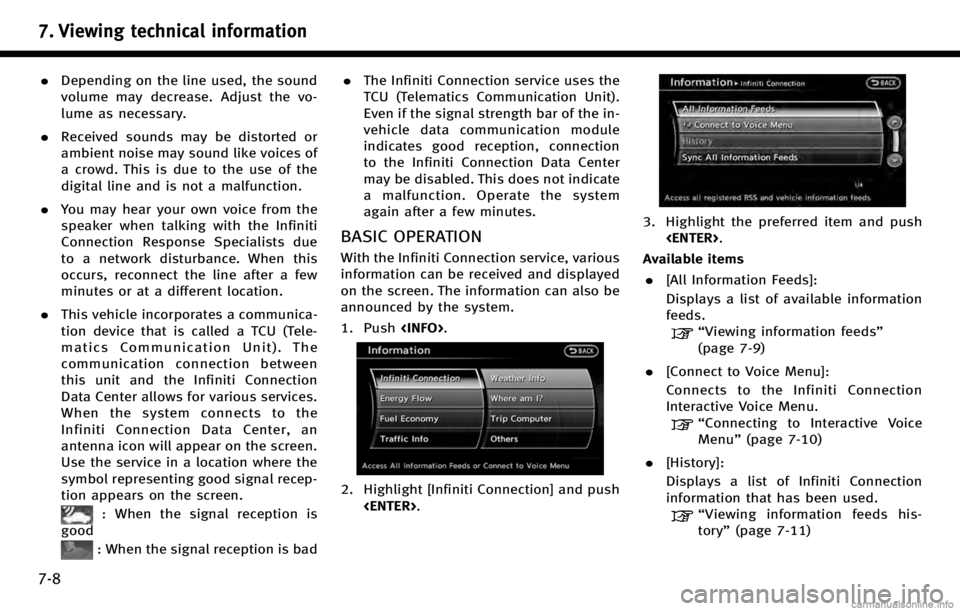
7. Viewing technical information
7-8
.Depending on the line used, the sound
volume may decrease. Adjust the vo-
lume as necessary.
. Received sounds may be distorted or
ambient noise may sound like voices of
a crowd. This is due to the use of the
digital line and is not a malfunction.
. You may hear your own voice from the
speaker when talking with the Infiniti
Connection Response Specialists due
to a network disturbance. When this
occurs, reconnect the line after a few
minutes or at a different location.
. This vehicle incorporates a communica-
tion device that is called a TCU (Tele-
matics Communication Unit). The
communication connection between
this unit and the Infiniti Connection
Data Center allows for various services.
When the system connects to the
Infiniti Connection Data Center, an
antenna icon will appear on the screen.
Use the service in a location where the
symbol representing good signal recep-
tion appears on the screen.
: When the signal reception is
good
: When the signal reception is bad .
The Infiniti Connection service uses the
TCU (Telematics Communication Unit).
Even if the signal strength bar of the in-
vehicle data communication module
indicates good reception, connection
to the Infiniti Connection Data Center
may be disabled. This does not indicate
a malfunction. Operate the system
again after a few minutes.
BASIC OPERATION
With the Infiniti Connection service, various
information can be received and displayed
on the screen. The information can also be
announced by the system.
1. Push
2. Highlight [Infiniti Connection] and push
3. Highlight the preferred item and push
Available items . [All Information Feeds]:
Displays a list of available information
feeds.
“Viewing information feeds”
(page 7-9)
. [Connect to Voice Menu]:
Connects to the Infiniti Connection
Interactive Voice Menu.
“Connecting to Interactive Voice
Menu” (page 7-10)
. [History]:
Displays a list of Infiniti Connection
information that has been used.
“Viewing information feeds his-
tory” (page 7-11)
Page 155 of 268
![INFINITI Q70 HYBRID 2017 Navigation Manual .[Sync All Information Feeds]:
Updates the All Information Feeds list.
“Updating All Information Feeds”
(page 7-10)
VIEWING INFORMATION FEEDS
Contents of the various Infiniti Connection
informatio INFINITI Q70 HYBRID 2017 Navigation Manual .[Sync All Information Feeds]:
Updates the All Information Feeds list.
“Updating All Information Feeds”
(page 7-10)
VIEWING INFORMATION FEEDS
Contents of the various Infiniti Connection
informatio](/manual-img/42/35071/w960_35071-154.png)
.[Sync All Information Feeds]:
Updates the All Information Feeds list.
“Updating All Information Feeds”
(page 7-10)
VIEWING INFORMATION FEEDS
Contents of the various Infiniti Connection
information services can be downloaded.
Downloading information feeds
1. Push
2. Highlight [Infiniti Connection] and push
3. Highlight [All Information Feeds] andpush
played.
4. Highlight the preferred information feeds and push
tion feeds list is displayed. The content
is announced by the system (Text-to-
Speech) while the vehicle is being
driven, or if parked, you can read the
content on the display.
INFO:
.
Touch [Stop] during communication with the
Infiniti Connection Data Center to cancel the
connection.
.A message is displayed when the commu-
nication is disconnected while downloading
information due to a poor communication
status. Select [Yes] to restart the download.
.Laws in some communities may restrict the
use of “Text-to-Speech.” Check local regula-
tions before using this feature.
.Some terminology such as personal names,
place names, special terms, symbols, etc.
may not be announced correctly. This is not
a malfunction.
.The system will pause announcements
when interrupted by the voice guidance
given by the navigation system. When the
voice guidance finishes, the system will
restart the announcement.
.The volume can be adjusted when the
system announces the information.
“Volume adjustment” (page 8-11)
.The selected content is read out while the
vehicle is being driven, or if parked, you can
read the content on the display.
.Content settings can be made using the
Infiniti Connection website. For more de-
tails, contact the Infiniti Connection support
line at 1-800-334-7858 (for U.S.) /1-855-
892-7418 (for Canada) or refer to the Infiniti
Connection website www.infiniticonnection.
com (for U.S.)/https://canada.infiniticon-
nection.com (for Canada).
Screen information:
When the information feeds downloaded
from the Infiniti Connection Data Center
while the vehicle is stopped, the contents
7. Viewing technical information
7-9
Page 156 of 268
![INFINITI Q70 HYBRID 2017 Navigation Manual 7. Viewing technical information
7-10
of the information are displayed.
*1Contents:
The contents of Infiniti Connection
feeds are displayed.
*2[Menu]:
Displays the operation menu.
*3[]/[]:
Turns to th INFINITI Q70 HYBRID 2017 Navigation Manual 7. Viewing technical information
7-10
of the information are displayed.
*1Contents:
The contents of Infiniti Connection
feeds are displayed.
*2[Menu]:
Displays the operation menu.
*3[]/[]:
Turns to th](/manual-img/42/35071/w960_35071-155.png)
7. Viewing technical information
7-10
of the information are displayed.
*1Contents:
The contents of Infiniti Connection
feeds are displayed.
*2[Menu]:
Displays the operation menu.
*3[]/[]:
Turns to the next or previous page if
the information has a number of
contents page.
*4Other information:
The current page number and number
of information items are displayed. If
there is location or telephone number
information, the indicated icon will be
displayed.
After park the vehicle in a safe location or
when highlight [Menu] and push
the operation menu is displayed on the
right side of the screen.
INFO:
The availability of the operation menu items
differs depending on the contents of the
selected information feeds.
UPDATING ALL INFORMATION FEEDS
1. Push
2. Highlight [Infiniti Connection] and push
3. Highlight [Sync All Information Feeds] and push
4. The latest information is sent from the Infiniti Connection Response Center
and an updated list is displayed.
CONNECTING TO INTERACTIVE
VOICE MENU
Various services to support your driving is
available by answering Interactive Voice
Menu.
For more details, contact the Infiniti Con-
nection support line at 1-800-334-7858
(for U.S.) /1-855-892-7418 (for Canada) or
refer to the Infiniti Connection website
www.infiniticonnection.com (for U.S.)/
https://canada.infiniticonnection.com (for
Canada).
1. Push
2. Highlight [Infiniti Connection] and push
Page 157 of 268
![INFINITI Q70 HYBRID 2017 Navigation Manual 3. Highlight [Connect to Voice Menu] andpush <ENTER>.
4. The system connects to the Infiniti Connection Response Center and menu
options will be announced. Speak your
preferred option.
.Destination As INFINITI Q70 HYBRID 2017 Navigation Manual 3. Highlight [Connect to Voice Menu] andpush <ENTER>.
4. The system connects to the Infiniti Connection Response Center and menu
options will be announced. Speak your
preferred option.
.Destination As](/manual-img/42/35071/w960_35071-156.png)
3. Highlight [Connect to Voice Menu] andpush
4. The system connects to the Infiniti Connection Response Center and menu
options will be announced. Speak your
preferred option.
.Destination Assistance
Set a destination using a Interactive
Voice Response (IVR) system.
.Roadside AssistanceConnect to the Roadside Response
Specialist.
.Valet AlertTurns on the Valet Alert function and
monitor the vehicle movement in
and out of the certain scope.
.Personal AssistanceConnects to the Infiniti Connection Response Specialist.
INFO:
.
You can also connect to an Infiniti Connec-
tion Interactive Voice Menu using the IVR
soft button
*1on the map.
INFO:
.
After selecting [Connect to Voice Menu] and
pushing
time until the system initiates connection,
depending on the technical environment
and whether the TCU (Telematics Commu-
nication Unit) is being used by other
services.
.To avoid disconnecting the line, do not turn
off the engine or hybrid system.
.The Bluetooth®Hands-free phone system (if
so equipped) will be disabled and it will not
be possible to take phone calls while the
vehicle is connected to the operators at the
Infiniti Connection Response Center.
“ Notice to Bluetooth®Hands-free
phone users” (page 7-6)
VIEWING INFORMATION FEEDS HIS-
TORY
The information feeds that were previously
referred to are displayed.
1. Push
2. Highlight [Infiniti Connection] and push
3. Highlight [History] and push
7. Viewing technical information
7-11