Page 312 of 614
![Hyundai Santa Fe Sport 2017 Owners Manual 4215
Features of your vehicle
MENU : AUX
AUX Mode Display Controls
Press the [MEDIA]button
�Select
[AUX]
An external device can be connected
to play music. Connecting an External Device
External audi Hyundai Santa Fe Sport 2017 Owners Manual 4215
Features of your vehicle
MENU : AUX
AUX Mode Display Controls
Press the [MEDIA]button
�Select
[AUX]
An external device can be connected
to play music. Connecting an External Device
External audi](/manual-img/35/16751/w960_16751-311.png)
4215
Features of your vehicle
MENU : AUX
AUX Mode Display Controls
Press the [MEDIA]button
�Select
[AUX]
An external device can be connected
to play music. Connecting an External Device
External audio players (Camcorders,
car VCR, etc.) can be played through
a dedicated cable.
If an external device connector is
connected with the AUX terminal,
then AUX mode will automatically
operate. Once the connector is dis-
connected, the previous mode will be
restored.
AUX mode can be used only when
an external audio player (camcorder,
car VCR, etc.) has been connected.
The AUX volume can be controlled
separately from other audio modes.
Connecting a connector jack to the
AUX terminal without an external
device will convert the system to
AUX mode, but only output noise.
When an external device is not being
used, also remove the connector
jack.
When the external device power is
connected to the power jack, playing
the external device may output
noise. In such cases, disconnect the
power connection before use.
Fully insert the AUX cable to the AUX
jack upon use.
Page 315 of 614
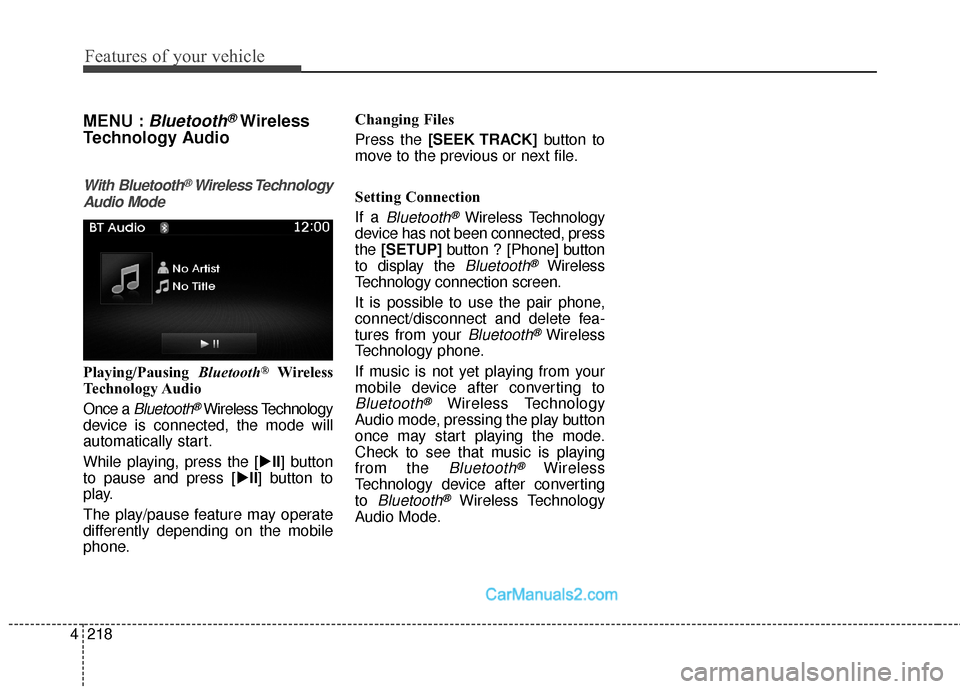
Features of your vehicle
218
4
MENU :Bluetooth®Wireless
Technology Audio
With Bluetooth®Wireless Technology
Audio Mode
Playing/Pausing Bluetooth®Wireless
Technology Audio
Once a
Bluetooth®Wireless Technology
device is connected, the mode will
automatically start.
While playing, press the [ �II] button
to pause and press [ �II] button to
play.
The play/pause feature may operate
differently depending on the mobile
phone. Changing Files
Press the [SEEK TRACK]
button to
move to the previous or next file.
Setting Connection
If a
Bluetooth®Wireless Technology
device has not been connected, press
the [SETUP] button?[Phone] button
to display the
Bluetooth®Wireless
Technology connection screen.
It is possible to use the pair phone,
connect/disconnect and delete fea-
tures from your
Bluetooth®Wireless
Technology phone.
If music is not yet playing from your
mobile device after converting to
Bluetooth®Wireless Technology
Audio mode, pressing the play button
once may start playing the mode.
Check to see that music is playing
from the
Bluetooth®Wireless
Technology device after converting
to
Bluetooth®Wireless Technology
Audio Mode.
Page 316 of 614
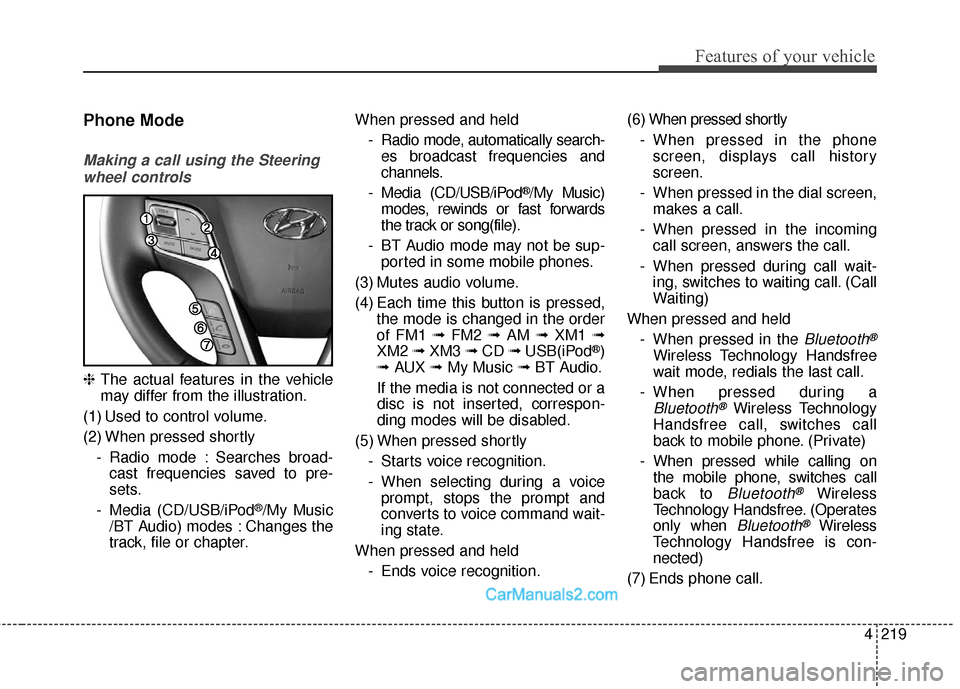
4219
Features of your vehicle
Phone Mode
Making a call using the Steeringwheel controls
❈ The actual features in the vehicle
may differ from the illustration.
(1) Used to control volume.
(2) When pressed shortly - Radio mode : Searches broad-cast frequencies saved to pre-
sets.
- Media (CD/USB/iPod
®/My Music
/BT Audio) modes : Changes the
track, file or chapter. When pressed and held
- Radio mode, automatically search-es broadcast frequencies and
channels.
- Media (CD/USB/iPod
®/My Music)
modes, rewinds or fast forwards
the track or song(file).
- BT Audio mode may not be sup- ported in some mobile phones.
(3) Mutes audio volume.
(4) Each time this button is pressed, the mode is changed in the order
of FM1 ➟ FM2 ➟AM ➟XM1 ➟
XM2 ➟XM3 ➟CD ➟USB(iPod
®)
➟ AUX ➟My Music ➟ BT Audio.
If the media is not connected or a
disc is not inserted, correspon-
ding modes will be disabled.
(5) When pressed shortly - Starts voice recognition.
- When selecting during a voiceprompt, stops the prompt and
converts to voice command wait-
ing state.
When pressed and held - Ends voice recognition. (6) When pressed shortly
- When pressed in the phonescreen, displays call history
screen.
- When pressed in the dial screen, makes a call.
- When pressed in the incoming call screen, answers the call.
- When pressed during call wait- ing, switches to waiting call. (Call
Waiting)
When pressed and held - When pressed in the Bluetooth®
Wireless Technology Handsfree
wait mode, redials the last call.
- When pressed during a
Bluetooth®Wireless Technology
Handsfree call, switches call
back to mobile phone. (Private)
- When pressed while calling on the mobile phone, switches call
back to
Bluetooth®Wireless
Technology Handsfree. (Operates
only when
Bluetooth®Wireless
Technology Handsfree is con-
nected)
(7) Ends phone call.
Page 317 of 614
![Hyundai Santa Fe Sport 2017 Owners Manual Features of your vehicle
220
4
Bluetooth®Wireless Technology
When No Devices have been
Paired
1. Press the [PHONE] button or the
[CALL] button on the steering
wheel controls. The following
screen is Hyundai Santa Fe Sport 2017 Owners Manual Features of your vehicle
220
4
Bluetooth®Wireless Technology
When No Devices have been
Paired
1. Press the [PHONE] button or the
[CALL] button on the steering
wheel controls. The following
screen is](/manual-img/35/16751/w960_16751-316.png)
Features of your vehicle
220
4
Bluetooth®Wireless Technology
When No Devices have been
Paired
1. Press the [PHONE] button or the
[CALL] button on the steering
wheel controls. The following
screen is displayed.
2. Press the [OK] button to enter the Pair Phone screen. Vehicle Name : Name of device as
shown when searching from your
Bluetooth®Wireless Technology
device
Passkey : Passkey used to pair the device
3. From your
Bluetooth®Wireless
Technology device (i.e. Mobile
Phone), search and select your
car audio system.
❈ SSP : Secure Simple Pairing
Non SSP supported device :
4. After a few moments, a screen is dis- played where the passkey is
entered.
Enter the passkey “0000” to pair your
Bluetooth®Wireless Technology
device with the car audio system. SSP supported device :
4. After a few moments, a screen is
displayed 6 digits passkey.
Check the passkey on your
Bluetooth®Wireless Technology
device and confirm.
5. Once pairing is complete, the fol- lowing screen is displayed.
Page 319 of 614
 button.
Deleting a Device
From the paired phone li Hyundai Santa Fe Sport 2017 Owners Manual Features of your vehicle
222
4
Disconnecting a Device
From the paired phone list, select the
currently connected device and
press the [Disconnect](2) button.
Deleting a Device
From the paired phone li](/manual-img/35/16751/w960_16751-318.png)
Features of your vehicle
222
4
Disconnecting a Device
From the paired phone list, select the
currently connected device and
press the [Disconnect](2) button.
Deleting a Device
From the paired phone list, select the
device you want to delete and press
the [Delete](3) button.
✽ ✽
NOTICE
• When deleting the currently con-
nected device, the device will auto-
matically be disconnected to pro-
ceed with the deleting process.
• If a paired Bluetooth
®Wireless
Technology device is deleted, the
device’s call history and contacts
data will also be deleted.
• To re-use a deleted device, you must pair the device again.
Changing Priority
It is possible to pair up to five
Bluetooth®Wireless Technology
devices with the car audio system.
The “Change Priority” feature is used
to set the connection priority of
paired phones.
From the paired phone list, select the
phone you want to switch to the high-
est priority, then press the [Change
priority](4) button from the Menu. The
selected device will be changed to
the highest priority.
Page 322 of 614
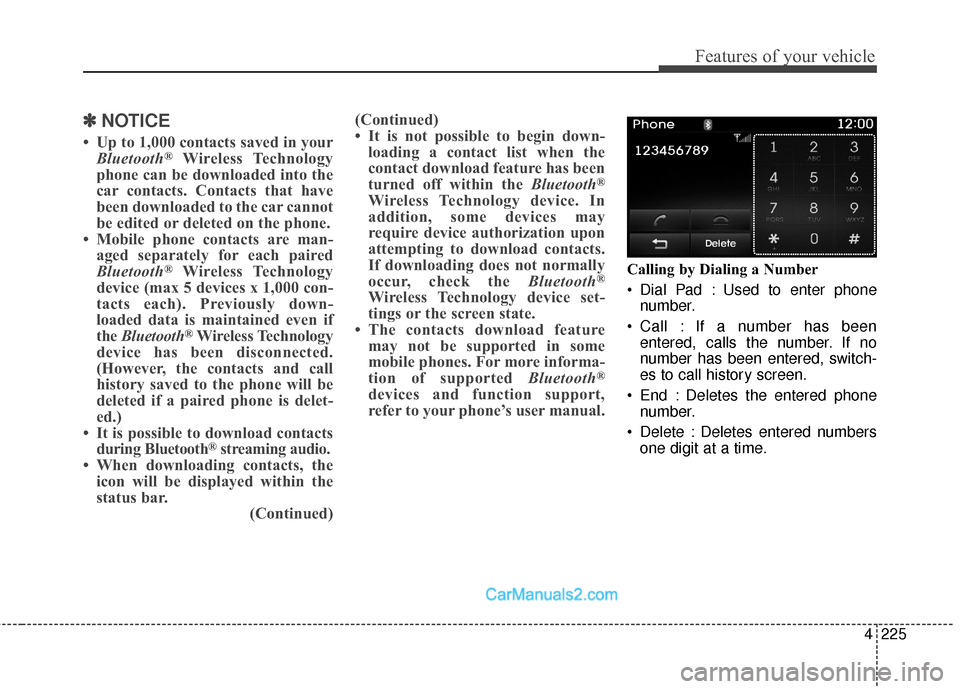
4225
Features of your vehicle
✽
✽NOTICE
• Up to 1,000 contacts saved in your
Bluetooth®Wireless Technology
phone can be downloaded into the
car contacts. Contacts that have
been downloaded to the car cannot
be edited or deleted on the phone.
• Mobile phone contacts are man- aged separately for each paired
Bluetooth
®Wireless Technology
device (max 5 devices x 1,000 con-
tacts each). Previously down-
loaded data is maintained even if
the Bluetooth
®Wireless Technology
device has been disconnected.
(However, the contacts and call
history saved to the phone will be
deleted if a paired phone is delet-
ed.)
• It is possible to download contacts during Bluetooth
®streaming audio.
• When downloading contacts, the icon will be displayed within the
status bar. (Continued)(Continued)
• It is not possible to begin down-
loading a contact list when the
contact download feature has been
turned off within the Bluetooth
®
Wireless Technology device. In
addition, some devices may
require device authorization upon
attempting to download contacts.
If downloading does not normally
occur, check the Bluetooth
®
Wireless Technology device set-
tings or the screen state.
• The contacts download feature may not be supported in some
mobile phones. For more informa-
tion of supported Bluetooth
®
devices and function support,
refer to your phone’s user manual.
Calling by Dialing a Number
Dial Pad : Used to enter phone
number.
Call : If a number has been entered, calls the number. If no
number has been entered, switch-
es to call history screen.
End : Deletes the entered phone number.
Delete : Deletes entered numbers one digit at a time.
Page 323 of 614
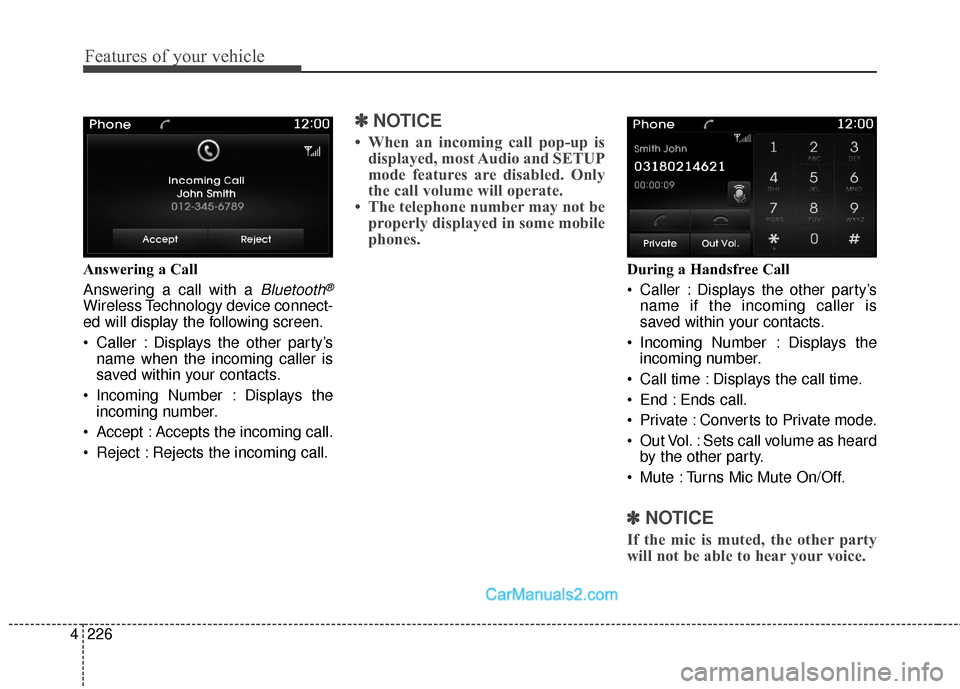
Features of your vehicle
226
4
Answering a Call
Answering a call with a
Bluetooth®
Wireless Technology device connect-
ed will display the following screen.
Caller : Displays the other party’s
name when the incoming caller is
saved within your contacts.
Incoming Number : Displays the incoming number.
Accept : Accepts the incoming call.
Reject : Rejects the incoming call.
✽ ✽ NOTICE
• When an incoming call pop-up is
displayed, most Audio and SETUP
mode features are disabled. Only
the call volume will operate.
• The telephone number may not be properly displayed in some mobile
phones.
During a Handsfree Call
Caller : Displays the other party’s
name if the incoming caller is
saved within your contacts.
Incoming Number : Displays the incoming number.
Call time : Displays the call time.
End : Ends call.
Private : Converts to Private mode.
Out Vol. : Sets call volume as heard by the other party.
Mute : Turns Mic Mute On/Off.
✽ ✽ NOTICE
If the mic is muted, the other party
will not be able to hear your voice.
Page 327 of 614
Features of your vehicle
230
4
CommandFunction
FM Preset 1~6Plays the most recently played broadcast saved in
FM Preset 1~6.
AM Preset 1~6Plays the broadcast saved in AM Preset 1~6.
FM 87.5~107.9Plays the FM broadcast of the corresponding fre-
quency.
AM 530~1710Plays the AM broadcast of the corresponding fre-
quency.
XM (Satellite) When listening to the SiriusXM®, maintains the
current state.
When listening to a different mode, displays the most recently played SiriusXM
®screen.
XM (Satellite)
1~3Displays the selected SiriusXM®screen.
XM Channel
0~223Plays the selected SiriusXM®channel.
MediaMoves to the most recently played media screen.
CDPlays music on the CD.
USBPlays music on the USB device.
iPod®Plays music on the iPod®.
My MusicPlays music saved in My Music.
CommandFunction
AUX (Auxiliary)Plays the connected external device.
Bluetooth®AudioPlays the music saved in connected Bluetooth®
device.
MuteMutes the sound.
Cancel (Exit)Ends voice command.