Page 271 of 586
![HYUNDAI ELANTRA SE 2017 Owners Manual 4-19
Multimedia System
4
(7) [1] ~ [6] (Preset)
Radio mode : Saves frequencies (channels) or receives saved fre-
quencies (channels).
CD, USB, iPod
®, My Music* mode
- [RPT] : Repeat
- [RDM] : Rand HYUNDAI ELANTRA SE 2017 Owners Manual 4-19
Multimedia System
4
(7) [1] ~ [6] (Preset)
Radio mode : Saves frequencies (channels) or receives saved fre-
quencies (channels).
CD, USB, iPod
®, My Music* mode
- [RPT] : Repeat
- [RDM] : Rand](/manual-img/35/56090/w960_56090-270.png)
4-19
Multimedia System
4
(7) [1] ~ [6] (Preset)
Radio mode : Saves frequencies (channels) or receives saved fre-
quencies (channels).
CD, USB, iPod
®, My Music* mode
- [RPT] : Repeat
- [RDM] : Random
In the Radio, Media, Setup, and
Menu pop up screen, the number
menu is selected.
* if equipped (8)
DISP
Each short press toggles through the following modes : Screen Off
➟
Screen On ➟Screen Off.
Audio operation is maintained and only the Screen will be turned Off.
In the Screen Off state, press any button to turn the Screen On again. (9)
SCAN
Radio mode - Short press : Previews eachbroadcast for 5 seconds each.
- Press and hold : Previews the broadcasts saved in Preset [1] ~
[6] for 5 seconds each.
- Press the [SCAN] button again
to continue listening to the cur-
rent frequency.
CD, USB, My Music* mode - Short press : Previews eachsong (file) for 10 seconds each.
- Press the [SCAN] button again
to continue listening to the cur-
rent song (file).
* if equipped
(10) SETUP/CLOCK
Moves to the Display, Sound, Clock, Phone, System setting
menu.
Page 275 of 586
![HYUNDAI ELANTRA SE 2017 Owners Manual 4-23
Multimedia System
4
(7) [1] ~ [6] (Preset)
Radio mode : Saves frequencies (channels) or receives saved fre-
quencies (channels).
CD, USB, iPod
®, My Music* mode
- [RPT] : Repeat
- [RDM] : Rand HYUNDAI ELANTRA SE 2017 Owners Manual 4-23
Multimedia System
4
(7) [1] ~ [6] (Preset)
Radio mode : Saves frequencies (channels) or receives saved fre-
quencies (channels).
CD, USB, iPod
®, My Music* mode
- [RPT] : Repeat
- [RDM] : Rand](/manual-img/35/56090/w960_56090-274.png)
4-23
Multimedia System
4
(7) [1] ~ [6] (Preset)
Radio mode : Saves frequencies (channels) or receives saved fre-
quencies (channels).
CD, USB, iPod
®, My Music* mode
- [RPT] : Repeat
- [RDM] : Random
In the Radio, Media, Setup, and
Menu pop up screen, the number
menu is selected.
* if equipped (8)
DISP
Each short press toggles through the following modes : Screen Off
➟
Screen On ➟Screen Off.
Audio operation is maintained and only the Screen will be turned Off.
In the Screen Off state, press any button to turn the Screen On again. (9)
SCAN
Radio mode - Short press : Previews eachbroadcast for 5 seconds each.
- Press and hold : Previews the broadcasts saved in Preset [1] ~
[6] for 5 seconds each.
- Press the [SCAN] button again
to continue listening to the cur-
rent frequency.
- XM Radio does not support the Preset scan feature.
CD, USB, My Music* mode - Short press : Previews eachsong (file) for 10 seconds each.
- Press the [SCAN] button again
to continue listening to the cur-
rent song (file).
* if equipped
(10) SETUP/CLOCK
Moves to the Display, Sound, Clock, Phone, System setting
menu.
Page 284 of 586
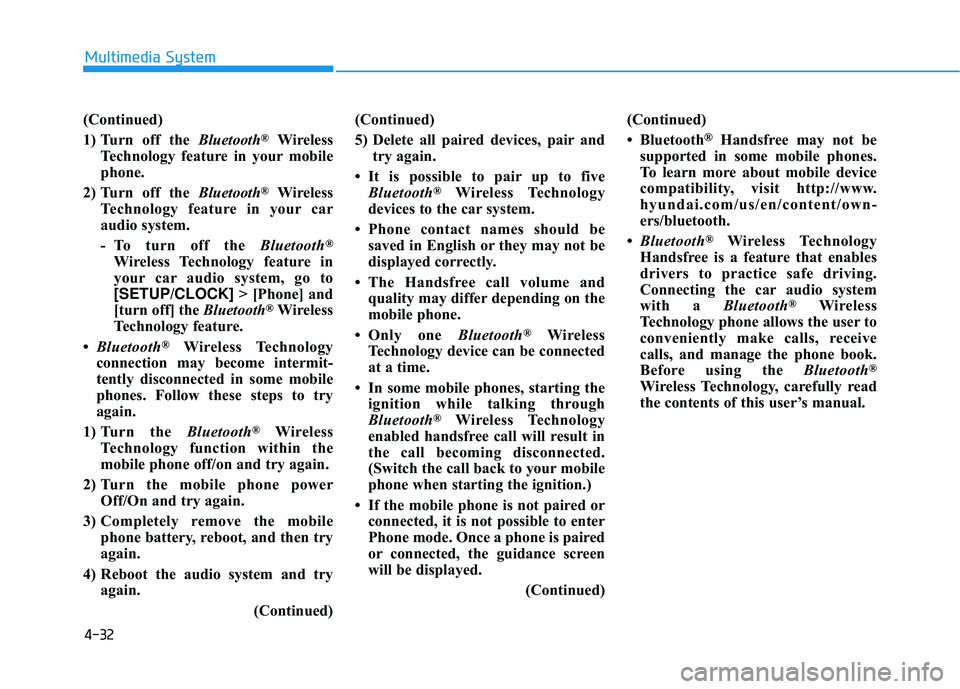
4-32
Multimedia System
(Continued)
1) Turn off the Bluetooth
®Wireless
Technology feature in your mobile
phone.
2) Turn off the Bluetooth
®Wireless
Technology feature in your car
audio system.
- To turn off the Bluetooth
®
Wireless Technology feature in
your car audio system, go to
[SETUP/CLOCK] > [Phone] and
[turn off] the Bluetooth
®Wireless
Technology feature.
• Bluetooth
®Wireless Technology
connection may become intermit-
tently disconnected in some mobile
phones. Follow these steps to try
again.
1) Turn the Bluetooth
®Wireless
Technology function within the
mobile phone off/on and try again.
2) Turn the mobile phone power Off/On and try again.
3) Completely remove the mobile phone battery, reboot, and then try
again.
4) Reboot the audio system and try again.
(Continued)(Continued)
5) Delete all paired devices, pair and
try again.
• It is possible to pair up to five Bluetooth
®Wireless Technology
devices to the car system.
• Phone contact names should be saved in English or they may not be
displayed correctly.
• The Handsfree call volume and quality may differ depending on the
mobile phone.
• Only one Bluetooth
®Wireless
Technology device can be connected
at a time.
• In some mobile phones, starting the ignition while talking through
Bluetooth
®Wireless Technology
enabled handsfree call will result in
the call becoming disconnected.
(Switch the call back to your mobile
phone when starting the ignition.)
• If the mobile phone is not paired or connected, it is not possible to enter
Phone mode. Once a phone is paired
or connected, the guidance screen
will be displayed.
(Continued)(Continued)
• Bluetooth
®Handsfree may not be
supported in some mobile phones.
To learn more about mobile device
compatibility, visit http://www.
hyundai.com/us/en/content/own-
ers/bluetooth.
• Bluetooth
®Wireless Technology
Handsfree is a feature that enables
drivers to practice safe driving.
Connecting the car audio system
with a Bluetooth
®Wireless
Technology phone allows the user to
conveniently make calls, receive
calls, and manage the phone book.
Before using the Bluetooth
®
Wireless Technology, carefully read
the contents of this user’s manual.
Page 301 of 586
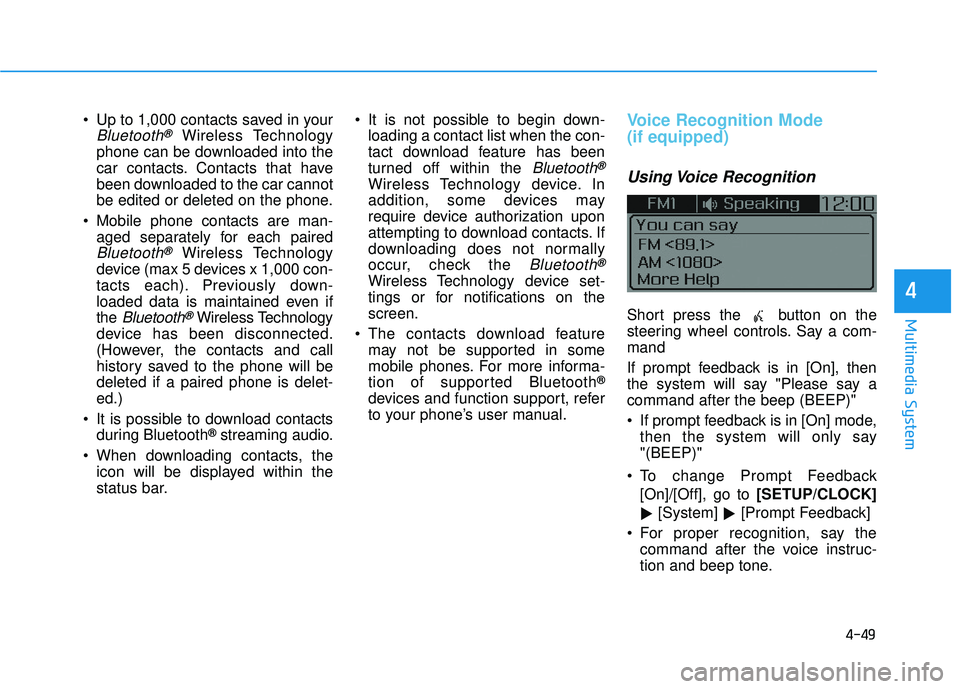
4-49
Multimedia System
4
Up to 1,000 contacts saved in your
Bluetooth®Wireless Technology
phone can be downloaded into the
car contacts. Contacts that have
been downloaded to the car cannot
be edited or deleted on the phone.
Mobile phone contacts are man- aged separately for each paired
Bluetooth®Wireless Technology
device (max 5 devices x 1,000 con-
tacts each). Previously down-
loaded data is maintained even if
the
Bluetooth®Wireless Technology
device has been disconnected.
(However, the contacts and call
history saved to the phone will be
deleted if a paired phone is delet-
ed.)
It is possible to download contacts during Bluetooth
®streaming audio.
When downloading contacts, the icon will be displayed within the
status bar. It is not possible to begin down-
loading a contact list when the con-
tact download feature has been
turned off within the
Bluetooth®
Wireless Technology device. In
addition, some devices may
require device authorization upon
attempting to download contacts. If
downloading does not normally
occur, check the
Bluetooth®
Wireless Technology device set-
tings or for notifications on the
screen.
The contacts download feature may not be supported in some
mobile phones. For more informa-
tion of supported Bluetooth
®
devices and function support, refer
to your phone’s user manual.
Voice Recognition Mode
(if equipped)
Using Voice Recognition
Short press the button on the
steering wheel controls. Say a com-
mand
If prompt feedback is in [On], then
the system will say "Please say a
command after the beep (BEEP)"
If prompt feedback is in [On] mode,then the system will only say
"(BEEP)"
To change Prompt Feedback [On]/[Off], go to [SETUP/CLOCK]
� [System]
�[Prompt Feedback]
For proper recognition, say the command after the voice instruc-
tion and beep tone.
Page 309 of 586
4-57
Multimedia System
4
Setup Mode
Use the TUNEknob to scroll through
Setup menus. When the desired item
is highlighted, press the knob to
select it.
Display Menu
Press the [SETUP/CLOCK] button
�
Select [Display]
Mode Pop up
[Mode Pop up] �Changes [On]
selection mode
During On state, press the [RADIO] ([FM/AM], [XM], [FM])or [MENU]
button to display the mode change
pop up screen.
Media Display
When playing an MP3 file, select the
desired display info from ‘Folder/File’
or ‘Album/Artist/Song’.
Sound Menu
Press the [SETUP/CLOCK] button
�
Select [Sound]
Page 311 of 586
4-59
Multimedia System
4
Clock Menu
Press the [SETUP/CLOCK] button
� Select [Clock]
Clock Settings
This menu is used to set the time.
Select [Clock Settings]
Adjust the number currently in focus
to set the [hour] and press the TUNE
knob to set the [minute] and
[AM/PM].
Calendar Settings
This menu is used to set the date.
Select [Calendar Settings]
Adjust the number currently in focus
to make the settings and press the
TUNE
knob to move to the next set-
ting.
Time Format
This function is used to set the 12/24
hour time format of the audio system.
Select [Time Format] �Set 12Hr/24Hr.
Clock Display when Power is OFF
Select [Clock Disp.(Pwr Off)]
�Set
[On/Off]
[On] :
Displays time/date on screen
[Off] : Turn off.
Clock Setting Distraction
Adjusting the clock setting
while driving can result in a loss
of vehicle control that may lead
to an accident, severe personal
injury, and death.
WARNING
Page 312 of 586
![HYUNDAI ELANTRA SE 2017 Owners Manual 4-60
Multimedia System
Phone Menu (if equipped)
Press the [SETUP/CLOCK] button
� Select [Phone]
Pair Phone
The following steps are the same as
those described in the section
“Pairing on the Steering HYUNDAI ELANTRA SE 2017 Owners Manual 4-60
Multimedia System
Phone Menu (if equipped)
Press the [SETUP/CLOCK] button
� Select [Phone]
Pair Phone
The following steps are the same as
those described in the section
“Pairing on the Steering](/manual-img/35/56090/w960_56090-311.png)
4-60
Multimedia System
Phone Menu (if equipped)
Press the [SETUP/CLOCK] button
� Select [Phone]
Pair Phone
The following steps are the same as
those described in the section
“Pairing on the Steering wheel con-
trols” on the previous page.
Bluetooth®Wireless Technology
features supported within the vehi-
cle are as follows. Some features
may not be supported depending
on your
Bluetooth®Wireless
Technology device.
- Outgoing/Incoming Handsfree calls
- Operations during a call (Switch to Private, Switch to call waiting,
MIC on/off)
- Downloading Call History - Downloading Mobile Contacts
-
Bluetooth®Wireless Technology
device auto connection
- Bluetooth
®Audio Streaming
Up to five
Bluetooth®Wireless
Technology devices can be paired
to the Car Handsfree system.
Only one
Bluetooth®Wireless
Technology device can be con-
nected at a time.
Other devices cannot be paired while a
Bluetooth®Wireless Technology
device is connected.
Only
Bluetooth®Wireless Technology
Handsfree and Bluetooth®audio
related features are supported.
Bluetooth
®related operations are
possible only within devices that
support Handsfree or audio fea-
tures, such as a
Bluetooth®
Wireless Technology mobile phone
or a Bluetooth®audio device. If a connected
Bluetooth®Wireless
Technology device becomes dis-
connected due to being out of
communication range, turning the
device OFF, or a
Bluetooth®
Wireless Technology communication
error, corresponding
Bluetooth®
Wireless Technology devices are
automatically searched and recon-
nected.
If the system becomes unstable due to communication errors
between the car Handsfree and the
Bluetooth®Wireless Technology
device, reset the device by turning
off and back on again. Upon reset-
ting
Bluetooth®Wireless Technology
device, the system will be restored.
After pairing is complete, a con- tacts download request is sent
once to the mobile phone. Some
mobile phones may require confir-
mation upon receiving a download
request, ensure your mobile phone
accepts the connection. Refer to
your phones user’s manual for
additional information regarding
phone pairing and connections.
Page 313 of 586
4-61
Multimedia System
4
Phone List
Press the [SETUP/CLOCK] button
� Select [Phone]
�Select [Phone
List]
1) Connected Phone : Device that is currently connected
2) Paired Phone : Device that is paired but not connected Connecting a Device
From the paired phone list, select the
device you want to connect and
select [Connect]. Disconnecting a Device
From the paired phone list, select the
currently connected device and
select [Disconnect] button.