Page 253 of 571

Steering wheel audio control
(if equipped)
The steering wheel audio control but-
ton is installed for your convenience.
Do not operate audio remote con-
trol buttons simultaneously.
VOLUME (VOL + / - ) (1)
•Move the VOLUME lever up to
increase volume.
•Move the VOLUME lever down to
decrease volume.
SEEK/PRESET ( / ) (2)
If the SEEK/PRESET lever is moved
up or down and held for 0.8 seconds
or more, it will function in the follow-
ing modes.
RADIO mode
It will function as the AUTO SEEK
select button. It will SEEK until you
release the button.
MEDIA mode
It will function as the FF/REW button.
If the SEEK/PRESET lever is moved
up or down, it will function in the fol-
lowing modes.
RADIO mode
It will function as the PRESET STA-
TION UP/DOWN button.
MEDIA mode
It will function as the TRACK UP/
DOWN button.
MODE ( ) (3)
Press the MODE button to select
Radio, Disc, or AUX.
MUTE ( ) (4)
•Press the button to mute the
sound.
•Press the button again to activate
the sound.
Information
Detailed information for audio control
buttons are described in the following
pages in this chapter.
i
NOTICE
OAD045425
OAD045444L
4-4
Multimedia System
■Ty p e A
■Ty p e B
Page 289 of 571
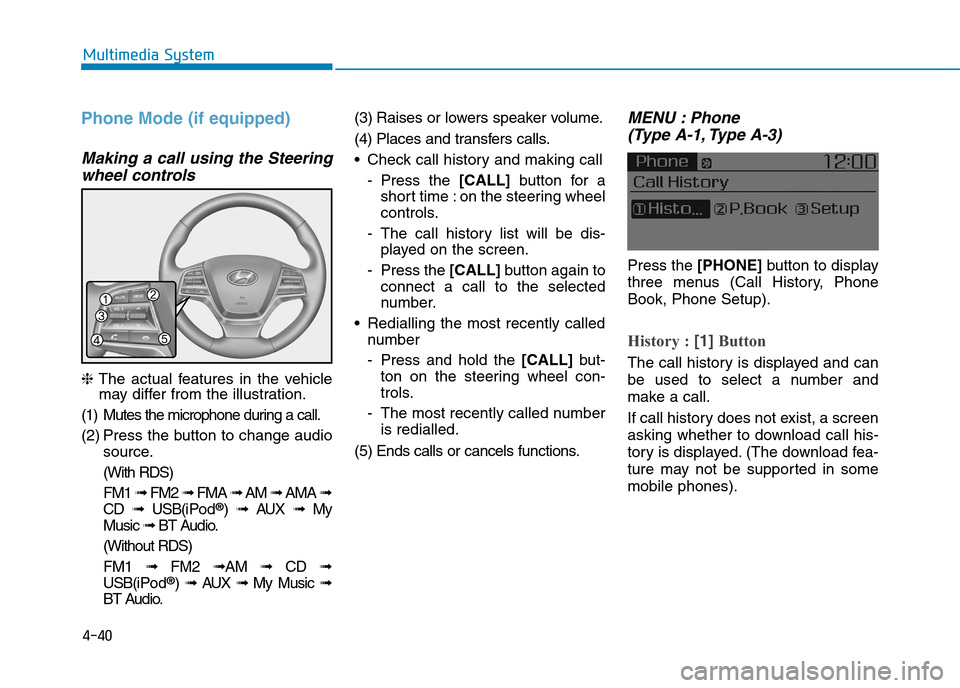
4-40
Multimedia System
Phone Mode (if equipped)
Making a call using the Steering
wheel controls
❈The actual features in the vehiclemay differ from the illustration.
(1) Mutes the microphone during a call.
(2) Press the button to change audio
source.
(With RDS)
FM1 ➟FM2 ➟FMA ➟AM ➟AMA ➟
CD ➟USB(i Po d®) ➟AUX ➟My
Music ➟BT Audio.
(Without RDS)
FM1 ➟FM2➟AM ➟CD ➟
USB(i Po d®) ➟AUX ➟My Music ➟
BT Audio.
(3) Raises or lowers speaker volume.
(4) Places and transfers calls.
•Check call history and making call
-Press the [CALL]button for a
short time : on the steering wheel
controls.
-The call history list will be dis-
played on the screen.
-Press the [CALL] button again to
connect a call to the selected
number.
•Redialling the most recently called
number
-Press and hold the [CALL] but-
ton on the steering wheel con-
trols.
-The most recently called number
is redialled.
(5) Ends calls or cancels functions.
MENU : Phone
(Type A-1, Type A-3)
Press the [PHONE]button to display
three menus (Call History, Phone
Book, Phone Setup).
History : [1]Button
The call history is displayed and can
be used to select a number and
make a call.
If call history does not exist, a screen
asking whether to download call his-
tory is displayed. (The download fea-
ture may not be supported in some
mobile phones).
Page 346 of 571
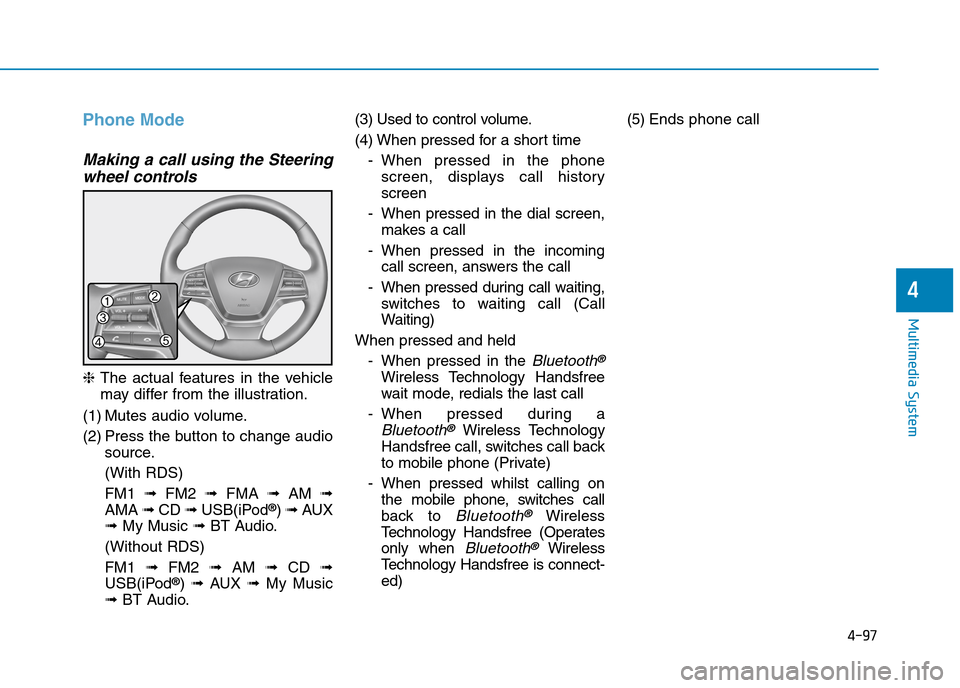
4-97
Multimedia System
4
Phone Mode
Making a call using the Steering
wheel controls
❈The actual features in the vehicle
may differ from the illustration.
(1) Mutes audio volume.
(2) Press the button to change audio
source.
(With RDS)
FM1 ➟FM2 ➟FMA ➟AM ➟
AMA ➟CD ➟USB(iPod®) ➟AUX
➟My Music ➟BT Audio.
(Without RDS)
FM1 ➟FM2➟AM ➟CD ➟
USB(iPod®) ➟AUX ➟My Music
➟BT Audio.
(3) Used to control volume.
(4) When pressed for a shor t time
-When pressed in the phone
screen, displays call history
screen
-When pressed in the dial screen,
makes a call
-When pressed in the incoming
call screen, answers the call
-When pressed during call waiting,
switches to waiting call (Call
Waiting)
When pressed and held
-When pressed in the Bluetooth®
Wireless Technology Handsfree
wait mode, redials the last call
-When pressed during a
Bluetooth®Wireless Technology
Handsfree call, switches call back
to mobile phone (Private)
-When pressed whilst calling on
the mobile phone, switches call
back to Bluetooth®Wireless
Te c h n o l o g y H a n d s f r e e ( O p e r a t e s
only when Bluetooth®Wireless
Te c h n o l o g y H a n d s f r e e i s c o n n e c t -
ed)
(5) Ends phone call
Page 347 of 571
![Hyundai Elantra 2017 Owners Manual - RHD (UK. Australia) 4-98
Multimedia System
Bluetooth®Wireless Technology
(Type B-1, Type B-2,Type B-3,
Ty p e B - 4 )
When No Devices have been
Paired
➀Press the [PHONE]button or the
[CALL]button on the steerin Hyundai Elantra 2017 Owners Manual - RHD (UK. Australia) 4-98
Multimedia System
Bluetooth®Wireless Technology
(Type B-1, Type B-2,Type B-3,
Ty p e B - 4 )
When No Devices have been
Paired
➀Press the [PHONE]button or the
[CALL]button on the steerin](/manual-img/35/14544/w960_14544-346.png)
4-98
Multimedia System
Bluetooth®Wireless Technology
(Type B-1, Type B-2,Type B-3,
Ty p e B - 4 )
When No Devices have been
Paired
➀Press the [PHONE]button or the
[CALL]button on the steering
wheel controls. The following
screen is displayed.
➁Press the [OK]button to enter the
Pair Phone screen.
•Device :Name of device as shown
when searching from your
Bluetooth®Wireless Technology
device
•Passkey :Passkey used to pair the
device
➂From your Bluetooth®Wireless
Te c h n o l o g y d e v i c e ( i . e . M o b i l e
Phone), search and select your
audio system.
❈SSP : Secure Simple Pairing
Non SSP supported device :
➃After a few moments, a screen is
displayed where the passkey is
entered.
Enter the passkey “0000” to pair
your Bluetooth®Wireless Technology
device with the audio system.
SSP supported device :
➃After a few moments, a screen
displays a 6 digit passkey.
Check the passkey on your
Bluetooth®Wireless Technology
device and confirm.
➄Once pairing is complete, the fol-
lowing screen is displayed.
Some phones (i.e., iPhone®, Android
and Blackberry phones) may offer an
option to allow acceptance of all
future Bluetooth®connection requests
by default. Visit http://www.
Hyundai.com/#/bluetooth for addition-
al information on pairing your
Bluetooth®-enabled mobile phone,
and to view a phone compatibility list.
Page 348 of 571
![Hyundai Elantra 2017 Owners Manual - RHD (UK. Australia) 4-99
Multimedia System
4
Information
If Bluetooth®Wireless Technology
devices are paired but none are cur-
rently connected, pressing the
[PHONE]button or the [CALL]but-
ton on the steerin Hyundai Elantra 2017 Owners Manual - RHD (UK. Australia) 4-99
Multimedia System
4
Information
If Bluetooth®Wireless Technology
devices are paired but none are cur-
rently connected, pressing the
[PHONE]button or the [CALL]but-
ton on the steerin](/manual-img/35/14544/w960_14544-347.png)
4-99
Multimedia System
4
Information
If Bluetooth®Wireless Technology
devices are paired but none are cur-
rently connected, pressing the
[PHONE]button or the [CALL]but-
ton on the steering wheel controls dis-
plays the following screen. Press the
[Pair] button to pair a new device or
press the [Connect] button to connect
a previously paired device.
Pairing through [PHONE] Setup
Press the [SETUP]button !Select [Phone]
Pair Phone
The following steps are the same as
those described in the section “When
No Devices have been Paired” on the
previous page.
Information
• The waiting period during phone
pairing will last for one minute. The
pairing process will fail if the device
is not paired within the given time.
If the pairing process fails, you must
start the process from the begin-
ning.
•Generally, most Bluetooth®
Wireless Technology devices will
automatically connect once pairing
is complete. However, some devices
may require a separate verification
process to connect. Check to see
whetherBluetooth®Wireless
Technology has been properly con-
nected within your mobile phone.
•Alistof paired Bluetooth®Wireless
Technology devices can be viewed at
[SETUP]![Phone]![Paired
Phone List].
ii
Page 354 of 571
![Hyundai Elantra 2017 Owners Manual - RHD (UK. Australia) 4-105
Multimedia System
4
Bluetooth®Wireless Technology
(Type B-5, Type B-6)
When No Devices have been
Paired
➀Press the [PHONE]button or the
[CALL]button on the steering
wheel controls. Hyundai Elantra 2017 Owners Manual - RHD (UK. Australia) 4-105
Multimedia System
4
Bluetooth®Wireless Technology
(Type B-5, Type B-6)
When No Devices have been
Paired
➀Press the [PHONE]button or the
[CALL]button on the steering
wheel controls.](/manual-img/35/14544/w960_14544-353.png)
4-105
Multimedia System
4
Bluetooth®Wireless Technology
(Type B-5, Type B-6)
When No Devices have been
Paired
➀Press the [PHONE]button or the
[CALL]button on the steering
wheel controls. The following
screen is displayed.
➁Press the [OK]button to enter the
Pair Phone screen.
•Car Name :Name of device as
shown when searching from your
Bluetooth®Wireless Technology
device
•Passkey :Passkey used to pair the
device
➂From your Bluetooth®Wireless
Te c h n o l o g y d e v i c e ( i . e . M o b i l e
Phone), search and select your
audio system.
❈SSP : Secure Simple Pairing
Non SSP supported device :
➃After a few moments, a screen is
displayed where the passkey is
entered.
Enter the passkey “0000” to pair
your Bluetooth®Wireless Technology
device with the audio system.
SSP supported device :
➃After a few moments, a screen
displays a 6 digit passkey.
Check the passkey on your
Bluetooth®Wireless Technology
device and confirm.
➄Once pairing is complete, the fol-
lowing screen is displayed.
Some phones (i.e., iPhone®, Android
and Blackberry phones) may offer an
option to allow acceptance of all
future Bluetooth®connection requests
by default. Visit http://www.
Hyundai.com/#/bluetooth for addi-
tional information on pairing your
Bluetooth®-enabled mobile phone,
and to view a phone compatibility list.
Page 355 of 571
![Hyundai Elantra 2017 Owners Manual - RHD (UK. Australia) 4-106
Multimedia System
Information
If Bluetooth®Wireless Technology
devices are paired but none are cur-
rently connected, pressing the
[PHONE]button or the [CALL]but-
ton on the steering Hyundai Elantra 2017 Owners Manual - RHD (UK. Australia) 4-106
Multimedia System
Information
If Bluetooth®Wireless Technology
devices are paired but none are cur-
rently connected, pressing the
[PHONE]button or the [CALL]but-
ton on the steering](/manual-img/35/14544/w960_14544-354.png)
4-106
Multimedia System
Information
If Bluetooth®Wireless Technology
devices are paired but none are cur-
rently connected, pressing the
[PHONE]button or the [CALL]but-
ton on the steering wheel controls dis-
plays the following screen. Press the
[Pair] button to pair a new device or
press the [Connect] button to connect
a previously paired device.
Pairing through [PHONE] Setup
Press the [SETUP]button!Select
[Phone]
Pair Phone
The following steps are the same as
those described in the section “When
No Devices have been Paired” on the
previous page.
Information
• The waiting period during phone
pairing will last for one minute. The
pairing process will fail if the device
is not paired within the given time.
If the pairing process fails, you must
start the process from the begin-
ning.
•Generally, most Bluetooth®Wireless
Technology devices will automati-
cally connect once pairing is com-
plete. However, some devices may
require a separate verification
process to connect. Check to see
whetherBluetooth®Wireless Technology
has been properly connected within
your mobile phone.
• List of paired Bluetooth®Wireless
Technology devices can be viewed at
[SETUP]!![Phone] !![Paired
Phone List].
ii
Page 379 of 571
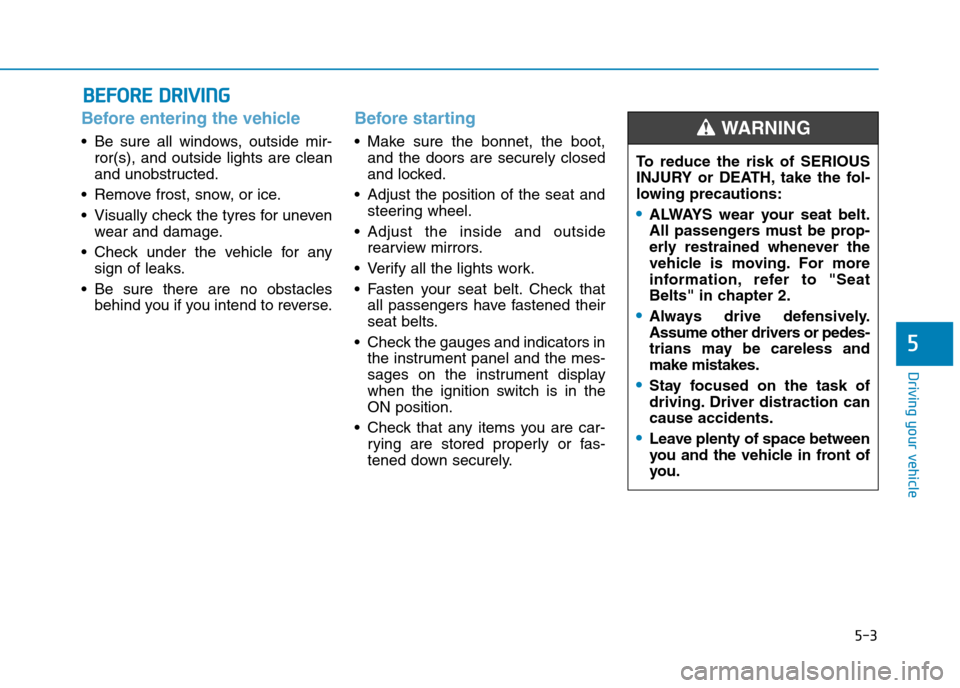
5-3
Driving your vehicle
5
Before entering the vehicle
•Be sure all windows, outside mir-
ror(s), and outside lights are clean
and unobstructed.
•Remove frost, snow, or ice.
•Visually check the tyres for uneven
wear and damage.
•Check under the vehicle for any
sign of leaks.
•Be sure there are no obstacles
behind you if you intend to reverse.
Before starting
•Make sure the bonnet, the boot,
and the doors are securely closed
and locked.
•Adjust the position of the seat and
steering wheel.
•Adjust the inside and outside
rearview mirrors.
•Verify all the lights work.
•Fasten your seat belt.Check that
all passengers have fastened their
seat belts.
•Check the gauges and indicators in
the instrument panel and the mes-
sages on the instrument display
when the ignition switch is in the
ON position.
•Check that any items you are car-
rying are stored properly or fas-
tened down securely.
BBEEFFOORREE DDRRIIVVIINNGG
To r e d u c e t h e r i s k o f S E R I O U S
INJURY or DEATH, take the fol-
lowing precautions:
•ALWAYS wear your seat belt.
All passengers must be prop-
erly restrained whenever the
vehicle is moving. For more
information, refer to "Seat
Belts" in chapter 2.
•Always drive defensively.
Assume other drivers or pedes-
trians may be careless and
make mistakes.
•Stay focused on the task of
driving. Driver distraction can
cause accidents.
•Leave plenty of space between
you and the vehicle in front of
you.
WA R N I N G