Page 280 of 571
4-31
Multimedia System
4
MENU : Radio
Within [MENU] button are the AST
(Auto Store) and Info functions.
AST (Auto Store) : [1]Button
Select AST (Auto Store) to save fre-
quencies with superior reception to
presets[1] ~[6].If no frequencies
are received, then the most recently
received frequency will be broad-
cast.
Saves only to the Preset memory [1]
~ [6]of FMA or AMA mode.
AF (Alternative Frequency) :
[2]Button
The Alternative Frequency option
can be turned On/Off.
Region : [3]Button
The Region option can be turned
On/Off.
News : [4]Button
The News option can be turned
On/Off.
Page 281 of 571
![Hyundai Elantra 2017 Owners Manual - RHD (UK. Australia) 4-32
Multimedia System
Radio Mode
(Type A-5, Type A-6)
With the Radio Mode Button
SEEK
Press the [SEEK TRACK]button
•Press the button for a short time :
Changes the frequency.
•Pressing and holdin Hyundai Elantra 2017 Owners Manual - RHD (UK. Australia) 4-32
Multimedia System
Radio Mode
(Type A-5, Type A-6)
With the Radio Mode Button
SEEK
Press the [SEEK TRACK]button
•Press the button for a short time :
Changes the frequency.
•Pressing and holdin](/manual-img/35/14544/w960_14544-280.png)
4-32
Multimedia System
Radio Mode
(Type A-5, Type A-6)
With the Radio Mode Button
SEEK
Press the [SEEK TRACK]button
•Press the button for a short time :
Changes the frequency.
•Pressing and holding the button :
Automatically searches for the next
frequency.
Preset SEEK
Press the [1] ~[6]button
•Press the button for a short time :
Plays the frequency saved in the
corresponding button.
•Pressing and holding the button:
Pressing and holding the desired
button from [1] ~[6]will save the
currently playing broadcast to the
selected button and sound a BEEP.
SCAN
Press the [SCAN] button
•Press the button for a short time :
The broadcast frequency increas-
es and previews each broadcast
for 5 seconds each. After scanning
all frequencies, returns and plays
the current broadcast frequency.
•Pressing and holding the button:
Previews the broadcasts saved in
Preset [1] ~[6]for 5 seconds
each.
Selecting through manual search
Tu r n t h e TUNE knob left/right to
adjust the frequency.
MENU : Radio
Within [MENU]button is the A.Store
(Auto Store).
A.Store (Auto Store) : [1] Button
Select A.Store(Auto Store) to save
frequencies with superior reception
to presets [1] ~[6].If no frequencies
are received, then the most recently
received frequency will be broad-
cast.
Page 321 of 571
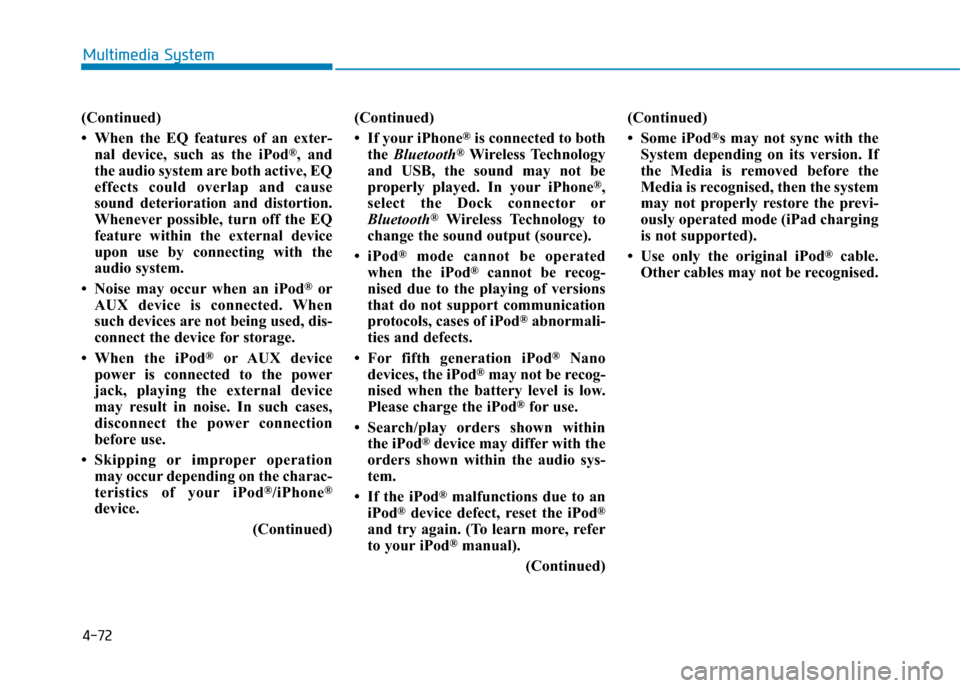
4-72
Multimedia System
(Continued)
• When the EQ features of an exter-
nal device, such as the iPod®, and
the audio system are both active, EQ
effects could overlap and cause
sound deterioration and distortion.
Whenever possible, turn off the EQ
feature within the external device
upon use by connecting with the
audio system.
• Noise may occur when an iPod®or
AUX device is connected. When
such devices are not being used, dis-
connect the device for storage.
•When the iPod®or AUX device
power is connected to the power
jack, playing the external device
may result in noise. In such cases,
disconnect the power connection
before use.
•Skipping or improper operation
may occur depending on the charac-
teristics of your iPod®/iPhone®
device.
(Continued)
(Continued)
• If your iPhone®is connected to both
the Bluetooth®Wireless Technology
and USB, the sound may not be
properly played. In your iPhone®,
select the Dock connector or
Bluetooth®Wireless Technology to
change the sound output (source).
•iPod®mode cannot be operated
when the iPod®cannot be recog-
nised due to the playing of versions
that do not support communication
protocols, cases of iPod®abnormali-
ties and defects.
•For fifth generation iPod®Nano
devices, the iPod®may not be recog-
nised when the battery level is low.
Please charge the iPod®for use.
•Search/play orders shown within
the iPod®device may differ with the
orders shown within the audio sys-
tem.
• If the iPod®malfunctions due to an
iPod®device defect, reset the iPod®
and try again. (To learn more, refer
to your iPod®manual).
(Continued)
(Continued)
• Some iPod®s may not sync with the
System depending on its version. If
the Media is removed before the
Media is recognised, then the system
may not properly restore the previ-
ously operated mode (iPad charging
is not supported).
• Use only the original iPod®cable.
Other cables may not be recognised.
Page 326 of 571
4-77
Multimedia System
4
Radio Mode
(Type B-1, Type B-2,Type B-3,
Ty p e B - 4 )
Radio Mode Display Controls
(1) Mode Display
Displays currently operating mode.
(2) Frequency
Displays the current frequency.
(3) Preset
Displays current preset number [1] ~
[6].
(4) Preset Display
Displays saved presets.
(5) Auto store
Automatically saves frequencies with
superior reception to Preset buttons.
(6) RDS Menu
Displays the RDS Menu.
(7) RDS Info
Displays RDS broadcast information.
With the Radio Mode Button
Pressing the [RADIO]button will
change the operating mode in order
of FM1 ➟FM2 ➟FMA ➟AM ➟
AMA.
If [Pop-up Mode] is turned on within
[SETUP]![Display], then pressing
the [RADIO]button will display the
Radio Pop-up Mode screen.
Tu r n t h e TUNEknob to move
between selections. Press the knob
to select.
Page 327 of 571
4-78
Multimedia System
SEEK
Press the [SEEK TRACK]button to
play the previous/next frequency.
TUNE
Tu r n t h e TUNEknob to select the
desired frequency.
Selecting/Saving Presets
Press the [1] ~ [6] buttons to play the
desired preset.
Press the [Preset] button to display
the broadcast information for the fre-
quency saved to each button.
Whilst listening to a frequency you
want to save as a preset, press and
hold one of the [1] ~ [6] preset but-
tons to save the current frequency to
the selected preset.
Auto Store
Press the [Auto store] button to auto-
matically save receivable frequen-
cies to Preset buttons.
Whilst Auto Store is operating,
pressing the [Auto store] button
again will cancel Auto Store and
restore the previous frequency.
Page 329 of 571
4-80
Multimedia System
Radio Mode
(Type B-5, Type B-6)
Radio Mode Display Controls
(1) Mode Display
Displays currently operating mode.
(2) Frequency
Displays the current frequency.
(3) Preset
Displays current preset number [1] ~
[6].
(4) Preset Display
Displays preset buttons.
(5) Auto store
Automatically saves frequencies with
superior reception to Preset buttons.
With the Radio Mode Button
Pressing the [RADIO]button will
change the operating mode in order
of FM1 ➟FM2 ➟AM.
If [Mode Pop-up] is turned on within
[SETUP]![Display], then pressing
the [RADIO]button will display the
Radio Mode Pop-up screen.
Tu r n t h e TUNEknob to move
between selections. Press the knob
to select.
Page 330 of 571
4-81
Multimedia System
4
SEEK
Press the [SEEK TRACK]button to
play the previous/next frequency.
TUNE
Tu r n t h e TUNEknob to select the
desired frequency.
Selecting /Saving Presets
Press the [Preset] button to display
the broadcast information for the fre-
quency saved to each button.
Press the [1] ~ [6] buttons to play the
desired preset.
Whilst listening to a frequency you
want to save as a preset, press and
hold one of the [1] ~ [6] preset but-
tons to save the current frequency to
the selected preset.
Auto Store
Press the [Auto store] button to auto-
matically save receivable frequen-
cies to Preset buttons.
Scan
Press the [SCAN]button to preview
frequencies with superior reception
for 5 seconds each.
Press and hold the [SCAN]button to
preview presets for 5 seconds each.
Once scan is complete, the previous
frequency will be restored.
Whilst Scan is operating, pressing
the [SCAN]button will cancel the
scan operation.
Page 361 of 571
![Hyundai Elantra 2017 Owners Manual - RHD (UK. Australia) 4-112
Multimedia System
Setup Mode
(Type B-1, Type B-2,Type B-3,
Ty p e B - 4 )
Press the [SETUP]button to display
the Setup screen.
Yo u c a n s e l e c t a n d c o n t r o l o p t i o n Hyundai Elantra 2017 Owners Manual - RHD (UK. Australia) 4-112
Multimedia System
Setup Mode
(Type B-1, Type B-2,Type B-3,
Ty p e B - 4 )
Press the [SETUP]button to display
the Setup screen.
Yo u c a n s e l e c t a n d c o n t r o l o p t i o n](/manual-img/35/14544/w960_14544-360.png)
4-112
Multimedia System
Setup Mode
(Type B-1, Type B-2,Type B-3,
Ty p e B - 4 )
Press the [SETUP]button to display
the Setup screen.
Yo u c a n s e l e c t a n d c o n t r o l o p t i o n s
related to [Display], [Sound], [Clock/
Day], [Phone] and [System].
With the Display Button
Press the [SETUP]button!Select
[Display]
Yo u c a n s e l e c t a n d c o n t r o l o p t i o n s
related to [Brightness], [Pop-up
Mode], [Scroll text] and [Song Info].
Adjusting the Brightness
Use the [Left/Right] buttons to adjust
the screen brightness or set the
Brightness on Automatic, Day or
Night mode.
Press the [Default] button to reset.
•Automatic :Adjusts the brightness
automatically.
•Day :Always maintains the bright-
ness on high.
•Night :Always maintains the bright-
ness on low.
Pop-up Mode
This feature is used to display the
Pop-up Mode screen when enter ing
radio and media modes.
When this feature is turned on,
pressing the [RADIO]or [MEDIA]
button will display the Pop-up Mode
screen.
Information
The media Pop-up Mode screen can
be displayed only when two or more
media modes have been connected.
i