2017 HONDA RIDGELINE buttons
[x] Cancel search: buttonsPage 5 of 85

VISUAL INDEX
2 || 3
V
ISUAL INDEX
Dashboard and Nearby Controls
u v w x y z
uVehicle Stability Assist (VSA®) OFF
button p. 110
Parking sensor system button* p. 118
Collision Mitigation Braking System
(CMBS) OFF button* p. 117
Road Departure Mitigation (RDM)
button* p. 116
Heated windshield button* p. 52
AC power outlet button* p. 34
Bed light button p. 39
vAudio controls p. 56
wHeated steering wheel button* p. 52
xVoice recognition button p. 80, p. 90
Phone/Back buttons p. 80
yHorn
zINFO/RESET buttons p. 30
Lane Keeping Assist System (LKAS)*
button p. 115
Cruise control* p. 111
Adaptive Cruise Control (ACC)* p. 112
}ENGINE START/STOP button p. 106
uPower window switches p. 36
Door lock switches p. 35
vDriving Position Memory System* p. 47
wFuel fill door button p. 123
xColor audio system* p. 60
Touchscreen* p. 65
Navigation system* p. 90
ySeat heater/ventilation buttons* p. 53
zClimate control system p. 51
Hood release handle p. 140
Parking brake p. 108
}Shifter p. 107
Intelligent Traction Management
button p. 109
~USB port p. 56
Accessory power socket p. 57
AUX input (in console) p. 57
u v w x y z
} ~
*if equipped *if equipped
}
Page 19 of 85

INSTRUMENT PANEL
30 || 31
V
EHICLE CONTROLS
Multi-Information Display (MID)
Consists of several displays that provide you with useful information.
RESET button
Info (/) buttons
Main display (also
shows odometer, gear
position, and outside
temperature)
Press the Info (/) buttons on the steering wheel to change displays. Press the
RESET button to enter menu selections when applicable.
Main display
Engine oil life Tire pressures Compass*
Turn-by-turn directions*
Distance, average fuel
economy, range, instant
fuel economy (Trip A)
Distance, average fuel
economy, range, instant
fuel economy (Trip B)
VEHICLE CONTROLS
Learn about the controls used for operating and driving the vehicle.
Using the Remote Transmitter
Lock or unlock the doors and trunk.
Models with remote engine start
Lock button: Press to
lock the doors and trunk.
Press again for audible
verification.
Engine button*: Press the
lock button, then press
and hold this button to
remotely start the engine
(see page 105). Unlock button: Press once to
unlock the driver’s door.
Press again to unlock all doors
and the trunk.
Panic button: Press to sound
the alarm for 30 seconds.
Press again to cancel.
Models without remote engine start
Lock button: Press to lock
the doors and tailgate.
Press again for audible
verification.
Unlock button: Press once to
unlock the driver’s door.
Press again to unlock all doors
and the tailgate.
Leaving the key or remote transmitter in the vehicle can result in theft\
or accidental
movement of the vehicle. Always take it with you whenever you leave the vehicle
unattended.
NOTICE
*if equipped
Panic button: Press to sound
the alarm for 30 seconds.
Press again to cancel.
Page 27 of 85

VEHICLE CONTROLS
46 || 47
V
EHICLE CONTROLS
n Floor Mats
Position the front and rear seat floor mats properly,
and anchor them. If they are not properly positioned,
the floor mats can interfere with the front seat
functions.
Do not put additional floor mats on top of the
anchored mats.
Unlock
Lock
Rear Seats
Separately raise or lower the left and right rear-seat cushions to make room for luggage.n
Fold Up the Rear Seats
1.
To raise the driver’s side rear seat, store the armrest in the seatback.
2.
Pull and hold the release handle. If the handle is
difficult to move, release the handle, push on the
seat cushion until the seat leg is secure in the floor
guide, then try again.
3.
Lift the seat cushion until the legs disengage from the floor guide.
4.
Release the handle.
5.
Raise the cushion, pushing it firmly against the
seat back until it locks.
Handle
n Folding Down the Rear Seats
1.
Hold the folded seat cushion.
2.
Pull the release handle until the cushion unlocks.
3.
Hold the cushion as you slowly lower it.
4.
Set the seat leg in the floor guide.
5.
Push on the cushion to ensure the legs engage the
floor guide.
The seat leg is not designed to lock or latch in the floor guide. The seat lock is located in the seat hinge.
Handle
*if equipped
Driving Position Memory System*
You can store two driver’s seat and door mirror positions into memory when the vehicle
is on using the buttons on the driver’s door.
1.
Adjust the seat and mirrors to your preferred positions.
2.
Press SET.
3.
Press and hold memory button 1 or 2.
You will hear two beeps when the memory is set.
4.
Press one of the memory buttons to recall previously
stored positions.
Lumbar positions cannot be stored.
Memory button 1
Memory button 2
SET button
When you unlock and open the driver’s door, the driver’s seat slides rearward to allow
for easy entry. The seat slides forward to the stored position and the other items adj\
ust
when the vehicle is turned on.
Adjusting the Steering Wheel
The steering wheel height and distance from your body can be adjusted so\
that you can
comfortably grip the steering wheel in an appropriate driving posture.
1.
Push down the steering wheel adjustment lever.
2.
Move the steering wheel up or down, and in or out.
3.
Pull up the steering wheel adjustment lever to lock the
steering wheel in position.
Lever To lock
To adjust
Adjusting the steering wheel position while driving may cause you to los\
e
control of the vehicle and be seriously injured in a crash.
Adjust the steering wheel only when the vehicle is stopped.
WARNING
Page 28 of 85

VEHICLE CONTROLS
48 || 49
V
EHICLE CONTROLS
Adjusting the Mirrors
Adjust the angle of the mirrors for the best visibility when you are sit\
ting in the correct
driving position.
n Rearview Mirror with Day/Night Positions*
Manually adjust the position to reduce headlight
glare from vehicles behind you. Flip the tab to switch
between day and night positions.
n Automatic Dimming Rearview Mirror*
When driving after dark, the automatic dimming
function reduces the glare from headlights behind you.
The function cancels when the shift lever is in
Reverse (R).
n Power Door Mirrors
Adjust the power door mirrors when the vehicle is on.
L/R selector switch: Select the left or right mirror.
After adjusting the mirror, return the switch to the
center position.
Mirror position adjustment switch: Press the switch
left, right, up, or down to move the mirror
.
Folding door mirror button*: Press to fold the door
mirrors in or out.
SwitchSelector
Adjustment Switch
Folding
Button*
n Reverse Tilt Door Mirrors*
Either side door mirror can tilt downward when you shift to Reverse (R)\
to improve
visibility on the selected side of the vehicle when reversing. The mirro\
r returns to its
original position when you shift out of Reverse.
When in Reverse, slide the selector switch to the left or right side.
Homelink® Garage Opener*
Program your vehicle to operate up to three remote-controlled devices ar\
ound your
home—such as garage doors, lighting, or home security systems—usin\
g the buttons on
the ceiling.
Models without
moonroof
Buttons
Indicator
Models with moonroof
Buttons
Indicator
n Training a Button
Park near the system you want to program, and follow the instructions in\
the flowchart below.
Press and release the HomeLink
button. Press and release the button on
the remote every 2 seconds.
Does the LED change from slowly blinking
to constantly on or rapidly blinking? This
should take less than one minute.
Press and hold the
HomeLink button
again. Training
complete
YES
NO
HomeLink indicator
rapidly blinks. HomeLink LED
remains on.
YES
NO
YES
NO
Position the remote transmitter you wish
to link 1–3 inches (3–8 cm) from the
HomeLink button you want to program.1
Press and release the desired HomeLink
button. Hold the button on the remote
transmitter.
Does the HomeLink indicator (LED) change
from slowly blinking to constantly on or
rapidly blinking? This should take less than
one minute.
2
aThe remote has a rolling code. Press the
“learn” button on the remote-controlled
device (e.g., garage door opener) .
Press and hold the HomeLink button
again; the remote-controlled device
should operate. Within 30 seconds, press and hold the
programmed HomeLink button for
2 seconds.a
Press and hold the programmed
HomeLink button for about a second.
Does the device (garage door opener) work?
3
b
4
5
To retrain a button or erase codes, see the Owner’s Manual on the Owner Information
CD or at owners.honda.com (U.S.) or www.myhonda.ca (Canada).
If you need help, visit www.homelink.com or call (800) 355-3515.
*if equipped *if equipped
Night position
Ta b
Day
position
Page 29 of 85

VEHICLE CONTROLS
50 || 51
V
EHICLE CONTROLS
Air Conditioning System*
Manually control the front and rear heating and cooling in your vehicle’\
s interior using
the buttons on the dashboard.
n
Front Operation
Fan control
switch
A/C
buttonMAX A/C
button Windshield
defroster button
Temperature control switch
Recirculation button:
Recirculation mode (indicator
on): Recirculates air from the
vehicle’s interior.
Fresh air mode (indicator off):
Maintains outside ventilation. Rear defogger/
heated door
mirrors button*
ON/OFF
button
MODE button:
Change airflow
location.
Climate Control System*
The automatic climate control system can maintain your preferred interio\
r temperature
by selecting the proper mix of heated or cooled air and fan speed. Use t\
he buttons on
the dashboard to control both front and rear operation.
n
Front Operation
AUTO button: Press, then
use the temperature
control switch to set your
preferred temperature. SYNC button: Set the passenger’s
side and rear temperature to the
same as the driver’s side.
Driver’s side
temperature
control switch
A/C
buttonPassenger’s side
temperature
control switch
Recirculation button:
Recirculation mode (indicator on):
Recirculates air from the vehicle’s interior.
Fresh Air mode (indicator off):
Maintains outside ventilation.
Rear defogger/
heated door
mirrors button*
Windshield
defroster button
Fan
control
buttons
ON/OFF
button
MODE button:
Change
airflow
location.
n Rear Operation
RR SETTINGS button:
Adjust rear temperature.
REAR ON/OFF button
*if equipped
*if equipped
REAR LOCK button*:
Disable rear controls*.
Page 32 of 85

AUDIO AND CONNECTIVITY
56 || 57
A
UDIO AND CONNECTIVITY
AUDIO AND CONNECTIVITY
Learn how to operate the vehicle’s audio system.
Basic Audio Operation
Connect audio devices and operate buttons and displays for the audio sys\
tem.
n
USB Port
Connect a USB flash drive or other audio device, such as an iPod or iP\
hone. Install
the flash drive or cable connector to the USB port.
Models with color audio system
The USB port is located inside the center console and
is for playing audio and charging devices.
Models with touchscreen
There is one USB port in the front console. It is for
playing audio, charging devices, and connecting Apple
CarPlay or Android Auto.
There is one USB port inside the center console. It is
for playing audio and/or charging devices.
There are two USB ports on the back of the center
console. They are for charging only.
iPod and iPhone are trademarks of Apple, Inc.
Applicable laws may prohibit the operation
of handheld electronic devices while operating a vehicle.
n Auxiliary Input Jack
Connect standard audio devices with a 1/8-inch (3.5
mm) stereo miniplug.
1.
Open the AUX cover.
2.
Insert the miniplug attached to the audio device
into the jack. The audio system switches to
AUX
mode. Use the device to control the audio.
n Accessory Power Socket
Open the socket cover to use power when the vehicle
is on.
Power sockets are located in the front console and
inside the center console.
Do not insert an automotive type cigarette lighter element. This can ove\
rheat the
power socket.
NOTICE
Page 33 of 85
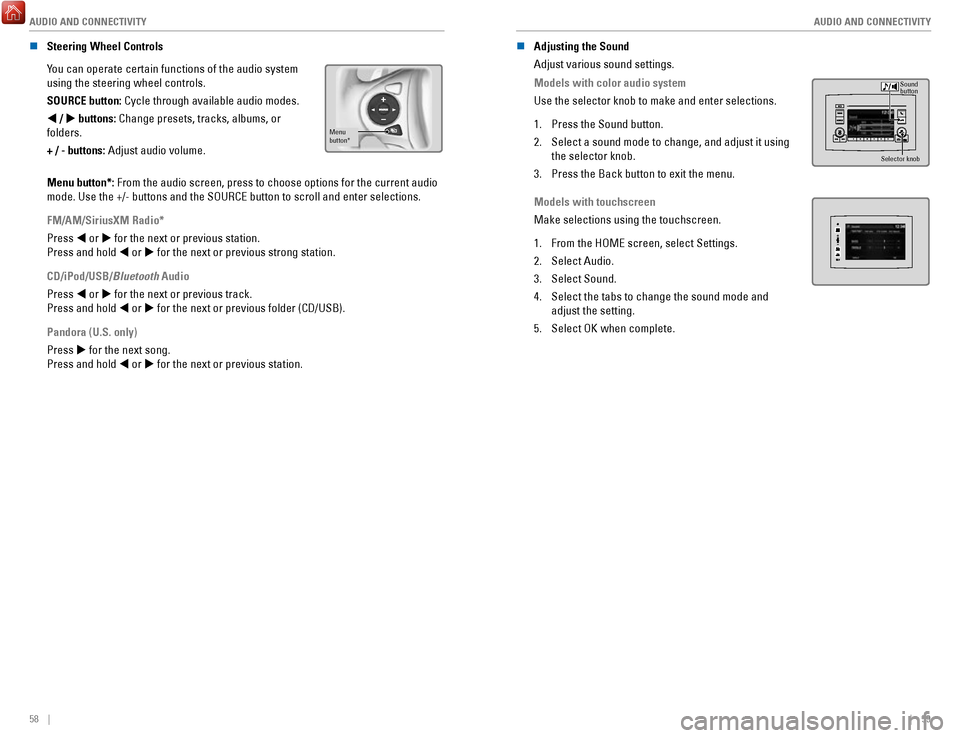
AUDIO AND CONNECTIVITY
58 || 59
A
UDIO AND CONNECTIVITY
n Steering Wheel Controls
You can operate certain functions of the audio system
using the steering wheel controls.
SOURCE button: Cycle through available audio modes.
t / u
buttons: Change presets, tracks, albums, or
folders.
+ / - buttons: Adjust audio volume.
Menu
button*
Menu button*: From the audio screen, press to choose options for the current audio
mode. Use the +/- buttons and the SOURCE button to scroll and enter sele\
ctions.
FM/AM/SiriusXM Radio*
Press t or u for the next or previous station.
Press and hold t or u for the next or previous strong station.
CD/iPod/USB/Bluetooth Audio
Press t or u for the next or previous track.
Press and hold t or u for the next or previous folder (CD/USB).
Pandora (U.S. only)
Press u for the next song.
Press and hold t or u for the next or previous station. n
Adjusting the Sound
Adjust various sound settings.
Models with color audio system
Use the selector knob to make and enter selections.
1.
Press the Sound button.
2.
Select a sound mode to change, and adjust it using
the selector knob.
3.
Press the Back button to exit the menu.
Sound
button
Selector knob
Models with touchscreen
Make selections using the touchscreen.
1.
From the HOME screen, select Settings.
2.
Select Audio.
3.
Select Sound.
4.
Select the tabs to change the sound mode and
adjust the setting.
5.
Select OK when complete.
Page 34 of 85

AUDIO AND CONNECTIVITY
60 || 61
A
UDIO AND CONNECTIVITY
FM/AM Radio
Play FM or AM radio stations.
Preset buttons (1–6): Press and hold a
preset button to store the current station.
Press a preset button to select
a previously stored station.
RADIO
button:
Select a band.
Seek/Skip buttons:
Search up and
down the selected
band for a station
with a strong signal. Selector knob:
Rotate to tune
radio frequency
.
Press for more
options.
Color Audio System
Use the buttons to control the display and audio system.
Selector knob:
Make and enter
selections.
Volume knob/
power button
MENU/CLOCK button:
Display menu
options.
BACK
button:
Go back to the previous display.
Day/Night
button:
Adjust display
brightness. Sound button:
Adjust sound.