2017 HONDA RIDGELINE audio
[x] Cancel search: audioPage 2 of 85

DISCLOSURES
n Devices That Emit Radio Waves
The following products and systems, if on your vehicle, emit radio waves\
when in operation:
•
Audio system
•
Blind spot information system
•
Immobilizer system
•
Bluetooth® Audio
•
Bluetooth HandsFreeLink®
• Collision Mitigation Braking System™
(CMBS™) •
Homelink® Universal Transceiver
•
HondaLink®
• Remote engine starter
•
Remote transmitter
•
Smart entry system*
•
Tire Pressure Monitoring System
Each of the above complies with the appropriate requirements or the requ\
ired
standards of the FCC (Federal Communications Commission) and Industry \
Canada,
described below:
As required by the FCC:
This device complies with Part 15 of the FCC rules. Operation is subject\
to the following two conditions: (1) This device may not cause harmful interf\
erence, and
(2) this device must accept any interference received, including inter\
ference that may cause undesired operation.
Changes or modifi cations not expressly approved by the party responsi\
ble for compliance could void the user’
s authority to operate the equipment.
As required by Industry Canada:
This device complies with Industry Canada Standard RSS-Gen/210/310. Oper\
ation is subject to the following two conditions: (1) this device may not cause\
interference,
and (2) this device must accept any interference, including interferen\
ce that may
cause undesired operation of the device.
n
California Perchlorate Contamination Prevention Act
The airbags, seat belt tensioners, and CR-type batteries in this vehicle\
may contain perchlorate materials—special handling may apply.
See www.dtsc.ca.gov/hazardouswaste/perchlorate/
for more information.
n
California Proposition 65 Warning WARNING: This product contains or emits chemicals known to the state of Californ\
ia to cause cancer and birth defects or other reproductive harm. n
Event Data Recorders
This vehicle is equipped with an event data recorder (EDR). The main purpose of an EDR is to record, in certain crash or near crash-like situations, suc\
h as an airbag deployment or hitting a road obstacle, data that will assist in understa\
nding how a vehicle’s systems performed. The EDR is designed to record data related to vehicle dynamics and safety systems for a short period of time, typically 30 sec\
onds or less.
The EDR in this vehicle is designed to record such data as:
•
How various systems in your vehicle were operating;
•
Whether or not the driver and passenger safety belts were buckled/fasten\
ed;
•
How far (if at all) the driver was depressing the accelerator and/or b\
rake pedal;
and,
•
How fast the vehicle was traveling.
These data can help provide a better understanding of the circumstances \
in which crashes and injuries occur. NOTE: EDR data are recorded by your vehicle only if a non-trivial crash situation occurs; no data are recorded by the EDR unde\
r normal
driving conditions and no personal data (e.g., name, gender, age, and crash location)
are recorded. However, other parties, such as law enforcement, could combine the EDR data with the type of personally identifying data routinely acquired\
during a
crash investigation.
T
o read data recorded by an EDR, special equipment is required, and acces\
s to the
vehicle or the EDR is needed. In addition to the vehicle manufacturer, other parties
such as law enforcement that have the special equipment can read the inf\
ormation if they have access to the vehicle or the EDR. The data belong to the ve\
hicle owner
and may not be accessed by anyone else except as legally required or wit\
h the permission of the vehicle owner.
n
Service Diagnostic Recorders
This vehicle is equipped with service-related devices that record inform\
ation about powertrain performance. The data can be used to verify emissions l\
aw requirements and/or help technicians diagnose and solve service problems\
. It may
also be combined with data from other sources for research purposes, but\
it remains confidential.
Page 3 of 85

TABLE OF CONTENTS
INTRODUCTION
This Owner’s Guide is intended to help you quickly get acquainted with your 2017
Honda Ridgeline. It provides basic information and instructions on technology and
convenience features, as well as emergency procedures and how to get ass\
istance.
This guide is for vehicles sold in the United States and Canada. It cove\
rs all models, so you may find descriptions of features and equipment that are not in yo\
ur vehicle. Images throughout this guide are from U.S. vehicles and represent features and \
equipment that
are available on some, but not all, models.
This guide is not intended to be a substitute for the Owner’s Manual. The Owner Information CD enclosed in your glove box kit includes the Owner’s Manual, Navigation Manual, and vehicle and tire warranties in electronic format. This infor\
mation can be
viewed on a computer (PC or Mac platform) and saved or printed for you\
r reference.
You can also visit owners.honda.com (U.S.) or myhonda.ca (Canada) to view the complete and most current information.
If you are the first registered owner of your vehicle, you may request\
a complimentary printed copy of the Owner’s Manual, Navigation Manual, or Vehicle Warranty within the first six months of vehicle purchase. To request a copy, visit owners.honda.com and
create or log in to your account. In Canada, please request a copy from \
your Honda dealer.
American Honda Motor Company strives to be proactive in protecting our e\
nvironment and natural resources. By using electronic delivery for a considerable p\
ortion of the information typically found in a vehicle Owner’s Manual, we are further reducing our
impact on the environment.
Honda Automobile Customer Service
Your authorized Honda dealer should be able to answer any questions you h\
ave about your vehicle. However, if you are dissatisfi ed with the information you receive, you can
call Honda Automobile Customer Service (see page 157).
Call (800) 999-1009 (U.S.) or (888) 946-6329 (Canada)
Honda Roadside Assistance
24-hour emergency road service is available to you in the United States \
and Canada throughout your 3-year/36,000-mile warranty term. Services include jump starting,
flat tire and lockout assistance, towing, and more (limitations apply\
).
Call (866) 864-5211 (U.S.) or (800) 465-7587 (Canada)
VISUAL INDEX .............................................................. 1
Steering Wheel and Nearby Controls ................... 1
Dashboard and Nearby Controls ............................ 3
PHONE PAIRING QUICK START
................................. 4
HANDS-FREE PHONE QUICK START
........................ 5
VOICE RECOGNITION QUICK START
........................ 6
SAFETY INFORMATION
.............................................. 7
Important Safety Information .................................. 7
Seat Belts ................................................................... 9
Airbags ...................................................................... 12
Child Safety .............................................................. 18
Safety Label Locations ........................................... 25
Reporting Safety Defects....................................... 25
INSTRUMENT PANEL
................................................ 26
Malfunction Indicators .......................................... 26
Condition Indicators ............................................... 28
On/Off Indicators ..................................................... 29
Multi-Information Display (MID).......................... 30
VEHICLE CONTROLS
.................................................. 31
Using the Remote Transmitter .............................. 31
Smart Entry System ................................................. 32
Tailgate and Trunk Operation ............................... 33
In-Bed Conveniences ............................................. 34
Door Operation ........................................................ 35
Power Window Operation .................................... 36
Power Moonroof Operation* ................................ 37
Interior and Exterior Lights ................................... 38
One-Touch Turn Signal .......................................... 39
Auto High Beam System* ...................................... 40
Wiper Operation ...................................................... 41
Adjusting the Seats ................................................ 43
Rear Seats ................................................................ 46
Driving Position Memory System* ...................... 47
Adjusting the Steering Wheel .............................. 47
Adjusting the Mirrors ............................................. 48
Homelink® Garage Opener* .................................. 49
Air Conditioning System* ..................................... 50
Climate Control System* ...................................... 51
Seat Heaters* .......................................................... 53
Customized Features .............................................. 54
Setting the Clock. .................................................... 55AUDIO AND CONNECTIVITY
....................................
56
Color Audio System ................................................ 60
FM/AM Radio ........................................................ 61
iPod® ...................................................................... 62
USB Flash Drive .................................................... 63
Bluetooth® Audio .................................................. 64
Touchscreen Operation ......................................... 65
HondaLink® ........................................................... 67
Wi-Fi Connection .................................................. 68
Apple CarPlay® ........................................................................\
....................... 69
Android Auto™ .....................................................70
FM/AM Radio ....................................................... 72
SiriusXM® Radio* ................................................. 73
Compact Disc (CD)* ............................................ 74
iPod® ...................................................................... 75
USB Flash Drive .................................................... 76
Bluetooth® Audio ................................................. 77
Pandora®* ............................................................. 78
Truck Bed Audio System* ................................... 79
BLUETOOTH
® HANDSFREELINK® (HFL) ................. 80
Color Audio System ................................................ 80
Basic HFL Operation ............................................ 80
Pairing a Phone .................................................... 81
Making a Call ........................................................ 82
Touchscreen ............................................................ 83
Basic HFL Operation ............................................ 83
Pairing a Phone .................................................... 85
Making a Call ........................................................ 86
HondaLink Assist .................................................. 87
SMS Text Messaging and E-Mail* .................... 88
Siri™ Eyes Free ...................................................... 89
NAVIGATION*
............................................................. 90
Entering a Destination ........................................... 92
Routing ...................................................................... 95
*if equipped
Page 5 of 85

VISUAL INDEX
2 || 3
V
ISUAL INDEX
Dashboard and Nearby Controls
u v w x y z
uVehicle Stability Assist (VSA®) OFF
button p. 110
Parking sensor system button* p. 118
Collision Mitigation Braking System
(CMBS) OFF button* p. 117
Road Departure Mitigation (RDM)
button* p. 116
Heated windshield button* p. 52
AC power outlet button* p. 34
Bed light button p. 39
vAudio controls p. 56
wHeated steering wheel button* p. 52
xVoice recognition button p. 80, p. 90
Phone/Back buttons p. 80
yHorn
zINFO/RESET buttons p. 30
Lane Keeping Assist System (LKAS)*
button p. 115
Cruise control* p. 111
Adaptive Cruise Control (ACC)* p. 112
}ENGINE START/STOP button p. 106
uPower window switches p. 36
Door lock switches p. 35
vDriving Position Memory System* p. 47
wFuel fill door button p. 123
xColor audio system* p. 60
Touchscreen* p. 65
Navigation system* p. 90
ySeat heater/ventilation buttons* p. 53
zClimate control system p. 51
Hood release handle p. 140
Parking brake p. 108
}Shifter p. 107
Intelligent Traction Management
button p. 109
~USB port p. 56
Accessory power socket p. 57
AUX input (in console) p. 57
u v w x y z
} ~
*if equipped *if equipped
}
Page 6 of 85

QUICK START
4 || 5
Q
UICK START
PHONE PAIRING QUICK START
You must connect (pair) your smartphone to the vehicle to use the vehic\
le’s hands-free
phone function. Pairing can be done only when the vehicle is stopped.
Follow these steps to pair the first phone (no other phones have been\
paired).
1. Prepare Your Phone
HANDS-FREE PHONE QUICK START
Once a phone has been paired and its phonebook imported (see page 4), \
use audio-
unit controls, steering-wheel controls or voice recognition to operate t\
he HandsFreeLink
(HFL) phone system.
Follow these steps to learn how to place a call.
For iPhone
®, begin here
(iOS® 7 and newer).
1.
Tap Settings (in the dock)
2.
Tap Bluetooth
3.
Ensure Bluetooth is turned on
Keep the Bluetooth screen open For Android
™, begin here
(Version 4 and newer).
1.
Tap the App Drawer (on the home
screen)
2.
Tap Settings
3.
Tap Bluetooth
Ensure Bluetooth is turned on
For audio systems like this, begin here.
v
u
1. Press the Phone button u
Rotate/push the selector knob v
for the remaining steps
2.
Select Yes
3.
Select OK
4.
Select your phone in the list
Compare the pairing codes on the
audio system and your phone. They
should match
5.
Complete the pairing from your phone
Some phones will ask to transfer your
address book to the vehicle
See page 80 for expanded instructions.
For audio systems like this, begin here.
1. Select Settings (on the home screen)
2.
Select Phone
3.
Select Bluetooth Device List
4.
Select Add Bluetooth Device
5.
Select Continue
6.
Select your phone in the list.
Compare the pairing codes on the
audio system and your phone. They
should match
6.
Complete the pairing from your phone
7.
(Optional) Enable options: HondaLink
Assist: see page 87 Phone
Synchronization: Select On to import
contacts and call history
8.
Select HOME to exit the menu
See page 83 for expanded instructions.
2. Pair the Phone to the Audio System
For audio systems like this, begin here.
1. Press the Phone button
2.
Select Phonebook
3.
Select the person’s initial
4.
Select the name
5.
Select a number
The system will then dial
There are other ways to dial,
including by voice (requires setup)
See page 82 for expanded instructions.
For audio systems like this, begin here.
1. Select Phone (on the home screen)
2.
Select Phonebook
3.
Select a name
Select Search to search by letter
Use the keyboard to enter a name
4.
Select a number
The system will then dial
There are other ways to dial,
including by voice
See page 86 for expanded instructions.
Page 7 of 85
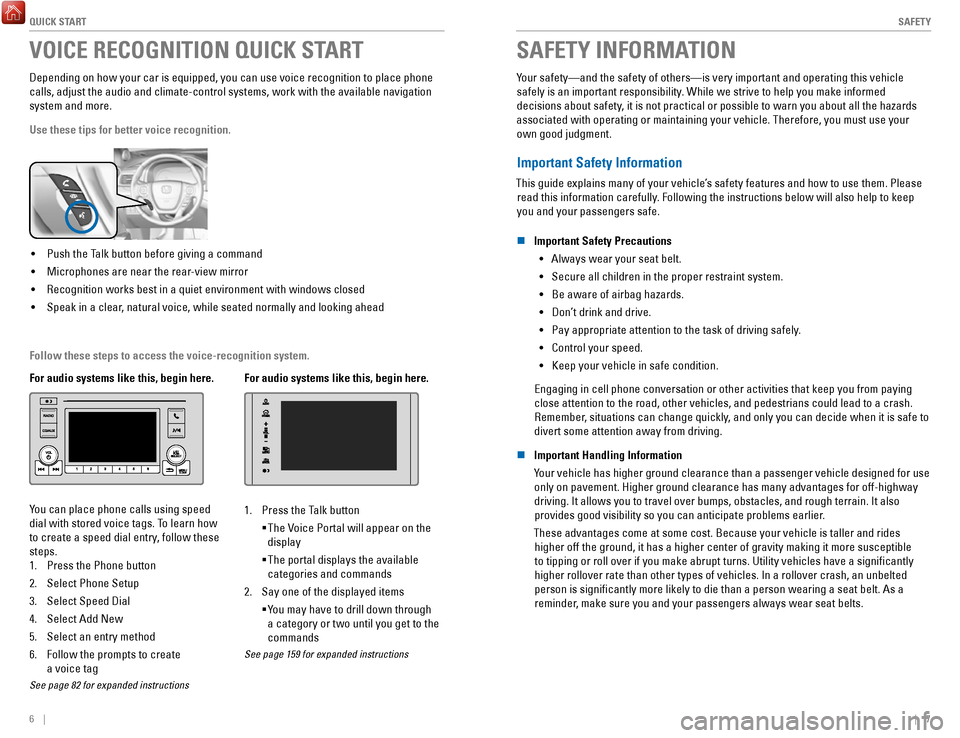
QUICK START
6 || 7
S
AFETY
VOICE RECOGNITION QUICK START
Depending on how your car is equipped, you can use voice recognition to \
place phone
calls, adjust the audio and climate-control systems, work with the avail\
able navigation
system and more.
Use these tips for better voice recognition.
• Push the Talk button before giving a command
•
Microphones are near the rear-view mirror
•
Recognition works best in a quiet environment with windows closed
•
Speak in a clear, natural voice, while seated normally and looking ahead
For audio systems like this, begin here.
You can place phone calls using speed
dial with stored voice tags. To learn how
to create a speed dial entry, follow these
steps.
1.
Press the Phone button
2.
Select Phone Setup
3.
Select Speed Dial
4.
Select Add New
5.
Select an entry method
6.
Follow the prompts to create
a voice tag
See page 82 for expanded instructions
For audio systems like this, begin here.
1. Press the Talk button
The Voice Portal will appear on the
display
The portal displays the available
categories and commands
2.
Say one of the displayed items
You may have to drill down through
a category or two until you get to the
commands
See page 159 for expanded instructions
SAFETY INFORMATION
Your safety—and the safety of others—is very important and operatin\
g this vehicle
safely is an important responsibility. While we strive to help you make informed
decisions about safety, it is not practical or possible to warn you about all the hazards
associated with operating or maintaining your vehicle. Therefore, you mu\
st use your own good judgment.
Important Safety Information
This guide explains many of your vehicle’s safety features and how to use them. Please read this information carefully. Following the instructions below will also help to keep
you and your passengers safe.
n
Important Safety Precautions •
Always wear your seat belt.
•
Secure all children in the proper restraint system.
•
Be aware of airbag hazards.
•
Don’t drink and drive.
•
Pay appropriate attention to the task of driving safely.
•
Control your speed.
•
Keep your vehicle in safe condition.
Engaging in cell phone conversation or other activities that keep you fr\
om paying
close attention to the road, other vehicles, and pedestrians could lead \
to a crash. Remember, situations can change quickly, and only you can decide when it is safe to
divert some attention away from driving.
n
Important Handling Information
Your vehicle has higher ground clearance than a passenger vehicle designe\
d for use only on pavement. Higher ground clearance has many advantages for off-hi\
ghway
driving. It allows you to travel over bumps, obstacles, and rough terrai\
n. It also provides good visibility so you can anticipate problems earlier.
These advantages come at some cost. Because your vehicle is taller and rides higher off the ground, it has a higher center of gravity making it more \
su
sceptible
to tipping or roll over if you make abrupt turns. Utility vehicles have \
a significantly
higher rollover rate than other types of vehicles. In a rollover crash, \
an unbelted
person is significantly more likely to die than a person wearing a sea\
t belt. As a reminder, make sure you and your passengers always wear seat belts.
Follow these steps to access the voice-recognition system.
Page 31 of 85

VEHICLE CONTROLS
54 || 55
V
EHICLE CONTROLS
Customized Features
Use the Settings menu to customize certain features when the vehicle is \
stopped.
Models with color audio system
Use the selector knob to make and enter selections.
MENU/CLOCK button
Selector knob
1. Press and hold the MENU/CLOCK button.
2.
Select Settings.
3.
Select a setting option, and make your preferred changes.
4.
Press the Back button to exit the menus.
Models with touchscreen
Select items on the touchscreen to make selections.
1. From the HOME screen, select Settings.
2.
Select a setting option, and make your preferred changes.
3.
Press BACK to exit the menus.
Setting the Clock.
Adjust the time using the steps described for your system type.
Models with color audio system
Use the selector knob to make and enter selections.
1.
Press and hold the MENU/CLOCK button.
2.
Select Adjust Clock.
3.
Select the hour and adjust as necessary.
4.
Select the minutes and adjust as necessary.
5.
Select Set when complete.
6.
Press the Back button to exit the menu.
Models with touchscreen
Select items on the touchscreen to make selections.
1.
From the HOME screen, select Settings.
2.
Select Clock/Info.
3.
Select Clock Adjustment.
4.
Adjust the hour and minute values.
5.
Select OK when complete.
On vehicles with navigation, the time is automatically set using GPS sig\
nals.
Page 32 of 85

AUDIO AND CONNECTIVITY
56 || 57
A
UDIO AND CONNECTIVITY
AUDIO AND CONNECTIVITY
Learn how to operate the vehicle’s audio system.
Basic Audio Operation
Connect audio devices and operate buttons and displays for the audio sys\
tem.
n
USB Port
Connect a USB flash drive or other audio device, such as an iPod or iP\
hone. Install
the flash drive or cable connector to the USB port.
Models with color audio system
The USB port is located inside the center console and
is for playing audio and charging devices.
Models with touchscreen
There is one USB port in the front console. It is for
playing audio, charging devices, and connecting Apple
CarPlay or Android Auto.
There is one USB port inside the center console. It is
for playing audio and/or charging devices.
There are two USB ports on the back of the center
console. They are for charging only.
iPod and iPhone are trademarks of Apple, Inc.
Applicable laws may prohibit the operation
of handheld electronic devices while operating a vehicle.
n Auxiliary Input Jack
Connect standard audio devices with a 1/8-inch (3.5
mm) stereo miniplug.
1.
Open the AUX cover.
2.
Insert the miniplug attached to the audio device
into the jack. The audio system switches to
AUX
mode. Use the device to control the audio.
n Accessory Power Socket
Open the socket cover to use power when the vehicle
is on.
Power sockets are located in the front console and
inside the center console.
Do not insert an automotive type cigarette lighter element. This can ove\
rheat the
power socket.
NOTICE
Page 33 of 85
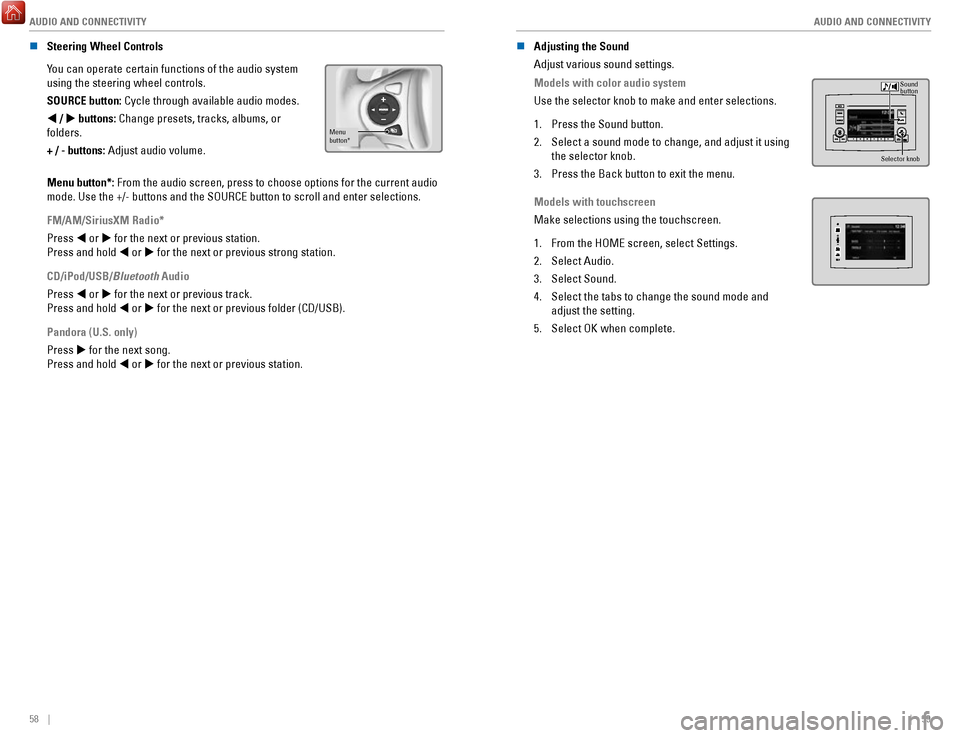
AUDIO AND CONNECTIVITY
58 || 59
A
UDIO AND CONNECTIVITY
n Steering Wheel Controls
You can operate certain functions of the audio system
using the steering wheel controls.
SOURCE button: Cycle through available audio modes.
t / u
buttons: Change presets, tracks, albums, or
folders.
+ / - buttons: Adjust audio volume.
Menu
button*
Menu button*: From the audio screen, press to choose options for the current audio
mode. Use the +/- buttons and the SOURCE button to scroll and enter sele\
ctions.
FM/AM/SiriusXM Radio*
Press t or u for the next or previous station.
Press and hold t or u for the next or previous strong station.
CD/iPod/USB/Bluetooth Audio
Press t or u for the next or previous track.
Press and hold t or u for the next or previous folder (CD/USB).
Pandora (U.S. only)
Press u for the next song.
Press and hold t or u for the next or previous station. n
Adjusting the Sound
Adjust various sound settings.
Models with color audio system
Use the selector knob to make and enter selections.
1.
Press the Sound button.
2.
Select a sound mode to change, and adjust it using
the selector knob.
3.
Press the Back button to exit the menu.
Sound
button
Selector knob
Models with touchscreen
Make selections using the touchscreen.
1.
From the HOME screen, select Settings.
2.
Select Audio.
3.
Select Sound.
4.
Select the tabs to change the sound mode and
adjust the setting.
5.
Select OK when complete.