Page 285 of 565
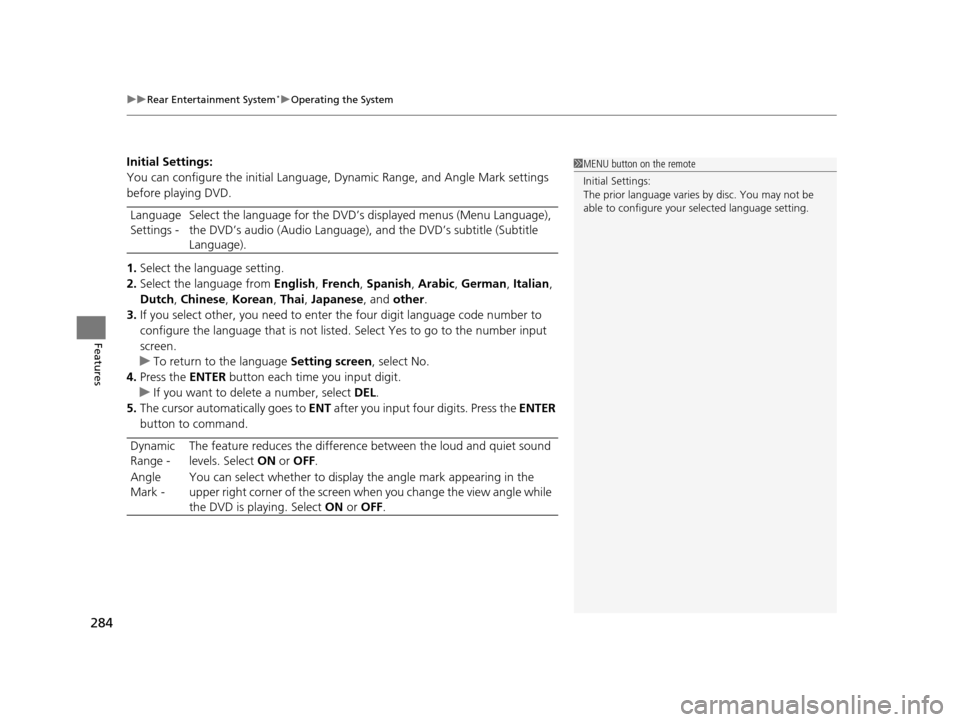
uuRear Entertainment System*uOperating the System
284
Features
Initial Settings:
You can configure the initial Language, Dynamic Range, and Angle Mark settings
before playing DVD.
1. Select the language setting.
2. Select the language from English, French, Spanish, Arabic, German , Italian,
Dutch , Chinese , Korean , Thai , Japanese , and other.
3. If you select other, you need to enter the four digit language code number to
configure the language that is not listed. Select Yes to go to the number input
screen.
u To return to the language Setting screen, select No.
4. Press the ENTER button each time you input digit.
u If you want to delete a number, select DEL.
5. The cursor automatically goes to ENT after you input four digits. Press the ENTER
button to command.
Language
Settings -
Select the language for the DVD’s
displayed menus (Menu Language),
the DVD’s audio (Audio Language), and the DVD’s subtitle (Subtitle
Language).
Dynamic
Range - The feature reduces the difference between the loud and quiet sound
levels. Select
ON or OFF .
Angle
Mark - You can select whether to display
the angle mark appearing in the
upper right corner of the screen wh en you change the view angle while
the DVD is playing. Select ON or OFF .1MENU button on the remote
Initial Settings:
The prior language varies by disc. You may not be
able to configure your selected language setting.
17 US ODYSSEY (KA KC)-31TK86600.book 284 ページ 2016年10月24日 月曜日 午後4時2分
Page 286 of 565
285
uuRear Entertainment System*uOperating the System
Continued
Features
Search:
You can search for a DVD segment from the following methods.
1. Select NumInput to go to the nu mber input screen.
2. Use the 3, 4 , , and buttons to input numbers.
u If you want to delete a number, select DEL.
3. The cursor automatically goes to ENT after you input three digits. Press the
ENTER button to command.
Repeat:
Highlight this option and press the ENTER button to change the repeat mode from
chapter repeat and title repeat, to repeat off. Title Search - Select the ti
tle you want to play.
Chapter Search - Select the chapter you want to play.
NumInput - Enter a three digit number, if issued to the DVD, to find the
segment you want to start to play.
17 US ODYSSEY (KA KC)-31TK86600.book 285 ページ 2016年10月24日 月曜日 午後4時2分
Page 287 of 565
286
uuRear Entertainment System*uOperating the System
Features
■SETUP button on the remote
Press the SETUP button while the DVD is
playing to see the available options.
Use the 3, 4 , , and buttons to highlight
the option and then press the ENTER button.
Disp Adjust:
You can adjust the overhead screen’s brightness, contrast, black level, color, and
tint. To return to the default display setting, select Reset.
After you make all the adjustments, the screen goes back to the top SETUP screen,
or press the CANCEL button to return.
Aspect Ratio:
You can select the screen mo de with a different aspect ratio from Normal, Wide,
Zoom and Full. After you select the mode, it takes about one second to return to the
play mode with the selected ratio.
Personal Surround:
You can select the sound effect mode that fits the DVD’s audio source from Music,
Cinema, and Voice. Select Off to turn this feature off.
17 US ODYSSEY (KA KC)-31TK86600.book 286 ページ 2016年10月24日 月曜日 午後4時2分
Page 289 of 565
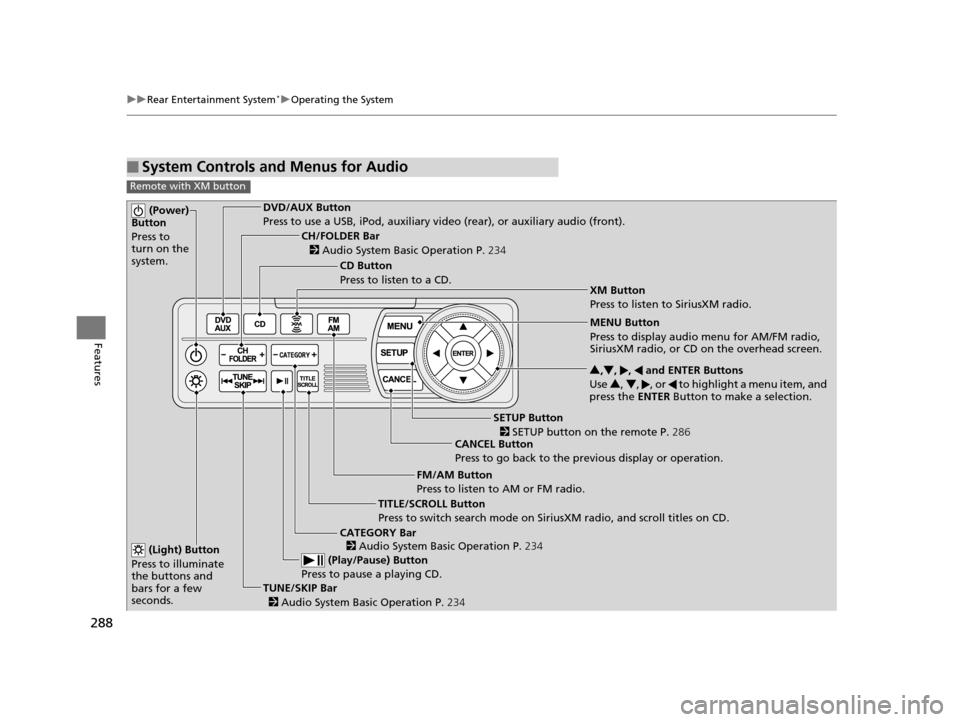
288
uuRear Entertainment System*uOperating the System
Features
■System Controls and Menus for Audio
Remote with XM button
(Power)
Button
Press to
turn on the
system.DVD/AUX Button
Press to use a USB, iPod, auxiliary vi deo (rear), or auxiliary audio (front).
(Light) Button
Press to illuminate
the buttons and
bars for a few
seconds.
TUNE/SKIP Bar (Play/Pause) Button
Press to pause a playing CD.
TITLE/SCROLL Button
Press to switch search mode on Siri usXM radio, and scroll titles on CD.
CANCEL Button
Press to go back to the previous display or operation. 3
,4 , , and ENTER Buttons
Use 3, 4 , , or to highlight a menu item, and
press the ENTER Button to make a selection.
CATEGORY Bar
CH/FOLDER Bar
CD Button
Press to listen to a CD.
FM/AM Button
Press to listen to AM or FM radio.
SETUP Button XM Button
Press to listen to SiriusXM radio.
MENU Button
Press to display audio menu for AM/FM radio,
SiriusXM radio, or CD on the overhead screen.
2
Audio System Basic Operation P. 234
2
Audio System Basic Operation P. 234
2 SETUP button on the remote P. 286
2 Audio System Basic Operation P. 234
17 US ODYSSEY (KA KC)-31TK86600.book 288 ページ 2016年10月24日 月曜日 午後4時2分
Page 290 of 565
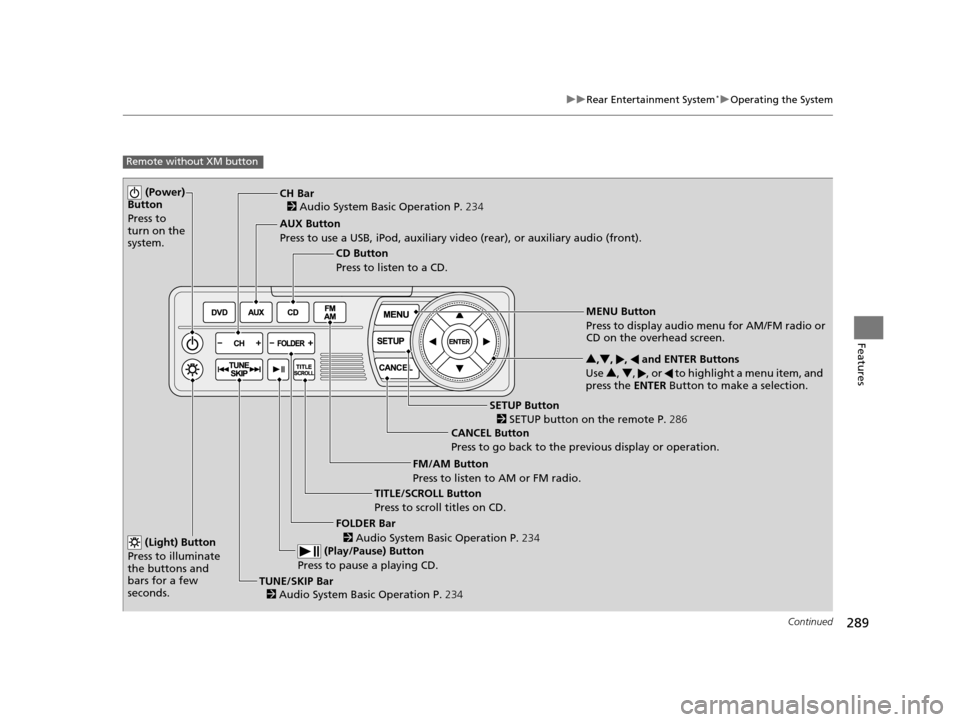
289
uuRear Entertainment System*uOperating the System
Continued
Features
Remote without XM button
(Power)
Button
Press to
turn on the
system.
AUX Button
Press to use a USB, iPod, auxiliary video (rear), or auxiliary audio (front).
(Light) Button
Press to illuminate
the buttons and
bars for a few
seconds.
TUNE/SKIP Bar (Play/Pause) Button
Press to pause a playing CD.
TITLE/SCROLL Button
Press to scroll titles on CD. CANCEL Button
Press to go back to the previous display or operation. 3
,4 , , and ENTER Buttons
Use 3, 4 , , or to highlight a menu item, and
press the ENTER Button to make a selection.
FOLDER Bar
CH Bar
CD Button
Press to listen to a CD.
FM/AM Button
Press to listen to AM or FM radio.
SETUP Button
MENU Button
Press to display audio menu for AM/FM radio or
CD on the overhead screen.
2 Audio System Basic Operation P. 234
2
Audio System Basic Operation P. 234
2
Audio System Basic Operation P. 234
2 SETUP button on the remote P. 286
17 US ODYSSEY (KA KC)-31TK86600.book 289 ページ 2016年10月24日 月曜日 午後4時2分
Page 291 of 565
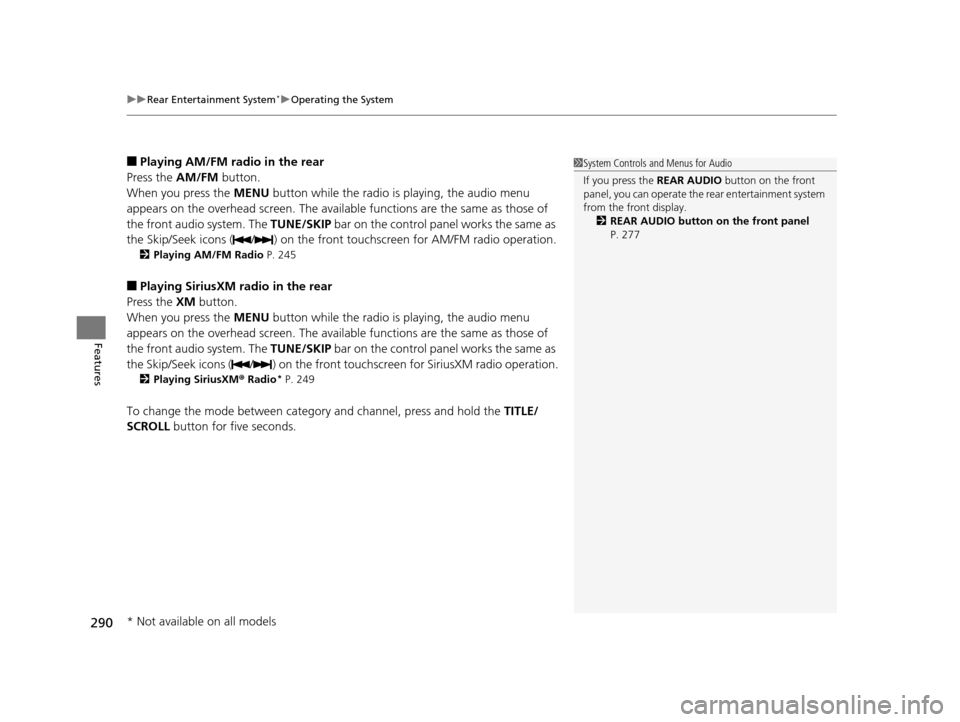
uuRear Entertainment System*uOperating the System
290
Features
■Playing AM/FM radio in the rear
Press the AM/FM button.
When you press the MENU button while the radio is playing, the audio menu
appears on the overhead screen. The availa ble functions are the same as those of
the front audio system. The TUNE/SKIP bar on the control panel works the same as
the Skip/Seek icons ( / ) on the front touchscreen for AM/FM radio operation.
2Playing AM/FM Radio P. 245
■Playing SiriusXM radio in the rear
Press the XM button.
When you press the MENU button while the radio is playing, the audio menu
appears on the overhead screen. The availa ble functions are the same as those of
the front audio system. The TUNE/SKIP bar on the control panel works the same as
the Skip/Seek icons ( / ) on the front touc hscreen for SiriusXM radio operation.
2Playing SiriusXM ® Radio* P. 249
To change the mode between category and channel, press and hold the TITLE/
SCROLL button for five seconds.
1 System Controls and Menus for Audio
If you press the REAR AUDIO button on the front
panel, you can opera te the rear entertainment system
from the front display. 2 REAR AUDIO button on the front panel
P. 277
* Not available on all models
17 US ODYSSEY (KA KC)-31TK86600.book 290 ページ 2016年10月24日 月曜日 午後4時2分
Page 292 of 565
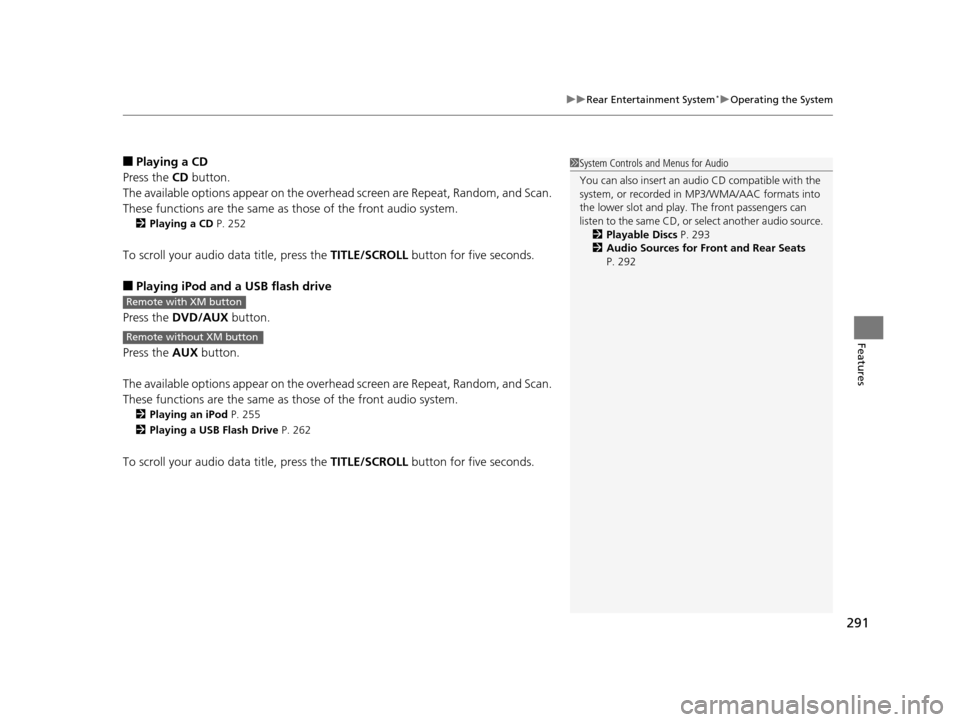
291
uuRear Entertainment System*uOperating the System
Features
■Playing a CD
Press the CD button.
The available options appear on the overh ead screen are Repeat, Random, and Scan.
These functions are the same as those of the front audio system.
2 Playing a CD P. 252
To scroll your audio data title, press the TITLE/SCROLL button for five seconds.
■Playing iPod and a USB flash drive
Press the DVD/AUX button.
Press the AUX button.
The available options appear on the overh ead screen are Repeat, Random, and Scan.
These functions are the same as those of the front audio system.
2 Playing an iPod P. 255
2 Playing a USB Flash Drive P. 262
To scroll your audio data title, press the TITLE/SCROLL button for five seconds.
1System Controls and Menus for Audio
You can also insert an audio CD compatible with the
system, or recorded in MP3/WMA/AAC formats into
the lower slot and play. The front passengers can
listen to the same CD, or select another audio source.
2 Playable Discs P. 293
2 Audio Sources for Front and Rear Seats
P. 292
Remote with XM button
Remote without XM button
17 US ODYSSEY (KA KC)-31TK86600.book 291 ページ 2016年10月24日 月曜日 午後4時2分
Page 295 of 565
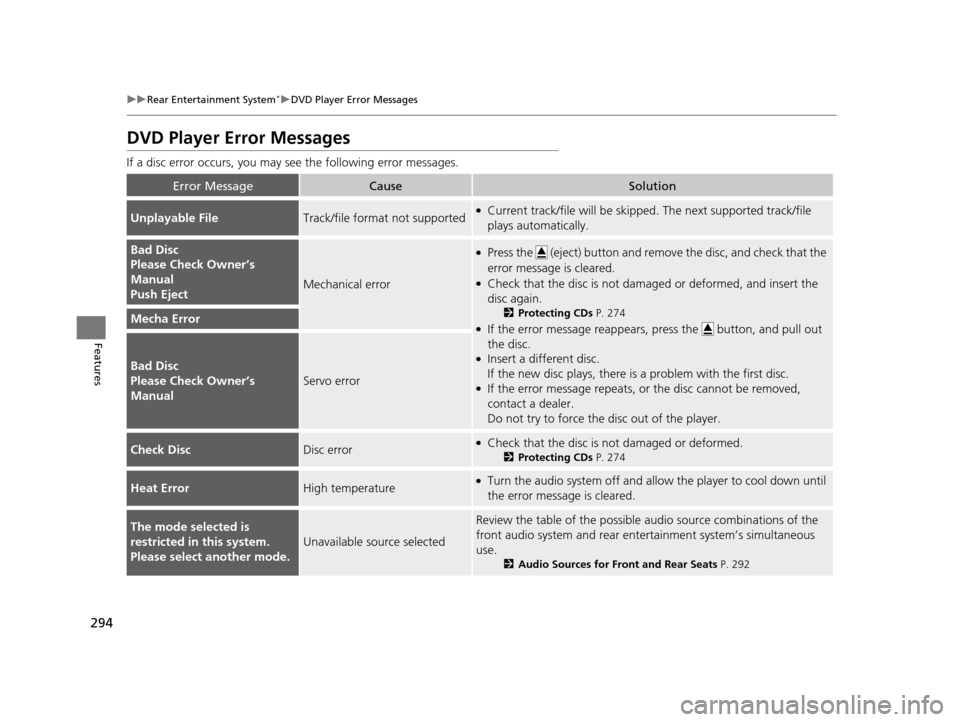
294
uuRear Entertainment System*uDVD Player Error Messages
Features
DVD Player Error Messages
If a disc error occurs, you may see the following error messages.
Error MessageCauseSolution
Unplayable FileTrack/file format not supported●Current track/file will be skippe d. The next supported track/file
plays automatically.
Bad Disc
Please Check Owner’s
Manual
Push Eject
Mechanical error
●Press the (eject) button and remove the disc, and check that the
error message is cleared.
●Check that the disc is not damaged or deformed, and insert the
disc again.
2 Protecting CDs P. 274
●If the error message reappears, press the button, and pull out
the disc.
●Insert a different disc.
If the new disc plays, there is a problem with the first disc.
●If the error message repeats, or the disc cannot be removed,
contact a dealer.
Do not try to force the disc out of the player.
Mecha Error
Bad Disc
Please Check Owner’s
Manual
Servo error
Check DiscDisc error●Check that the disc is not damaged or deformed.
2Protecting CDs P. 274
Heat ErrorHigh temperature●Turn the audio system off and allo w the player to cool down until
the error message is cleared.
The mode selected is
restricted in this system.
Please select another mode.
Unavailable source selected
Review the table of the possible audio source combinations of the
front audio system and rear ente rtainment system’s simultaneous
use.
2 Audio Sources for Front and Rear Seats P. 292
17 US ODYSSEY (KA KC)-31TK86600.book 294 ページ 2016年10月24日 月曜日 午後4時2分