2017 HONDA CLARITY ELECTRIC android auto
[x] Cancel search: android autoPage 28 of 543
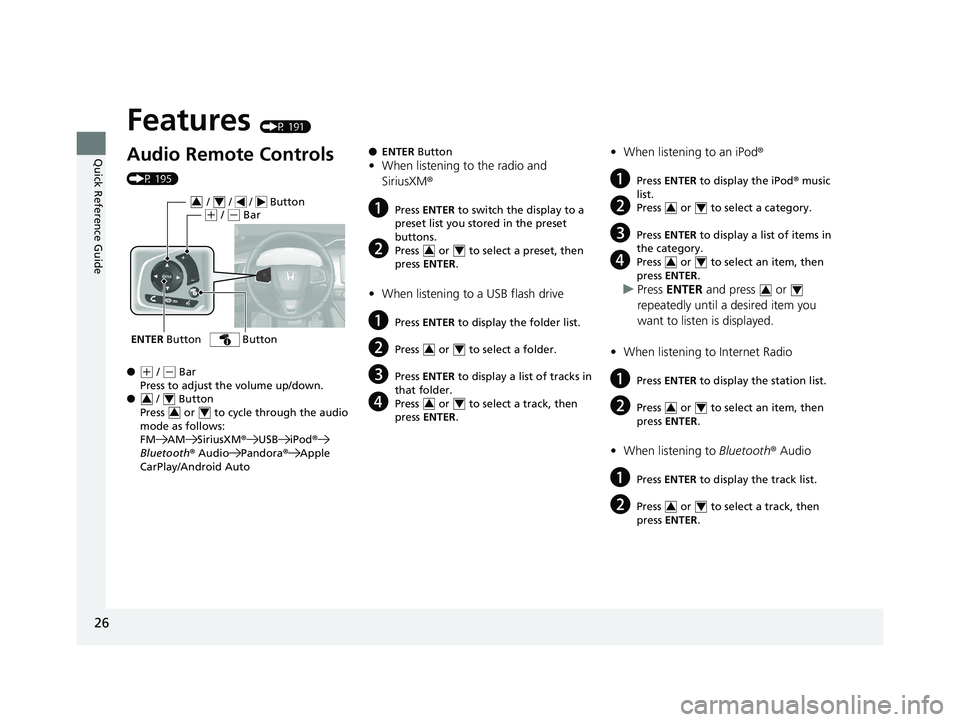
26
Quick Reference Guide
Features (P 191)
Audio Remote Controls
(P 195)
●
(+ / ( - Bar
Press to adjust the volume up/down.
● / Button
Press or to cycle through the audio
mode as follows:
FM AM SiriusXM ®USB iPod ®
Bluetooth ® Audio Pandora® Apple
CarPlay/Android Auto
ENTER Button
/ / / Button34(+ / (- Bar
Button
34
34
● ENTER Button
•When listening to the radio and
SiriusXM ®
aPress ENTER to switch the display to a
preset list you stored in the preset
buttons.
bPress or to select a preset, then
press ENTER .
•When listening to a USB flash drive
aPress ENTER to display the folder list.
bPress or to select a folder.
cPress ENTER to display a list of tracks in
that folder.
dPress or to select a track, then
press ENTER .
34
34
34
•When listening to an iPod ®
aPress ENTER to display the iPod ® music
list.
bPress or to select a category.
cPress ENTER to display a list of items in
the category.
dPress or to select an item, then
press ENTER .
uPress ENTER and press or
repeatedly until a desired item you
want to listen is displayed.
• When listening to Internet Radio
aPress ENTER to display the station list.
bPress or to select an item, then
press ENTER .
•When listening to Bluetooth® Audio
aPress ENTER to display the track list.
bPress or to select a track, then
press ENTER .
34
34
34
34
34
17 CLARITY BEV CSS-31TRV6000.book 26 ページ 2017年4月14日 金曜日 午前11時 8分
Page 193 of 543
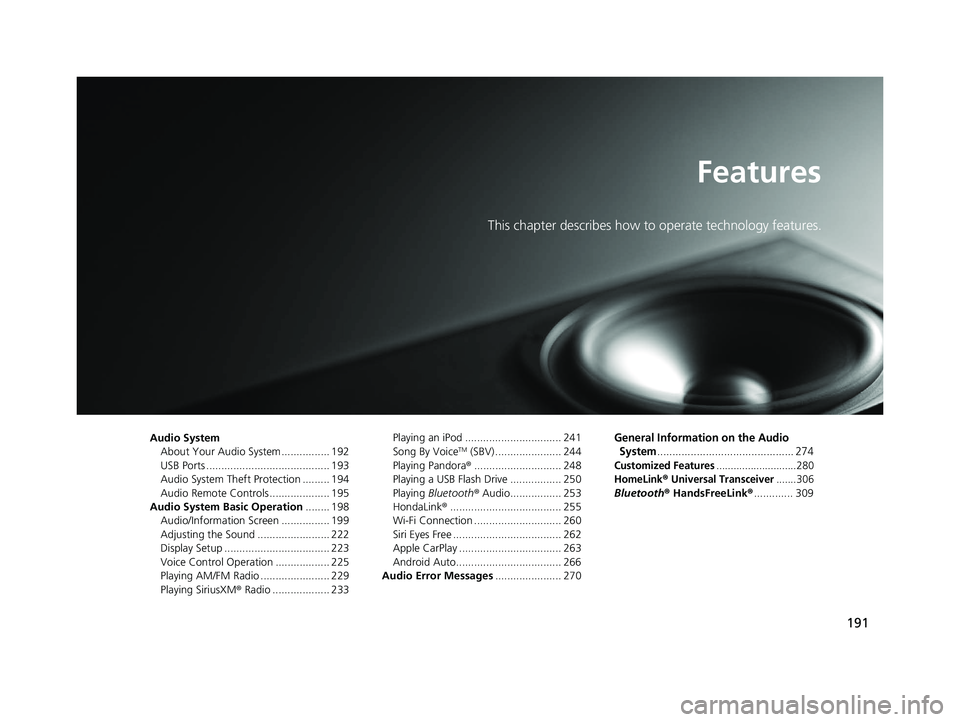
191
Features
This chapter describes how to operate technology features.
Audio SystemAbout Your Audio System ................ 192
USB Ports ......................................... 193
Audio System Theft Protection ......... 194
Audio Remote Controls .................... 195
Audio System Basic Operation ........ 198
Audio/Information Screen ................ 199
Adjusting the Sound ........................ 222
Display Setup ................................... 223
Voice Control Operation .................. 225
Playing AM/FM Radio ....................... 229
Playing SiriusXM ® Radio ................... 233 Playing an iPod ................................ 241
Song By VoiceTM (SBV) ...................... 244
Playing Pandora ®............................. 248
Playing a USB Flash Drive ................. 250
Playing Bluetooth ® Audio................. 253
HondaLink ®..................................... 255
Wi-Fi Connection ............................. 260
Siri Eyes Free .................................... 262
Apple CarPlay .................................. 263
Android Auto................................... 266
Audio Error Messages ...................... 270
General Information on the Audio
System
............................................. 274
Customized Features............................280
HomeLink® Universal Transceiver.......306
Bluetooth ® HandsFreeLink® ............. 309
17 CLARITY BEV CSS-31TRV6000.book 191 ページ 2017年4月14日 金曜日 午前11 時8分
Page 195 of 543
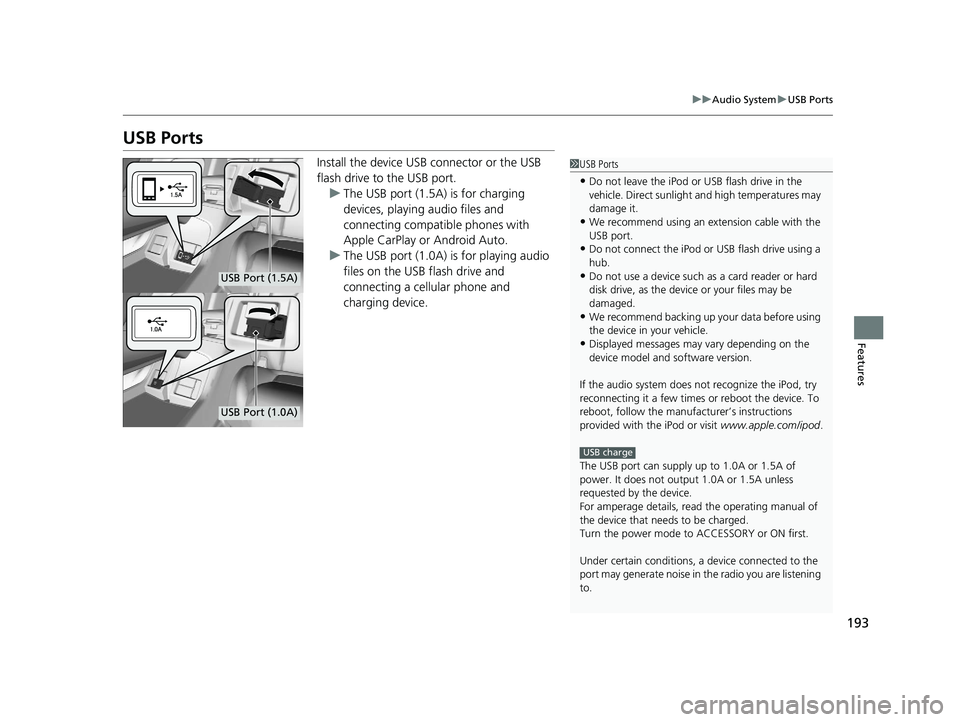
193
uuAudio System uUSB Ports
Features
USB Ports
Install the device USB connector or the USB
flash drive to the USB port.
u The USB port (1.5A) is for charging
devices, playing audio files and
connecting compatib le phones with
Apple CarPlay or Android Auto.
u The USB port (1.0A) is for playing audio
files on the USB flash drive and
connecting a cellular phone and
charging device.1USB Ports
•Do not leave the iPod or USB flash drive in the
vehicle. Direct sunlight and high temperatures may
damage it.
•We recommend using an extension cable with the
USB port.
•Do not connect the iPod or USB flash drive using a
hub.
•Do not use a device such as a card reader or hard
disk drive, as the device or your files may be
damaged.
•We recommend backing up yo ur data before using
the device in your vehicle.
•Displayed messages may vary depending on the
device model and software version.
If the audio system does not recognize the iPod, try
reconnecting it a few times or reboot the device. To
reboot, follow the manufac turer’s instructions
provided with the iPod or visit www.apple.com/ipod.
The USB port can supply up to 1.0A or 1.5A of
power. It does not output 1.0A or 1.5A unless
requested by the device.
For amperage details, read the operating manual of
the device that ne eds to be charged.
Turn the power mode to ACCESSORY or ON first.
Under certain condi tions, a device connected to the
port may generate noise in the radio you are listening
to.
USB charge
USB Port (1.5A)
USB Port (1.0A)
17 CLARITY BEV CSS-31TRV6000.book 193 ページ 2017年4月14日 金曜日 午前11 時8分
Page 197 of 543
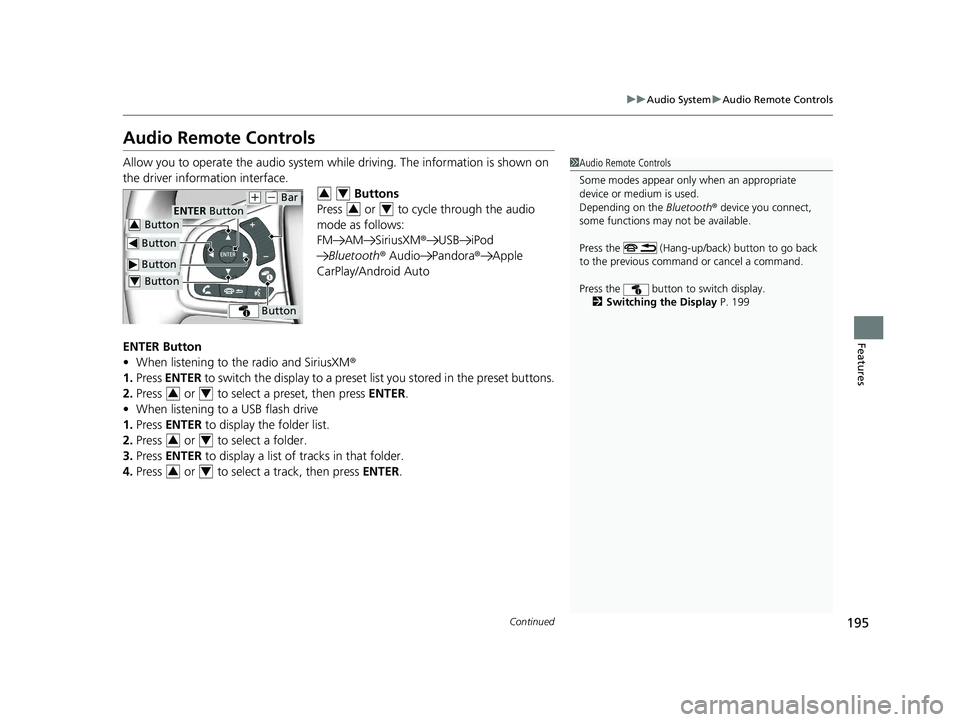
195
uuAudio System uAudio Remote Controls
Continued
Features
Audio Remote Controls
Allow you to operate the audio system whil e driving. The information is shown on
the driver information interface. Buttons
Press or to cycle through the audio
mode as follows:
FM AM SiriusXM ®USB iPod
Bluetooth ® Audio Pandora ®Apple
CarPlay/Android Auto
ENTER Button
• When listening to the radio and SiriusXM ®
1. Press ENTER to switch the disp lay to a preset list you stored in the preset buttons.
2. Press or to select a preset, then press ENTER.
• When listening to a USB flash drive
1. Press ENTER to display the folder list.
2. Press or to select a folder.
3. Press ENTER to display a list of tracks in that folder.
4. Press or to select a track, then press ENTER.1Audio Remote Controls
Some modes appear only when an appropriate
device or medium is used.
Depending on the Bluetooth® device you connect,
some functions may not be available.
Press the (Hang-up/back) button to go back
to the previous command or cancel a command.
Press the button to switch display. 2 Switching the Display P. 199
Button
ENTER Button
Button
(+ (- Bar
Button
Button3
Button4
34
34
34
34
34
17 CLARITY BEV CSS-31TRV6000.book 195 ページ 2017年4月14日 金曜日 午前11 時8分
Page 202 of 543
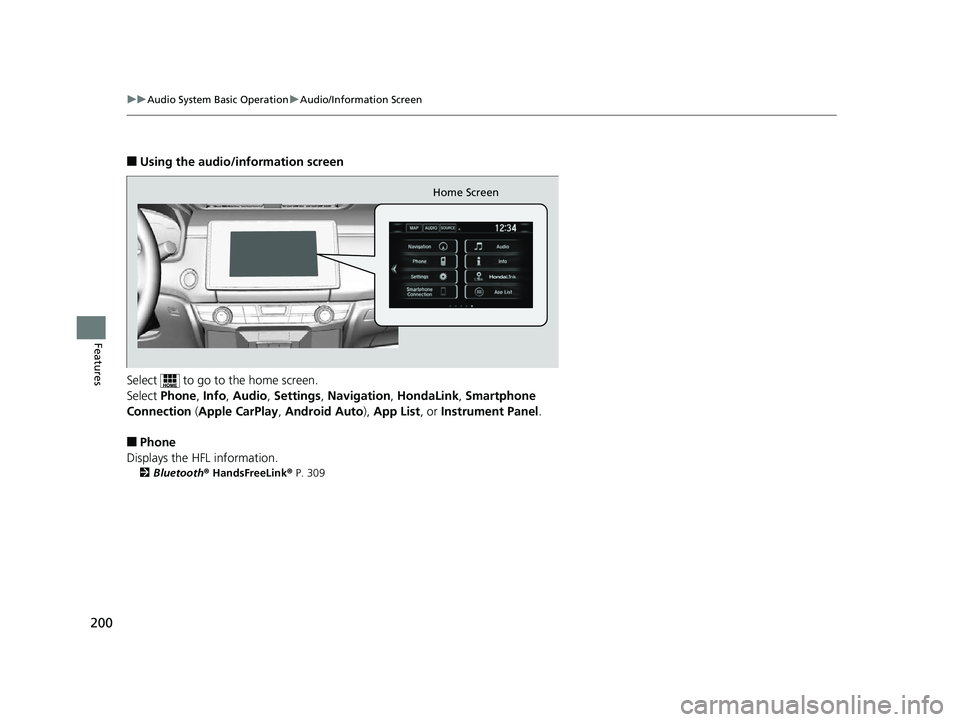
200
uuAudio System Basic Operation uAudio/Information Screen
Features
■Using the audio/information screen
Select to go to the home screen.
Select Phone, Info, Audio , Settings , Navigation , HondaLink, Smartphone
Connection ( Apple CarPlay , Android Auto ), App List, or Instrument Panel .
■Phone
Displays the HFL information.
2 Bluetooth® HandsFreeLink ® P. 309
Home Screen
17 CLARITY BEV CSS-31TRV6000.book 200 ページ 2017年4月14日 金曜日 午前11 時8分
Page 204 of 543
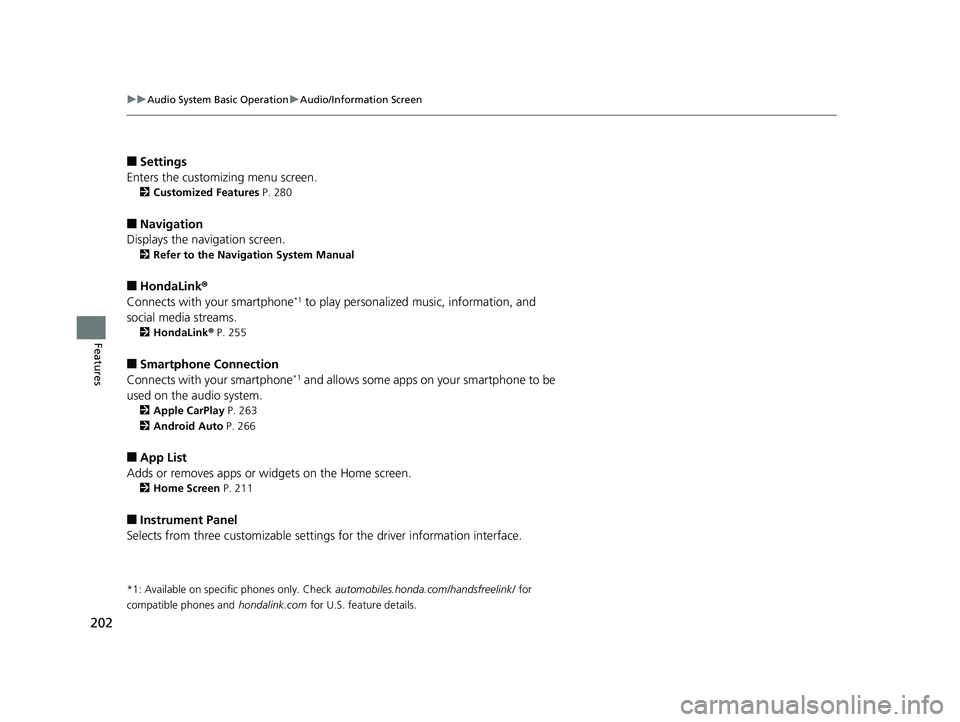
202
uuAudio System Basic Operation uAudio/Information Screen
Features
■Settings
Enters the customiz ing menu screen.
2Customized Features P. 280
■Navigation
Displays the navigation screen.
2 Refer to the Navigation System Manual
■HondaLink®
Connects with your smartphone*1 to play personalized music, information, and
social media streams.
2 HondaLink® P. 255
■Smartphone Connection
Connects with your smartphone*1 and allows some apps on your smartphone to be
used on the audio system.
2 Apple CarPlay P. 263
2 Android Auto P. 266
■App List
Adds or removes apps or widgets on the Home screen.
2 Home Screen P. 211
■Instrument Panel
Selects from three customizable settings for the driver information interface.
*1: Available on specific phones only. Check automobiles.honda.com /handsfreelink/ for
compatible phones and
hondalink.com for U.S. feature details.
17 CLARITY BEV CSS-31TRV6000.book 202 ページ 2017年4月14日 金曜日 午前11 時8分
Page 228 of 543
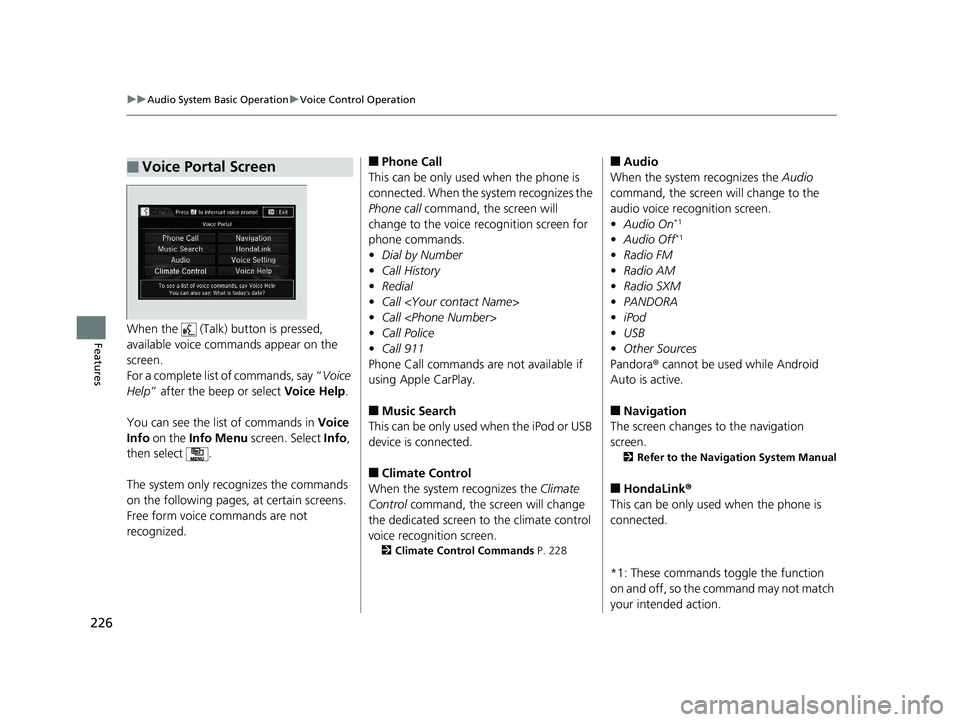
226
uuAudio System Basic Operation uVoice Control Operation
FeaturesWhen the (Talk) button is pressed,
available voice commands appear on the
screen.
For a complete list of commands, say “ Voice
Help ” after the beep or select Voice Help.
You can see the list of commands in Voice
Info on the Info Menu screen. Select Info,
then select .
The system only reco gnizes the commands
on the following pages, at certain screens.
Free form voice commands are not
recognized.
■Voice Portal Screen■Phone Call
This can be only used when the phone is
connected. When the sy stem recognizes the
Phone call command, the screen will
change to the voice recognition screen for
phone commands.
• Dial by Number
• Call History
• Redial
• Call
• Call
• Call Police
• Call 911
Phone Call commands are not available if
using Apple CarPlay.
■Music Search
This can be only used when the iPod or USB
device is connected.
■Climate Control
When the system recognizes the Climate
Control command, the screen will change
the dedicated screen to the climate control
voice recognition screen.
2 Climate Control Commands P. 228
■Audio
When the system recognizes the Audio
command, the screen will change to the
audio voice recognition screen.
• Audio On
*1
•Audio Off*1
•Radio FM
• Radio AM
• Radio SXM
• PANDORA
• iPod
• USB
• Other Sources
Pandora ® cannot be used while Android
Auto is active.
■Navigation
The screen changes to the navigation
screen.
2 Refer to the Navigation System Manual
■HondaLink ®
This can be only used when the phone is
connected.
*1: These commands to ggle the function
on and off, so the command may not match
your intended action.
17 CLARITY BEV CSS-31TRV6000.book 226 ページ 2017年4月14日 金曜日 午前11 時8分
Page 250 of 543
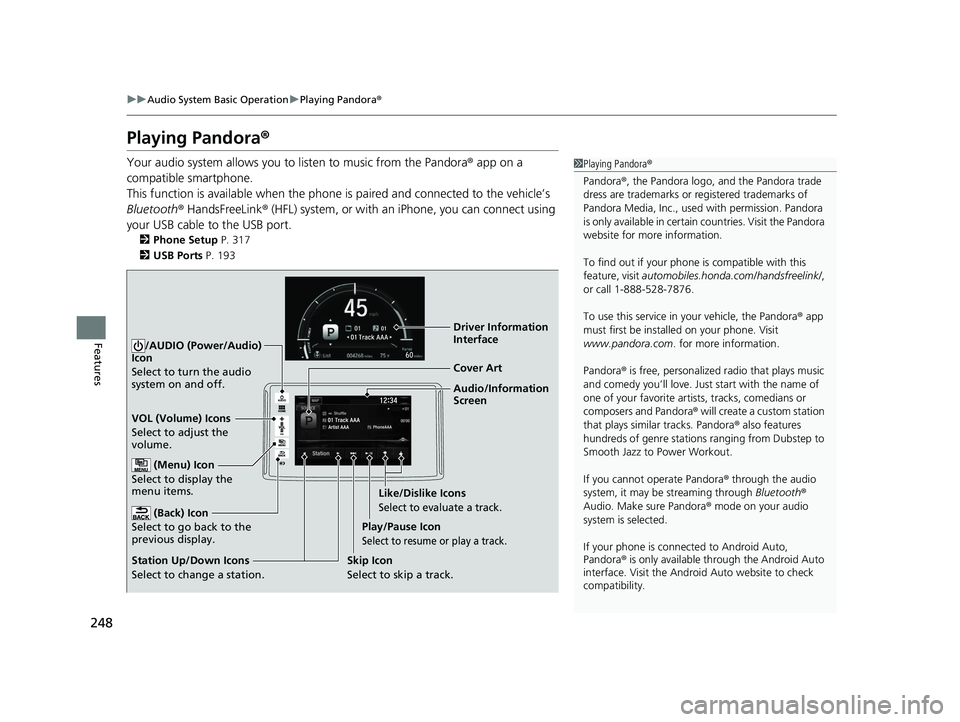
248
uuAudio System Basic Operation uPlaying Pandora ®
Features
Playing Pandora ®
Your audio system allows you to listen to music from the Pandora ® app on a
compatible smartphone.
This function is available when the phone is paired and connected to the vehicle’s
Bluetooth ® HandsFreeLink ® (HFL) system, or with an iPhone, you can connect using
your USB cable to the USB port.
2 Phone Setup P. 317
2 USB Ports P. 193
1Playing Pandora ®
Pandora ®, the Pandora logo, and the Pandora trade
dress are trademarks or registered trademarks of
Pandora Media, Inc., used with permission. Pandora
is only available in certai n countries. Visit the Pandora
website for more information.
To find out if your phone is compatible with this
feature, visit automobiles.honda.com /handsfreelink/,
or call 1-888-528-7876.
To use this service in your vehicle, the Pandora ® app
must first be installed on your phone. Visit
www.pandora.com . for more information.
Pandora ® is free, personalized radio that plays music
and comedy you’ll love. Just start with the name of
one of your favorite arti sts, tracks, comedians or
composers and Pandora ® will create a custom station
that plays similar tracks. Pandora® also features
hundreds of genre stations ranging from Dubstep to
Smooth Jazz to Power Workout.
If you cannot operate Pandora ® through the audio
system, it may be streaming through Bluetooth®
Audio. Make sure Pandora ® mode on your audio
system is selected.
If your phone is connec ted to Android Auto,
Pandora ® is only available through the Android Auto
interface. Visit the Android Auto website to check
compatibility.
Audio/Information
Screen Cover Art
VOL (Volume) Icons
Select to adjust the
volume.
(Back) Icon
Select to go back to the
previous display.
/AUDIO (Power/Audio)
Icon
Select to turn the audio
system on and off.
(Menu) Icon
Select to display the
menu items.
Play/Pause Icon
Select to resume or play a track.
Station Up/Down Icons
Select to change a station. Skip Icon
Select to skip a track.Like/Dislike Icons
Select to evaluate a track.
Driver Information
Interface
17 CLARITY BEV CSS-31TRV6000.book 248 ページ 2017年4月14日 金曜日 午前11
時8分