Page 110 of 145
109
Other Features
This section describes the useful functions incorporated into thenavigation system.
About Apps Menu................................ 110
ecoRouteTM............................................ 111
Setting Up the Vehicle Profile ............... 112
Viewing the Vehicle Profile ................... 114
Calibrating the Fuel Economy ............... 115
Viewing the ecoChallenge Scores ......... 116
Viewing Fuel Economy Information ...... 117
Viewing a Mileage Report .................... 118
Information Functions .......................... 119
Help ..................................................... 119
Where I've Been ................................... 120
Calculator ............................................ 121
Unit Converter ..................................... 122
GPS Information ................................... 123
Page 111 of 145
110
Other Features
About Apps Menu
Hu (Back) uApps
Display the useful functions incorpor ated into the navigation system.
Select an option.
The following options are available:
• Help : Displays the Help function.
2Help P. 119
•ecoRouteTM: Allows for mileage and fuel cost entry and displays fuel economy
information, mileage reports, your dr iving habits, and vehicle information.
2ecoRouteTM P. 111
•Trip Planner : Sets the trip planner to create and save a trip with multiple
destinations.
2 Editing the Destination List P. 103
2 Entering a New Destination from Trip Planner P. 99
•Where I've Been : Displays your previous routes and places you have stopped on
the map.
2 Where I've Been P. 120
•Calculator : Displays the ca lculator function.
2Calculator P. 121
•Unit Converter : Displays the unit converter function.
2Unit Converter P. 122
Page 112 of 145
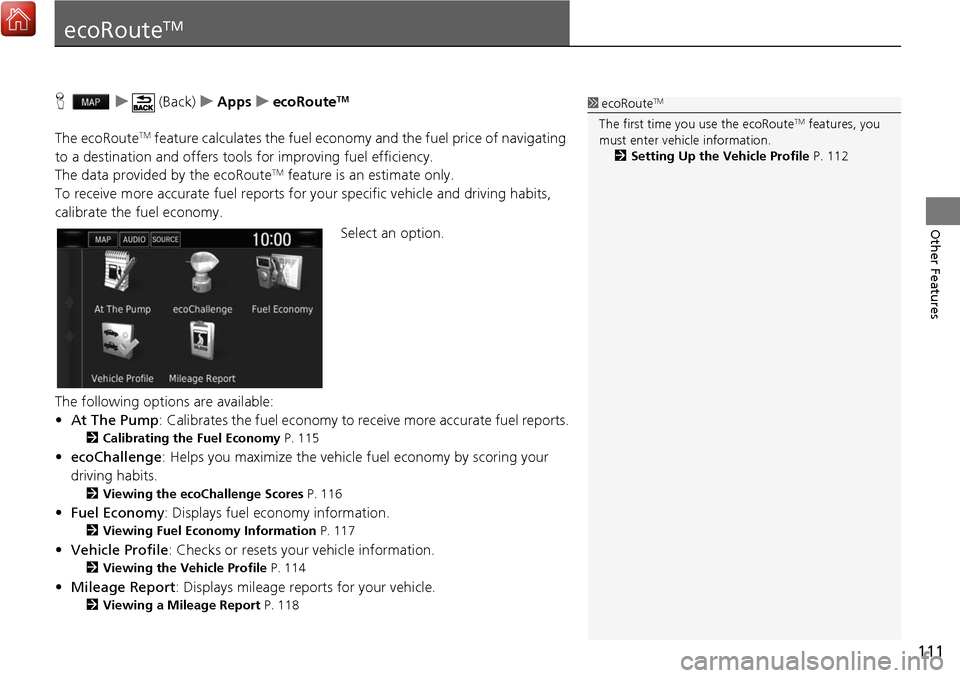
111
Other Features
ecoRouteTM
Hu (Back) uApps uecoRouteTM
The ecoRouteTM feature calculates the fuel econom y and the fuel price of navigating
to a destination and of fers tools for improving fuel efficiency.
The data provided by the ecoRoute
TM feature is an estimate only.
To receive more accurate fuel reports for your specific vehicle and driving habits,
calibrate the fuel economy.
Select an option.
The following options are available:
• At The Pump : Calibrates the fuel economy to re ceive more accurate fuel reports.
2Calibrating the Fuel Economy P. 115
•ecoChallenge : Helps you maximize the vehicle fuel economy by scoring your
driving habits.
2 Viewing the ecoChallenge Scores P. 116
•Fuel Economy : Displays fuel economy information.
2Viewing Fuel Economy Information P. 117
•Vehicle Profile: Checks or resets your vehicle information.
2 Viewing the Vehicle Profile P. 114
•Mileage Report : Displays mileage repo rts for your vehicle.
2Viewing a Mileage Report P. 118
1ecoRouteTM
The first time you use the ecoRouteTM features, you
must enter vehicle information.
2 Setting Up the Vehicle Profile P. 112
Page 119 of 145
118
uuecoRouteTMuViewing a Mileage Report
Other Features
Viewing a Mileage Report
H u (Back) uApps uecoRouteTMuMileage Report
You can view the mileag e reports on the system.
Select a report.
uDisplay the Mileage Report.1Viewing a Mileage Report
Mileage Reports
Mileage reports provide th e distance, the time, the
average fuel economy, and the fuel cost of
navigating to a destination.
A mileage report is created for every route that you
drive. If you stop a rout e on the system, a mileage
report is created for the distance you traveled.
Page 144 of 145

Index
143
Index
Index
Symbols
a (Display Mode) Button ............. 3, 7, 26
d (Talk) Button .............................. 5, 11, 17
Numbers
3D Map....................................................... 30
A
Adding Waypoints ..................................... 94
Apps Menu ............................................... 110
Avoidances ................................................. 38
C
Calculating the Route ................................ 74
Calculation Mode ....................................... 37
Calculator ................................................. 121
Cancel Route .............................................. 10
Categories List of Categories .................................... 142
Changing Your Destination ...................... 95
Changing Your Route ................................ 91
Custom Avoidances .................................... 39
Customer Assistance ................................ 134
D
Dashboards................................................. 34
Data Reset .................................................. 52 Detour
......................................................... 92
Device .......................................................... 50
Display Mode Settings ................................ 26
Driving to Your Destination ...................... 77
E
ecoChallenge............................................ 116
ecoRouteTM................................................ 111
Editing the Destination List ..................... 103
Entering a Destination ............................... 54
Address ..................................................... 61
Categories ................................................. 66
HONDA ..................................................... 60
Map Input ................................................. 73
Recent ....................................................... 72
Saved ........................................................ 72
Entering a New Destination ...................... 98
F
Fuel Economy.................................... 115, 117
G
Go Home....................................................... 8
GPS Information ....................................... 123
H
Help..................................................... 10, 119
Home Location ........................................... 18 HOME Screen
................................................ 3
Honda Customer Service .......................... 134
I
Information Functions............................. 119
L
Language & Keyboard............................... 47
Legal Information .................................... 136
M
Map & Vehicle............................................ 28
Map Buttons ............................................... 33
Map Coverage .......................................... 135
Map Detail .................................................. 31
Map Layers .................................................. 34
Map Legend .................................................. 6
Map Menu .................................................. 82
Map Operation ........................................... 81
Map Screen ................................................. 77
Icon............................................................. 6
Map Theme ................................................. 32
Map Update Obtaining Update Data ........................... 134
Map view .................................................... 30
Mileage Report ......................................... 118
myMaps ....................................................... 35