Page 38 of 145
37
uuNavigation uCalculation Mode
System Setup
Calculation Mode
H u (Back) uSettings uNavigation uCalculation Mode
Sets the route preference. 1.Select an option.
2. Select Save.
The following options are available:
• Faster Time (factory default): Calculates routes that are faster to drive but can be
longer in distance.
• Shorter Distance : Calculates routes that are shorter in distance but can take
more time to drive.
• Less Fuel : Calculates routes that could us e less fuel than other routes.
Page 85 of 145
uuMap Operation uMap Menu
84
Navigation
H u (Menu) uWhere Am I?
You can confirm your current location , address, and nearest intersection.
Select an option.
The following options are available:
• Save : Saves your current location.
2Saving Your Current Location P. 21
•Hospitals /Police Stations /Fuel : Searches for a hospital, police station, or gas
station around your current location.
2 Searching Near Establishment P. 96
■Viewing the Current Location Information1
Viewing the Current Location Information
Vehicle position may not be displayed when:
•The vehicle is traveling off-road.
•The vehicle position da ta cannot be updated.
Page 110 of 145
109
Other Features
This section describes the useful functions incorporated into thenavigation system.
About Apps Menu................................ 110
ecoRouteTM............................................ 111
Setting Up the Vehicle Profile ............... 112
Viewing the Vehicle Profile ................... 114
Calibrating the Fuel Economy ............... 115
Viewing the ecoChallenge Scores ......... 116
Viewing Fuel Economy Information ...... 117
Viewing a Mileage Report .................... 118
Information Functions .......................... 119
Help ..................................................... 119
Where I've Been ................................... 120
Calculator ............................................ 121
Unit Converter ..................................... 122
GPS Information ................................... 123
Page 111 of 145
110
Other Features
About Apps Menu
Hu (Back) uApps
Display the useful functions incorpor ated into the navigation system.
Select an option.
The following options are available:
• Help : Displays the Help function.
2Help P. 119
•ecoRouteTM: Allows for mileage and fuel cost entry and displays fuel economy
information, mileage reports, your dr iving habits, and vehicle information.
2ecoRouteTM P. 111
•Trip Planner : Sets the trip planner to create and save a trip with multiple
destinations.
2 Editing the Destination List P. 103
2 Entering a New Destination from Trip Planner P. 99
•Where I've Been : Displays your previous routes and places you have stopped on
the map.
2 Where I've Been P. 120
•Calculator : Displays the ca lculator function.
2Calculator P. 121
•Unit Converter : Displays the unit converter function.
2Unit Converter P. 122
Page 112 of 145
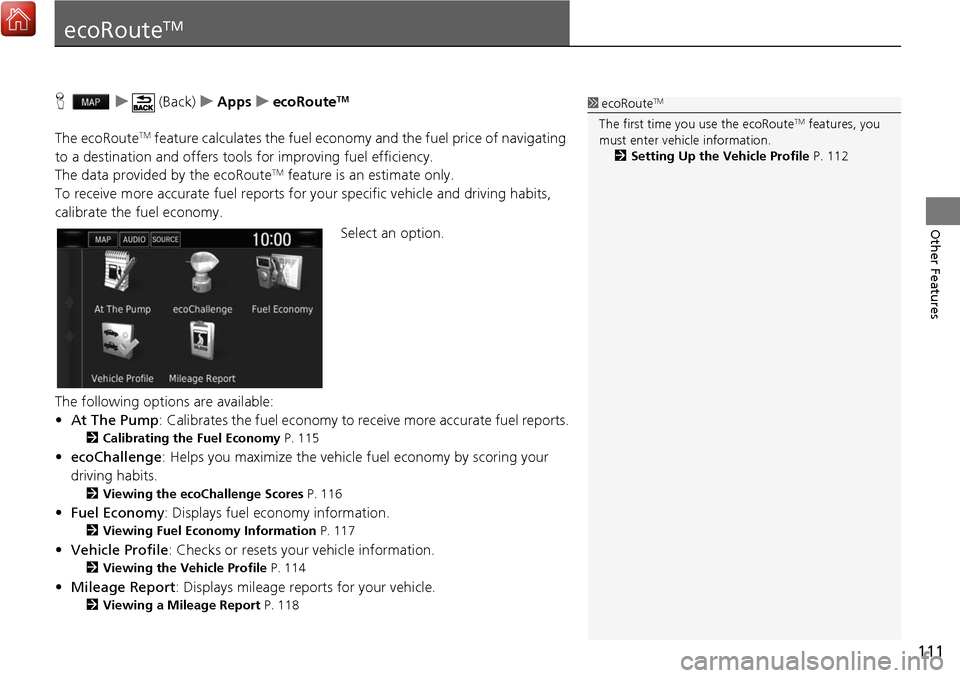
111
Other Features
ecoRouteTM
Hu (Back) uApps uecoRouteTM
The ecoRouteTM feature calculates the fuel econom y and the fuel price of navigating
to a destination and of fers tools for improving fuel efficiency.
The data provided by the ecoRoute
TM feature is an estimate only.
To receive more accurate fuel reports for your specific vehicle and driving habits,
calibrate the fuel economy.
Select an option.
The following options are available:
• At The Pump : Calibrates the fuel economy to re ceive more accurate fuel reports.
2Calibrating the Fuel Economy P. 115
•ecoChallenge : Helps you maximize the vehicle fuel economy by scoring your
driving habits.
2 Viewing the ecoChallenge Scores P. 116
•Fuel Economy : Displays fuel economy information.
2Viewing Fuel Economy Information P. 117
•Vehicle Profile: Checks or resets your vehicle information.
2 Viewing the Vehicle Profile P. 114
•Mileage Report : Displays mileage repo rts for your vehicle.
2Viewing a Mileage Report P. 118
1ecoRouteTM
The first time you use the ecoRouteTM features, you
must enter vehicle information.
2 Setting Up the Vehicle Profile P. 112
Page 113 of 145
112
uuecoRouteTMuSetting Up the Vehicle Profile
Other Features
Setting Up the Vehicle Profile
H u (Back) uApps uecoRouteTM
The first time you use the ecoRouteTM features, you must enter vehicle information.
1.Select Yes.
2. Select a fuel type.
3. Select Next.
Page 114 of 145
113
uuecoRouteTMuSetting Up the Vehicle Profile
Other Features
4. Enter your estimated city fuel
economy.
5. Select Next.
6. Enter your estimated highway
fuel economy.
7. Select Next.
8. Enter the fuel price.
9. Select Next.
u The confirmation message will
appear.
10. Select OK.
Page 116 of 145
115
uuecoRouteTMuCalibrating the Fuel Economy
Other Features
Calibrating the Fuel Economy
H u (Back) uApps uecoRouteTMuAt The Pump
You can calibrate the fuel economy to receive more accura te fuel reports for your
specific vehicle and driving habits. You should calibrate when you fill up your fuel
tank.
1.Enter the current fuel price.
2. Enter the amount of fuel the
vehicle has used si nce the last time
the fuel tank was filled.
3. Enter the distance you have
traveled since the last time the fuel
tank was filled.
4. Select Next.
u The system calculates the
average vehicle fuel economy.
5. Select Save.