Page 117 of 145
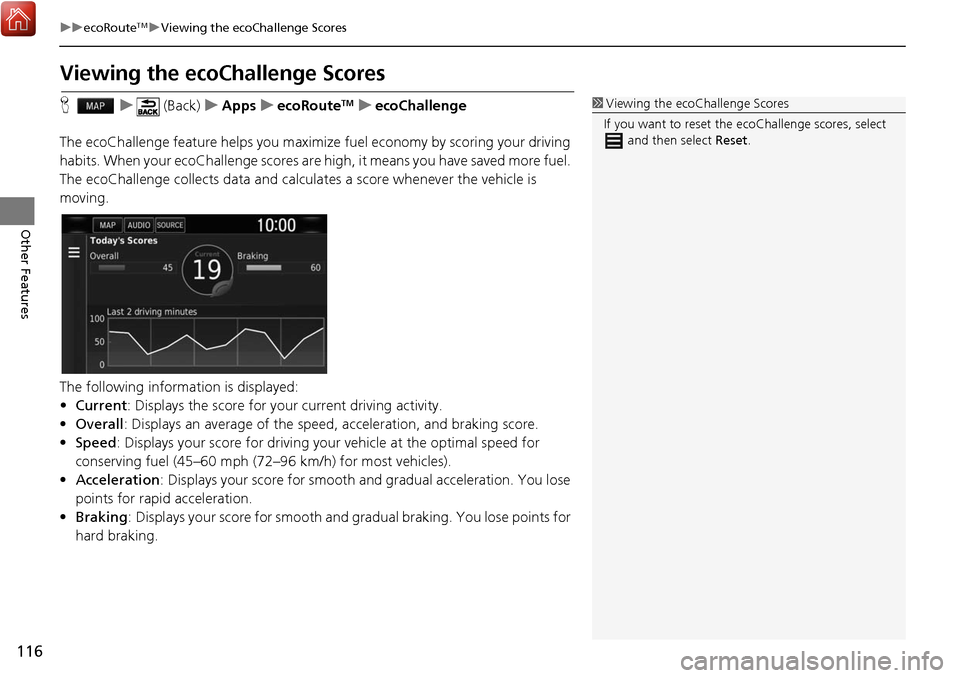
116
uuecoRouteTMuViewing the ecoChallenge Scores
Other Features
Viewing the ecoChallenge Scores
H u (Back) uApps uecoRouteTMuecoChallenge
The ecoChallenge feature helps you maximize fuel economy by scoring your driving
habits. When your ecoChallenge scores are high, it means you have saved more fuel.
The ecoChallenge collects data and calcul ates a score whenever the vehicle is
moving.
The following information is displayed:
• Current : Displays the score for your current driving activity.
• Overall : Displays an average of the speed, acceleration, and braking score.
• Speed : Displays your score for driving yo ur vehicle at the optimal speed for
conserving fuel (45–60 mph (72–96 km/h) for most vehicles).
• Acceleration : Displays your score for smooth and gradual acceleration. You lose
points for rapid acceleration.
• Braking : Displays your score for smooth and gradual braking. You lose points for
hard braking.1 Viewing the ecoChallenge Scores
If you want to reset the ec oChallenge scores, select
and then select Reset.
Page 118 of 145
117
uuecoRouteTMuViewing Fuel Economy Information
Other Features
Viewing Fuel Economy Information
H u (Back) uApps uecoRouteTMuFuel Economy
You can view your fuel consumption, your total fuel cost, and your average fuel
economy. Select a section of the graph to zoom
in.1Viewing Fuel Economy Information
If you want to reset the Fuel Economy information,
select and then select Reset.
Page 119 of 145
118
uuecoRouteTMuViewing a Mileage Report
Other Features
Viewing a Mileage Report
H u (Back) uApps uecoRouteTMuMileage Report
You can view the mileag e reports on the system.
Select a report.
uDisplay the Mileage Report.1Viewing a Mileage Report
Mileage Reports
Mileage reports provide th e distance, the time, the
average fuel economy, and the fuel cost of
navigating to a destination.
A mileage report is created for every route that you
drive. If you stop a rout e on the system, a mileage
report is created for the distance you traveled.
Page 144 of 145

Index
143
Index
Index
Symbols
a (Display Mode) Button ............. 3, 7, 26
d (Talk) Button .............................. 5, 11, 17
Numbers
3D Map....................................................... 30
A
Adding Waypoints ..................................... 94
Apps Menu ............................................... 110
Avoidances ................................................. 38
C
Calculating the Route ................................ 74
Calculation Mode ....................................... 37
Calculator ................................................. 121
Cancel Route .............................................. 10
Categories List of Categories .................................... 142
Changing Your Destination ...................... 95
Changing Your Route ................................ 91
Custom Avoidances .................................... 39
Customer Assistance ................................ 134
D
Dashboards................................................. 34
Data Reset .................................................. 52 Detour
......................................................... 92
Device .......................................................... 50
Display Mode Settings ................................ 26
Driving to Your Destination ...................... 77
E
ecoChallenge............................................ 116
ecoRouteTM................................................ 111
Editing the Destination List ..................... 103
Entering a Destination ............................... 54
Address ..................................................... 61
Categories ................................................. 66
HONDA ..................................................... 60
Map Input ................................................. 73
Recent ....................................................... 72
Saved ........................................................ 72
Entering a New Destination ...................... 98
F
Fuel Economy.................................... 115, 117
G
Go Home....................................................... 8
GPS Information ....................................... 123
H
Help..................................................... 10, 119
Home Location ........................................... 18 HOME Screen
................................................ 3
Honda Customer Service .......................... 134
I
Information Functions............................. 119
L
Language & Keyboard............................... 47
Legal Information .................................... 136
M
Map & Vehicle............................................ 28
Map Buttons ............................................... 33
Map Coverage .......................................... 135
Map Detail .................................................. 31
Map Layers .................................................. 34
Map Legend .................................................. 6
Map Menu .................................................. 82
Map Operation ........................................... 81
Map Screen ................................................. 77
Icon............................................................. 6
Map Theme ................................................. 32
Map Update Obtaining Update Data ........................... 134
Map view .................................................... 30
Mileage Report ......................................... 118
myMaps ....................................................... 35