2017 HONDA ACCORD HYBRID reset
[x] Cancel search: resetPage 4 of 80

| 1
V
ISUAL INDEX
1 Lights/turn signals/LaneWatch
button p. 36, p. 40, p. 109
2 Brightness control p. 36
3 Wipers/washers p. 39
4 Adaptive Cruise Control (ACC)
buttons p. 105
5 Horn
6 voice recognition buttons p. 75,
p. 80,
p. 88
7 Instrument panel p. 25
8 Multi-information display p. 29
9 Info (p/ q) buttons p. 29
SeL/reSeT button p. 29
10 Audio controls p. 53
11 Lane Keeping Assist System (LKAS)
button p. 108
12 PoWer button p. 101
13 vehicle Stability Assist® (vSA)
oFF button p. 103
Collision Mitigation Braking System™
(CMBS™) oFF button p. 110
road Departure Mitigation (rDM)
button p. 107
Parking sensor system button* p. 111
Acoustic vehicle Alerting System
button* p. 102
14 eCoN button p. 103
VISUAL INDEX
*if equipped *if equipped
Quickly locate items in the vehicle’s interior.
Steering Wheel and Nearby Controls
12
5
107414
6
38
9111213
entering a Destination .......................................90
routing ................................................................. 93
DRIVING....................................................................... 95Before Driving .....................................................95
Maximum Load Limit
.......................................... 97
Towing a T
railer...................................................98
remote engine Start .......................................... 99
Starting to Drive
................................................ 100
Shifting
............................................................... 101
Change the shift position based on your
driving needs.
.................................................... 101
Braking
............................................................... 102
Acoustic
vehicle Alerting System ................. 102
eco Assist System ............................................ 103
vehicle Stability Assist (vSA®), aka electronic
Stability Control (eSC) System ....................... 103
SP
orT Mode ..................................................... 104
ev Mode ............................................................. 104
Adaptive Cruise Control (ACC)
....................... 105
road Departure Mitigation (rDM) .................107
Lane Keeping Assist System (LKAS)
............. 108
LaneWatch™
..................................................... 109
Collision Mitigation Braking System™
(CMBS™)
........................................................... 110
Parking Sensor System*
................................. 111
Multi-
view rear Camera ................................. 112
refueling ............................................................ 113
HANDLING THE UNEXPECTED ..............................115Smart entry remote Battery Strength ..........115
Shift Lever Does Not Move
............................. 115
Jump Starting
.................................................... 116
overheating ....................................................... 118
emergency engine Stop ..................................119
emergency Towing ........................................... 119Tire Pressure Monitoring System (TPMS)
...
120
Tire
repair Kit .................................................... 122
Fuse Locations
.................................................. 123
MAINTENANCE ........................................................ 126Safety Precautions ...........................................126
Maintenance Minder™
................................... 127
Under the Hood
................................................. 129
engine oil ........................................................... 130
engine Coolant ..................................................132
Brake Fluid
......................................................... 133
Inverter Coolant
................................................ 133
Checking the Battery
....................................... 134
Window Washer Fluid
..................................... 134
Changing Wiper Blades
.................................. 135
Tire Information
.................................................136
Tire Labeling
...................................................... 139
D
oT Tire Quality Grading ................................. 140
Testing of
readiness Codes ............................ 142
SPECIFICATIONS...................................................... 143
CUSTOMER INFORMATION
................................... 145Frequently Asked Questions/Troubleshooting ...
145
Contact Us
......................................................... 146
Honda
roadside Assistance .......................... 146
Warranty Coverages
........................................ 147
VOICE COMMAND INDEX ......................................148
INDEX
........................................................................\
. 150
Page 18 of 80

28 || 29
I
NSTRUMENT PANELINSTRUMENT PANEL
On/Off Indicators
These indicators remind you when an item is on or off.
*if equipped
vSA off
vSA engaged (blinking)
CMBS
off
Turn signals/hazards on
High beams on
exterior lights on
Auto High-Beam System* on
eCoN mode on
SP
orT mode on
ev mode on
Multi-Information Display (MID)
Consists of several displays that provide you with useful information.
button:
Changes the display.
Multi-information display
SEL/RESET button:
Enters the selected item.
Main Displays
Press either Info (p/q) button to cycle through the displays shown below.
rang e
elapsed Time
Average Speed
Blank Screen
vehicle
Settings LifeAverage Fuel economy/Instant Fuel economy
engine oil
Average Fuel eco Drive Display economy records
Power Flow
Page 19 of 80

30 || 31
V
EHICLE CONTROLSINSTRUMENT PANEL
Lower Displays
Press the S
eL/reSeT button to cycle through the displays shown below.
odometer Trip ATrip B
Vehicle Settings
Use the MID to customize certain vehicle features. The power mode must b\
e
oN
and the vehicle at a compete stop. You can also use the S
eTTINGS button* (see
page 49).
An example of how to change the Trip A reset timing setting is below
. Use the Info
(p/q) and S
eL/reSeT buttons to make and enter selections.
1.
Scroll to the vehicle Settings menu and select it.
2.
Scroll to Meter Setup and select it.
3.
Scroll to “Trip A” reset Timing and select it.
4.
Scroll through the options, and select the one
you want.
5.
Scroll to exit, and select it to exit the menus.
VEHICLE CONTROLS
Learn about the various controls necessary for operating and driving the\
vehicle.
Using the Remote Transmitter
Lock or unlock the doors and trunk.
Unlock button: Press once
to unlock the driver’s door.
Press again to unlock all
doors. Trunk button: Press and hold
to unlock and open the trunk.
Lock button: Press to lock the
doors. Press again for audible
verification.
Panic button: Press to sound
the alarm for 30 seconds.
Press again to cancel.
Built-in key: Slide the
release knob on the back
of the transmitter to pull
out the built-in key.
release knob
Built-in key
Power system button*:
Press and hold to
remotely start the power
system (see page 99).
opening the moonroof in below freezing temperatures or when it is covered\
with
snow or ice can damage the moonroof panel or motor.
NOTICE
Page 26 of 80
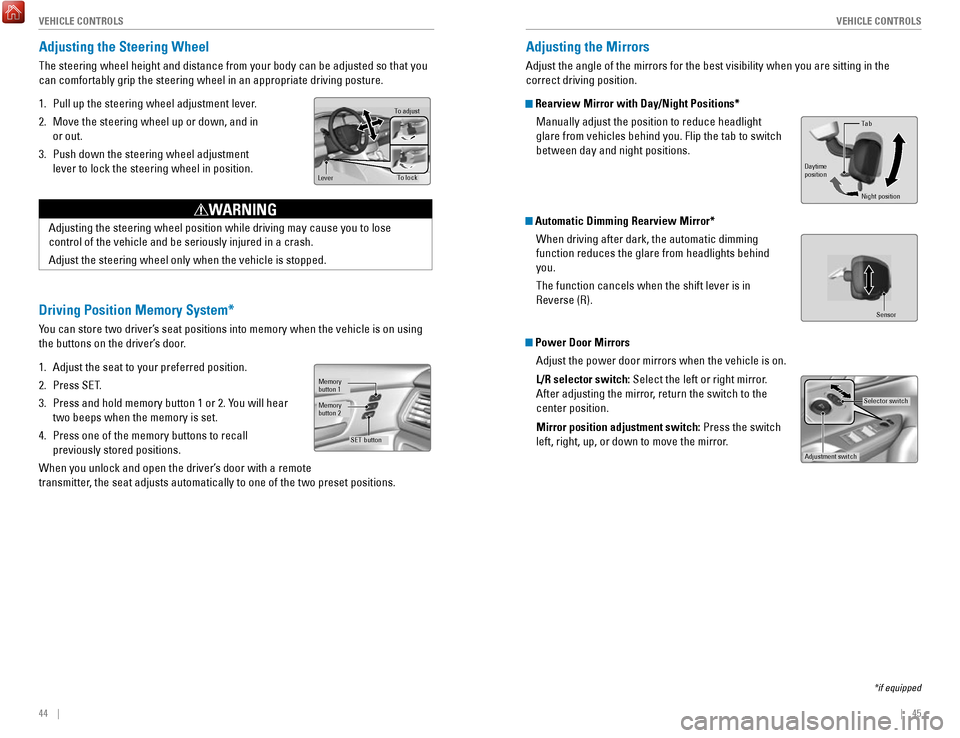
44 || 45
V
EHICLE CONTROLSVEHICLE CONTROLS
Adjusting the Steering Wheel
The steering wheel height and distance from your body can be adjusted so\
that you
can comfortably grip the steering wheel in an appropriate driving postur\
e.
1.
Pull up the steering wheel adjustment lever.
2.
Move the steering wheel up or down, and in
or out.
3.
Push down the steering wheel adjustment
lever to lock the steering wheel in position.
To adjus t
To lock
Lever
Adjusting the steering wheel position while driving may cause you to los\
e
control of the vehicle and be seriously injured in a crash.
Adjust the steering wheel only when the vehicle is stopped.
WARNING
Driving Position Memory System*
You can store two driver’s seat positions into memory when the vehicle is on using
the buttons on the driver’s door.
1.
Adjust the seat to your preferred position.
2.
Press SeT.
3.
Press and hold memory button 1 or 2. You will hear
two beeps when the memory is set.
4.
Press one of the memory buttons to recall
previously stored positions.
When you unlock and open the driver’s door with a remote
transmitter, the seat adjusts automatically to one of the two preset positions.
Memory
button 1
Memory
button 2
SET button
Adjusting the Mirrors
Adjust the angle of the mirrors for the best visibility when you are sit\
ting in the
correct driving position.
Rearview Mirror with Day/Night Positions*
Manually adjust the position to reduce headlight
glare from vehicles behind you. Flip the tab to switch
between day and night positions.
Automatic Dimming Rearview Mirror*When driving after dark, the automatic dimming
function reduces the glare from headlights behind
you.
The function cancels when the shift lever is in
reverse (r).
Power Door MirrorsAdjust the power door mirrors when the vehicle is on.
L/R selector switch: Select the left or right mirror.
After adjusting the mirror, return the switch to the
center position.
Mirror position adjustment switch: Press the switch
left, right, up, or down to move the mirror.
Selector switch
Adjustment switch
Tab
Daytime
position
Night position
Sensor
*if equipped
Page 30 of 80
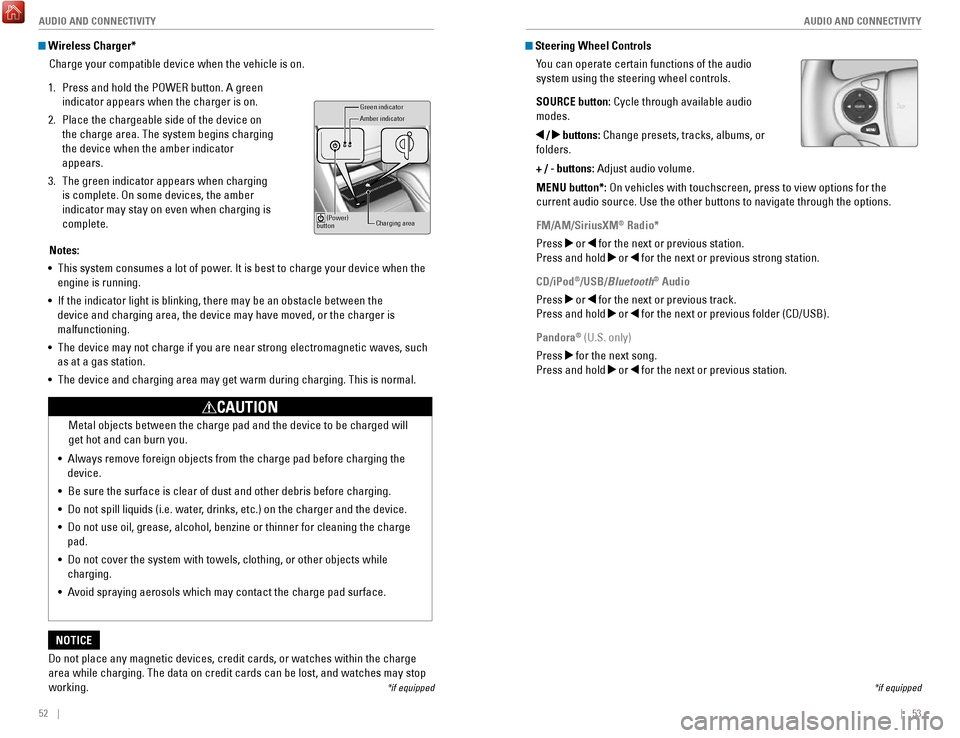
52 || 53
AUDIO AND CONNECTIVITY
AUDIO AND CONNECTIVITY
Wireless Charger*
Charge your compatible device when the vehicle is on.
1.
Press and hold the PoWer button. A green
indicator appears when the charger is on.
2.
Place the chargeable side of the device on
the charge area. The system begins charging
the device when the amber indicator
appears.
3.
The green indicator appears when charging
is complete.
on some devices, the amber
indicator may stay on even when charging is
complete.
Gr een indicator
Amber indicator
Charging area
(Power)
button
Notes:
•
This system consumes a lot of power. It is best to charge your device when the
engine is running.
•
If the indicator light is blinking, there may be an obstacle between the\
device and charging area, the device may have moved, or the charger is
malfunctioning.
•
The device may not charge if you are near strong electromagnetic waves, \
such
as at a gas station.
•
The device and charging area may get warm during charging. This is norma\
l.
Do not place any magnetic devices, credit cards, or watches within the c\
harge area while charging. The data on credit cards can be lost, and watches m\
ay stop
working.
NOTICE Metal objects between the charge pad and the device to be charged will
get hot and can burn you.
•
Always remove foreign objects from the charge pad before charging the
device.
•
Be sure the surface is clear of dust and other debris before charging.
•
Do not spill liquids (i.e. water, drinks, etc.) on the charger and the device.
•
Do not use oil, grease, alcohol, benzine or thinner for cleaning the cha\
rge
pad.
•
Do not cover the system with towels, clothing, or other objects while
charging.
•
Avoid spraying aerosols which may contact the charge pad surface.
CAUTION
*if equipped
Steering Wheel Controls You can operate certain functions of the audio
system using the steering wheel controls.
SOURCE button: Cycle through available audio
modes.
/ buttons: Change presets, tracks, albums, or
folders.
+ / - buttons: Adjust audio volume.
MENU button*:
on vehicles with touchscreen, press to view options for the
current audio source. Use the other buttons to navigate through the opti\
ons.
FM/AM/SiriusXM
® Radio*
Press
or for the next or previous station.
Press and hold
or for the next or previous strong station.
CD/iPod
®/USB/Bluetooth® Audio
Press
or for the next or previous track.
Press and hold
or for the next or previous folder (CD/USB).
Pandora
® (U.S. only)
Press
for the next song.
Press and hold
or for the next or previous station.
*if equipped
Page 32 of 80
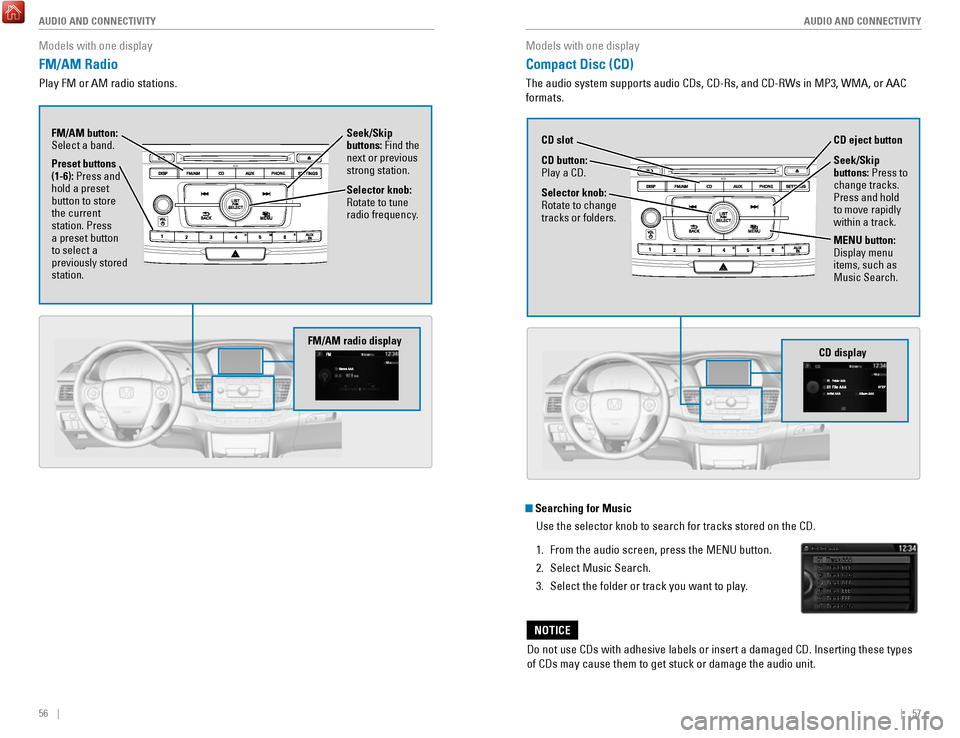
56 || 57
AUDIO AND CONNECTIVITY
AUDIO AND CONNECTIVITY
Models with one display
FM/AM Radio
Play FM or AM radio stations.
Seek/Skip
buttons: Find the
next or previous
strong station.
Selector knob:
rotate to tune
radio frequency.
FM/AM button:
Select a band.
Preset buttons
(1-6): Press and
hold a preset
button to store
the current
station. Press
a preset button
to select a
previously stored
station.
FM/AM radio display
Models with one display
Compact Disc (CD)
The audio system supports audio CDs, CD-rs, and CD-rWs in MP3, WMA, or AAC
formats.
Do not use CDs with adhesive labels or insert a damaged CD. Inserting th\
ese types
of CDs may cause them to get stuck or damage the audio unit.
NOTICE
Searching for Music
Use the selector knob to search for tracks stored on the CD.
1.
From the audio screen, press the MeNU button.
2.
Select Music Search.
3.
Select the folder or track you want to play.
CD display
CD button:
Play a CD. CD eject button
CD slot
Selector knob:
rotate to change
tracks or folders.
MENU button:
Display menu
items, such as
Music Search. Seek/Skip
buttons:
Press to
change tracks.
Press and hold
to move rapidly
within a track.
Page 34 of 80
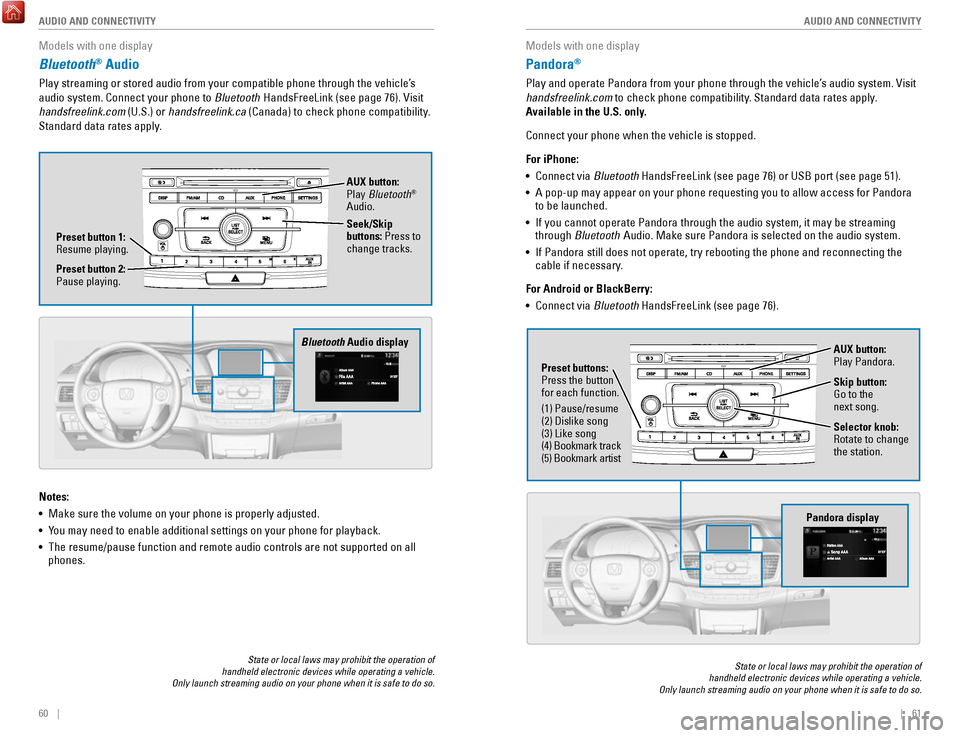
60 || 61
AUDIO AND CONNECTIVITY
AUDIO AND CONNECTIVITY
Models with one display
Bluetooth® Audio
Play streaming or stored audio from your compatible phone through the ve\
hicle’s
audio system. Connect your phone to Bluetooth HandsFreeLink (see page 76).
visit
handsfreelink.com (U.S.) or
handsfreelink.ca (Canada) to check phone compatibility.
Standard data rates apply.
State or local laws may prohibit the operation of
handheld electronic devices while operating a vehicle.
Only launch streaming audio on your phone when it is safe to do so.
Notes:
•
Make sure the volume on your phone is properly adjusted.
•
You may need to enable additional settings on your phone for playback.
•
The resume/pause function and remote audio controls are not supported on\
all
phones.
Bluetooth Audio display
Preset button 1: resume playing. AUX button:
Play
Bluetooth
®
Audio.
Seek/Skip
buttons: Press to
change tracks.
Preset button 2:
Pause playing.
Models with one display
Pandora®
Play and operate Pandora from your phone through the vehicle’s audio system. visit
handsfreelink.com to check phone compatibility. Standard data rates apply .
Available in the U.S. only.
Connect your phone when the vehicle is stopped.
For iPhone:
•
Connect via Bluetooth HandsFreeLink (see page 76) or USB port (see page 51).
•
A pop-up may appear on your phone requesting you to allow access for Pan\
dora
to be launched.
•
If you cannot operate Pandora through the audio system, it may be stream\
ing
through Bluetooth Audio. Make sure Pandora is selected on the audio system.
•
If Pandora still does not operate, try rebooting the phone and reconnect\
ing the
cable if necessary.
For Android or BlackBerry:
•
Connect via Bluetooth HandsFreeLink (see page 76).
State or local laws may prohibit the operation of
handheld electronic devices while operating a vehicle.
Only launch streaming audio on your phone when it is safe to do so.
Selector knob: rotate to change
the station.
Pandora display
AUX button:
Play Pandora.
Skip button:
Go to the
next song.
Preset buttons:
Press the button
for each function.
(1) Pause/resume
(2) Dislike song
(3) Like song
(4) Bookmark track
(5) Bookmark artist
Page 38 of 80
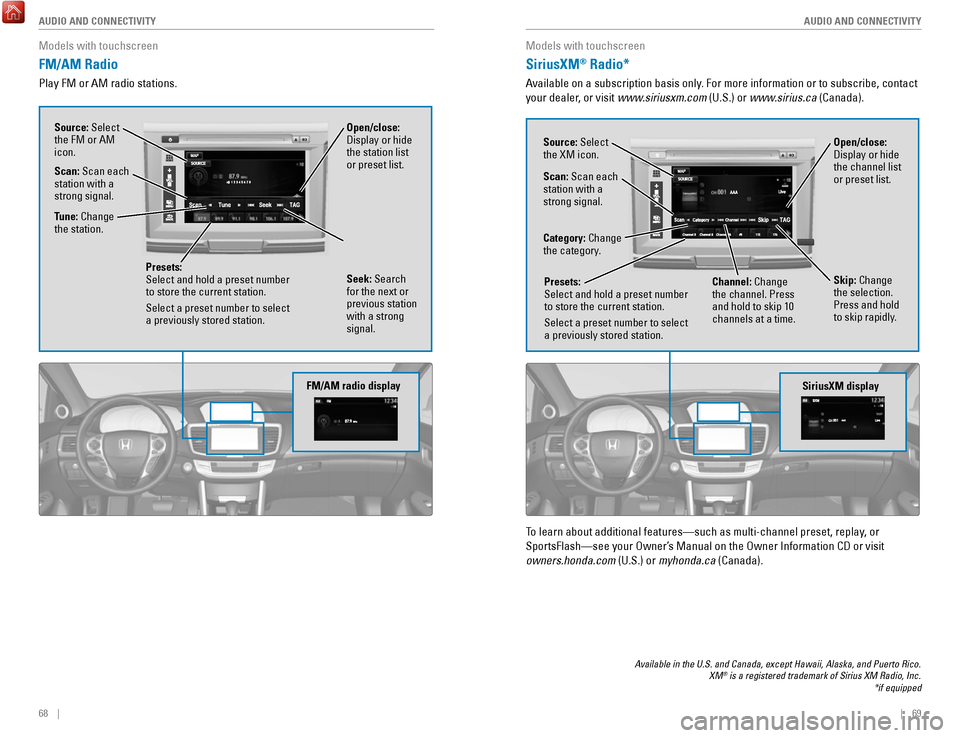
68 || 69
AUDIO AND CONNECTIVITY
AUDIO AND CONNECTIVITY
Models with touchscreen
FM/AM Radio
Play FM or AM radio stations.
FM/AM radio display
Source: Select
the FM or AM
icon.
Tune: Change
the station.
Seek: Search
for the next or
previous station
with a strong
signal. Open/close:
Display or hide
the station list
or preset list.
Scan: Scan each
station with a
strong signal.
Presets:
Select and hold a preset number
to store the current station.
Select a preset number to select
a previously stored station.
Models with touchscreen
SiriusXM® Radio*
Available on a subscription basis only. For more information or to subscribe, contact
your dealer, or visit www.siriusxm.com (U.S.) or www.sirius.ca (Canada).
Available in the U.S. and Canada, except Hawaii, Alaska, and Puerto Rico.\
XM® is a registered trademark of Sirius XM Radio, Inc.
*if equipped
To learn about additional features—such as multi-channel preset, repla\
y, or
SportsFlash—see your
owner’s Manual on the owner Information CD or visit
owners.honda.com (U.S.) or
myhonda.ca (Canada).
SiriusXM display
Open/close:
Display or hide
the channel list
or preset list.Source: Select
the XM icon.
Category: Change
the category.
Channel: Change
the channel. Press
and hold to skip 10
channels at a time.
Scan: Scan each
station with a
strong signal.
Presets:
Select and hold a preset number
to store the current station.
Select a preset number to select
a previously stored station.
Skip: Change
the selection.
Press and hold
to skip rapidly.