2017 HONDA ACCORD HYBRID buttons
[x] Cancel search: buttonsPage 4 of 80

| 1
V
ISUAL INDEX
1 Lights/turn signals/LaneWatch
button p. 36, p. 40, p. 109
2 Brightness control p. 36
3 Wipers/washers p. 39
4 Adaptive Cruise Control (ACC)
buttons p. 105
5 Horn
6 voice recognition buttons p. 75,
p. 80,
p. 88
7 Instrument panel p. 25
8 Multi-information display p. 29
9 Info (p/ q) buttons p. 29
SeL/reSeT button p. 29
10 Audio controls p. 53
11 Lane Keeping Assist System (LKAS)
button p. 108
12 PoWer button p. 101
13 vehicle Stability Assist® (vSA)
oFF button p. 103
Collision Mitigation Braking System™
(CMBS™) oFF button p. 110
road Departure Mitigation (rDM)
button p. 107
Parking sensor system button* p. 111
Acoustic vehicle Alerting System
button* p. 102
14 eCoN button p. 103
VISUAL INDEX
*if equipped *if equipped
Quickly locate items in the vehicle’s interior.
Steering Wheel and Nearby Controls
12
5
107414
6
38
9111213
entering a Destination .......................................90
routing ................................................................. 93
DRIVING....................................................................... 95Before Driving .....................................................95
Maximum Load Limit
.......................................... 97
Towing a T
railer...................................................98
remote engine Start .......................................... 99
Starting to Drive
................................................ 100
Shifting
............................................................... 101
Change the shift position based on your
driving needs.
.................................................... 101
Braking
............................................................... 102
Acoustic
vehicle Alerting System ................. 102
eco Assist System ............................................ 103
vehicle Stability Assist (vSA®), aka electronic
Stability Control (eSC) System ....................... 103
SP
orT Mode ..................................................... 104
ev Mode ............................................................. 104
Adaptive Cruise Control (ACC)
....................... 105
road Departure Mitigation (rDM) .................107
Lane Keeping Assist System (LKAS)
............. 108
LaneWatch™
..................................................... 109
Collision Mitigation Braking System™
(CMBS™)
........................................................... 110
Parking Sensor System*
................................. 111
Multi-
view rear Camera ................................. 112
refueling ............................................................ 113
HANDLING THE UNEXPECTED ..............................115Smart entry remote Battery Strength ..........115
Shift Lever Does Not Move
............................. 115
Jump Starting
.................................................... 116
overheating ....................................................... 118
emergency engine Stop ..................................119
emergency Towing ........................................... 119Tire Pressure Monitoring System (TPMS)
...
120
Tire
repair Kit .................................................... 122
Fuse Locations
.................................................. 123
MAINTENANCE ........................................................ 126Safety Precautions ...........................................126
Maintenance Minder™
................................... 127
Under the Hood
................................................. 129
engine oil ........................................................... 130
engine Coolant ..................................................132
Brake Fluid
......................................................... 133
Inverter Coolant
................................................ 133
Checking the Battery
....................................... 134
Window Washer Fluid
..................................... 134
Changing Wiper Blades
.................................. 135
Tire Information
.................................................136
Tire Labeling
...................................................... 139
D
oT Tire Quality Grading ................................. 140
Testing of
readiness Codes ............................ 142
SPECIFICATIONS...................................................... 143
CUSTOMER INFORMATION
................................... 145Frequently Asked Questions/Troubleshooting ...
145
Contact Us
......................................................... 146
Honda
roadside Assistance .......................... 146
Warranty Coverages
........................................ 147
VOICE COMMAND INDEX ......................................148
INDEX
........................................................................\
. 150
Page 5 of 80

2 || 3
V
ISUAL INDEXVISUAL INDEX
Dashboard and Other Controls
1 Audio system/touchscreen*/
navigation* system p. 55,
p. 62,
p. 80,
p. 88
2 Hazard warning button
3 Climate control system p. 47
4 Seat heater switches* p. 48
5 USB port p. 51Wireless charger* p. 52
Accessory power socket p. 51
6 rearview mirror p. 45
7 Power window switches p. 34
Door lock switches p. 33
Door mirror controls p. 45
8 Fuel fill door release handle
p. 113
Trunk release p. 33
9 Shift lever p. 101
10 Hood release handle p. 129
11 Driving Position Memory System
buttons* p. 44
12 SPorT mode button p. 104
ev mode button p. 104
*if equipped
2
4
71
8
6
35910
11
SPORT HYBRID I-MMD
This Accord with SPorT HYBrID i-MMD uses both an electric motor and a gasoline
engine. A High
voltage battery powers the electric motor. The High voltage battery
is recharged by an engine-driven generator and regenerative braking.
i-MMD automatically manages the engine and motor, switching between them or
blending them as appropriate. Under certain circumstances, you can selec\
t
ev
mode (driving on electricity only) by pressing the
ev button (see page 104).
In addition to the High
voltage battery, this vehicle includes a standard 12-volt
battery to power the airbags, the interior and exterior lights, and othe\
r 12-volt systems.
Y
our driving style heavily impacts fuel efficiency and driving range. S\
pirited
acceleration, high-speed driving, or heavy climate-control use can quick\
ly reduce
the High
voltage battery’s charge. That can trigger the system to switch to the
gasoline-powered engine.
High
Batter y
voltage
Generator & electric Motor
Gasoline engin
e
12
Page 19 of 80

30 || 31
V
EHICLE CONTROLSINSTRUMENT PANEL
Lower Displays
Press the S
eL/reSeT button to cycle through the displays shown below.
odometer Trip ATrip B
Vehicle Settings
Use the MID to customize certain vehicle features. The power mode must b\
e
oN
and the vehicle at a compete stop. You can also use the S
eTTINGS button* (see
page 49).
An example of how to change the Trip A reset timing setting is below
. Use the Info
(p/q) and S
eL/reSeT buttons to make and enter selections.
1.
Scroll to the vehicle Settings menu and select it.
2.
Scroll to Meter Setup and select it.
3.
Scroll to “Trip A” reset Timing and select it.
4.
Scroll through the options, and select the one
you want.
5.
Scroll to exit, and select it to exit the menus.
VEHICLE CONTROLS
Learn about the various controls necessary for operating and driving the\
vehicle.
Using the Remote Transmitter
Lock or unlock the doors and trunk.
Unlock button: Press once
to unlock the driver’s door.
Press again to unlock all
doors. Trunk button: Press and hold
to unlock and open the trunk.
Lock button: Press to lock the
doors. Press again for audible
verification.
Panic button: Press to sound
the alarm for 30 seconds.
Press again to cancel.
Built-in key: Slide the
release knob on the back
of the transmitter to pull
out the built-in key.
release knob
Built-in key
Power system button*:
Press and hold to
remotely start the power
system (see page 99).
opening the moonroof in below freezing temperatures or when it is covered\
with
snow or ice can damage the moonroof panel or motor.
NOTICE
Page 26 of 80
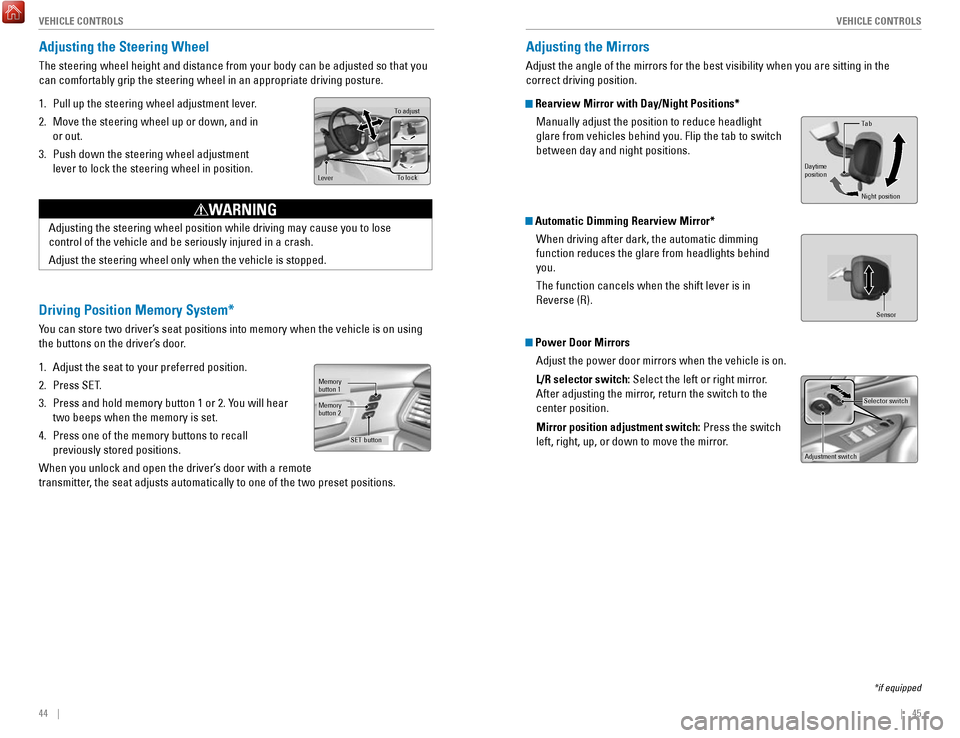
44 || 45
V
EHICLE CONTROLSVEHICLE CONTROLS
Adjusting the Steering Wheel
The steering wheel height and distance from your body can be adjusted so\
that you
can comfortably grip the steering wheel in an appropriate driving postur\
e.
1.
Pull up the steering wheel adjustment lever.
2.
Move the steering wheel up or down, and in
or out.
3.
Push down the steering wheel adjustment
lever to lock the steering wheel in position.
To adjus t
To lock
Lever
Adjusting the steering wheel position while driving may cause you to los\
e
control of the vehicle and be seriously injured in a crash.
Adjust the steering wheel only when the vehicle is stopped.
WARNING
Driving Position Memory System*
You can store two driver’s seat positions into memory when the vehicle is on using
the buttons on the driver’s door.
1.
Adjust the seat to your preferred position.
2.
Press SeT.
3.
Press and hold memory button 1 or 2. You will hear
two beeps when the memory is set.
4.
Press one of the memory buttons to recall
previously stored positions.
When you unlock and open the driver’s door with a remote
transmitter, the seat adjusts automatically to one of the two preset positions.
Memory
button 1
Memory
button 2
SET button
Adjusting the Mirrors
Adjust the angle of the mirrors for the best visibility when you are sit\
ting in the
correct driving position.
Rearview Mirror with Day/Night Positions*
Manually adjust the position to reduce headlight
glare from vehicles behind you. Flip the tab to switch
between day and night positions.
Automatic Dimming Rearview Mirror*When driving after dark, the automatic dimming
function reduces the glare from headlights behind
you.
The function cancels when the shift lever is in
reverse (r).
Power Door MirrorsAdjust the power door mirrors when the vehicle is on.
L/R selector switch: Select the left or right mirror.
After adjusting the mirror, return the switch to the
center position.
Mirror position adjustment switch: Press the switch
left, right, up, or down to move the mirror.
Selector switch
Adjustment switch
Tab
Daytime
position
Night position
Sensor
*if equipped
Page 27 of 80
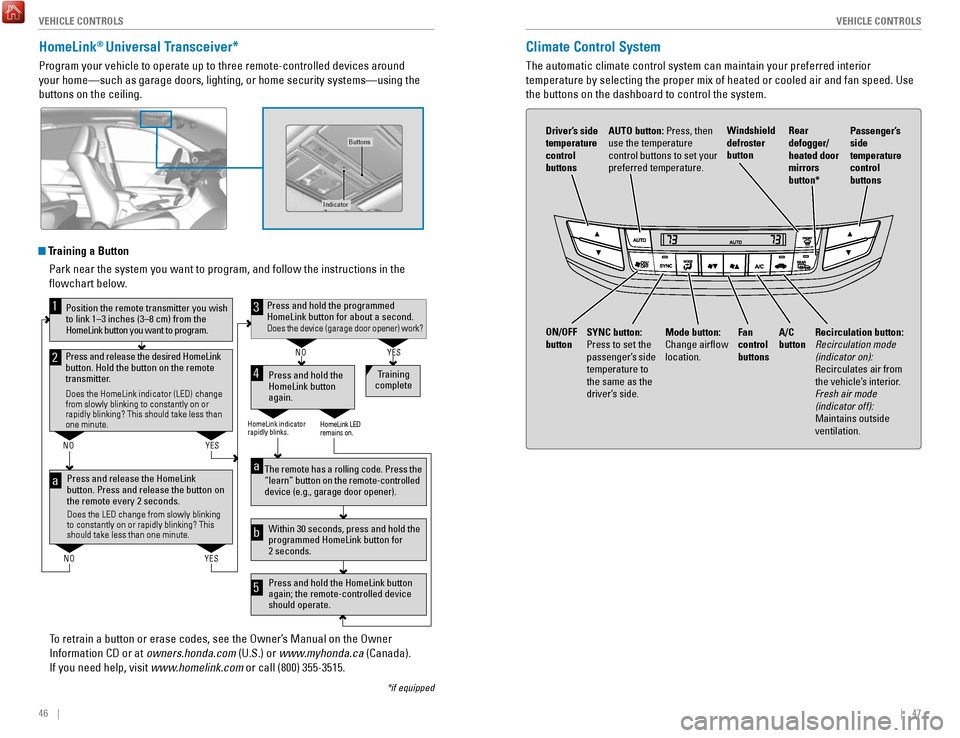
46 || 47
V
EHICLE CONTROLSVEHICLE CONTROLS
HomeLink® Universal Transceiver*
Program your vehicle to operate up to three remote-controlled devices ar\
ound
your home—such as garage doors, lighting, or home security systems—\
using the
buttons on the ceiling.
Training a Button
Park near the system you want to program, and follow the instructions in\
the
flowchart below.
To retrain a button or erase codes, see the
owner’s Manual on the owner
Information CD or at owners.honda.com
(U.S.) or www.myhonda.ca (Canada).
If you need help, visit www.homelink.com or call (800) 355-3515.
Press and release the HomeLink
button. Press and release the button on
the remote every 2 seconds.
Does the LED change from slowly blinking
to constantly on or rapidly blinking? This
should take less than one minute.
Press and hold the
HomeLink button
again. Training
complete
YES
NO
HomeLink indicator
rapidly blinks. HomeLink LED
remains on.
YES
NO
YES
NO
Position the remote transmitter you wish
to link 1–3 inches (3–8 cm) from the
HomeLink button you want to program.1
Press and release the desired HomeLink
button. Hold the button on the remote
transmitter.
Does the HomeLink indicator (LED) change
from slowly blinking to constantly on or
rapidly blinking? This should take less than
one minute.
2
aThe remote has a rolling code. Press the
“learn” button on the remote-controlled
device (e.g., garage door opener) .
Press and hold the HomeLink button
again; the remote-controlled device
should operate. Within 30 seconds, press and hold the
programmed HomeLink button for
2 seconds.a
Press and hold the programmed HomeLink button for about a second.Does the device (garage door opener) work?
3
b
4
5
*if equipped
Indicator
Buttons
Climate Control System
The automatic climate control system can maintain your preferred interio\
r
temperature by selecting the proper mix of heated or cooled air and fan \
speed. Use
the buttons on the dashboard to control the system.
AUTO button: Press, then
use the temperature
control buttons to set your
preferred temperature.
Driver’s side
temperature
control
buttons
A/C
button
Fan
control
buttons Recirculation button:
Recirculation mode
(indicator on):
recirculates air from
the vehicle’s interior
.
Fresh air mode
(indicator off):
Maintains outside
ventilation.
Rear
defogger/
heated door
mirrors
button*
Windshield
defroster
button
ON/OFF
button
Mode button:
Change airflow
location.
Passenger’s
side
temperature
control
buttons
SYNC button:
Press to set the
passenger’s side
temperature to
the same as the
driver’s side.
Page 29 of 80
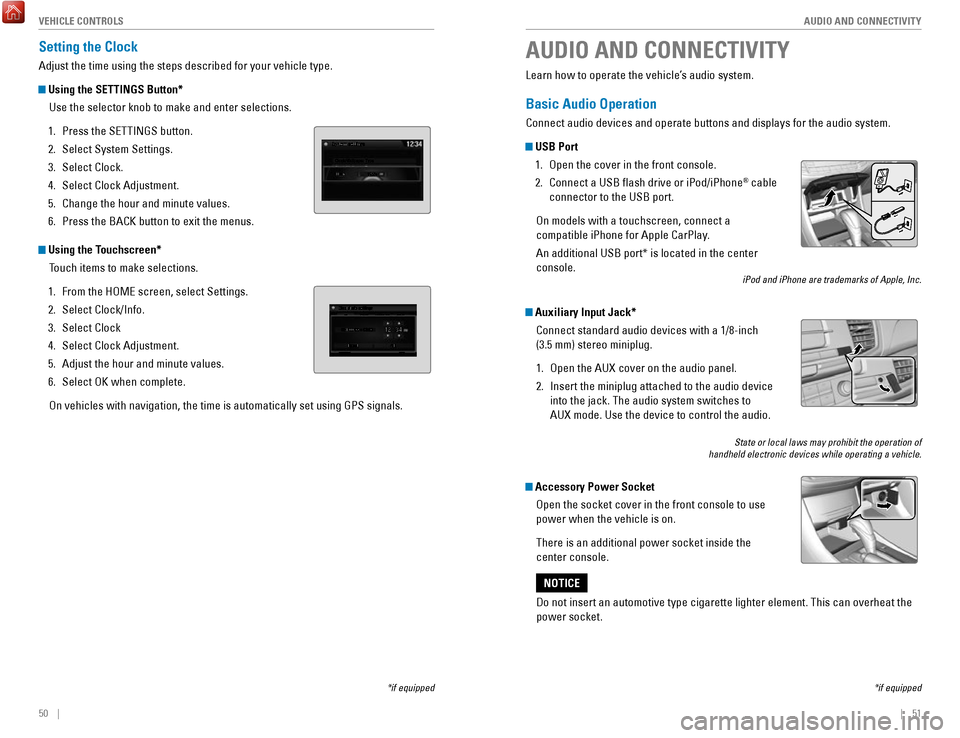
50 || 51
AUDIO AND CONNECTIVITY
V
EHICLE CONTROLS
Setting the Clock
Adjust the time using the steps described for your vehicle type.
Using the SETTINGS Button*
Use the selector knob to make and enter selections.
1.
Press the SeTTINGS button.
2.
Select System Settings.
3.
Select Clock.
4.
Select Clock Adjustment.
5.
Change the hour and minute values.
6.
Press the BACK button to exit the menus.
Using the Touchscreen* Touch items to make selections.
1.
From the HoMe screen, select Settings.
2.
Select Clock/Info.
3.
Select Clock
4.
Select Clock Adjustment.
5.
Adjust the hour and minute values.
6.
Select oK when complete.
on vehicles with navigation, the time is automatically set using GPS sign\
als.
*if equipped
AUDIO AND CONNECTIVITY
*if equipped
Learn how to operate the vehicle’s audio system.
Basic Audio Operation
Connect audio devices and operate buttons and displays for the audio sys\
tem.
USB Port 1.
open the cover in the front console.
2.
Connect a USB flash drive or iPod/iPhone® cable
connector to the USB port.
on models with a touchscreen, connect a
compatible iPhone for Apple CarPlay.
An additional USB port* is located in the center
console.
iPod and iPhone are trademarks of Apple, Inc.
Auxiliary Input Jack*
Connect standard audio devices with a 1/8-inch
(3.5 mm) stereo miniplug.
1.
open the AUX cover on the audio panel.
2.
Insert the miniplug attached to the audio device
into the jack. The audio system switches to
AUX
mode. Use the device to control the audio.
State or local laws may prohibit the operation of
handheld electronic devices while operating a vehicle.
Accessory Power Socket
open the socket cover in the front console to use
power when the vehicle is on.
There is an additional power socket inside the
center console.
Do not insert an automotive type cigarette lighter element. This can ove\
rheat the
power socket.
NOTICE
Page 30 of 80
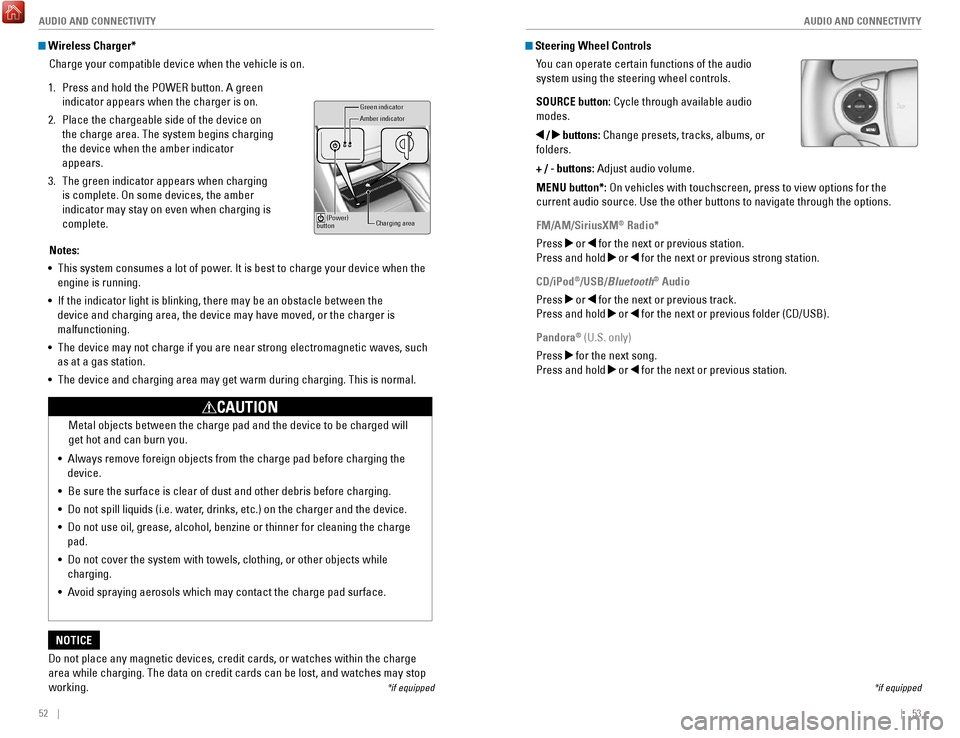
52 || 53
AUDIO AND CONNECTIVITY
AUDIO AND CONNECTIVITY
Wireless Charger*
Charge your compatible device when the vehicle is on.
1.
Press and hold the PoWer button. A green
indicator appears when the charger is on.
2.
Place the chargeable side of the device on
the charge area. The system begins charging
the device when the amber indicator
appears.
3.
The green indicator appears when charging
is complete.
on some devices, the amber
indicator may stay on even when charging is
complete.
Gr een indicator
Amber indicator
Charging area
(Power)
button
Notes:
•
This system consumes a lot of power. It is best to charge your device when the
engine is running.
•
If the indicator light is blinking, there may be an obstacle between the\
device and charging area, the device may have moved, or the charger is
malfunctioning.
•
The device may not charge if you are near strong electromagnetic waves, \
such
as at a gas station.
•
The device and charging area may get warm during charging. This is norma\
l.
Do not place any magnetic devices, credit cards, or watches within the c\
harge area while charging. The data on credit cards can be lost, and watches m\
ay stop
working.
NOTICE Metal objects between the charge pad and the device to be charged will
get hot and can burn you.
•
Always remove foreign objects from the charge pad before charging the
device.
•
Be sure the surface is clear of dust and other debris before charging.
•
Do not spill liquids (i.e. water, drinks, etc.) on the charger and the device.
•
Do not use oil, grease, alcohol, benzine or thinner for cleaning the cha\
rge
pad.
•
Do not cover the system with towels, clothing, or other objects while
charging.
•
Avoid spraying aerosols which may contact the charge pad surface.
CAUTION
*if equipped
Steering Wheel Controls You can operate certain functions of the audio
system using the steering wheel controls.
SOURCE button: Cycle through available audio
modes.
/ buttons: Change presets, tracks, albums, or
folders.
+ / - buttons: Adjust audio volume.
MENU button*:
on vehicles with touchscreen, press to view options for the
current audio source. Use the other buttons to navigate through the opti\
ons.
FM/AM/SiriusXM
® Radio*
Press
or for the next or previous station.
Press and hold
or for the next or previous strong station.
CD/iPod
®/USB/Bluetooth® Audio
Press
or for the next or previous track.
Press and hold
or for the next or previous folder (CD/USB).
Pandora
® (U.S. only)
Press
for the next song.
Press and hold
or for the next or previous station.
*if equipped
Page 31 of 80
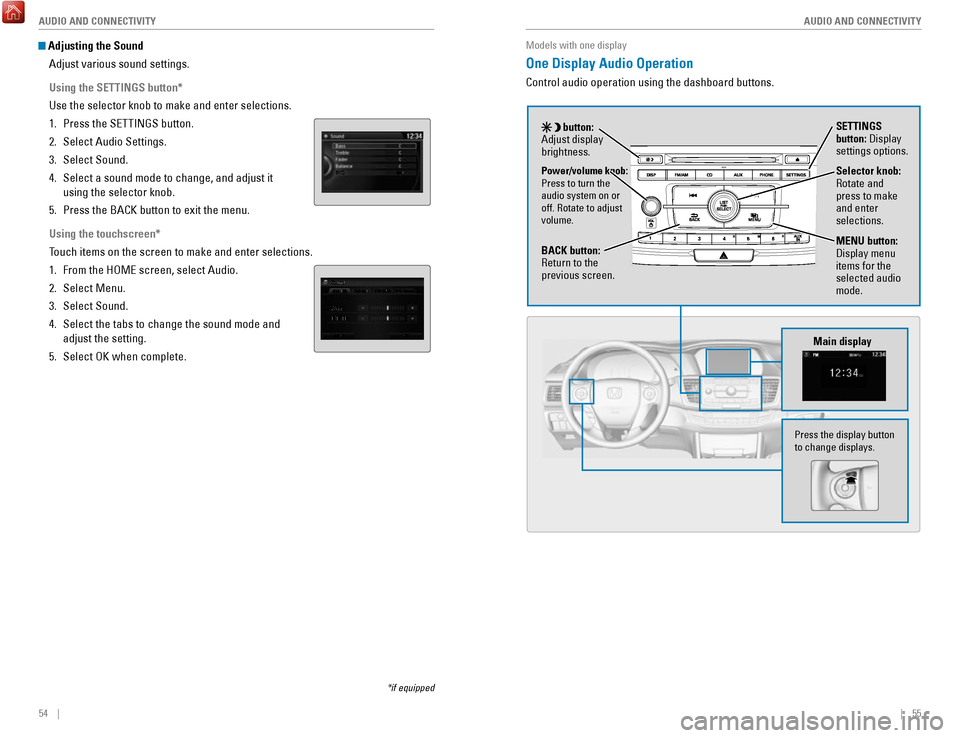
54 || 55
AUDIO AND CONNECTIVITY
AUDIO AND CONNECTIVITY
Adjusting the Sound
Adjust various sound settings.
Using the SETTINGS button*
Use the selector knob to make and enter selections.
1.
Press the SeTTINGS button.
2.
Select Audio Settings.
3.
Select Sound.
4.
Select a sound mode to change, and adjust it
using the selector knob.
5.
Press the BACK button to exit the menu.
Using the touchscreen*
Touch items on the screen to make and enter selections.
1.
From the HoMe screen, select Audio.
2.
Select Menu.
3.
Select Sound.
4.
Select the tabs to change the sound mode and
adjust the setting.
5.
Select oK when complete.
*if equipped
Models with one display
One Display Audio Operation
Control audio operation using the dashboard buttons.
Main display
Selector knob: rotate and
press to make
and enter
selections.
MENU button:
Display menu
items for the
selected audio
mode.Power/volume knob:
Press to turn the
audio system on or
off.
rotate to adjust
volume.
button:
Adjust display
brightness. SETTINGS
button: Display
settings options.
BACK button:
return to the
previous screen.
Press the display button
to change displays.