2017 FORD TAURUS stop start
[x] Cancel search: stop startPage 377 of 504
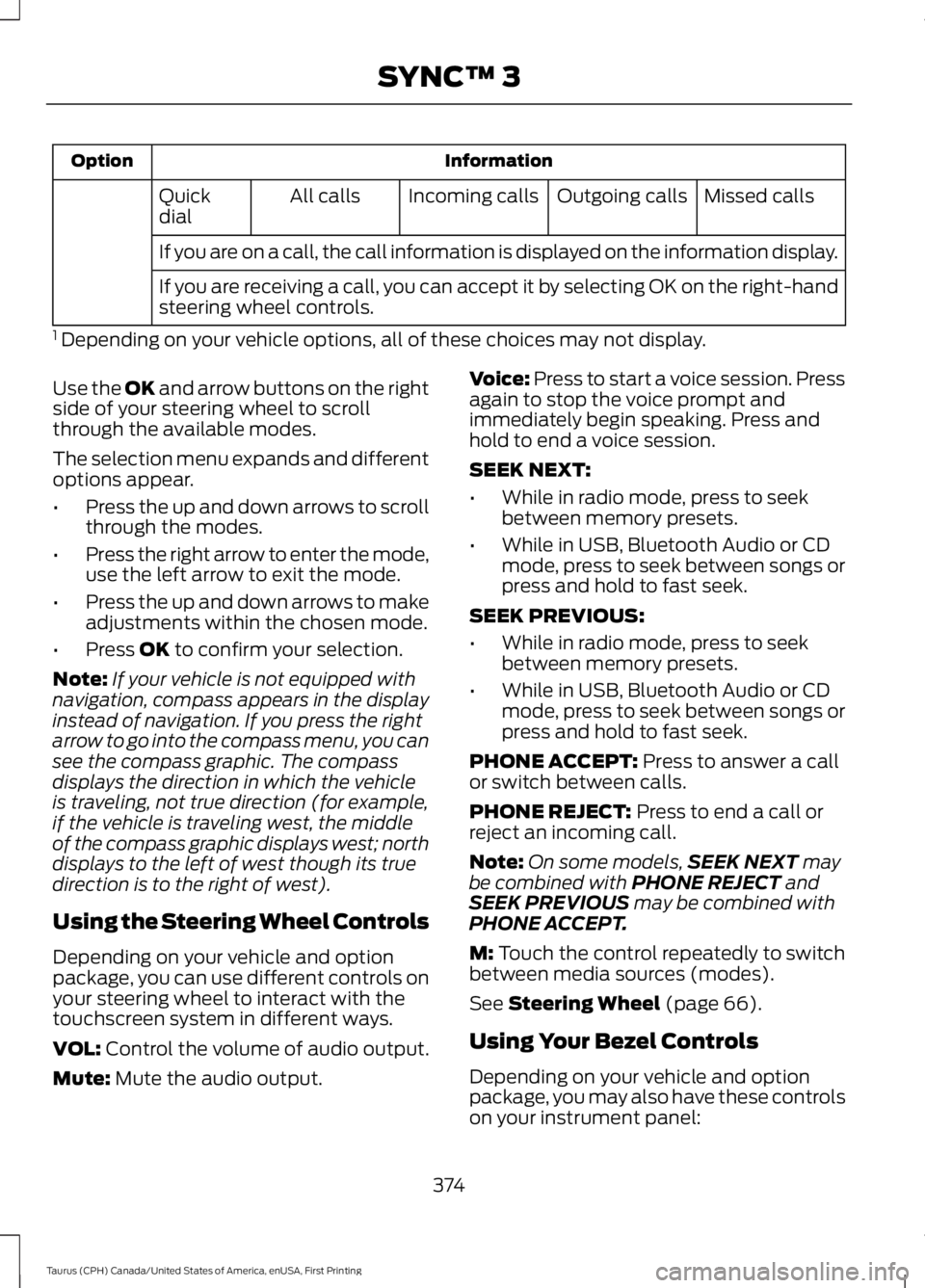
InformationOption
Missed callsOutgoing callsIncoming callsAll callsQuickdial
If you are on a call, the call information is displayed on the information display.
If you are receiving a call, you can accept it by selecting OK on the right-handsteering wheel controls.
1 Depending on your vehicle options, all of these choices may not display.
Use the OK and arrow buttons on the rightside of your steering wheel to scrollthrough the available modes.
The selection menu expands and differentoptions appear.
•Press the up and down arrows to scrollthrough the modes.
•Press the right arrow to enter the mode,use the left arrow to exit the mode.
•Press the up and down arrows to makeadjustments within the chosen mode.
•Press OK to confirm your selection.
Note:If your vehicle is not equipped withnavigation, compass appears in the displayinstead of navigation. If you press the rightarrow to go into the compass menu, you cansee the compass graphic. The compassdisplays the direction in which the vehicleis traveling, not true direction (for example,if the vehicle is traveling west, the middleof the compass graphic displays west; northdisplays to the left of west though its truedirection is to the right of west).
Using the Steering Wheel Controls
Depending on your vehicle and optionpackage, you can use different controls onyour steering wheel to interact with thetouchscreen system in different ways.
VOL: Control the volume of audio output.
Mute: Mute the audio output.
Voice: Press to start a voice session. Pressagain to stop the voice prompt andimmediately begin speaking. Press andhold to end a voice session.
SEEK NEXT:
•While in radio mode, press to seekbetween memory presets.
•While in USB, Bluetooth Audio or CDmode, press to seek between songs orpress and hold to fast seek.
SEEK PREVIOUS:
•While in radio mode, press to seekbetween memory presets.
•While in USB, Bluetooth Audio or CDmode, press to seek between songs orpress and hold to fast seek.
PHONE ACCEPT: Press to answer a callor switch between calls.
PHONE REJECT: Press to end a call orreject an incoming call.
Note:On some models,SEEK NEXT maybe combined with PHONE REJECT andSEEK PREVIOUS may be combined withPHONE ACCEPT.
M: Touch the control repeatedly to switchbetween media sources (modes).
See Steering Wheel (page 66).
Using Your Bezel Controls
Depending on your vehicle and optionpackage, you may also have these controlson your instrument panel:
374
Taurus (CPH) Canada/United States of America, enUSA, First Printing
SYNC™ 3
Page 411 of 504
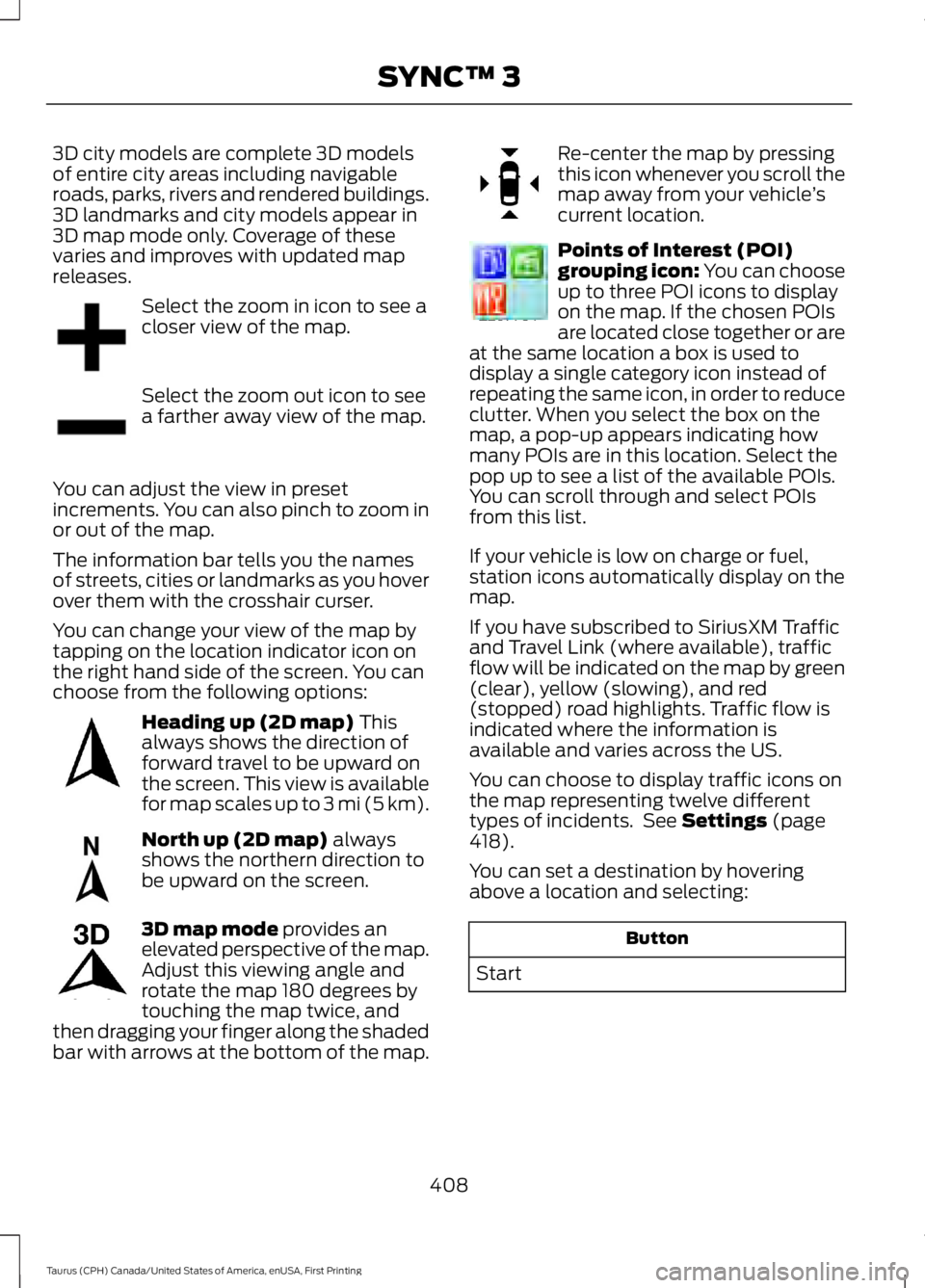
3D city models are complete 3D modelsof entire city areas including navigableroads, parks, rivers and rendered buildings.3D landmarks and city models appear in3D map mode only. Coverage of thesevaries and improves with updated mapreleases.
Select the zoom in icon to see acloser view of the map.
Select the zoom out icon to seea farther away view of the map.
You can adjust the view in presetincrements. You can also pinch to zoom inor out of the map.
The information bar tells you the namesof streets, cities or landmarks as you hoverover them with the crosshair curser.
You can change your view of the map bytapping on the location indicator icon onthe right hand side of the screen. You canchoose from the following options:
Heading up (2D map) Thisalways shows the direction offorward travel to be upward onthe screen. This view is availablefor map scales up to 3 mi (5 km).
North up (2D map) alwaysshows the northern direction tobe upward on the screen.
3D map mode provides anelevated perspective of the map.Adjust this viewing angle androtate the map 180 degrees bytouching the map twice, andthen dragging your finger along the shadedbar with arrows at the bottom of the map.
Re-center the map by pressingthis icon whenever you scroll themap away from your vehicle’scurrent location.
Points of Interest (POI)grouping icon: You can chooseup to three POI icons to displayon the map. If the chosen POIsare located close together or areat the same location a box is used todisplay a single category icon instead ofrepeating the same icon, in order to reduceclutter. When you select the box on themap, a pop-up appears indicating howmany POIs are in this location. Select thepop up to see a list of the available POIs.You can scroll through and select POIsfrom this list.
If your vehicle is low on charge or fuel,station icons automatically display on themap.
If you have subscribed to SiriusXM Trafficand Travel Link (where available), trafficflow will be indicated on the map by green(clear), yellow (slowing), and red(stopped) road highlights. Traffic flow isindicated where the information isavailable and varies across the US.
You can choose to display traffic icons onthe map representing twelve differenttypes of incidents. See Settings (page418).
You can set a destination by hoveringabove a location and selecting:
Button
Start
408
Taurus (CPH) Canada/United States of America, enUSA, First Printing
SYNC™ 3E207752 E207753 E207750 E207749 E207748 E207751 E207754
Page 440 of 504
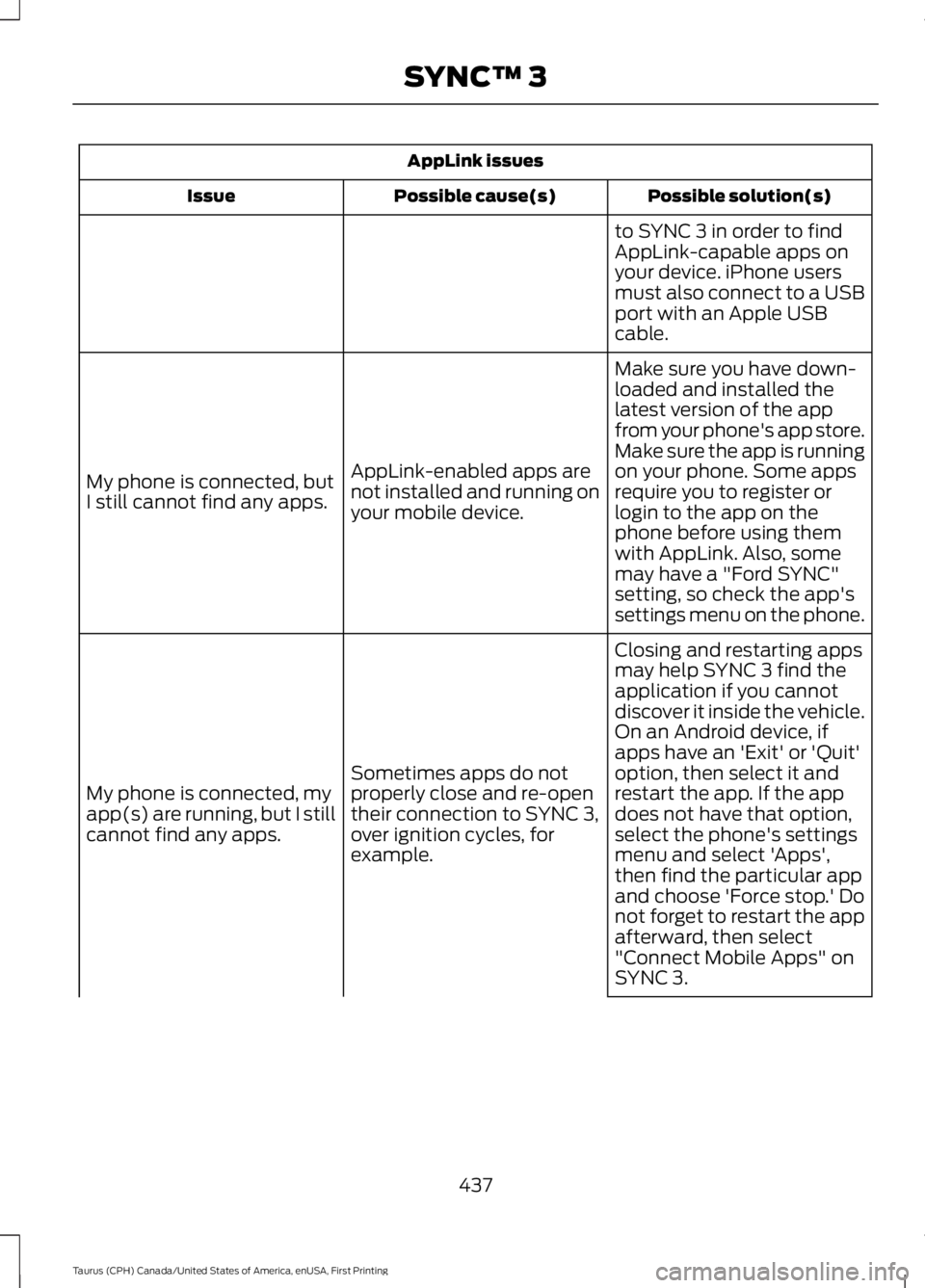
AppLink issues
Possible solution(s)Possible cause(s)Issue
to SYNC 3 in order to findAppLink-capable apps onyour device. iPhone usersmust also connect to a USBport with an Apple USBcable.
Make sure you have down-loaded and installed thelatest version of the appfrom your phone's app store.Make sure the app is runningon your phone. Some appsAppLink-enabled apps arenot installed and running onyour mobile device.
My phone is connected, butI still cannot find any apps.require you to register orlogin to the app on thephone before using themwith AppLink. Also, somemay have a "Ford SYNC"setting, so check the app'ssettings menu on the phone.
Closing and restarting appsmay help SYNC 3 find theapplication if you cannotdiscover it inside the vehicle.On an Android device, ifapps have an 'Exit' or 'Quit'Sometimes apps do notproperly close and re-opentheir connection to SYNC 3,over ignition cycles, forexample.
My phone is connected, myapp(s) are running, but I stillcannot find any apps.
option, then select it andrestart the app. If the appdoes not have that option,select the phone's settingsmenu and select 'Apps',then find the particular appand choose 'Force stop.' Donot forget to restart the appafterward, then select"Connect Mobile Apps" onSYNC 3.
437
Taurus (CPH) Canada/United States of America, enUSA, First Printing
SYNC™ 3
Page 501 of 504
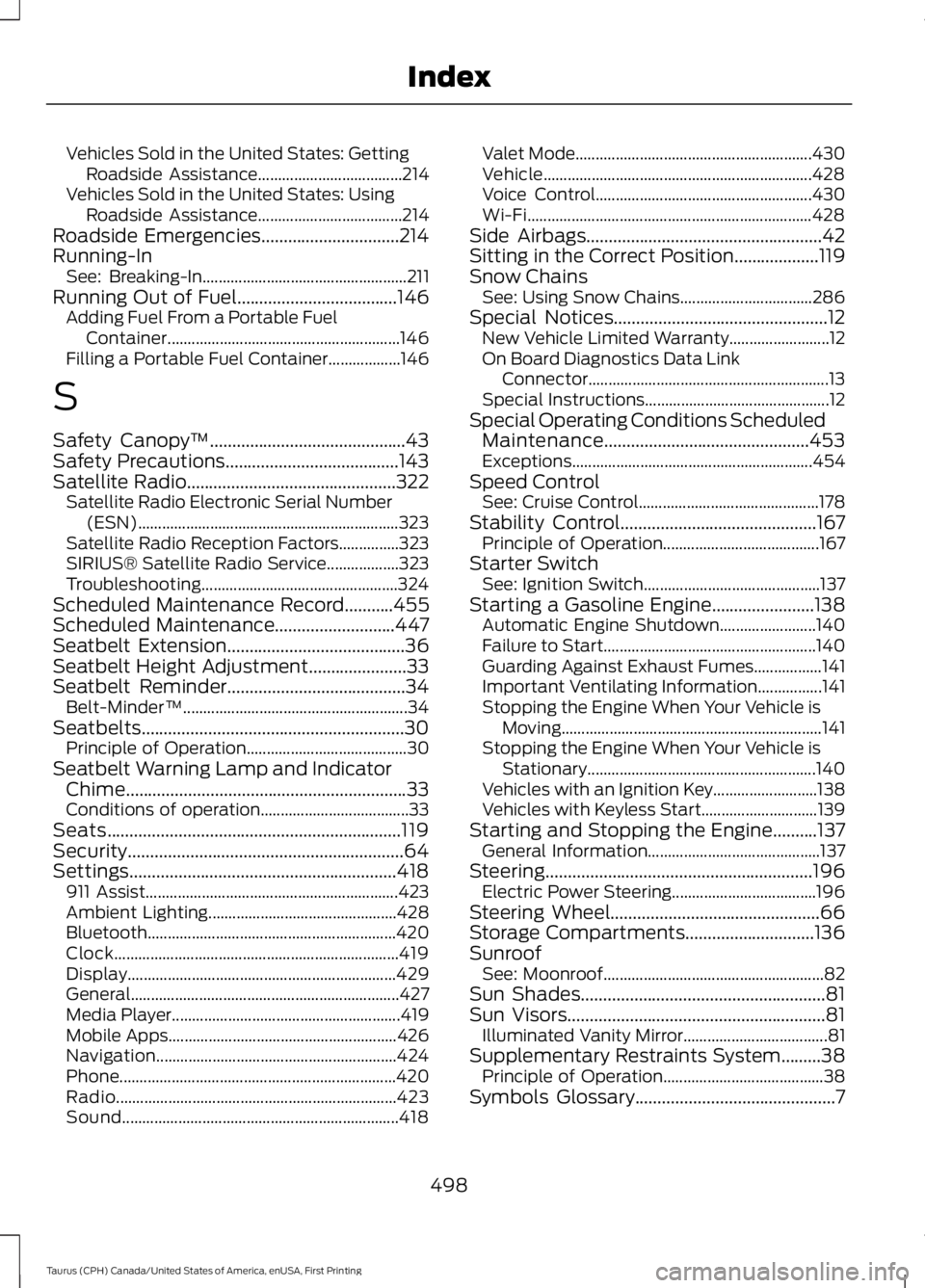
Vehicles Sold in the United States: GettingRoadside Assistance....................................214Vehicles Sold in the United States: UsingRoadside Assistance....................................214Roadside Emergencies...............................214Running-InSee: Breaking-In...................................................211Running Out of Fuel....................................146Adding Fuel From a Portable FuelContainer..........................................................146Filling a Portable Fuel Container..................146
S
Safety Canopy™............................................43Safety Precautions.......................................143Satellite Radio...............................................322Satellite Radio Electronic Serial Number(ESN).................................................................323Satellite Radio Reception Factors...............323SIRIUS® Satellite Radio Service..................323Troubleshooting.................................................324Scheduled Maintenance Record...........455Scheduled Maintenance...........................447Seatbelt Extension........................................36Seatbelt Height Adjustment......................33Seatbelt Reminder........................................34Belt-Minder™........................................................34Seatbelts...........................................................30Principle of Operation........................................30Seatbelt Warning Lamp and IndicatorChime...............................................................33Conditions of operation.....................................33Seats..................................................................119Security..............................................................64Settings............................................................418911 Assist...............................................................423Ambient Lighting...............................................428Bluetooth..............................................................420Clock.......................................................................419Display...................................................................429General...................................................................427Media Player.........................................................419Mobile Apps.........................................................426Navigation............................................................424Phone.....................................................................420Radio......................................................................423Sound.....................................................................418
Valet Mode...........................................................430Vehicle...................................................................428Voice Control......................................................430Wi-Fi.......................................................................428Side Airbags.....................................................42Sitting in the Correct Position...................119Snow ChainsSee: Using Snow Chains.................................286Special Notices................................................12New Vehicle Limited Warranty.........................12On Board Diagnostics Data LinkConnector............................................................13Special Instructions..............................................12Special Operating Conditions ScheduledMaintenance..............................................453Exceptions............................................................454Speed ControlSee: Cruise Control.............................................178Stability Control............................................167Principle of Operation.......................................167Starter SwitchSee: Ignition Switch............................................137Starting a Gasoline Engine.......................138Automatic Engine Shutdown........................140Failure to Start.....................................................140Guarding Against Exhaust Fumes.................141Important Ventilating Information................141Stopping the Engine When Your Vehicle isMoving.................................................................141Stopping the Engine When Your Vehicle isStationary.........................................................140Vehicles with an Ignition Key..........................138Vehicles with Keyless Start.............................139Starting and Stopping the Engine..........137General Information...........................................137Steering............................................................196Electric Power Steering....................................196Steering Wheel...............................................66Storage Compartments.............................136SunroofSee: Moonroof.......................................................82Sun Shades.......................................................81Sun Visors..........................................................81Illuminated Vanity Mirror....................................81Supplementary Restraints System.........38Principle of Operation........................................38Symbols Glossary.............................................7
498
Taurus (CPH) Canada/United States of America, enUSA, First Printing
Index