2017 FORD C MAX HYBRID navigation update
[x] Cancel search: navigation updatePage 356 of 497
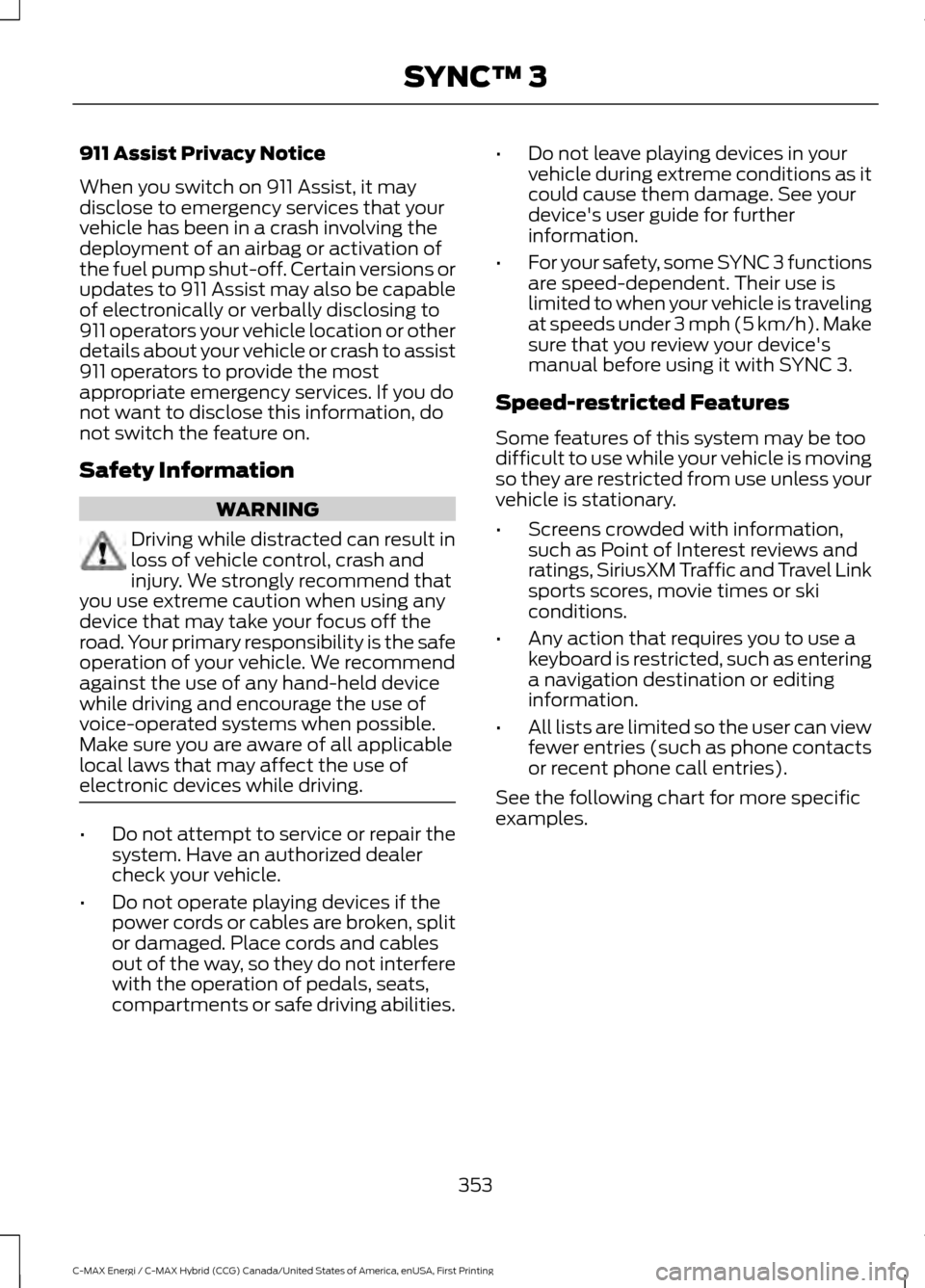
911 Assist Privacy Notice
When you switch on 911 Assist, it may
disclose to emergency services that your
vehicle has been in a crash involving the
deployment of an airbag or activation of
the fuel pump shut-off. Certain versions or
updates to 911 Assist may also be capable
of electronically or verbally disclosing to
911 operators your vehicle location or other
details about your vehicle or crash to assist
911 operators to provide the most
appropriate emergency services. If you do
not want to disclose this information, do
not switch the feature on.
Safety Information
WARNING
Driving while distracted can result in
loss of vehicle control, crash and
injury. We strongly recommend that
you use extreme caution when using any
device that may take your focus off the
road. Your primary responsibility is the safe
operation of your vehicle. We recommend
against the use of any hand-held device
while driving and encourage the use of
voice-operated systems when possible.
Make sure you are aware of all applicable
local laws that may affect the use of
electronic devices while driving. •
Do not attempt to service or repair the
system. Have an authorized dealer
check your vehicle.
• Do not operate playing devices if the
power cords or cables are broken, split
or damaged. Place cords and cables
out of the way, so they do not interfere
with the operation of pedals, seats,
compartments or safe driving abilities. •
Do not leave playing devices in your
vehicle during extreme conditions as it
could cause them damage. See your
device's user guide for further
information.
• For your safety, some SYNC 3 functions
are speed-dependent. Their use is
limited to when your vehicle is traveling
at speeds under 3 mph (5 km/h). Make
sure that you review your device's
manual before using it with SYNC 3.
Speed-restricted Features
Some features of this system may be too
difficult to use while your vehicle is moving
so they are restricted from use unless your
vehicle is stationary.
• Screens crowded with information,
such as Point of Interest reviews and
ratings, SiriusXM Traffic and Travel Link
sports scores, movie times or ski
conditions.
• Any action that requires you to use a
keyboard is restricted, such as entering
a navigation destination or editing
information.
• All lists are limited so the user can view
fewer entries (such as phone contacts
or recent phone call entries).
See the following chart for more specific
examples.
353
C-MAX Energi / C-MAX Hybrid (CCG) Canada/United States of America, enUSA, First Printing SYNC™ 3
Page 358 of 497
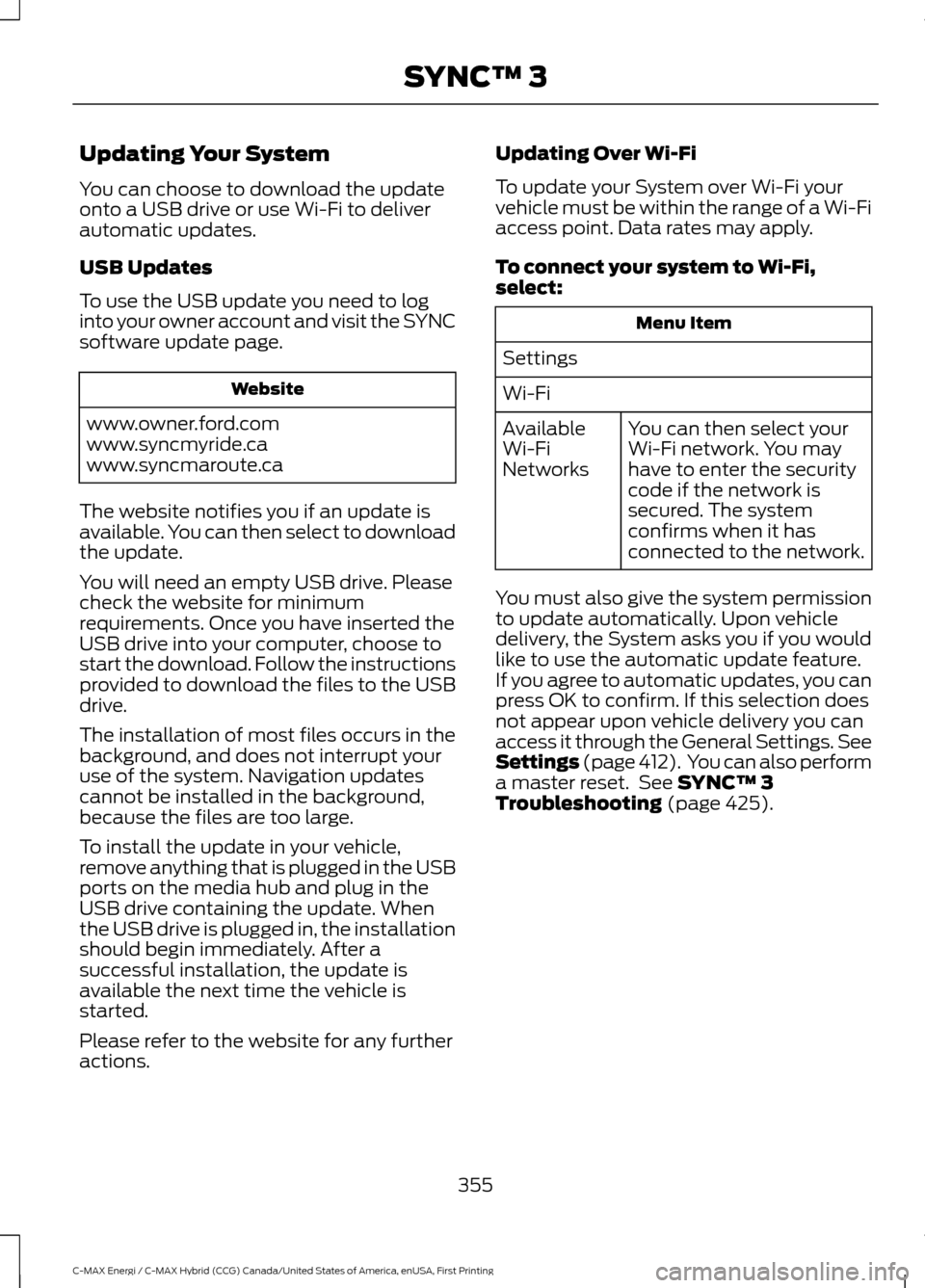
Updating Your System
You can choose to download the update
onto a USB drive or use Wi-Fi to deliver
automatic updates.
USB Updates
To use the USB update you need to log
into your owner account and visit the SYNC
software update page.
Website
www.owner.ford.com
www.syncmyride.ca
www.syncmaroute.ca
The website notifies you if an update is
available. You can then select to download
the update.
You will need an empty USB drive. Please
check the website for minimum
requirements. Once you have inserted the
USB drive into your computer, choose to
start the download. Follow the instructions
provided to download the files to the USB
drive.
The installation of most files occurs in the
background, and does not interrupt your
use of the system. Navigation updates
cannot be installed in the background,
because the files are too large.
To install the update in your vehicle,
remove anything that is plugged in the USB
ports on the media hub and plug in the
USB drive containing the update. When
the USB drive is plugged in, the installation
should begin immediately. After a
successful installation, the update is
available the next time the vehicle is
started.
Please refer to the website for any further
actions. Updating Over Wi-Fi
To update your System over Wi-Fi your
vehicle must be within the range of a Wi-Fi
access point. Data rates may apply.
To connect your system to Wi-Fi,
select:
Menu Item
Settings
Wi-Fi You can then select your
Wi-Fi network. You may
have to enter the security
code if the network is
secured. The system
confirms when it has
connected to the network.
Available
Wi-Fi
Networks
You must also give the system permission
to update automatically. Upon vehicle
delivery, the System asks you if you would
like to use the automatic update feature.
If you agree to automatic updates, you can
press OK to confirm. If this selection does
not appear upon vehicle delivery you can
access it through the General Settings. See
Settings (page 412). You can also perform
a master reset. See SYNC™ 3
Troubleshooting (page 425).
355
C-MAX Energi / C-MAX Hybrid (CCG) Canada/United States of America, enUSA, First Printing SYNC™ 3
Page 388 of 497

Description
Menu Item
Press to view additional categories. Once you have selected
a category, follow the menus to find what you are looking
for.
See All
Inside of these categories you can search by:
Nearby
Along Route
Near Destination
In a City
Once you have chosen your destination, press: Action and Description
Menu Item
This saves the destination to your favorites.
Save
This shows you a map of your entire route. You can then choose your
route from three different options.
Start
Uses the fastest moving roads
possible.
Fastest
Uses the shortest distance possible.
Shortest
Uses the most fuel-efficient route.
Economical Route
The time and distance for each route also displays.
On the route screen, you can choose to cancel the current navigation.
The system asks for confirmation then returns you to the map mode
screen.
Cancel
Once you have chosen you destination, press: Action and Description
Menu Item
The system uses a variety of screens and prompts to guide you to your
destination.
Start
During Route guidance, you can press the maneuver arrow icon on the
map if you want the system to repeat route guidance instructions.
When the system repeats the last guidance instruction, it updates the
distance to the next guidance instruction, since it detects that the
vehicle is moving.
385
C-MAX Energi / C-MAX Hybrid (CCG) Canada/United States of America, enUSA, First Printing SYNC™ 3
Page 392 of 497

SiriusXM Traffic and Travel Link
SiriusXM Traffic and Travel Link is available
on vehicles equipped with navigation and
only in select markets. You must activate
and subscribe to receive SiriusXM Traffic
and Travel Link information. It helps you
locate the best gas prices, find movie
listings, get current traffic alerts, view the
weather map, get accurate ski conditions
and see current sports scores. See Apps
(page 409).
The system calculates a reasonable
efficient route based on available speed
limits, traffic, and road conditions. You may
know a local short cut that is more efficient
at a given time than the route provided by
SYNC 3, but you should expect a slight
difference in minutes or miles with the
SYNC 3 route.
Navigation Map Updates
Annual navigation map updates are
available for purchase through your
dealership, by calling 1-866-462-8837 in
the United States and Canada or
01-800-557-5539 in Mexico. You can also
visit: Website
www.navigation.com/sync
You need to specify the make and model
of your vehicle to determine if there is an
update available.
HERE is the digital map provider for the
navigation application. If you find map data
errors, you may report them directly to
HERE by going to
www.here.com/mapcreator. HERE
evaluates all reported map errors and
responds with the result of their
investigation by e-mail.
Map coverage includes the USA (including
Puerto Rico and the US Virgin Islands),
Canada and Mexico.
ELECTRIC VEHICLE
INFORMATION
The power flow information for your Hybrid
vehicle is available through the Apps
section of the touch screen.
389
C-MAX Energi / C-MAX Hybrid (CCG) Canada/United States of America, enUSA, First Printing SYNC™ 3
Page 417 of 497
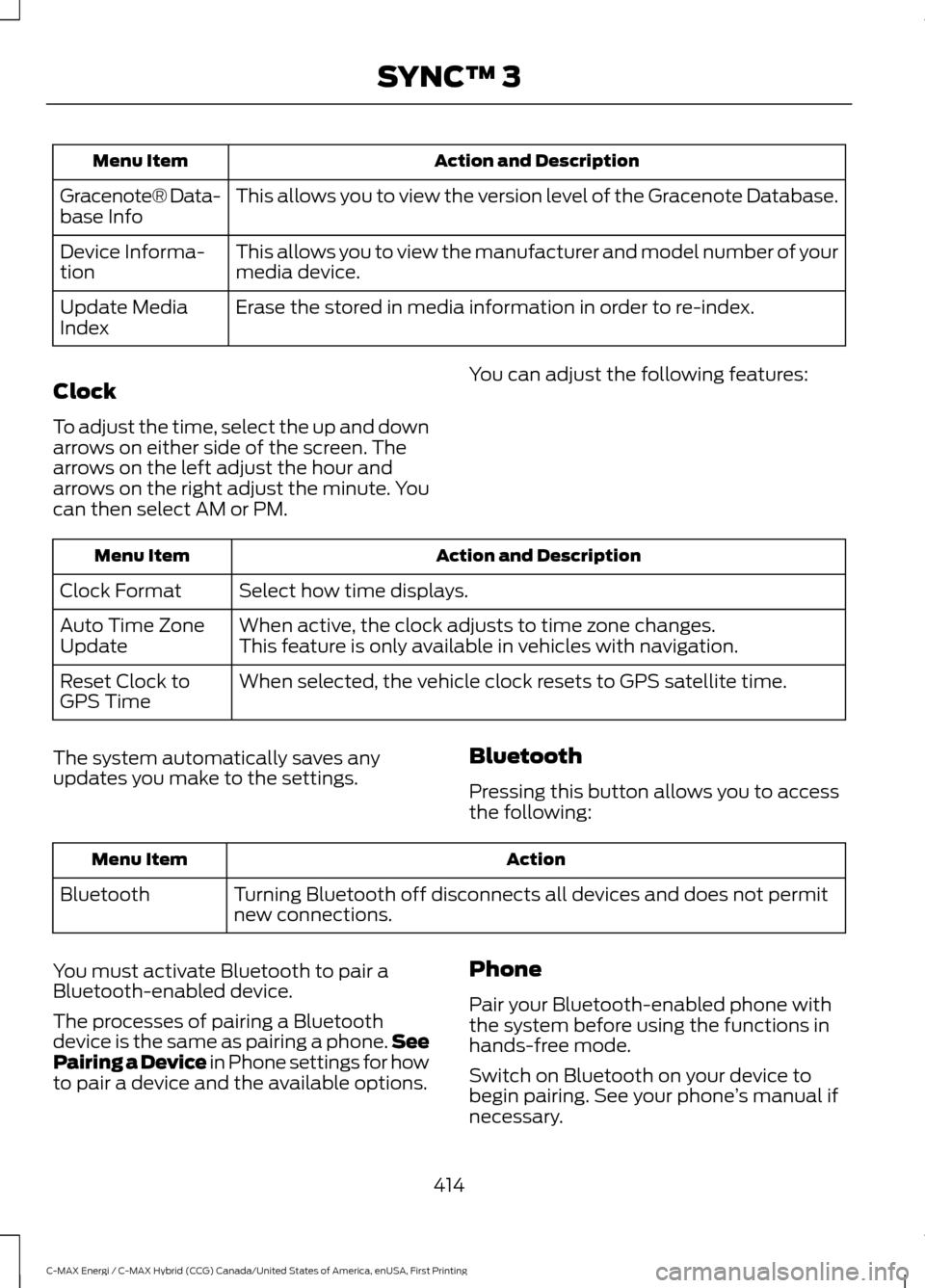
Action and Description
Menu Item
This allows you to view the version level of the Gracenote Database.
Gracenote® Data-
base Info
This allows you to view the manufacturer and model number of your
media device.
Device Informa-
tion
Erase the stored in media information in order to re-index.
Update Media
Index
Clock
To adjust the time, select the up and down
arrows on either side of the screen. The
arrows on the left adjust the hour and
arrows on the right adjust the minute. You
can then select AM or PM. You can adjust the following features:Action and Description
Menu Item
Select how time displays.
Clock Format
When active, the clock adjusts to time zone changes.
Auto Time Zone
Update This feature is only available in vehicles with navigation.
When selected, the vehicle clock resets to GPS satellite time.
Reset Clock to
GPS Time
The system automatically saves any
updates you make to the settings. Bluetooth
Pressing this button allows you to access
the following: Action
Menu Item
Turning Bluetooth off disconnects all devices and does not permit
new connections.
Bluetooth
You must activate Bluetooth to pair a
Bluetooth-enabled device.
The processes of pairing a Bluetooth
device is the same as pairing a phone. See
Pairing a Device in Phone settings for how
to pair a device and the available options. Phone
Pair your Bluetooth-enabled phone with
the system before using the functions in
hands-free mode.
Switch on Bluetooth on your device to
begin pairing. See your phone
’s manual if
necessary.
414
C-MAX Energi / C-MAX Hybrid (CCG) Canada/United States of America, enUSA, First Printing SYNC™ 3
Page 424 of 497
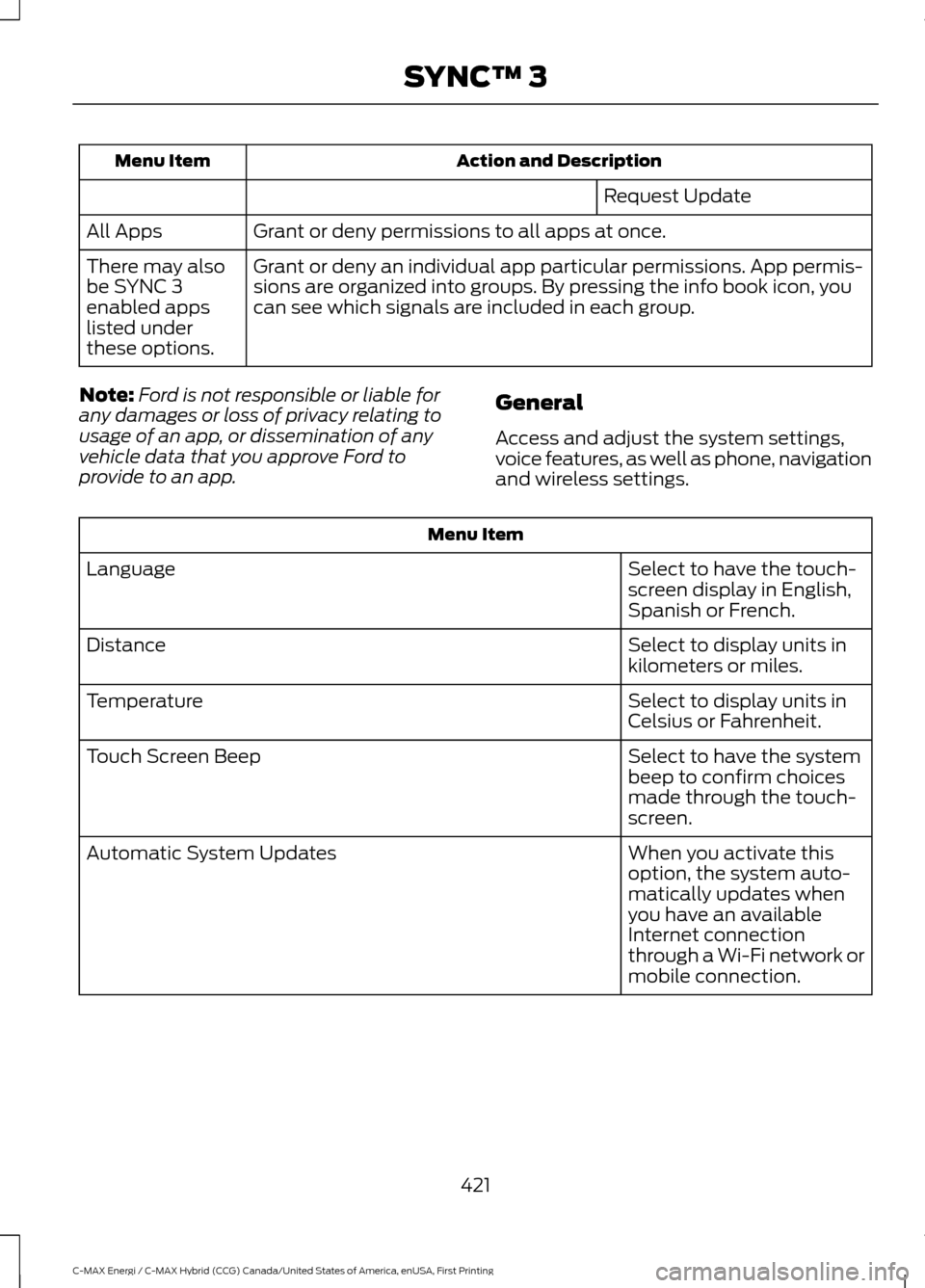
Action and Description
Menu Item
Request Update
Grant or deny permissions to all apps at once.
All Apps
Grant or deny an individual app particular permissions. App permis-
sions are organized into groups. By pressing the info book icon, you
can see which signals are included in each group.
There may also
be SYNC 3
enabled apps
listed under
these options.
Note: Ford is not responsible or liable for
any damages or loss of privacy relating to
usage of an app, or dissemination of any
vehicle data that you approve Ford to
provide to an app. General
Access and adjust the system settings,
voice features, as well as phone, navigation
and wireless settings.Menu Item
Select to have the touch-
screen display in English,
Spanish or French.
Language
Select to display units in
kilometers or miles.
Distance
Select to display units in
Celsius or Fahrenheit.
Temperature
Select to have the system
beep to confirm choices
made through the touch-
screen.
Touch Screen Beep
When you activate this
option, the system auto-
matically updates when
you have an available
Internet connection
through a Wi-Fi network or
mobile connection.
Automatic System Updates
421
C-MAX Energi / C-MAX Hybrid (CCG) Canada/United States of America, enUSA, First Printing SYNC™ 3
Page 493 of 497

Load Limit........................................................187
Special Loading Instructions for Owners of
Pick-up Trucks and Utility-type
Vehicles.............................................................. 191
Vehicle Loading - with and without a Trailer.................................................................. 187
Locking and Unlocking
.................................57
Activating Intelligent Access .......................... 58
Autolock.................................................................. 59
Battery Saver......................................................... 60
Illuminated Entry................................................. 60
Illuminated Exit..................................................... 60
Mechanical Key..................................................... 58
Opening a Rear Door from Inside.................. 58
Power Door Locks................................................. 57
Remote Control..................................................... 57
Smart Unlocks For Integrated Keyhead Transmitter........................................................ 59
Smart Unlocks For Intelligent Access Keys ........................................................................\
........ 59
Luggage Covers
.............................................186
Removing the Shade........................................ 186
M
Maintenance..................................................222 General Information.......................................... 222
Manual Liftgate
................................................61
Closing the Liftgate.............................................. 61
Opening the Liftgate............................................ 61
Manual Seats..................................................116 Moving the Seat Backward and
Forward.............................................................. 116
Recline Adjustment............................................. 117
Media Hub......................................................305
Message Center See: Information Displays................................. 92
Mirrors See: Heated Windows and Mirrors................112
See: Windows and Mirrors................................ 78
Mobile Communications Equipment.......13
Motorcraft Parts...........................................283
MyKey Troubleshooting...............................55
MyKey ™
.............................................................52
Principle of Operation......................................... 52N
Navigation......................................................380
cityseeker............................................................. 388
Destination Mode.............................................. 383
Map Mode............................................................ 380
Navigation Map Updates............................... 389
Navigation Menu............................................... 386
SiriusXM Traffic and Travel Link.................. 389
Waypoints............................................................. 387
Normal Scheduled Maintenance..........445 Intelligent Oil-Life Monitor™........................ 445
Normal Maintenance Intervals.................... 445
O
Oil Change Indicator Reset.......................227 Resetting the Oil Life Monitoring
System............................................................... 227
Oil Check See: Engine Oil Check...................................... 226
Opening and Closing the Hood..............222 Closing the Hood................................................ 223
Opening the Hood............................................. 222
Ordering Additional Owner's Literature.....................................................208
Obtaining a French Owner ’s Manual.........209
Overhead Console
........................................128
P
Parking Aids
...................................................168
Principle of Operation...................................... 168
Parking Brake.................................................163
Passive Anti-Theft System........................66 SecuriLock®........................................................... 66
PATS See: Passive Anti-Theft System.................... 66
Perchlorate.........................................................11
Personal Safety System ™
..........................37
How Does the Personal Safety System
Work?................................................................... 37
Phone...............................................................375 During a Phone Call.......................................... 378
Making Calls......................................................... 377
Pairing Your Cell Phone for the First Time................................................................... 375
Phone Menu......................................................... 376
490
C-MAX Energi / C-MAX Hybrid (CCG) Canada/United States of America, enUSA, First Printing Index