Page 142 of 338
Instrument Cluster Display Control Buttons
Push and release theMENU
button briefly to
access the Instrument Cluster Display. Push and hold
the MENU
button (approximately one second) to
return to the main screen.
Push and release the UParrow button to scroll
upward through the displayed menu and the related
options or to increase the displayed value.
Push and release the DOWNarrow button to scroll
downward through the displayed menu and the
related options or to decrease the value displayed.
NOTE: UPand DOWNarrow buttons activate
different functions according to the following situa-
tions:
• To scroll the menu options upwards or downwards.
• To increase or decrease values during settings.
NOTE:
When opening one of the front doors, the Instru-
ment Cluster Display will turn on the clock and the miles
or kilometers covered (if equipped) for a few seconds.
Display Menu Set-Up
Instrument Cluster Display Menu Screen
140 UNDERSTANDING YOUR INSTRUMENT PANEL
Page 158 of 338
Clock & Date
After pressing the “Clock & Date” button on the touch-
screen, the following settings will be available:
Setting NameSelectable Options
Set Time and Format 12 hour24 hour
NOTE: Press the corresponding arrow above and below the current time to adjust, then select “AM” or “PM.”
Show Time Status OnOff
Set Date Set Date
NOTE: Press the corresponding arrows above and below the current date to adjust.
Sync Time — If Equipped OnOff
NOTE: When in the “Sync Time” display, you may sync the time with GPS.
Safety/Assistance
After pressing the “Safety/Assistance” button on the
touchscreen, the following setting will be available:
Setting Name Selectable Options
Hill Start Assist OnOff
156 UNDERSTANDING YOUR INSTRUMENT PANEL
Page 163 of 338

Restore Settings
After pressing the “Restore Settings” button on the
touchscreen, the following settings will be available:
Setting NameSelectable Options
Restore Settings Ye sN o
NOTE: When the “Restore Settings” feature is selected it will reset the Display, Clock, Audio, and Radio Set-
tings to their default settings. To restore the settings to their default setting, press the Restore Settings button. A
pop-up will appear asking �Are you sure you want to reset your settings to default?” Once the settings are re-
stored, a pop up appears stating �settings reset to default�.
Clear Personal Data
After pressing the “Clear Personal Data Settings” but-
ton on the touchscreen, the following settings will be
available:
Setting Name Selectable Options
Clear Personal Data Ye sN o
NOTE: When this feature is selected, it will remove personal data including Bluetooth devices and presets. To
remove personal information, press the “Clear Personal Data” button and a pop-up will appear asking �Are you
sure you want to clear all personal data?” Once the data has been cleared, a pop up appears stating �Personal
data cleared”.
4
UNDERSTANDING YOUR INSTRUMENT PANEL 161
Page 171 of 338
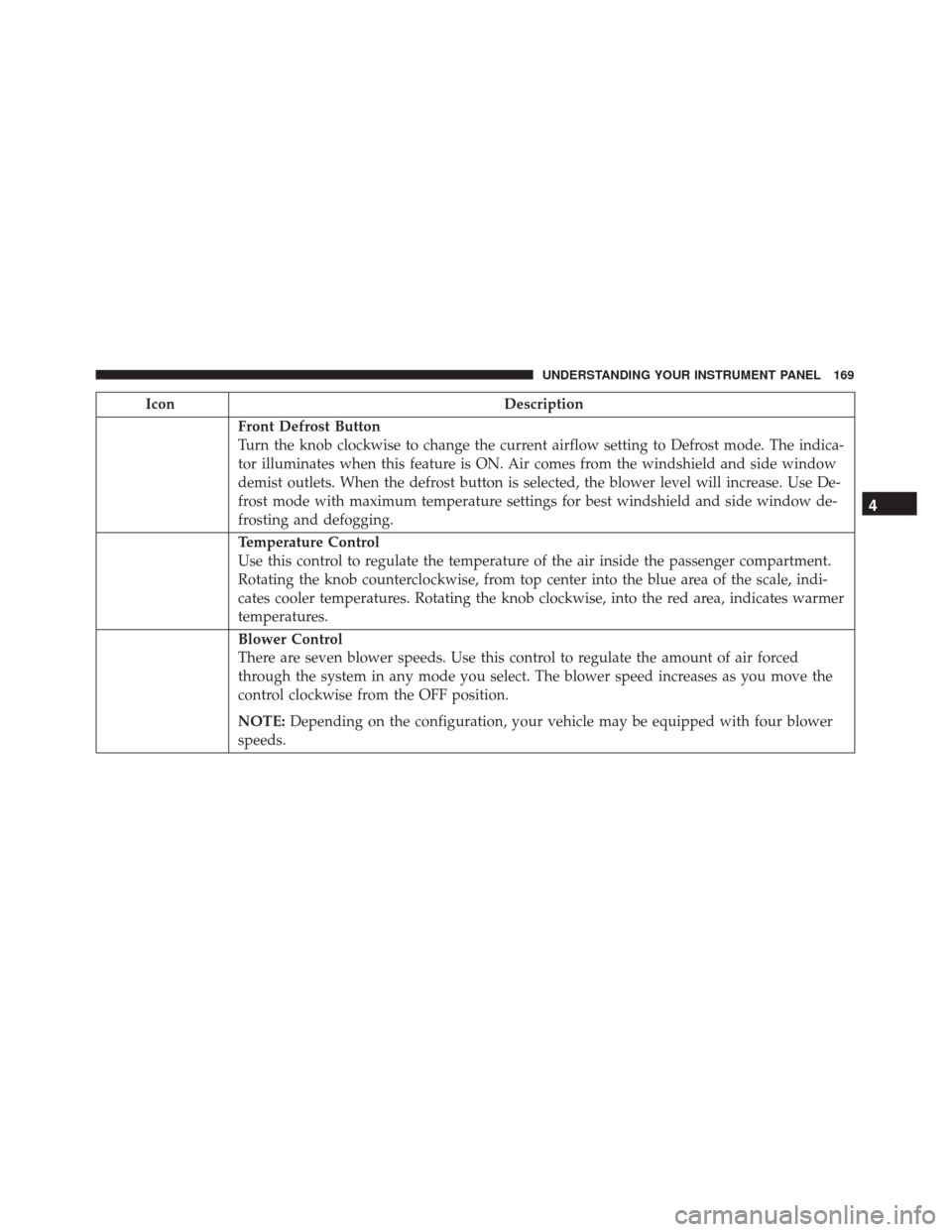
IconDescription
Front Defrost Button
Turn the knob clockwise to change the current airflow setting to Defrost mode. The indica-
tor illuminates when this feature is ON. Air comes from the windshield and side window
demist outlets. When the defrost button is selected, the blower level will increase. Use De-
frost mode with maximum temperature settings for best windshield and side window de-
frosting and defogging.
Temperature Control
Use this control to regulate the temperature of the air inside the passenger compartment.
Rotating the knob counterclockwise, from top center into the blue area of the scale, indi-
cates cooler temperatures. Rotating the knob clockwise, into the red area, indicates warmer
temperatures.
Blower Control
There are seven blower speeds. Use this control to regulate the amount of air forced
through the system in any mode you select. The blower speed increases as you move the
control clockwise from the OFF position.
NOTE:Depending on the configuration, your vehicle may be equipped with four blower
speeds.
4
UNDERSTANDING YOUR INSTRUMENT PANEL 169
Page 172 of 338

IconDescription
Panel Mode
Bi-Level Mode
Floor Mode
Mix Mode
Modes Control
Turn the knob clockwise or counterclockwise to change the airflow distribution mode. The
airflow distribution mode can be adjusted so air comes from the instrument panel outlets,
floor outlets, defrost outlets and demist outlets. The Mode settings are as follows:
• Panel Mode
Air comes from the outlets in the instrument panel. Each of these outlets can be
individually adjusted to direct the flow of air. The air vanes of the center outlets and
outboard outlets can be moved up and down or side to side to regulate airflow
direction. There is a shut off wheel located below the air vanes to shut off or adjust the
amount of airflow from these outlets.
• Bi-Level Mode
Air comes from the instrument panel outlets and floor outlets. A slight amount of air
is directed through the defrost and side window demister outlets.
NOTE:
BI-LEVEL mode is designed under comfort conditions to provide cooler air out of the
panel outlets and warmer air from the floor outlets.
•Floor Mode
Air comes from the floor outlets. A slight amount of air is directed through the defrost
and side window demister outlets.
• Mix Mode
Air is directed through the floor, defrost, and side window demister outlets. This setting
works best in cold or snowy conditions that require extra heat to the windshield. This setting
is good for maintaining comfort while reducing moisture on the windshield.
170 UNDERSTANDING YOUR INSTRUMENT PANEL
Page 308 of 338

2. Rotate the bulb counter-clockwise.
3. Remove the bulb and replace as needed.
4. Install the bulb and rotate clockwise to lock in place.
5. Reinstall the plastic cap.
Front Turn Signal, Parking And Daytime
Running Lamps
1. Turn the steering wheel completely to the left orright.
2. Open the wheel housing access door. 3. Remove the plastic cap from the back of the lamp
housing.
4. Rotate bulb/socket counter-clockwise.
5. Remove the bulb and replace as needed.
6. Install the bulb into socket, and rotate bulb/socket clockwise into lamp locking it in place.
7. Reinstall the plastic cap.
Front Fog Lamps
To replace the front fog lights, see your authorized
dealer.
Front/Rear Side Marker Lamps
1. Remove portion of the wheel liner to allow hand access to side marker lamp.
2. Rotate the bulb socket counterclockwise, and remove the bulb and socket assembly from the housing.
3. Pull the bulb from the socket and insert the replace- ment bulb.
4. Install the bulb and socket assembly into the hous- ing, and rotate the socket clockwise to lock it in place.
5. Reinstall the wheel liner.
Wheel Housing Access Door
306 MAINTAINING YOUR VEHICLE
Page 309 of 338
Rear Tail, Stop, Backup And Turn Signal Lamps
1. Open the liftgate.
2. Remove the two screws and remove the tail lampassembly.
3. Remove four screws and separate the backplate from the lamp housing.
4. Remove the tail, stop, or turn signal bulbs by push- ing them slightly and turning counter-clockwise. 5. Remove the backup lamp bulb by pulling straight
out.
6. Replace lamps as required and reinstall lamp.
Center High Mounted Stop Lamp (CHMSL)
1. Remove the two guard caps and the two fastening screws.
2. Remove the center high mounted stop lamp assem- bly.
3. Disconnect the electric connector.
4. Press the retaining device and open the bulb holder.
5. Remove the snap-fitted bulb to be replaced and replace it.
6. Close the back cap locking it properly.
7. Reinstall the two fastening screws and reinstall the guard caps.
Tail Lamp Assembly Screws
7
MAINTAINING YOUR VEHICLE 307