Page 140 of 530
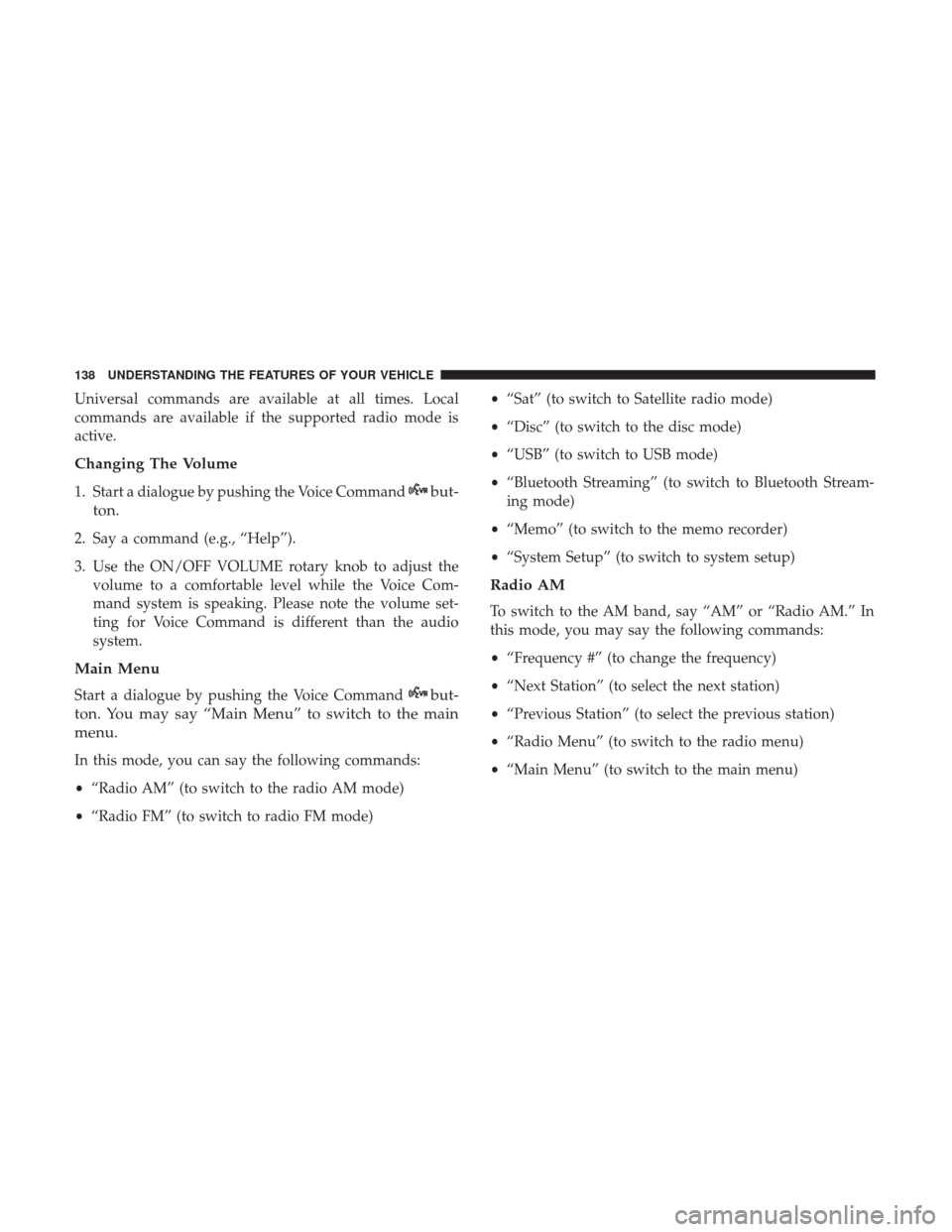
Universal commands are available at all times. Local
commands are available if the supported radio mode is
active.
Changing The Volume
1. Start a dialogue by pushing the Voice Commandbut-
ton.
2. Say a command (e.g., “Help”).
3. Use the ON/OFF VOLUME rotary knob to adjust the volume to a comfortable level while the Voice Com-
mand system is speaking. Please note the volume set-
ting for Voice Command is different than the audio
system.
Main Menu
Start a dialogue by pushing the Voice Commandbut-
ton. You may say “Main Menu” to switch to the main
menu.
In this mode, you can say the following commands:
• “Radio AM” (to switch to the radio AM mode)
• “Radio FM” (to switch to radio FM mode) •
“Sat” (to switch to Satellite radio mode)
• “Disc” (to switch to the disc mode)
• “USB” (to switch to USB mode)
• “Bluetooth Streaming” (to switch to Bluetooth Stream-
ing mode)
• “Memo” (to switch to the memo recorder)
• “System Setup” (to switch to system setup)
Radio AM
To switch to the AM band, say “AM” or “Radio AM.” In
this mode, you may say the following commands:
•“Frequency #” (to change the frequency)
• “Next Station” (to select the next station)
• “Previous Station” (to select the previous station)
• “Radio Menu” (to switch to the radio menu)
• “Main Menu” (to switch to the main menu)
138 UNDERSTANDING THE FEATURES OF YOUR VEHICLE
Page 142 of 530
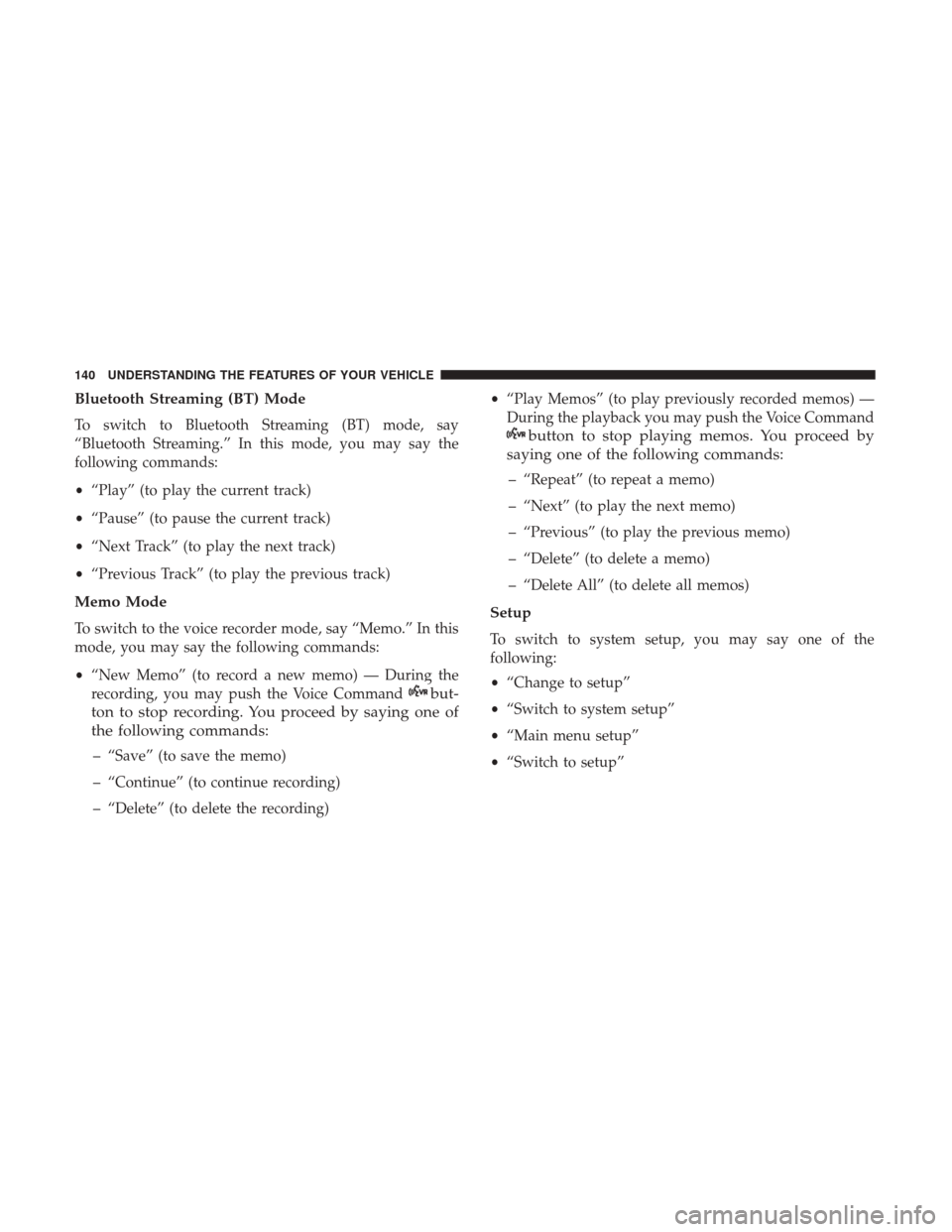
Bluetooth Streaming (BT) Mode
To switch to Bluetooth Streaming (BT) mode, say
“Bluetooth Streaming.” In this mode, you may say the
following commands:
•“Play” (to play the current track)
• “Pause” (to pause the current track)
• “Next Track” (to play the next track)
• “Previous Track” (to play the previous track)
Memo Mode
To switch to the voice recorder mode, say “Memo.” In this
mode, you may say the following commands:
•“New Memo” (to record a new memo) — During the
recording, you may push the Voice Command
but-
ton to stop recording. You proceed by saying one of
the following commands:
– “Save” (to save the memo)
– “Continue” (to continue recording)
– “Delete” (to delete the recording) •
“Play Memos” (to play previously recorded memos) —
During the playback you may push the Voice Command
button to stop playing memos. You proceed by
saying one of the following commands:
– “Repeat” (to repeat a memo)
– “Next” (to play the next memo)
– “Previous” (to play the previous memo)
– “Delete” (to delete a memo)
– “Delete All” (to delete all memos)
Setup
To switch to system setup, you may say one of the
following:
• “Change to setup”
• “Switch to system setup”
• “Main menu setup”
• “Switch to setup”
140 UNDERSTANDING THE FEATURES OF YOUR VEHICLE
Page 236 of 530
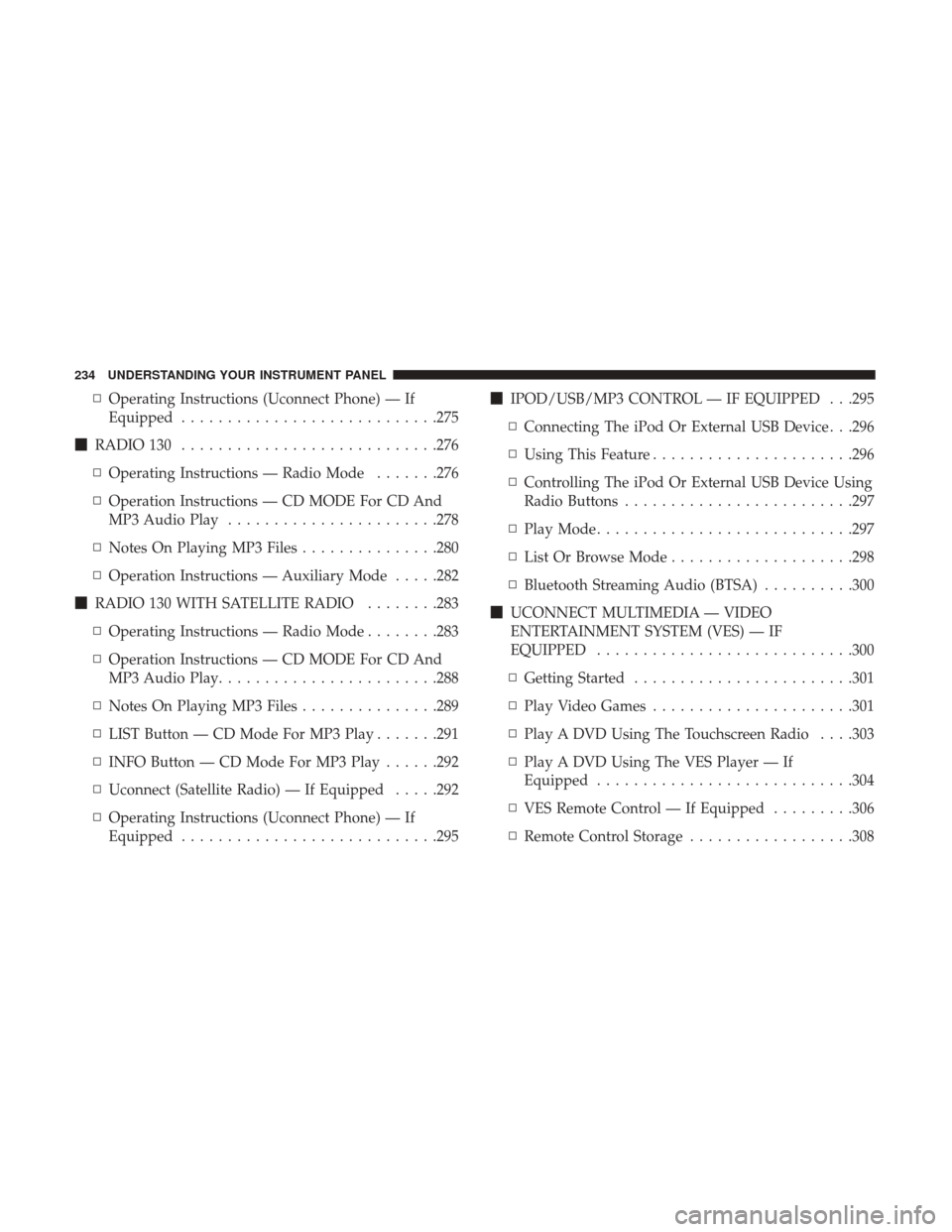
▫Operating Instructions (Uconnect Phone) — If
Equipped ............................275
� RADIO 130 ............................276
▫ Operating Instructions — Radio Mode .......276
▫ Operation Instructions — CD MODE For CD And
MP3 Audio Play .......................278
▫ Notes On Playing MP3 Files ...............280
▫ Operation Instructions — Auxiliary Mode .....282
� RADIO 130 WITH SATELLITE RADIO ........283
▫ Operating Instructions — Radio Mode ........283
▫ Operation Instructions — CD MODE For CD And
MP3 Audio Play ........................288
▫ Notes On Playing MP3 Files ...............289
▫ LIST Button — CD Mode For MP3 Play .......291
▫ INFO Button — CD Mode For MP3 Play ......292
▫ Uconnect (Satellite Radio) — If Equipped .....292
▫ Operating Instructions (Uconnect Phone) — If
Equipped ............................295 �
IPOD/USB/MP3 CONTROL — IF EQUIPPED . . .295
▫ Connecting The iPod Or External USB Device . . .296
▫ Using This Feature ..................... .296
▫ Controlling The iPod Or External USB Device Using
Radio Buttons ........................ .297
▫ Play Mode ............................297
▫ List Or Browse Mode ....................298
▫ Bluetooth Streaming Audio (BTSA) ..........300
� UCONNECT MULTIMEDIA — VIDEO
ENTERTAINMENT SYSTEM (VES) — IF
EQUIPPED ............................300
▫ Getting Started ........................301
▫ Play Video Games ..................... .301
▫ Play A DVD Using The Touchscreen Radio . . . .303
▫ Play A DVD Using The VES Player — If
Equipped ............................304
▫ VES
Remote Control — If Equipped .........306
▫ Remote Control Storage ..................308
234 UNDERSTANDING YOUR INSTRUMENT PANEL
Page 302 of 530
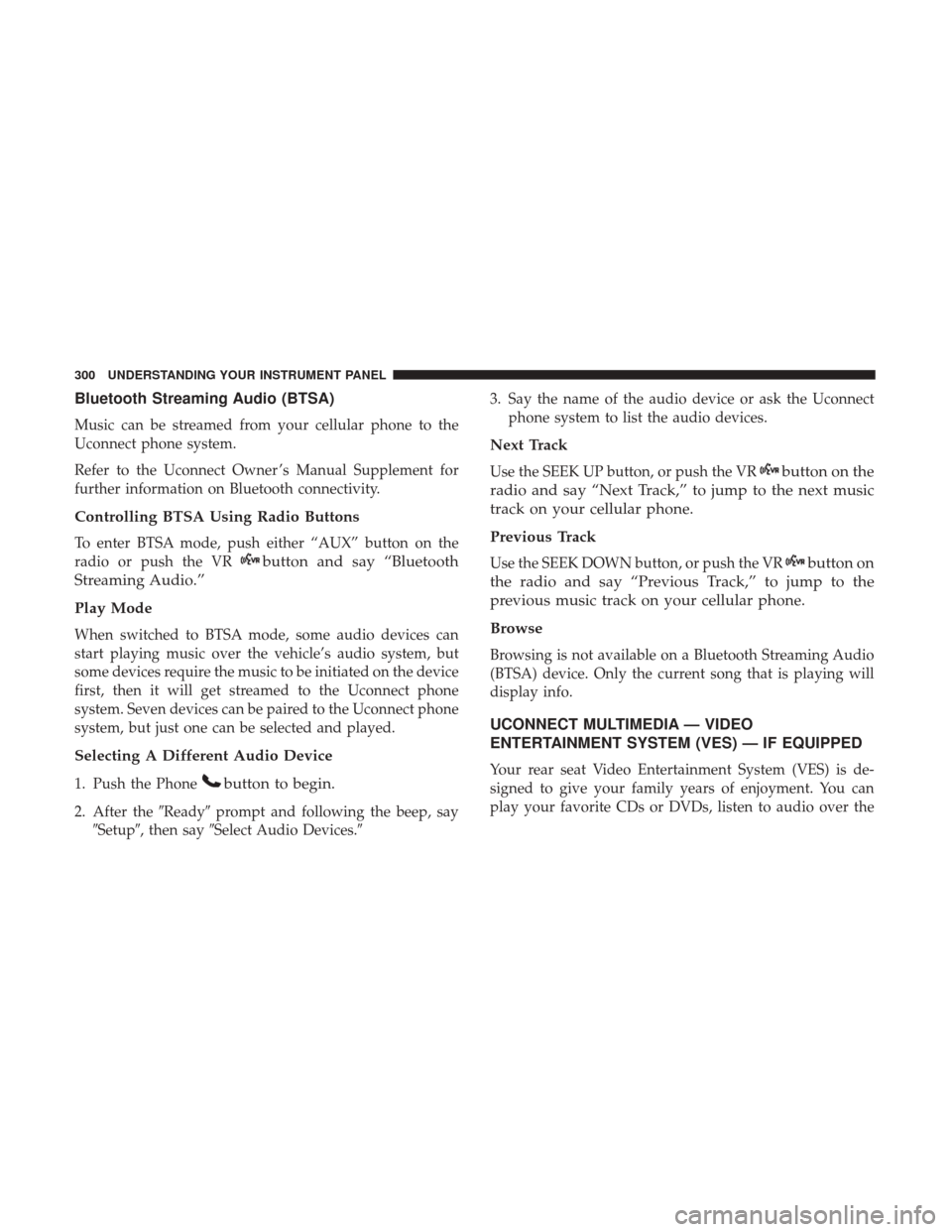
Bluetooth Streaming Audio (BTSA)
Music can be streamed from your cellular phone to the
Uconnect phone system.
Refer to the Uconnect Owner ’s Manual Supplement for
further information on Bluetooth connectivity.
Controlling BTSA Using Radio Buttons
To enter BTSA mode, push either “AUX” button on the
radio or push the VR
button and say “Bluetooth
Streaming Audio.”
Play Mode
When switched to BTSA mode, some audio devices can
start playing music over the vehicle’s audio system, but
some devices require the music to be initiated on the device
first, then it will get streamed to the Uconnect phone
system. Seven devices can be paired to the Uconnect phone
system, but just one can be selected and played.
Selecting A Different Audio Device
1. Push the Phonebutton to begin.
2. After the �Ready�prompt and following the beep, say
�Setup�, then say �Select Audio Devices.� 3. Say the name of the audio device or ask the Uconnect
phone system to list the audio devices.
Next Track
Use the SEEK UP button, or push the VRbutton on the
radio and say “Next Track,” to jump to the next music
track on your cellular phone.
Previous Track
Use the SEEK DOWN button, or push the VRbutton on
the radio and say “Previous Track,” to jump to the
previous music track on your cellular phone.
Browse
Browsing is not available on a Bluetooth Streaming Audio
(BTSA) device. Only the current song that is playing will
display info.
UCONNECT MULTIMEDIA — VIDEO
ENTERTAINMENT SYSTEM (VES) — IF EQUIPPED
Your rear seat Video Entertainment System (VES) is de-
signed to give your family years of enjoyment. You can
play your favorite CDs or DVDs, listen to audio over the
300 UNDERSTANDING YOUR INSTRUMENT PANEL
Page 520 of 530
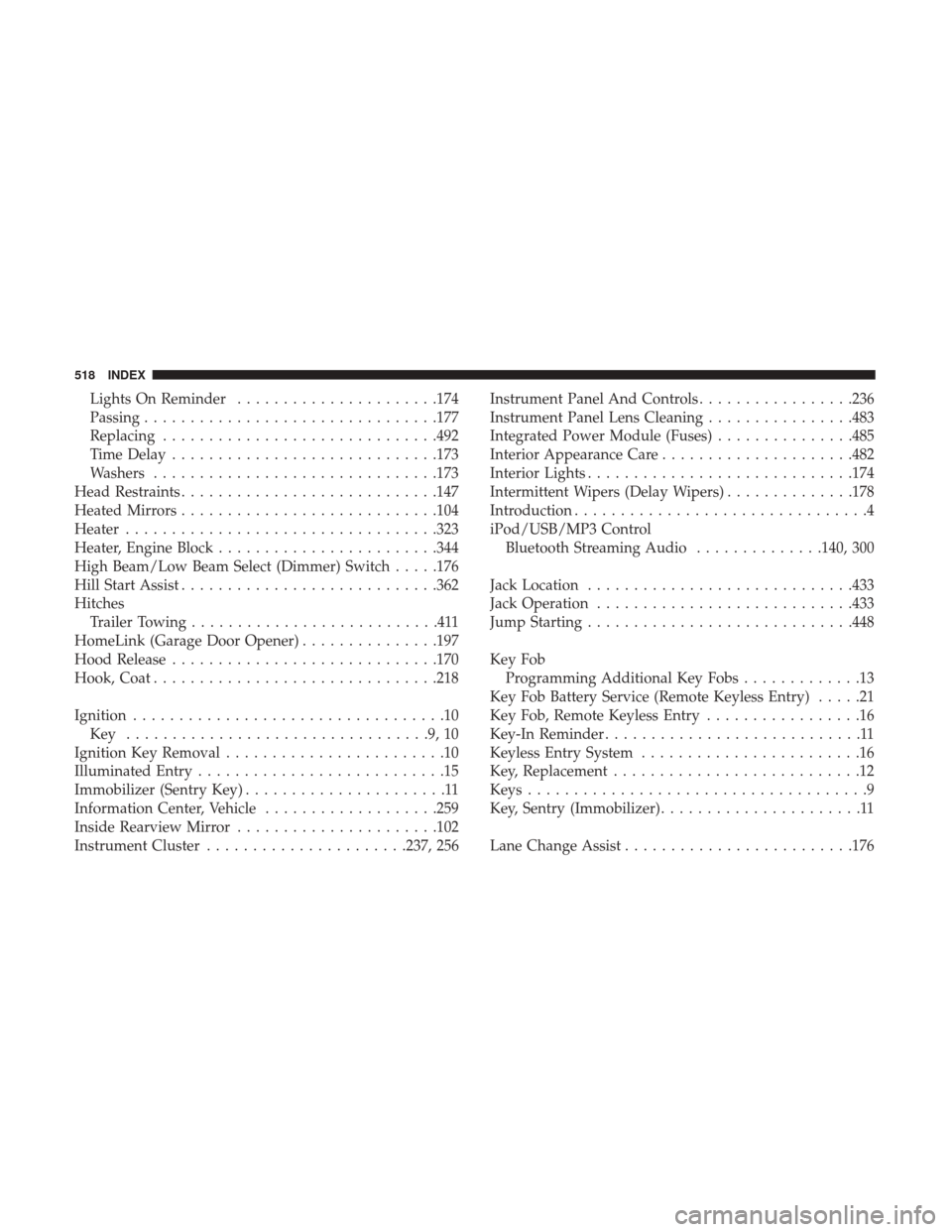
Lights On Reminder..................... .174
Passing ............................... .177
Replacing ............................. .492
Time Delay ............................ .173
Washers ...............................173
Head Restraints ............................147
Heated Mirrors ............................104
Heater ................................. .323
Heater, Engine Block ........................344
High Beam/Low Beam Select (Dimmer) Switch .....176
Hill Start Assist ............................362
Hitches Trailer Towing ...........................411
HomeLink (Garage Door Opener) ...............197
Hood Release ............................ .170
Hook, Coat ...............................218
Ignition ..................................10
Key .................................9,10
Ignition Key Removal ........................10
Illuminated Entry ...........................15
Immobilizer (Sentry Key) ......................11
Information Center, Vehicle ...................259
Inside Rearview Mirror ..................... .102
Instrument Cluster ..................... .237, 256Instrument Panel And Controls
.................236
Instrument Panel Lens Cleaning ................483
Integrated Power Module (Fuses) ...............485
Interior Appearance Care .....................482
Interior Lights ............................ .174
Intermittent Wipers (Delay Wipers) ..............178
Introduction ................................4
iPod/USB/MP3 Control Bluetooth Streaming Audio ..............140, 300
Jack Location ............................ .433
Jack Operation ............................433
Jump Starting ............................ .448
Key Fob Programming Additional Key Fobs .............13
Key Fob Battery Service (Remote Keyless Entry) .....21
Key Fob, Remote Keyless Entry .................1
6
Key-In Reminder ............................11
Keyless Entry System ........................16
Key, Replacement ...........................12
Keys .....................................9
Key, Sentry (Immobilizer) ......................11
Lane Change Assist ........................ .176
518 INDEX