2017 DODGE GRAND CARAVAN bluetooth
[x] Cancel search: bluetoothPage 115 of 530
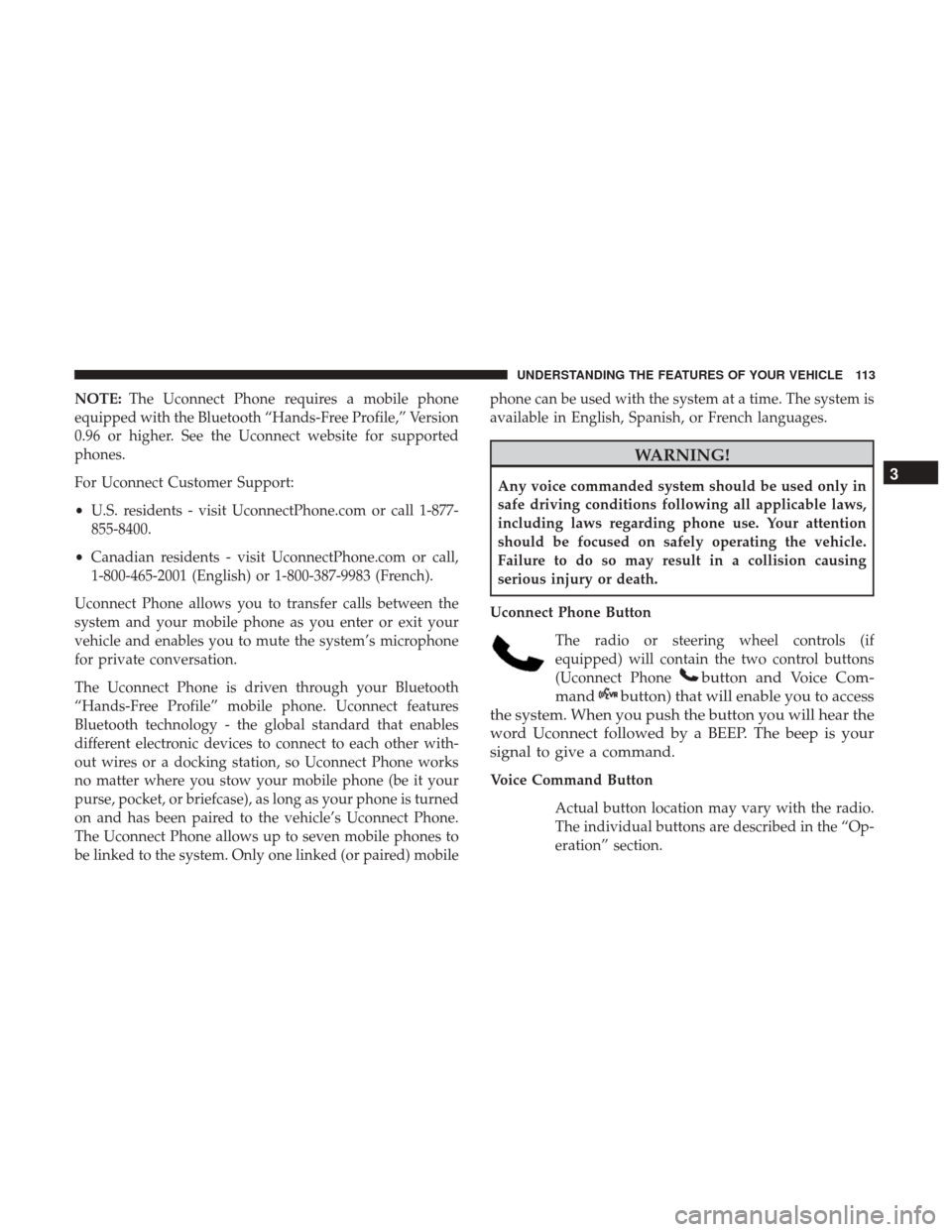
NOTE:The Uconnect Phone requires a mobile phone
equipped with the Bluetooth “Hands-Free Profile,” Version
0.96 or higher. See the Uconnect website for supported
phones.
For Uconnect Customer Support:
• U.S. residents - visit UconnectPhone.com or call 1-877-
855-8400.
• Canadian residents - visit UconnectPhone.com or call,
1-800-465-2001 (English) or 1-800-387-9983 (French).
Uconnect Phone allows you to transfer calls between the
system and your mobile phone as you enter or exit your
vehicle and enables you to mute the system’s microphone
for private conversation.
The Uconnect Phone is driven through your Bluetooth
“Hands-Free Profile” mobile phone. Uconnect features
Bluetooth technology - the global standard that enables
different electronic devices to connect to each other with-
out wires or a docking station, so Uconnect Phone works
no matter where you stow your mobile phone (be it your
purse, pocket, or briefcase), as long as your phone is turned
on and has been paired to the vehicle’s Uconnect Phone.
The Uconnect Phone allows up to seven mobile phones to
be linked to the system. Only one linked (or paired) mobile phone can be used with the system at a time. The system is
available in English, Spanish, or French languages.
WARNING!
Any voice commanded system should be used only in
safe driving conditions following all applicable laws,
including laws regarding phone use. Your attention
should be focused on safely operating the vehicle.
Failure to do so may result in a collision causing
serious injury or death.
Uconnect Phone Button The radio or steering wheel controls (if
equipped) will contain the two control buttons
(Uconnect Phone
button and Voice Com-
mand
button) that will enable you to access
the system. When you push the button you will hear the
word Uconnect followed by a BEEP. The beep is your
signal to give a command.
Voice Command Button
Actual button location may vary with the radio.
The individual buttons are described in the “Op-
eration” section.
3
UNDERSTANDING THE FEATURES OF YOUR VEHICLE 113
Page 116 of 530
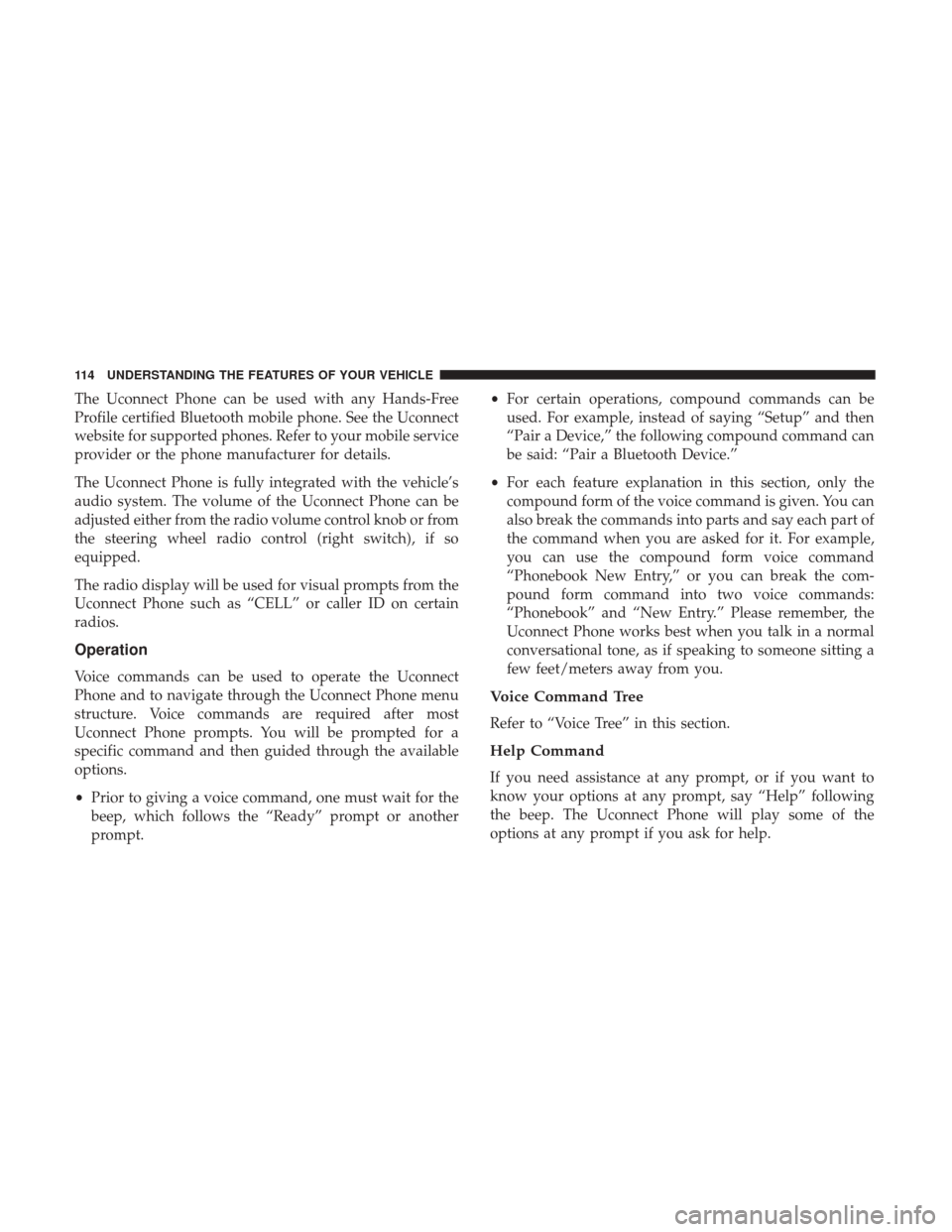
The Uconnect Phone can be used with any Hands-Free
Profile certified Bluetooth mobile phone. See the Uconnect
website for supported phones. Refer to your mobile service
provider or the phone manufacturer for details.
The Uconnect Phone is fully integrated with the vehicle’s
audio system. The volume of the Uconnect Phone can be
adjusted either from the radio volume control knob or from
the steering wheel radio control (right switch), if so
equipped.
The radio display will be used for visual prompts from the
Uconnect Phone such as “CELL” or caller ID on certain
radios.
Operation
Voice commands can be used to operate the Uconnect
Phone and to navigate through the Uconnect Phone menu
structure. Voice commands are required after most
Uconnect Phone prompts. You will be prompted for a
specific command and then guided through the available
options.
•Prior to giving a voice command, one must wait for the
beep, which follows the “Ready” prompt or another
prompt. •
For certain operations, compound commands can be
used. For example, instead of saying “Setup” and then
“Pair a Device,” the following compound command can
be said: “Pair a Bluetooth Device.”
• For each feature explanation in this section, only the
compound form of the voice command is given. You can
also break the commands into parts and say each part of
the command when you are asked for it. For example,
you can use the compound form voice command
“Phonebook New Entry,” or you can break the com-
pound form command into two voice commands:
“Phonebook” and “New Entry.” Please remember, the
Uconnect Phone works best when you talk in a normal
conversational tone, as if speaking to someone sitting a
few feet/meters away from you.
Voice Command Tree
Refer to “Voice Tree” in this section.
Help Command
If you need assistance at any prompt, or if you want to
know your options at any prompt, say “Help” following
the beep. The Uconnect Phone will play some of the
options at any prompt if you ask for help.
114 UNDERSTANDING THE FEATURES OF YOUR VEHICLE
Page 117 of 530
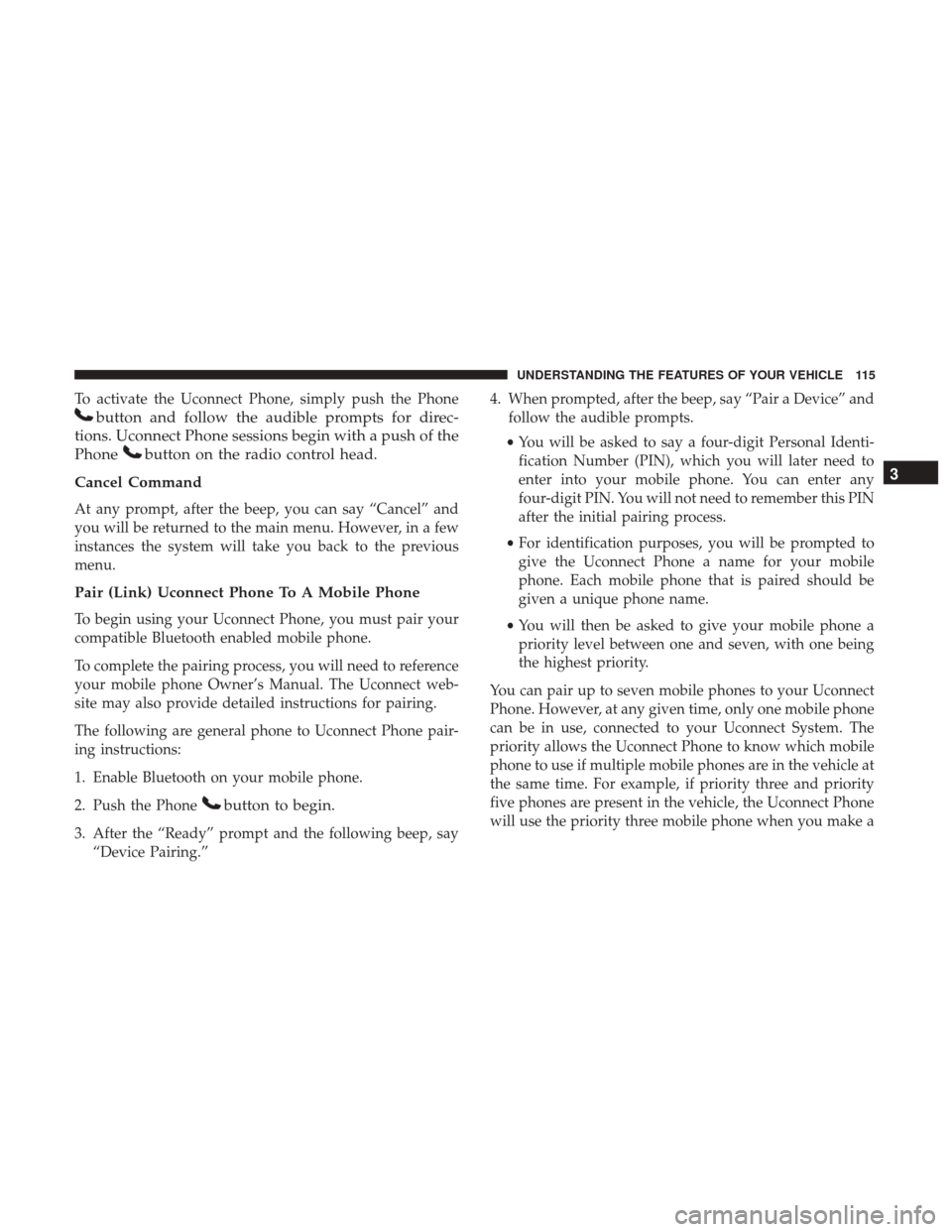
To activate the Uconnect Phone, simply push the Phone
button and follow the audible prompts for direc-
tions. Uconnect Phone sessions begin with a push of the
Phone
button on the radio control head.
Cancel Command
At any prompt, after the beep, you can say “Cancel” and
you will be returned to the main menu. However, in a few
instances the system will take you back to the previous
menu.
Pair (Link) Uconnect Phone To A Mobile Phone
To begin using your Uconnect Phone, you must pair your
compatible Bluetooth enabled mobile phone.
To complete the pairing process, you will need to reference
your mobile phone Owner’s Manual. The Uconnect web-
site may also provide detailed instructions for pairing.
The following are general phone to Uconnect Phone pair-
ing instructions:
1. Enable Bluetooth on your mobile phone.
2. Push the Phone
button to begin.
3. After the “Ready” prompt and the following beep, say “Device Pairing.” 4. When prompted, after the beep, say “Pair a Device” and
follow the audible prompts.
• You will be asked to say a four-digit Personal Identi-
fication Number (PIN), which you will later need to
enter into your mobile phone. You can enter any
four-digit PIN. You will not need to remember this PIN
after the initial pairing process.
• For identification purposes, you will be prompted to
give the Uconnect Phone a name for your mobile
phone. Each mobile phone that is paired should be
given a unique phone name.
• You will then be asked to give your mobile phone a
priority level between one and seven, with one being
the highest priority.
You can pair up to seven mobile phones to your Uconnect
Phone. However, at any given time, only one mobile phone
can be in use, connected to your Uconnect System. The
priority allows the Uconnect Phone to know which mobile
phone to use if multiple mobile phones are in the vehicle at
the same time. For example, if priority three and priority
five phones are present in the vehicle, the Uconnect Phone
will use the priority three mobile phone when you make a
3
UNDERSTANDING THE FEATURES OF YOUR VEHICLE 115
Page 118 of 530
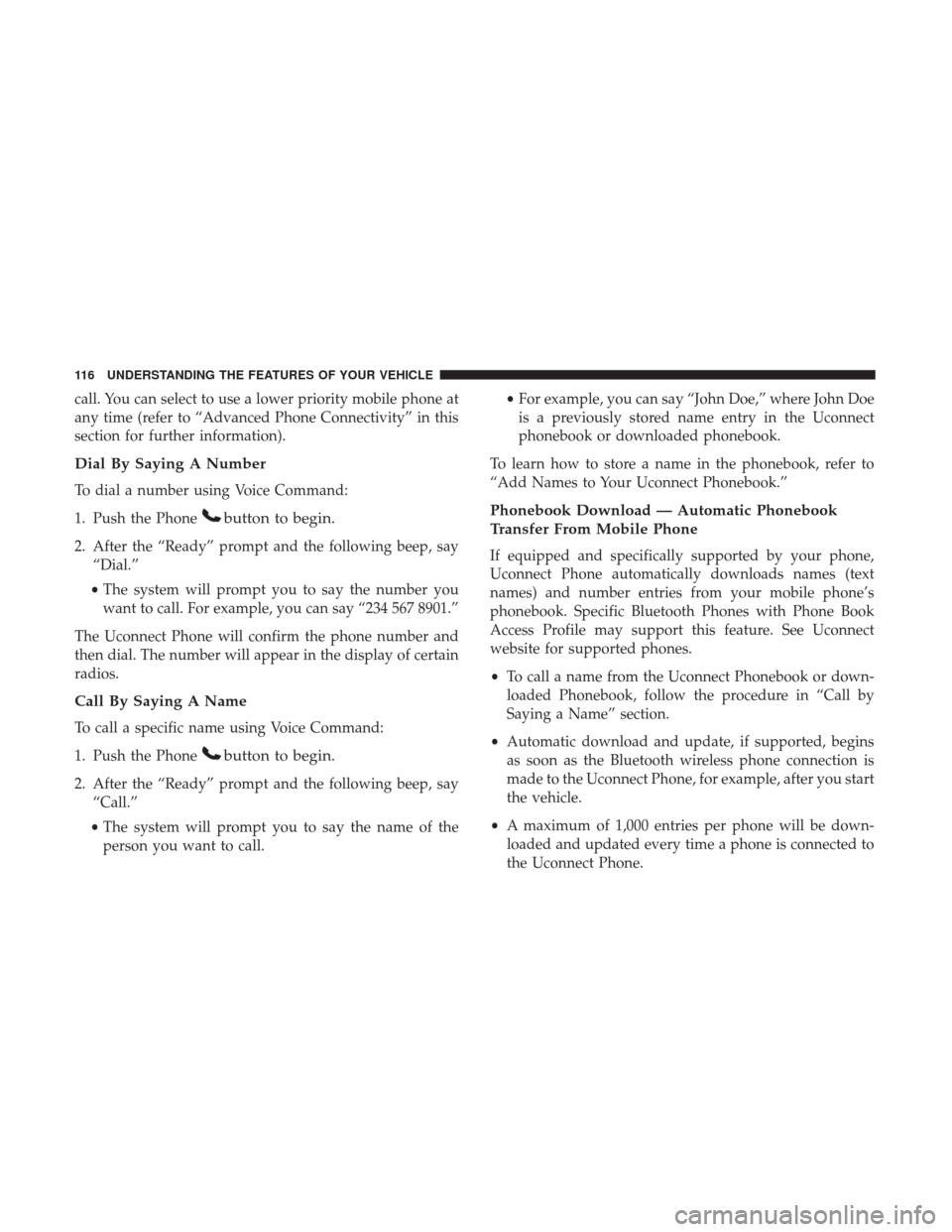
call. You can select to use a lower priority mobile phone at
any time (refer to “Advanced Phone Connectivity” in this
section for further information).
Dial By Saying A Number
To dial a number using Voice Command:
1. Push the Phone
button to begin.
2. After the “Ready” prompt and the following beep, say“Dial.”
• The system will prompt you to say the number you
want to call. For example, you can say “234 567 8901.”
The Uconnect Phone will confirm the phone number and
then dial. The number will appear in the display of certain
radios.
Call By Saying A Name
To call a specific name using Voice Command:
1. Push the Phone
button to begin.
2. After the “Ready” prompt and the following beep, say “Call.”
• The system will prompt you to say the name of the
person you want to call. •
For example, you can say “John Doe,” where John Doe
is a previously stored name entry in the Uconnect
phonebook or downloaded phonebook.
To learn how to store a name in the phonebook, refer to
“Add Names to Your Uconnect Phonebook.”
Phonebook Download — Automatic Phonebook
Transfer From Mobile Phone
If equipped and specifically supported by your phone,
Uconnect Phone automatically downloads names (text
names) and number entries from your mobile phone’s
phonebook. Specific Bluetooth Phones with Phone Book
Access Profile may support this feature. See Uconnect
website for supported phones.
• To call a name from the Uconnect Phonebook or down-
loaded Phonebook, follow the procedure in “Call by
Saying a Name” section.
• Automatic download and update, if supported, begins
as soon as the Bluetooth wireless phone connection is
made to the Uconnect Phone, for example, after you start
the vehicle.
• A maximum of 1,000 entries per phone will be down-
loaded and updated every time a phone is connected to
the Uconnect Phone.
116 UNDERSTANDING THE FEATURES OF YOUR VEHICLE
Page 127 of 530
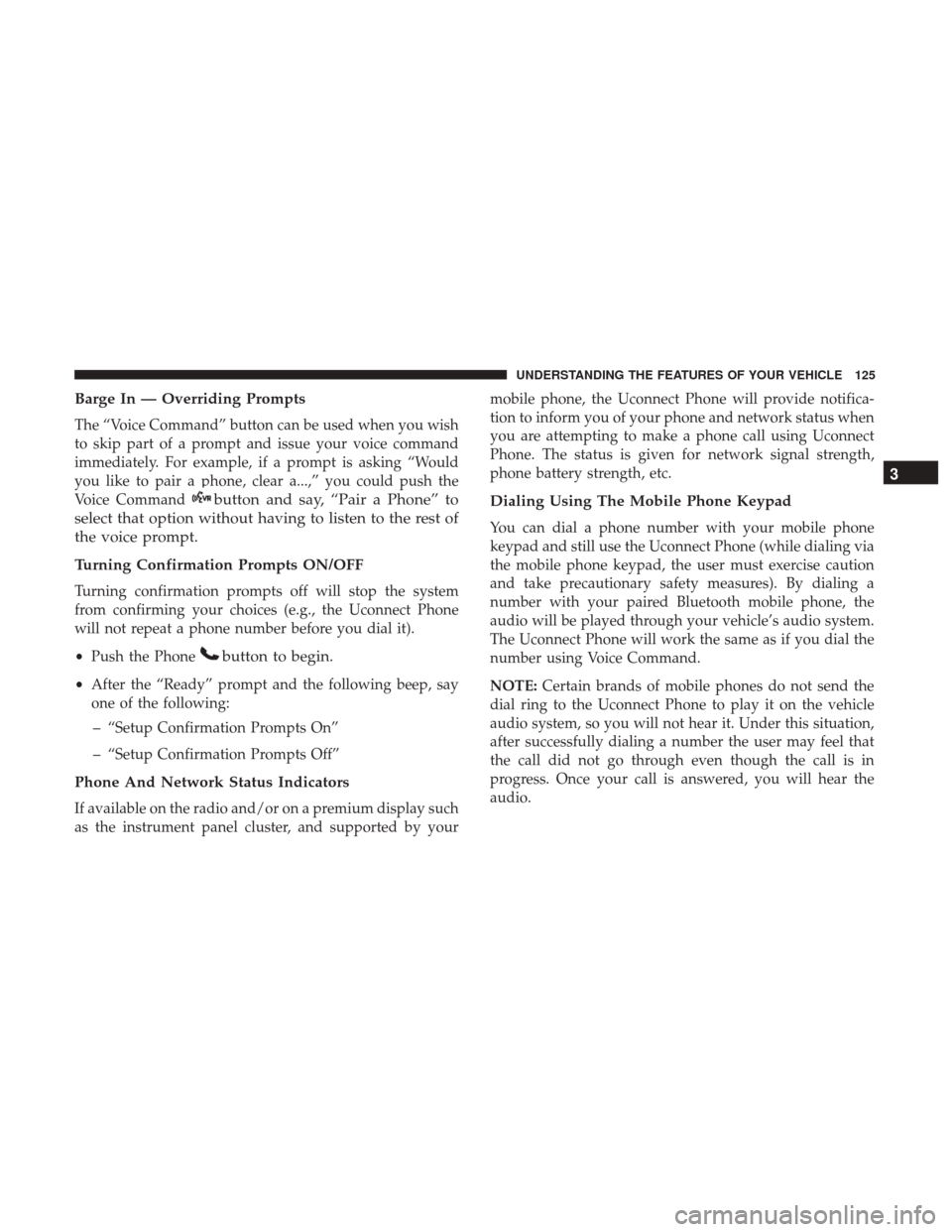
Barge In — Overriding Prompts
The “Voice Command” button can be used when you wish
to skip part of a prompt and issue your voice command
immediately. For example, if a prompt is asking “Would
you like to pair a phone, clear a...,” you could push the
Voice Command
button and say, “Pair a Phone” to
select that option without having to listen to the rest of
the voice prompt.
Turning Confirmation Prompts ON/OFF
Turning confirmation prompts off will stop the system
from confirming your choices (e.g., the Uconnect Phone
will not repeat a phone number before you dial it).
• Push the Phone
button to begin.
•After the “Ready” prompt and the following beep, say
one of the following:
– “Setup Confirmation Prompts On”
– “Setup Confirmation Prompts Off”
Phone And Network Status Indicators
If available on the radio and/or on a premium display such
as the instrument panel cluster, and supported by your mobile phone, the Uconnect Phone will provide notifica-
tion to inform you of your phone and network status when
you are attempting to make a phone call using Uconnect
Phone. The status is given for network signal strength,
phone battery strength, etc.
Dialing Using The Mobile Phone Keypad
You can dial a phone number with your mobile phone
keypad and still use the Uconnect Phone (while dialing via
the mobile phone keypad, the user must exercise caution
and take precautionary safety measures). By dialing a
number with your paired Bluetooth mobile phone, the
audio will be played through your vehicle’s audio system.
The Uconnect Phone will work the same as if you dial the
number using Voice Command.
NOTE:
Certain brands of mobile phones do not send the
dial ring to the Uconnect Phone to play it on the vehicle
audio system, so you will not hear it. Under this situation,
after successfully dialing a number the user may feel that
the call did not go through even though the call is in
progress. Once your call is answered, you will hear the
audio.
3
UNDERSTANDING THE FEATURES OF YOUR VEHICLE 125
Page 128 of 530
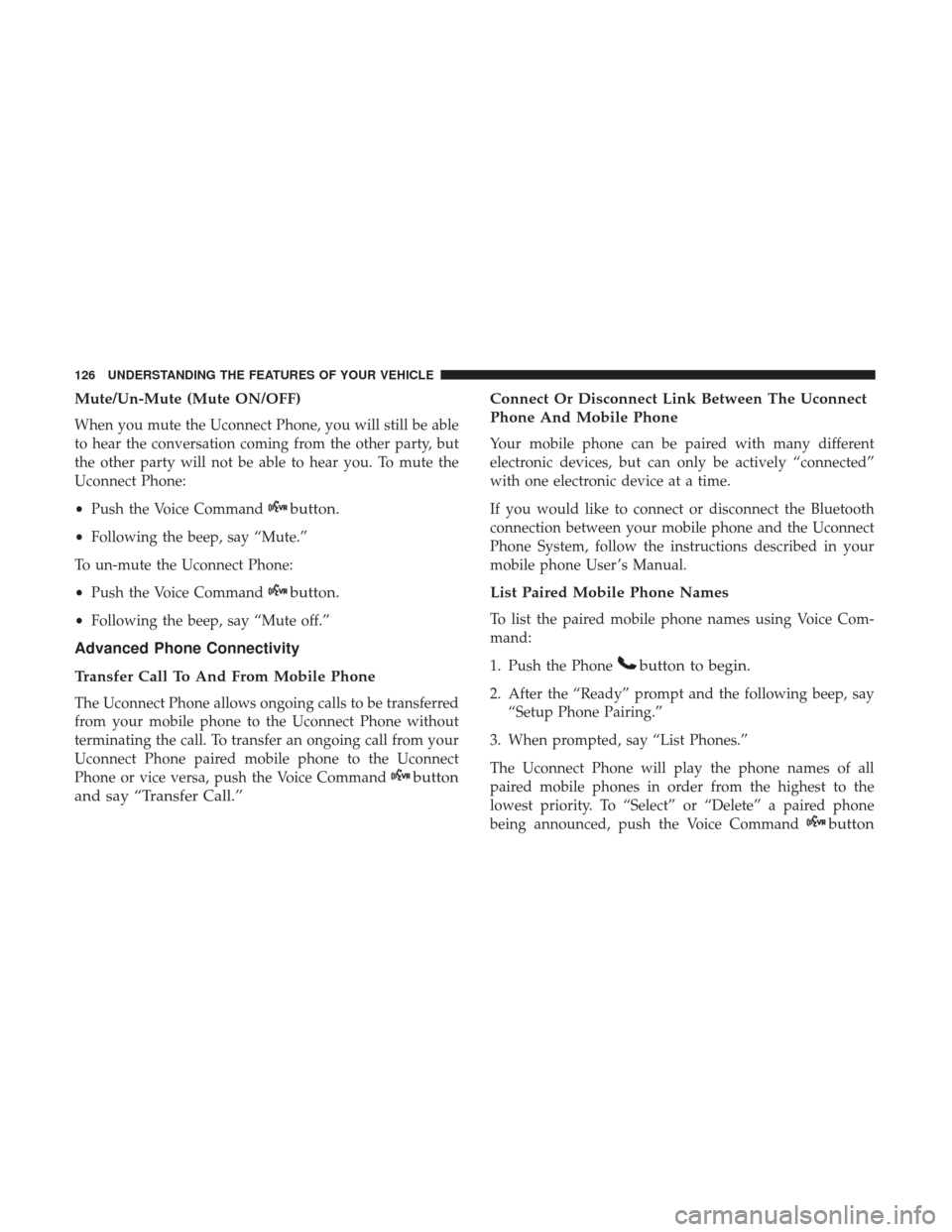
Mute/Un-Mute (Mute ON/OFF)
When you mute the Uconnect Phone, you will still be able
to hear the conversation coming from the other party, but
the other party will not be able to hear you. To mute the
Uconnect Phone:
•Push the Voice Command
button.
•Following the beep, say “Mute.”
To un-mute the Uconnect Phone:
• Push the Voice Command
button.
•Following the beep, say “Mute off.”
Advanced Phone Connectivity
Transfer Call To And From Mobile Phone
The Uconnect Phone allows ongoing calls to be transferred
from your mobile phone to the Uconnect Phone without
terminating the call. To transfer an ongoing call from your
Uconnect Phone paired mobile phone to the Uconnect
Phone or vice versa, push the Voice Command
button
and say “Transfer Call.” Connect Or Disconnect Link Between The Uconnect
Phone And Mobile Phone
Your mobile phone can be paired with many different
electronic devices, but can only be actively “connected”
with one electronic device at a time.
If you would like to connect or disconnect the Bluetooth
connection between your mobile phone and the Uconnect
Phone System, follow the instructions described in your
mobile phone User ’s Manual.
List Paired Mobile Phone Names
To list the paired mobile phone names using Voice Com-
mand:
1. Push the Phone
button to begin.
2. After the “Ready” prompt and the following beep, say
“Setup Phone Pairing.”
3. When prompted, say “List Phones.”
The Uconnect Phone will play the phone names of all
paired mobile phones in order from the highest to the
lowest priority. To “Select” or “Delete” a paired phone
being announced, push the Voice Command
button
126 UNDERSTANDING THE FEATURES OF YOUR VEHICLE
Page 133 of 530
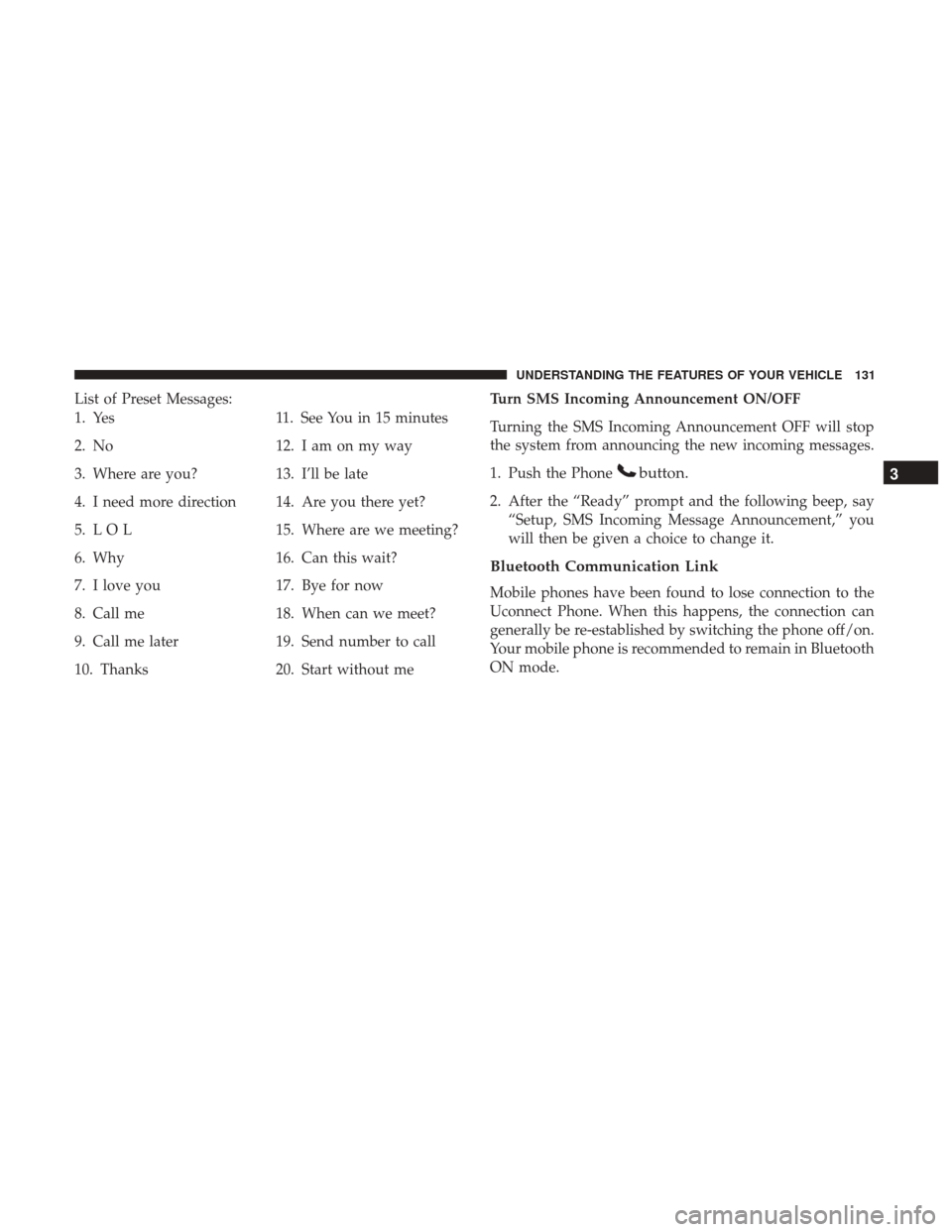
List of Preset Messages:
1. Yes
2. No
3. Where are you?
4. I need more direction
5. L O L
6. Why
7. I love you
8. Call me
9. Call me later
10. Thanks11. See You in 15 minutes
12. I am on my way
13. I’ll be late
14. Are you there yet?
15. Where are we meeting?
16. Can this wait?
17. Bye for now
18. When can we meet?
19. Send number to call
20. Start without me Turn SMS Incoming Announcement ON/OFF
Turning the SMS Incoming Announcement OFF will stop
the system from announcing the new incoming messages.
1. Push the Phone
button.
2. After the “Ready” prompt and the following beep, say
“Setup, SMS Incoming Message Announcement,” you
will then be given a choice to change it.
Bluetooth Communication Link
Mobile phones have been found to lose connection to the
Uconnect Phone. When this happens, the connection can
generally be re-established by switching the phone off/on.
Your mobile phone is recommended to remain in Bluetooth
ON mode.
3
UNDERSTANDING THE FEATURES OF YOUR VEHICLE 131
Page 138 of 530
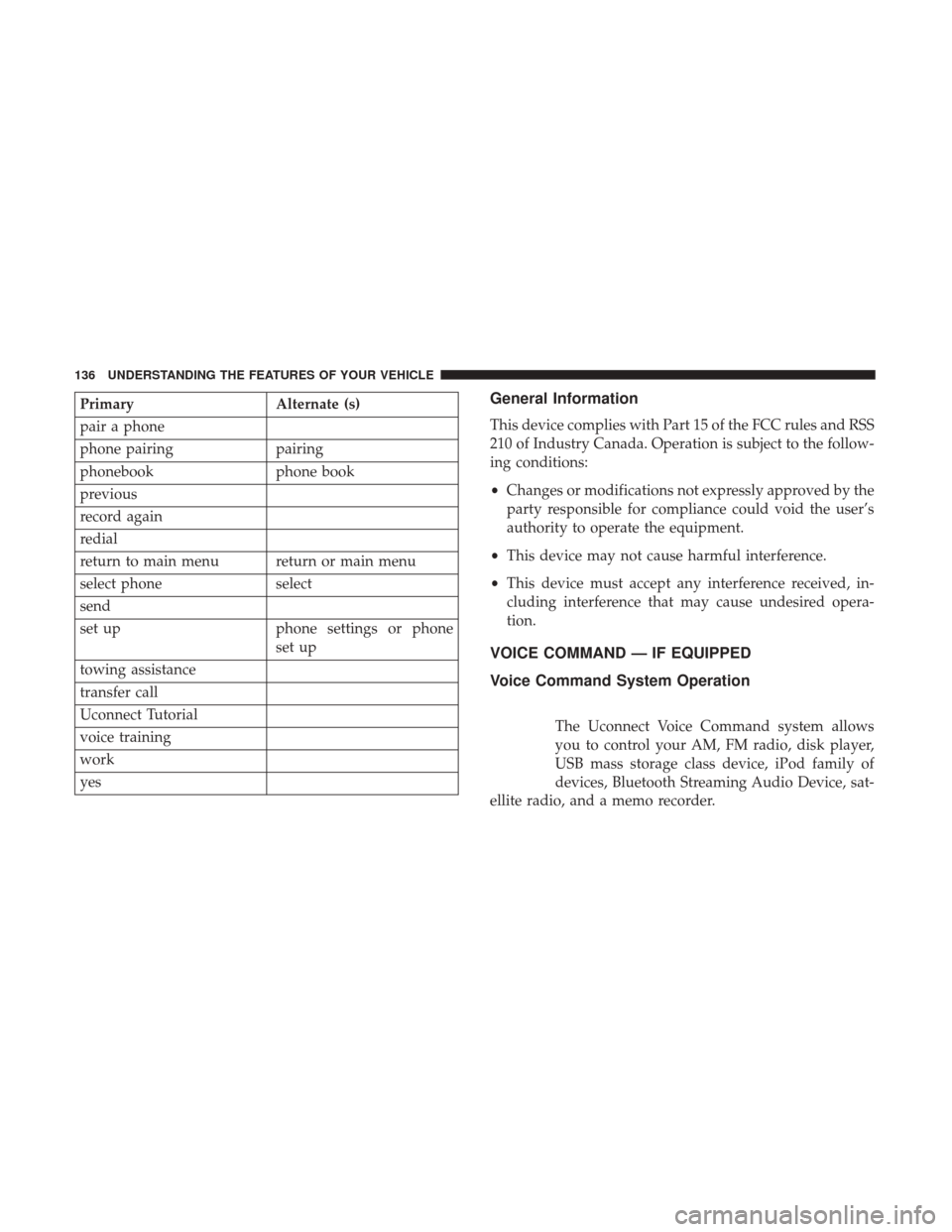
PrimaryAlternate (s)
pair a phone
phone pairing pairing
phonebook phone book
previous
record again
redial
return to main menu return or main menu
select phone select
send
set up phone settings or phone
set up
towing assistance
transfer call
Uconnect Tutorial
voice training
work
yesGeneral Information
This device complies with Part 15 of the FCC rules and RSS
210 of Industry Canada. Operation is subject to the follow-
ing conditions:
• Changes or modifications not expressly approved by the
party responsible for compliance could void the user’s
authority to operate the equipment.
• This device may not cause harmful interference.
• This device must accept any interference received, in-
cluding interference that may cause undesired opera-
tion.
VOICE COMMAND — IF EQUIPPED
Voice Command System Operation
The Uconnect Voice Command system allows
you to control your AM, FM radio, disk player,
USB mass storage class device, iPod family of
devices, Bluetooth Streaming Audio Device, sat-
ellite radio, and a memo recorder.
136 UNDERSTANDING THE FEATURES OF YOUR VEHICLE