2017 DODGE GRAND CARAVAN U connect phone pairing
[x] Cancel search: U connect phone pairingPage 117 of 530
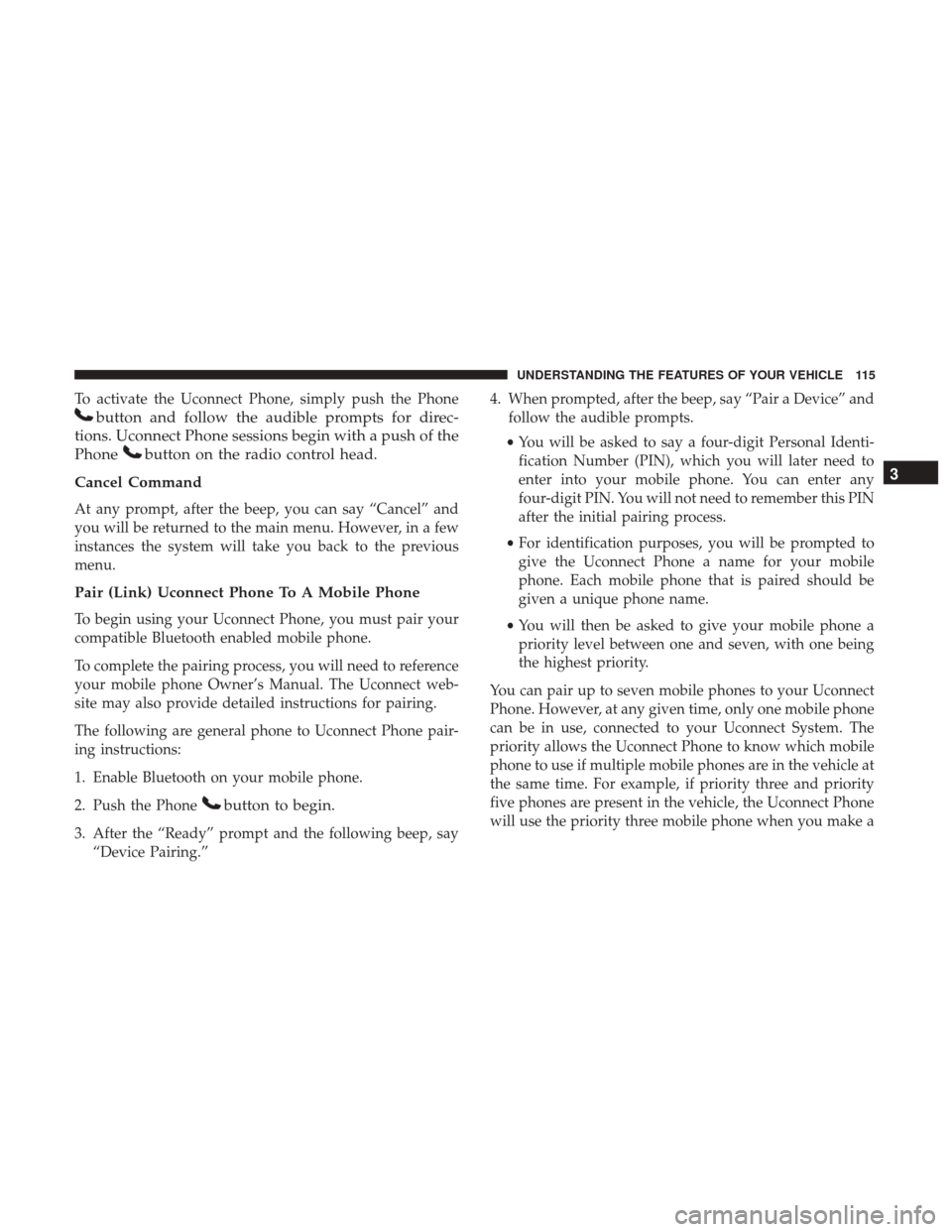
To activate the Uconnect Phone, simply push the Phone
button and follow the audible prompts for direc-
tions. Uconnect Phone sessions begin with a push of the
Phone
button on the radio control head.
Cancel Command
At any prompt, after the beep, you can say “Cancel” and
you will be returned to the main menu. However, in a few
instances the system will take you back to the previous
menu.
Pair (Link) Uconnect Phone To A Mobile Phone
To begin using your Uconnect Phone, you must pair your
compatible Bluetooth enabled mobile phone.
To complete the pairing process, you will need to reference
your mobile phone Owner’s Manual. The Uconnect web-
site may also provide detailed instructions for pairing.
The following are general phone to Uconnect Phone pair-
ing instructions:
1. Enable Bluetooth on your mobile phone.
2. Push the Phone
button to begin.
3. After the “Ready” prompt and the following beep, say “Device Pairing.” 4. When prompted, after the beep, say “Pair a Device” and
follow the audible prompts.
• You will be asked to say a four-digit Personal Identi-
fication Number (PIN), which you will later need to
enter into your mobile phone. You can enter any
four-digit PIN. You will not need to remember this PIN
after the initial pairing process.
• For identification purposes, you will be prompted to
give the Uconnect Phone a name for your mobile
phone. Each mobile phone that is paired should be
given a unique phone name.
• You will then be asked to give your mobile phone a
priority level between one and seven, with one being
the highest priority.
You can pair up to seven mobile phones to your Uconnect
Phone. However, at any given time, only one mobile phone
can be in use, connected to your Uconnect System. The
priority allows the Uconnect Phone to know which mobile
phone to use if multiple mobile phones are in the vehicle at
the same time. For example, if priority three and priority
five phones are present in the vehicle, the Uconnect Phone
will use the priority three mobile phone when you make a
3
UNDERSTANDING THE FEATURES OF YOUR VEHICLE 115
Page 128 of 530
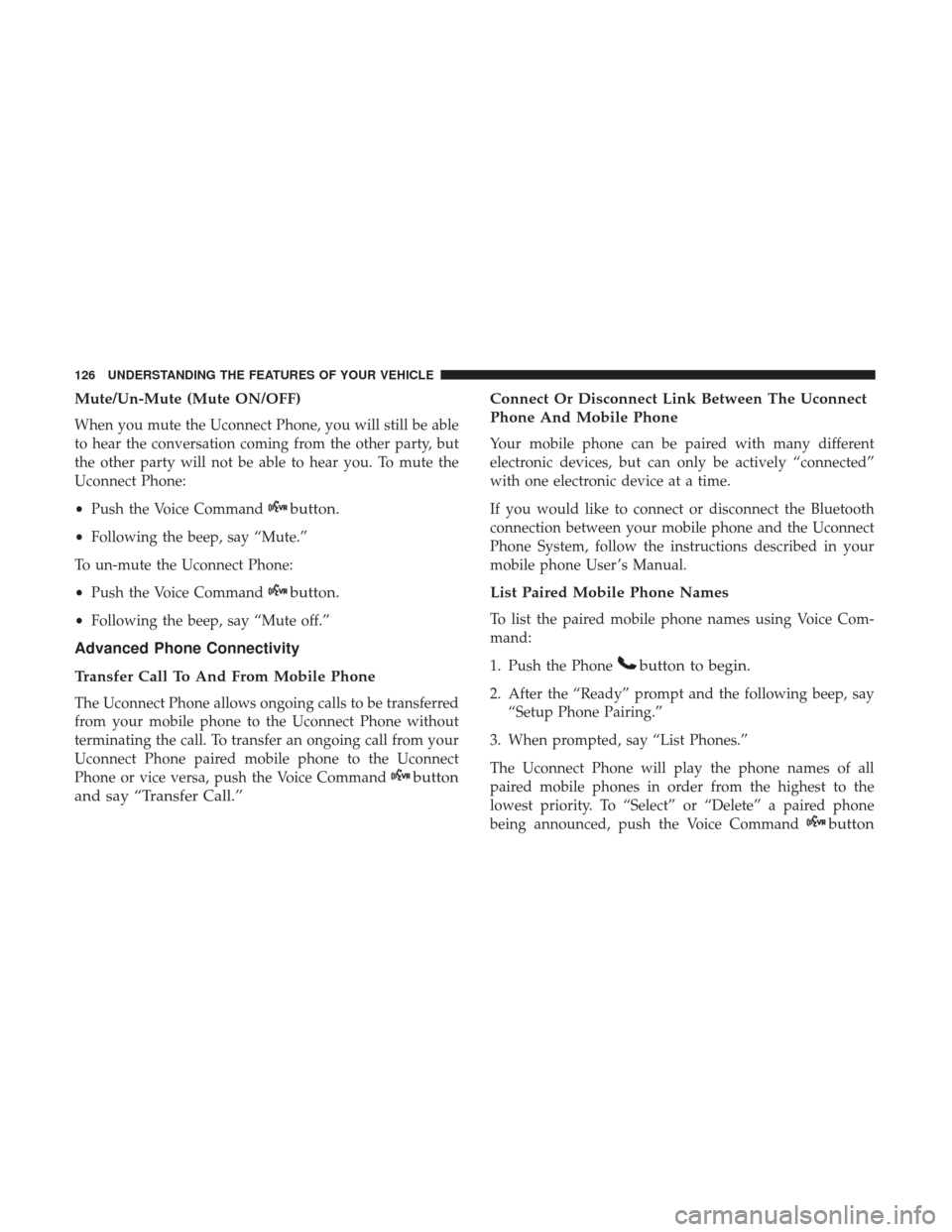
Mute/Un-Mute (Mute ON/OFF)
When you mute the Uconnect Phone, you will still be able
to hear the conversation coming from the other party, but
the other party will not be able to hear you. To mute the
Uconnect Phone:
•Push the Voice Command
button.
•Following the beep, say “Mute.”
To un-mute the Uconnect Phone:
• Push the Voice Command
button.
•Following the beep, say “Mute off.”
Advanced Phone Connectivity
Transfer Call To And From Mobile Phone
The Uconnect Phone allows ongoing calls to be transferred
from your mobile phone to the Uconnect Phone without
terminating the call. To transfer an ongoing call from your
Uconnect Phone paired mobile phone to the Uconnect
Phone or vice versa, push the Voice Command
button
and say “Transfer Call.” Connect Or Disconnect Link Between The Uconnect
Phone And Mobile Phone
Your mobile phone can be paired with many different
electronic devices, but can only be actively “connected”
with one electronic device at a time.
If you would like to connect or disconnect the Bluetooth
connection between your mobile phone and the Uconnect
Phone System, follow the instructions described in your
mobile phone User ’s Manual.
List Paired Mobile Phone Names
To list the paired mobile phone names using Voice Com-
mand:
1. Push the Phone
button to begin.
2. After the “Ready” prompt and the following beep, say
“Setup Phone Pairing.”
3. When prompted, say “List Phones.”
The Uconnect Phone will play the phone names of all
paired mobile phones in order from the highest to the
lowest priority. To “Select” or “Delete” a paired phone
being announced, push the Voice Command
button
126 UNDERSTANDING THE FEATURES OF YOUR VEHICLE
Page 129 of 530
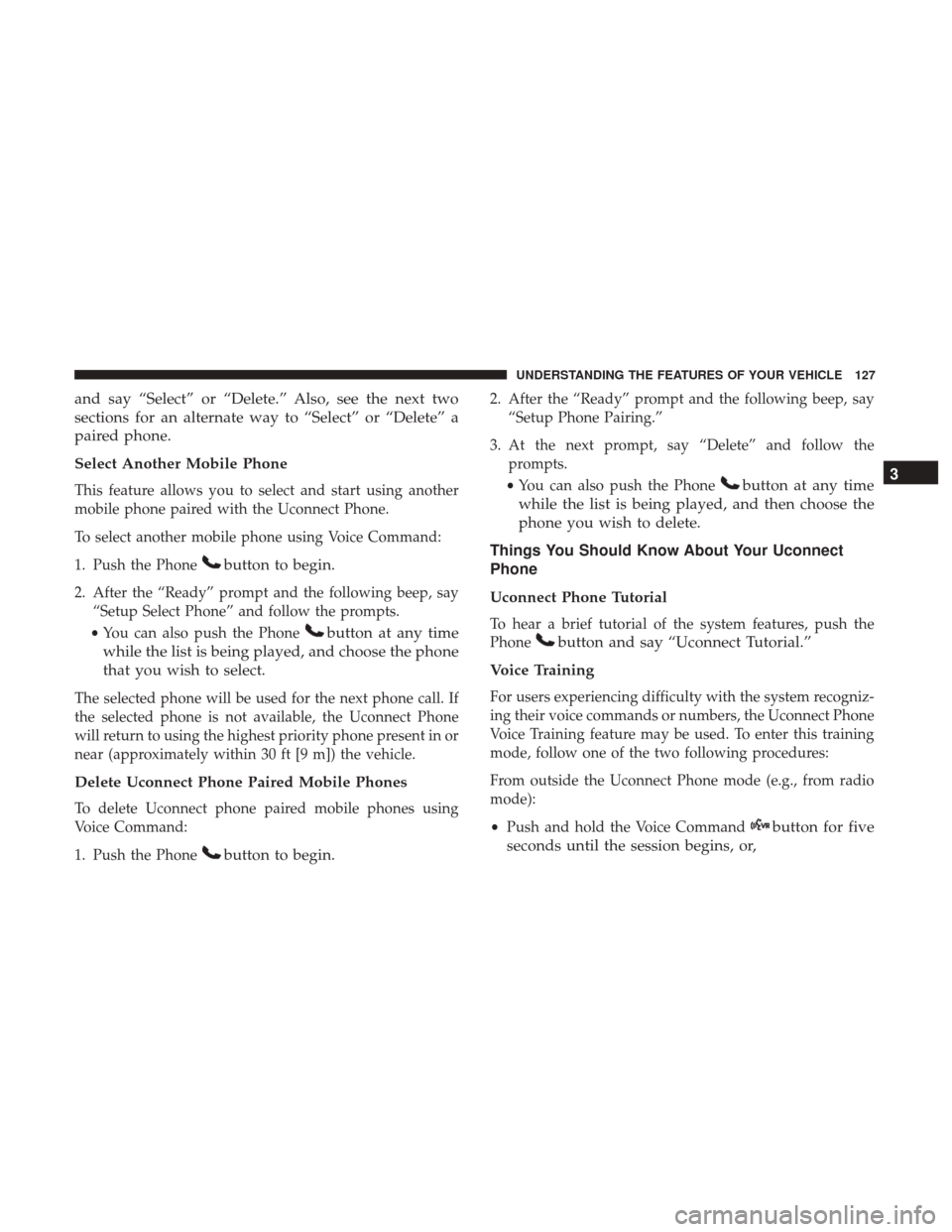
and say “Select” or “Delete.” Also, see the next two
sections for an alternate way to “Select” or “Delete” a
paired phone.
Select Another Mobile Phone
This feature allows you to select and start using another
mobile phone paired with the Uconnect Phone.
To select another mobile phone using Voice Command:
1. Push the Phone
button to begin.
2. After the “Ready” prompt and the following beep, say“Setup Select Phone” and follow the prompts.
• You can also push the Phone
button at any time
while the list is being played, and choose the phone
that you wish to select.
The selected phone will be used for the next phone call. If
the selected phone is not available, the Uconnect Phone
will return to using the highest priority phone present in or
near (approximately within 30 ft [9 m]) the vehicle.
Delete Uconnect Phone Paired Mobile Phones
To delete Uconnect phone paired mobile phones using
Voice Command:
1. Push the Phone
button to begin.
2. After the “Ready” prompt and the following beep, say “Setup Phone Pairing.”
3. At the next prompt, say “Delete” and follow the prompts.
• You can also push the Phone
button at any time
while the list is being played, and then choose the
phone you wish to delete.
Things You Should Know About Your Uconnect
Phone
Uconnect Phone Tutorial
To hear a brief tutorial of the system features, push the
Phone
button and say “Uconnect Tutorial.”
Voice Training
For users experiencing difficulty with the system recogniz-
ing their voice commands or numbers, the Uconnect Phone
Voice Training feature may be used. To enter this training
mode, follow one of the two following procedures:
From outside the Uconnect Phone mode (e.g., from radio
mode):
• Push and hold the Voice Command
button for five
seconds until the session begins, or, 3
UNDERSTANDING THE FEATURES OF YOUR VEHICLE 127
Page 130 of 530
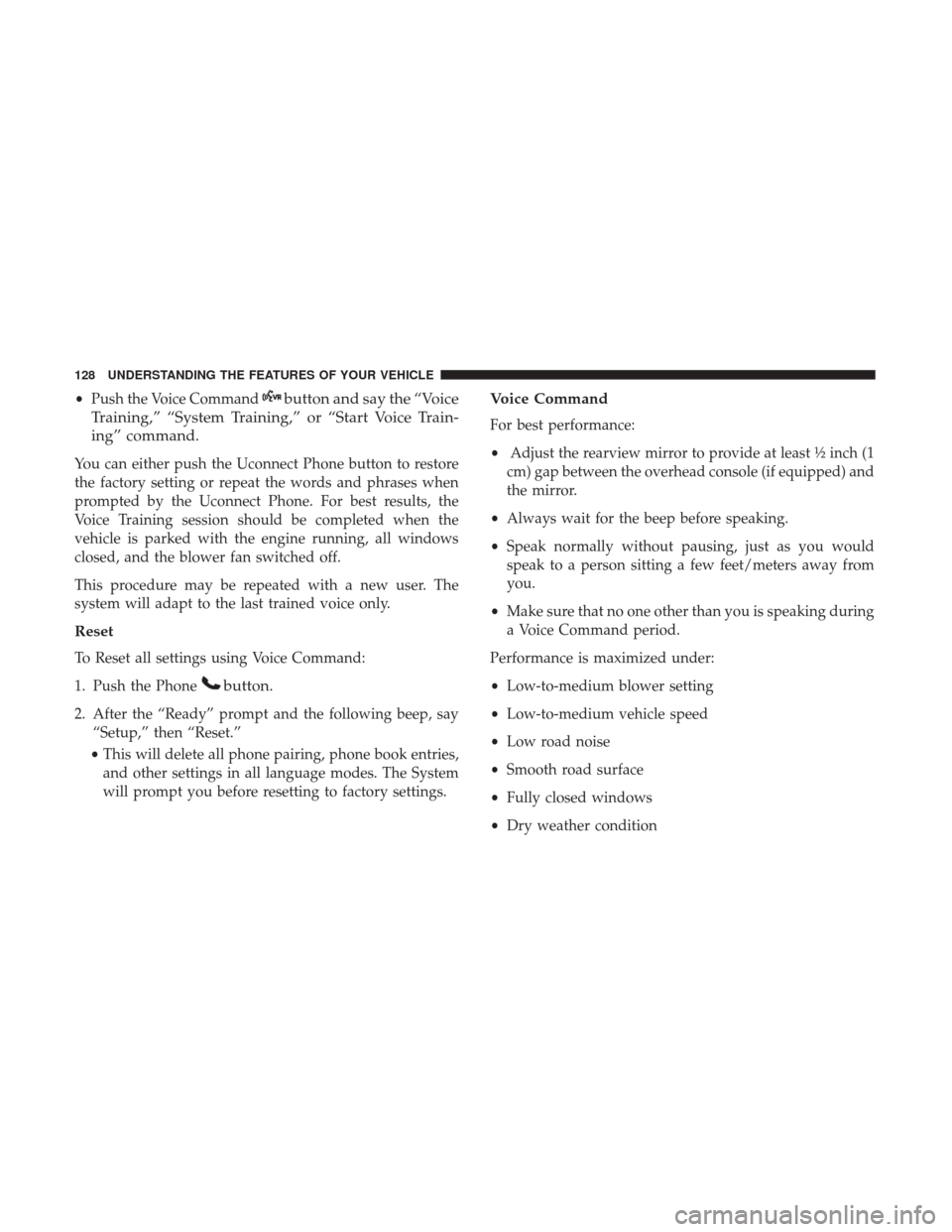
•Push the Voice Commandbutton and say the “Voice
Training,” “System Training,” or “Start Voice Train-
ing” command.
You can either push the Uconnect Phone button to restore
the factory setting or repeat the words and phrases when
prompted by the Uconnect Phone. For best results, the
Voice Training session should be completed when the
vehicle is parked with the engine running, all windows
closed, and the blower fan switched off.
This procedure may be repeated with a new user. The
system will adapt to the last trained voice only.
Reset
To Reset all settings using Voice Command:
1. Push the Phone
button.
2. After the “Ready” prompt and the following beep, say “Setup,” then “Reset.”
• This will delete all phone pairing, phone book entries,
and other settings in all language modes. The System
will prompt you before resetting to factory settings.
Voice Command
For best performance:
• Adjust the rearview mirror to provide at least ½ inch (1
cm) gap between the overhead console (if equipped) and
the mirror.
• Always wait for the beep before speaking.
• Speak normally without pausing, just as you would
speak to a person sitting a few feet/meters away from
you.
• Make sure that no one other than you is speaking during
a Voice Command period.
Performance is maximized under:
• Low-to-medium blower setting
• Low-to-medium vehicle speed
• Low road noise
• Smooth road surface
• Fully closed windows
• Dry weather condition
128 UNDERSTANDING THE FEATURES OF YOUR VEHICLE
Page 138 of 530
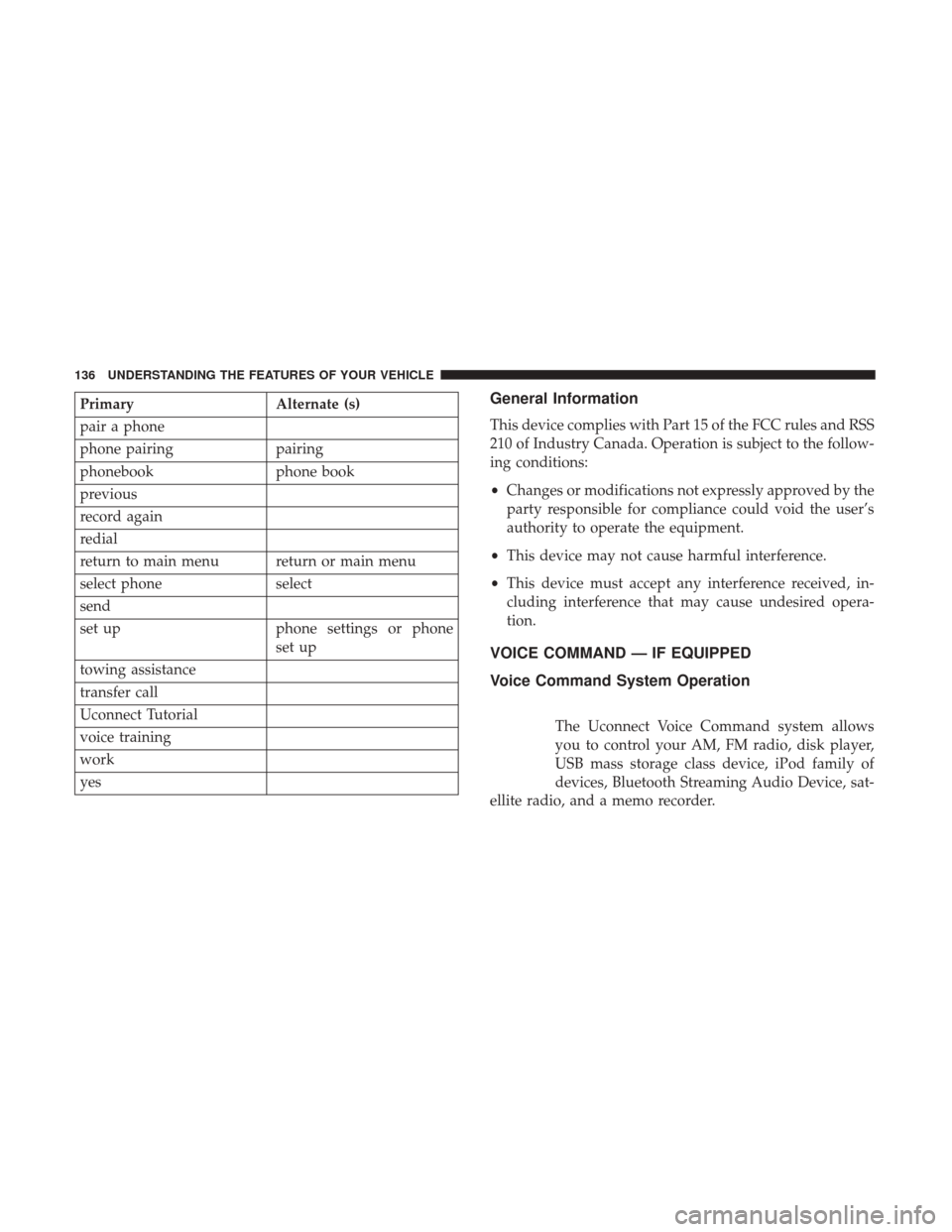
PrimaryAlternate (s)
pair a phone
phone pairing pairing
phonebook phone book
previous
record again
redial
return to main menu return or main menu
select phone select
send
set up phone settings or phone
set up
towing assistance
transfer call
Uconnect Tutorial
voice training
work
yesGeneral Information
This device complies with Part 15 of the FCC rules and RSS
210 of Industry Canada. Operation is subject to the follow-
ing conditions:
• Changes or modifications not expressly approved by the
party responsible for compliance could void the user’s
authority to operate the equipment.
• This device may not cause harmful interference.
• This device must accept any interference received, in-
cluding interference that may cause undesired opera-
tion.
VOICE COMMAND — IF EQUIPPED
Voice Command System Operation
The Uconnect Voice Command system allows
you to control your AM, FM radio, disk player,
USB mass storage class device, iPod family of
devices, Bluetooth Streaming Audio Device, sat-
ellite radio, and a memo recorder.
136 UNDERSTANDING THE FEATURES OF YOUR VEHICLE