Page 257 of 292

255Level 1Level 2 Level 3co mment
Settings Audio Equaliser
Adjust the bass, mid-range and treble.
Balance / Fade Bass
Adjust the balance of the speakers, front and rear,
left and right.
Press the button in the middle of the arrows to
balance the adjustments.
Mid-range
Treble
Volume / Speed Select the desired setting, the option is
highlighted.
Loudness Optimise audio quality at low volume.
Automatic radio Adjust the radio on startup or restore the active
state the last time the ignition was switched to
S T O P.
ra
dio off delay Adjust the setting.
Set A
u
x vol. Adjust the settings.
Settings
te
lephone /
Bluetooth
te
l. connected Connect
Start the connection to the selected Bluetooth
peripheral device.
Delete device Delete the selected peripheral device.
Save favourites Save the selected peripheral device in favourites.
Te x t s O n Adjust the settings.
Download
Add device Add a new peripheral device.
co
nnect audio Connect a device in audio only.
touch Screen Audio - telematic System
AudIO and tELEMAtIcS
10
Page 259 of 292
257Level 1Level 2 Level 3co mment
Settings
r
adio settings
dA
B announcements On
Activate or deactivate announcements.
Off
Categories Activate or deactivate option: Alarm, Event
announcement, Finance flash, Info flash,
Programme info, Special event, Sport info, Public
transport info, Alarm info, Weather flash.
Settings
re
store settings Ye s
Restore the default settings for the screen, clock,
sounds and the radio.
n
o
Settings
Erase personal data Ye s
Erase personal data, Bluetooth devices and pre-
settings included.
n
o
touch Screen Audio - telematic System
AudIO and tELEMAtIcS
10
Page 260 of 292
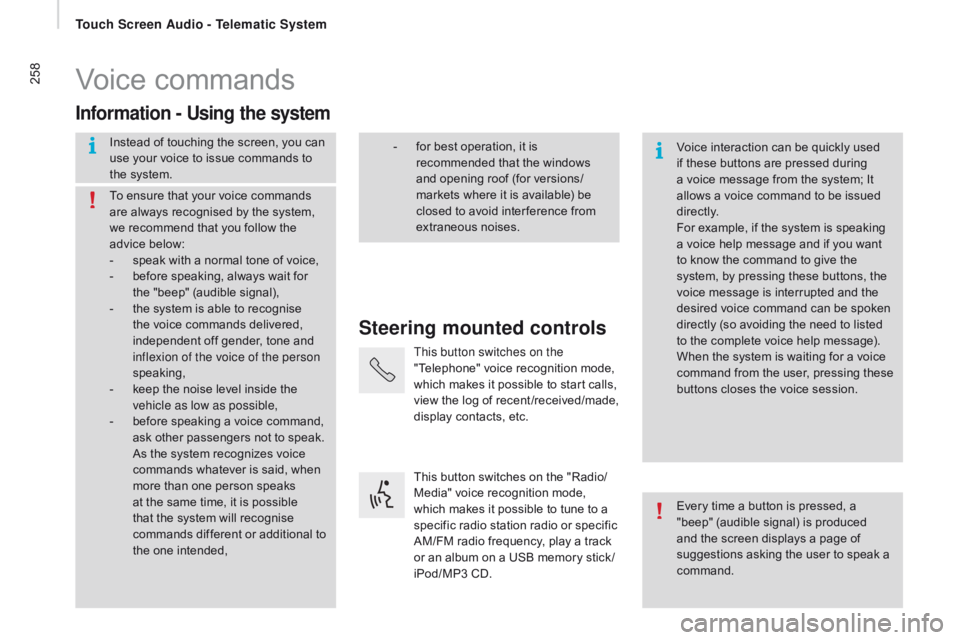
258Voice commands
Steering mounted controls
Information - using the system
Instead of touching the screen, you can
use your voice to issue commands to
the system. Voice interaction can be quickly used
if these buttons are pressed during
a voice message from the system; It
allows a voice command to be issued
di r e c t l y.
For example, if the system is speaking
a voice help message and if you want
to know the command to give the
system, by pressing these buttons, the
voice message is interrupted and the
desired voice command can be spoken
directly (so avoiding the need to listed
to the complete voice help message).
When the system is waiting for a voice
command from the user, pressing these
buttons closes the voice session.
To ensure that your voice commands
are always recognised by the system,
we recommend that you follow the
advice below:
-
s
peak with a normal tone of voice,
-
b
efore speaking, always wait for
the "beep" (audible signal),
-
t
he system is able to recognise
the voice commands delivered,
independent off gender, tone and
inflexion of the voice of the person
speaking,
-
k
eep the noise level inside the
vehicle as low as possible,
-
b
efore speaking a voice command,
ask other passengers not to speak.
As the system recognizes voice
commands whatever is said, when
more than one person speaks
at the same time, it is possible
that the system will recognise
commands different or additional to
the one intended, Every time a button is pressed, a
"beep" (audible signal) is produced
and the screen displays a page of
suggestions asking the user to speak a
command.
-
f or best operation, it is
recommended that the windows
and opening roof (for versions/
markets where it is available) be
closed to avoid inter ference from
extraneous noises.
This button switches on the
"Telephone" voice recognition mode,
which makes it possible to start calls,
view the log of recent /received/made,
display contacts, etc.
This button switches on the "Radio/
Media" voice recognition mode,
which makes it possible to tune to a
specific radio station radio or specific
AM/FM radio frequency, play a track
or an album on a USB memory stick /
iPod/MP3 CD.
touch Screen Audio - telematic System
Page 264 of 292
262"AM / FM / dAB rad io" voice commands
These voice commands can be issued from any main screen page after pressing the voice recognition button on the steering wheel, as long as
there is no telephone call in progress.
Level 1 Level 2Level 3
co
mment
t
u n e t o 105.5 FMTunes the radio to the frequency 105.5 on the
FM waveband.
t
u n e t o 940 AMTunes the radio to the frequency 940 on the
AM waveband.
t
u n e t o * FIP FMTune the radio to the FIP station.
tu
ne to d
A
B channel**
ra
dio n OVA Tunes the DAB radio to the Radio NOVA channel.
* The name "FIP" can be replaced by any other FM station name received by the radio. Not all radio stations provide this service.
**
T
he name "Radio NOVA" can be replaced by any other DAB channel name received by the radio. Not all DAB channels provide this
service.
touch Screen Audio - telematic System
Page 269 of 292
267Audio system
Multimedia audio system - Bluetooth® telephone
Contents
First steps
2 68
Steering mounted controls
2
69
Radio
2
70
Media
2
72
Telephone
2
74
Settings
2
75
Voice commands
2
76
The system is coded in such a way that it will only operate in your
vehicle. As a safety measure, the driver must only carry out operations
which require prolonged attention while the vehicle is stationary.
When the engine is not running and to prevent discharging of the
battery, the audio system may switch off following activation of
energy economy mode.
Audio System
AudIO and tELEMAtIcS
10
Page 270 of 292
268First steps
On/off, volume setting.
Select FM and AM wavebands.
Display the list of connected
telephones.Rotate: scroll through a list or adjust
radio station.
Press: confirm the option displayed in
the screen.
Select USB or AUX source. Information on the current radio
station or media.Repeat play.
Select preset stations.
FM-A, FM-B, FM- C, AM-A, AM-B,
AM-C. Mute / restore sound. Radio buttons 1 to 6:
Select a pre-set radio station.
Long press: pre-set a station.
Random (shuffle) play
Automatic frequency search up.
Select the next USB track.
Press and hold: fast for ward.
Display the menu and adjust options. Automatic frequency search down.
Select the previous USB track.
Press and hold: fast back.
Abandon the current operation.
Go up one level (menu or folder).
Audio System
Page 271 of 292

269Steering mounted controls
Pause / restore the CD, USB/iPod,
Bluetooth® sources.
Mute / restore sound from the radio.
Switch the microphone off / on during
a telephone call.
Switch voice recognition on.
Interrupt a voice message to start a
new voice command.
Interrupt voice recognition. Push up or down: increase or
decrease the volume for voice
announcements and music sources,
hands-free and speaking texts. Accept an incoming call.
Accept a second incoming call and
put the current call on hold.
Switch on voice recognition for the
telephone function.
Interrupt a voice message to issue
another voice command.
Interrupt voice recognition.
Radio, push up or down: select the
next / previous station.
Radio, hold up or down: sweep
frequencies up / down until the button
is released.
Media, push up or down: select the
next / previous track.
Media, hold up or down: fast for ward
/
b
ack until the button is released.
Reject the incoming call.
End the call in progress.
Audio System
AUDIO and TELEMATICS
10
Page 272 of 292
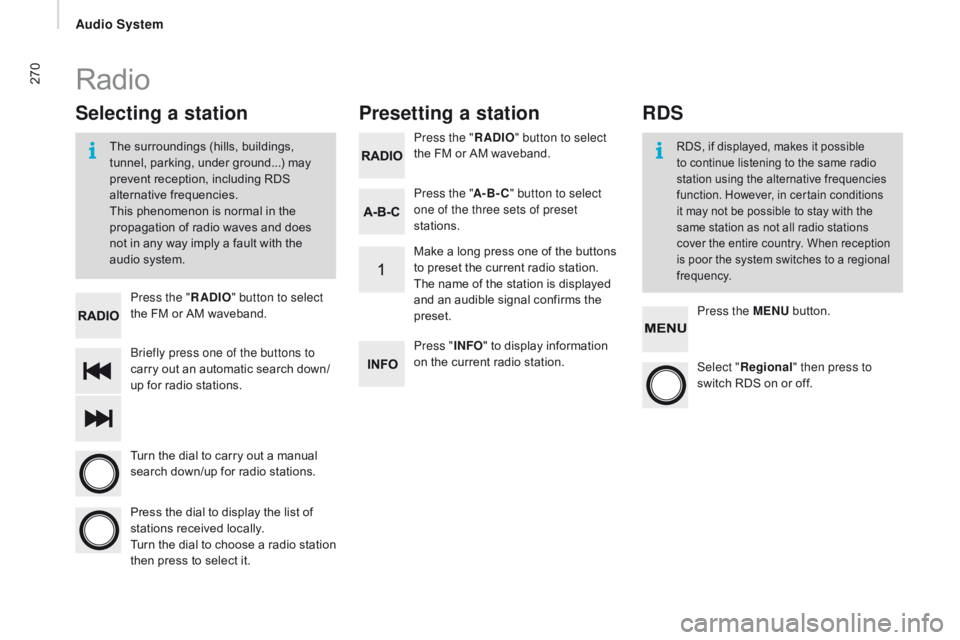
270
Briefly press one of the buttons to
carry out an automatic search down/
up for radio stations. Press the "
rAd
IO
" button to select
the FM or AM waveband.
Turn the dial to carry out a manual
search down/up for radio stations.
Press the dial to display the list of
stations received locally.
Turn the dial to choose a radio station
then press to select it. Press the "
rAd
IO
" button to select
the FM or AM waveband.
Press the ME
nu b
utton.
Press the "
A-B-
c" b
utton to select
one of the three sets of preset
stations.
Select "re gional" then press to
switch RDS on or off.
Make a long press one of the buttons
to preset the current radio station.
The name of the station is displayed
and an audible signal confirms the
preset.
Press "
InFO" t o display information
on the current radio station.
Presetting a station
Selecting a station
The surroundings (hills, buildings,
tunnel, parking, under ground...) may
prevent reception, including RDS
alternative frequencies.
This phenomenon is normal in the
propagation of radio waves and does
not in any way imply a fault with the
audio system.RDS, if displayed, makes it possible
to continue listening to the same radio
station using the alternative frequencies
function. However, in certain conditions
it may not be possible to stay with the
same station as not all radio stations
cover the entire country. When reception
is poor the system switches to a regional
frequency.
Radio
rdS
Audio System