Page 227 of 368
225
* The maximum power corresponds to the value type-approved on a test bed, under conditions defined in European legislation (Directive 1999/99/EC).
Engines and gearboxes
.../S and .../1S : model fitted with the Stop & Start (AS&G) function.
DIESEL ENGINES
1.6 HDi 115 S&S1.8 HDi 140
GEARBOXES Manual
(6-speed) Manual
(6-speed)
Model codes: BU... 9HD5/S
9HD5/1S 9HDK/S
9HDK /1S 6HYG
Transmission mode 2WD4WD4WD
Cubic capacity (cc) 1 5601 798
Bore x stroke (mm) 77 x 88.383 x 83.1
Max power*: EU standard (kW) 84103
Max power engine speed (rpm) 3 6004 000
Max torque: EU standard (Nm) 270290
Max torque engine speed (rpm) 1 7502 000 to 3 000
Fuel DieselDiesel
Catalytic converter Ye sYe s
Particle filter (FAP) Ye sYe s
OIL CAPACITY (in litres)
Engine (with filter replacement) 3.755.3
9
Technical data
Page 244 of 368

242
BLUETOOTH® TELEPHONE
WITH
VOICE
RECOGNITION
The system has its own phone book, independent of that of the
mobile telephone.
It can contain up to 32 names for each language.
Each name in the phone book is associated with 4 locations:
HOME, WORK, MOBILE and PAGER.
The system says "Select one of the following items: New Entry,
Change, List of names, Delete or Clear all, or say Cancel to
return to the main menu ".
Say "New entry". The system says "HOME, WORK, MOBILE OR PAGER".
Give the location which corresponds to the number that
you wish to record.
The system asks you to confirm the location. Answer "Ye s ".
Say "No" to return to step 7.
If a telephone number has already been recorded for this location,
the system says "The current number is -number-, number
please".
Saving a name in the system phone book
Press this button.
Say "Phone book ".
The system says "Name please ". Give the name of your choice.
If you do not wish to change the telephone number, repeat
the original number to retain it, otherwise say the new
number.
Answer "Ye s ".
Say "No" to return to step 11.
The system asks you to confirm the number.
Page 245 of 368
243
BLUETOOTH® TELEPHONE
WITH
VOICE
RECOGNITION
Say "Call".
The system says "Name please ".
Using a name in the system phone book
Give the name of the person that you wish to call. Press this button. Give the location corresponding to the number that you
wish to call.
You must have first paired a compatible Bluetooth
® mobile
telephone with the system.
If several telephone numbers have been recorded for this person,
the system says "Do you wish to call -name- {home}, {work},
{mobile} or {pager}?" The system request confirmation of the name.
Answer "Ye s ".
Say "No" to return to step 4.
The system says "Call to -name- at -location-" and makes the call.
Page 277 of 368

05
275
DAB (Digital Audio Broadcasting)
Digital radio
Digital radio provides a superior audio quality and also a display of
graphic current information concerning the radio station selected.
The different channels offer a choice of radio stations in alphabetical
order."DAB" does not have 100% coverage of the country.
If the current DAB station is not available on FM the
"DAB-DAB Link" indicator disappears.
Press the MODE button.
Press SEEK TRACK for an ascending or descending
manual search. The frequency is changed in steps
of
0.1 MHz.
Maintain the pressure to tune to a station
automatically.
Press "Scan" to search for transmitting stations, until
they are obtained. You can also start a search by type of programme by
pressing "
PTY Filter".
Once the frequency has been chosen, maintain the
pressure on the station until a "Beep" is heard in
order to store it.
If the name of the station is available, this is
displayed.
Turn the FOLDER / TUNE SOUND thumbwheel to
select a station. Select "DAB".
When the digital signal is weak, "DAB" allows you to continue
listening to the same station, by automatically switching to the
corresponding analogue "FM" station (if it exists).
RADIO
Page 281 of 368
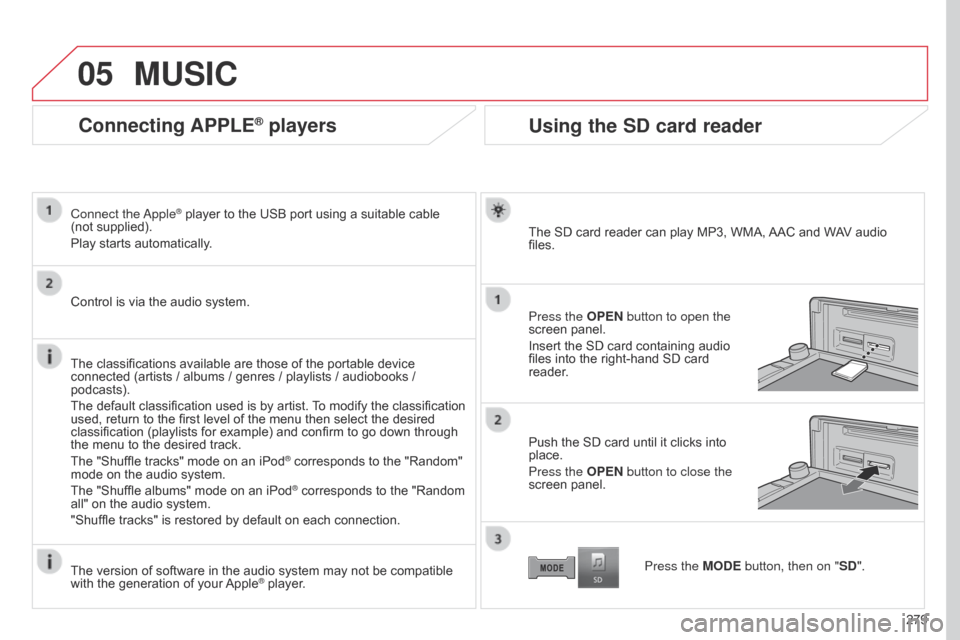
05
279
Connecting APPLE® players
Connect the Apple® player to the USB port using a suitable cable
(not
supplied).
Play starts automatically.
Control is via the audio system.
The classifications available are those of the portable device
connected (artists / albums / genres / playlists / audiobooks /
podcasts).
The default classification used is by artist. To modify the classification
used, return to the first level of the menu then select the desired
classification (playlists for example) and confirm to go down through
the menu to the desired track.
The "Shuffle tracks" mode on an iPod
® corresponds to the "Random"
mode on the audio system.
The "Shuffle albums" mode on an iPod
® corresponds to the "Random
all" on the audio system.
"Shuffle tracks" is restored by default on each connection.
The version of software in the audio system may not be compatible
with the generation of your Apple
® player.
MUSIC
Using the SD card reader
The SD card reader can play MP3, WMA, AAC and WAV audio
files.
Press the OPEN button to open the
screen panel.
Insert the SD card containing audio
files into the right-hand SD card
reader.
Push the SD card until it clicks into
place.
Press the OPEN button to close the
screen panel.
Press the MODE button, then on "SD".
Page 285 of 368
283
Level 1
Level 2 Level 3 Comments
Display Off
Choose to switch off the screen.
To switch it back on, touch the screen or press any button.
System Time
Choose adjustment of the time by the RDS signal, time zone, summer time.
LanguageSelect the language (English, Français, Deutsch, Nederlands, Português,
Español, Svenska, Italiano, Dansk, Vlaams, Polski, Norsk).
PairingSelect an authorisation "Select Device to Connect", "Register Device", "Set
Passkey: Fixed", "Set Passcode".
UnitsSelect the units for the calculation of distances (km or miles and °C or °F).
Keyboard LayoutSelect the type of input keyboard (alphabet or PC).
Reset allRestore factory settings.
After reinitialisation, restart the system.
TP StandbySelect the traffic information (TP) setting: on or off.
Picture Control
BrightnessAdjust the image settings for: brightness, contrast, black level.Contrast
Black Level
Clock Screen
Page 321 of 368
04
319
RADIO
Selecting radio sourcePress the RADIO button to switch on
the radio.
Press the RADIO button repeatedly
to select the waveband; it changes in
the following order: FM1
/ FM2 / FM3 /
MW
/ LW / FM1... Automatic station search
Manual station search
Turn the SEL knob to the left to search
the lower frequencies or to the right to
search the higher frequencies. Press the "9" or ":" button to search
the lower frequencies or the higher
frequencies respectively.
The search begins automatically and
stops at the first station found.
Selecting the waveband
Selection / Presetting
Page 322 of 368

04
320Press one of the six buttons "1" to "6" until an
audible signal is heard.
The sound cuts out then becomes audible again
when the station has been preset.
The number of the button and the associated radio
frequency appear in the screen. Manual station presetting
To recall the pre-set stored setting, press the button and release it
within two seconds.
RADIO
You can preset up to six stations on each waveband.
Presetting a new station replaces the previous station.
Automatic station presetting
Disconnecting the battery terminals clears the preset radio stations. Stations can only be preset automatically on wavebands FM1, FM2
and FM3.
Presetting new stations replaces the previous stations.
This presetting can be activated automatically irrespective of the
waveband selected.
Press the RADIO button for more
than two seconds.
The six stations offering the best
reception are preset and classified
from the weakest to the strongest on
the six corresponding buttons.
Recalling preset stations
Press one of the six buttons "1" to "6". The station
corresponding to the waveband selected appears on
the screen.