Page 198 of 306
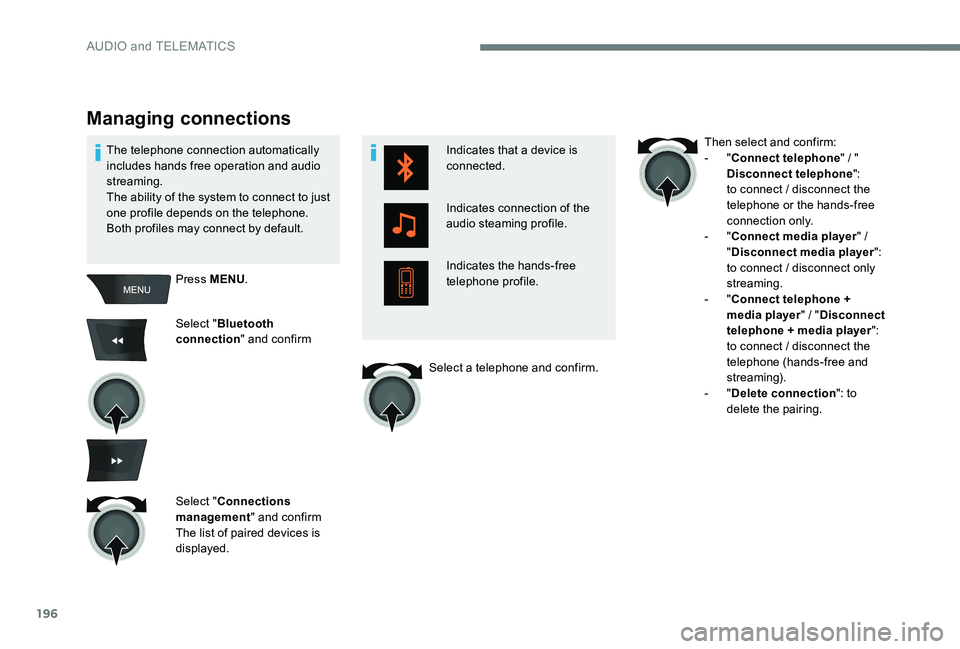
196
Indicates that a device is
connected.
Indicates connection of the
audio steaming profile.
Indicates the hands-free
telephone profile.
Managing connections
Press MENU.
Select " Bluetooth
connection " and confirm
Select " Connections
management " and confirm
The list of paired devices is
displayed.
The telephone connection automatically
includes hands free operation and audio
streaming.
The ability of the system to connect to just
one profile depends on the telephone.
Both profiles may connect by default.
Then select and confirm:
- "
Connect telephone " / "
Disconnect telephone ":
to connect / disconnect the
telephone or the hands-free
connection only.
- "
Connect media player " /
" Disconnect media player ":
to connect / disconnect only
streaming.
-
"Connect telephone +
media player " / "Disconnect
telephone + media player ":
to connect / disconnect the
telephone (hands-free and
streaming).
-
"Delete connection ": to
delete the pairing.
Select a telephone and confirm.
AUDIO and TELEMATICS
Page 199 of 306
197
Making a call - Dialling
To display the "TELEPHONE"
menu:
-
M
ake a long press on
SRC/TEL .
-
O
r, press the dial to
display the contextual
menu. Select " Call" and
confirm
-
O
r, press MENU , select
" Telephone " and
confirm. Select " Call" and
confirm
Select " Dial" to enter a
number and confirm. Correction allows numbers to be deleted
one at a time.
Press the thumb wheel to confirm
and place the call.
Making a call - Recently
called numbers
(Depending on the compatibility of the phone) To display the "TELEPHONE"
menu:
-
M
ake a long press on
SRC/TEL .
-
O
r, press the dial to
display the contextual
menu. Select " Call" and
confirm
-
O
r, press MENU, select
" Telephone " and
confirm. Select " Call" and
confirm
Select " Calls list " and
confirm
Select the number and
confirm to start the call.
Select numbers one at a time
using the 7 and 8 buttons
and confirm.
.
AUDIO and TELEMATICS
Page 200 of 306
198
The calls list includes calls sent and
received in the vehicle using the
connected telephone.
It is possible to make a call directly from
the telephone; park the vehicle first as a
safety measure.
Making a call - From the
directory of contacts
To display the "TELEPHONE"
menu:
-
M
ake a long press on
SRC/TEL .
-
O
r, press the dial to
display the contextual
menu. Select " Call" and
confirm
-
O
r, press MENU , select
" Telephone " and
confirm. Select " Call" and
confirm
Select " Directory " and
confirm
Select a contact then confirm. Home
Work
Mobile
(depending on the information
available in the contact
records of the telephone
connected).
Select the number and
confirm.
AUDIO and TELEMATICS
Page 201 of 306
199
BACK
Receiving a call
An incoming call is announced by a ring and
a superimposed display in the multifunction
screen.
"YES " to accept the call is
selected by default.
Press the thumb wheel to
accept the call.
Select " NO" and confirm to
reject the call.
or
Press one of these buttons to
accept the call. A long press on BACK
or
on SRC/TEL also rejects
an incoming call.
Managing calls
During a call, press the thumb
wheel to display the contextual
menu.
Hang up
In the contextual menu, select
" Hang up " to end the call.
A long press on one of
these buttons also ends
the call.
.
AUDIO and TELEMATICS
Page 202 of 306
200
Secret - Mute
(so that the caller cannot hear)In the contextual menu:
-
s
elect "Micro OFF " to switch
off the microphone.
-
d
eselect "Micro OFF " to
switch the microphone on.
Combined mode
(to leave the vehicle without ending the call)
In the contextual menu:
-
s
elect "Telephone mode "
to transfer the call to the
telephone.
-
d
eselect "Telephone mode "
to transfer the call to the
vehicle.
In some cases, the combined mode must
be activated from the telephone.
If the contact has been cut off, when
you reconnect on returning to the
vehicle, the Bluetooth connection will be
restored automatically (depending on the
compatibility of the telephone).
Interactive voice response
From the contextual menu, select
" DTMF tones " and confirm to use
the digital keypad to navigate in
the interactive voice response
menu.
Consultation call
From the contextual menu, select
" Switch " and validate to return to
a call left on hold.
AUDIO and TELEMATICS
Page 203 of 306
201
Directory
The directory of the telephone
is transmitted to the system,
depending on the compatibility
of the telephone.
The directory is temporary
and depends on the Bluetooth
connection.The contacts, imported from
the telephone to the audio
system directory, are saved in
a permanent directory visible to
all, regardless of the telephone
connected. To access the director, press
and hold SRC/TEL
.
or
Press on the thumb wheel
then select " Call" and
confirm.
Select " Directory " to see the
list of contacts.
To modify the contacts saved
in the system, press MENU
then select " Telephone" and
confirm.
Select " Directory
management " and confirm
Yo u c a n :
-
"Consult an entr y ",
-
"Delete an entry ",
-
"Delete all entries ".
.
AUDIO and TELEMATICS
Page 204 of 306
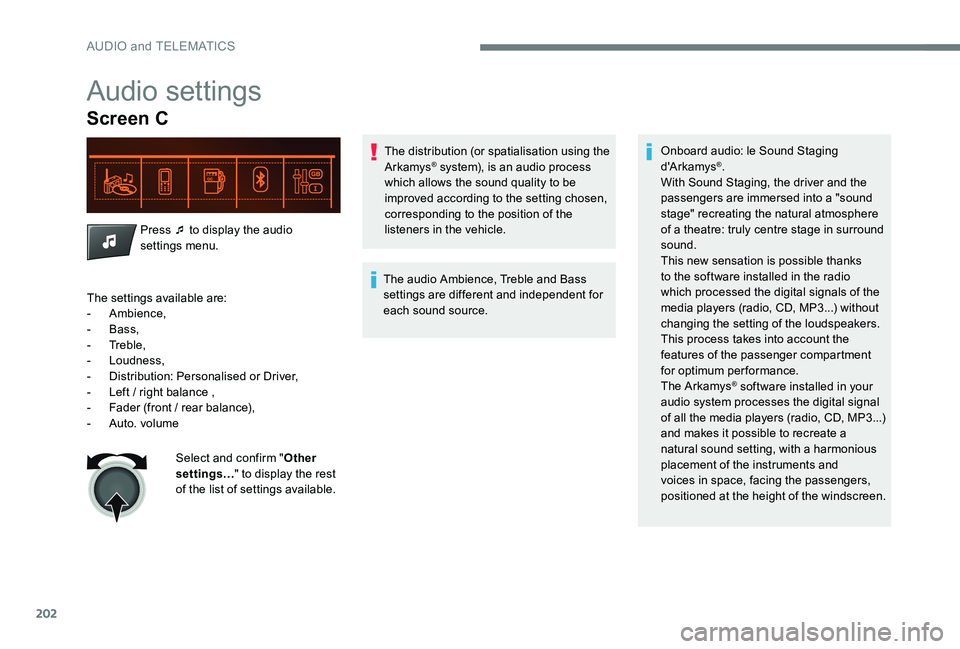
202
Audio settings
Screen C
Press ¯ to display the audio
settings menu.The distribution (or spatialisation using the
Arkamys
® system), is an audio process
which allows the sound quality to be
improved according to the setting chosen,
corresponding to the position of the
listeners in the vehicle.
The audio Ambience, Treble and Bass
settings are different and independent for
each sound source. Onboard audio: le Sound Staging
d'A r kamys®.
With Sound Staging, the driver and the
passengers are immersed into a "sound
stage" recreating the natural atmosphere
of a theatre: truly centre stage in surround
sound.
This new sensation is possible thanks
to the software installed in the radio
which processed the digital signals of the
media players (radio, CD, MP3...) without
changing the setting of the loudspeakers.
This process takes into account the
features of the passenger compartment
for optimum performance.
The Arkamys
® software installed in your
audio system processes the digital signal
of all the media players (radio, CD, MP3...)
and makes it possible to recreate a
natural sound setting, with a harmonious
placement of the instruments and
voices in space, facing the passengers,
positioned at the height of the windscreen.
The settings available are:
-
Ambience,
-
Bass,
-
Treble,
-
Loudness,
-
D
istribution: Personalised or Driver,
-
L
eft / right balance ,
-
F
ader (front / rear balance),
-
Aut
o. volume Select and confirm " Other
settings… " to display the rest
of the list of settings available.
AUDIO and TELEMATICS
Page 205 of 306

203
Frequently asked questions
The following tables contain answers to the most frequently asked questions.
QUESTIONRESPONSE SOLUTION
There is a difference in sound quality between
the different audio sources (radio, CD...). To allow for optimal listening quality, the audio
settings (Volume, Bass, Treble, Ambience,
Loudness) can be tailored to different
sound sources, which can generate audible
differences when changing source (radio, CD...).Check that the audio settings (volume, bass,
treble, ambience, loudness) are adapted to
the sources listened to. It is advisable to set
the AUDIO functions (Bass, Treble, Front-
Rear Fader, Left-Right Balance) to the middle
position, select the musical ambience "None"
and set the loudness correction to the "Active"
position in CD mode or to the "Inactive" position
in radio mode.
When changing the settings for treble and bass,
the ambience setting is deselected.
When changing the ambiance setting, treble
and bass are reset to zero. Choosing an ambiance imposes settings for
treble and bass. Modifying one without the other
is not possible.
Modify the treble and bass settings or the
ambience setting to obtain the desired sound
quality.
.
AUDIO and TELEMATICS