Page 190 of 306
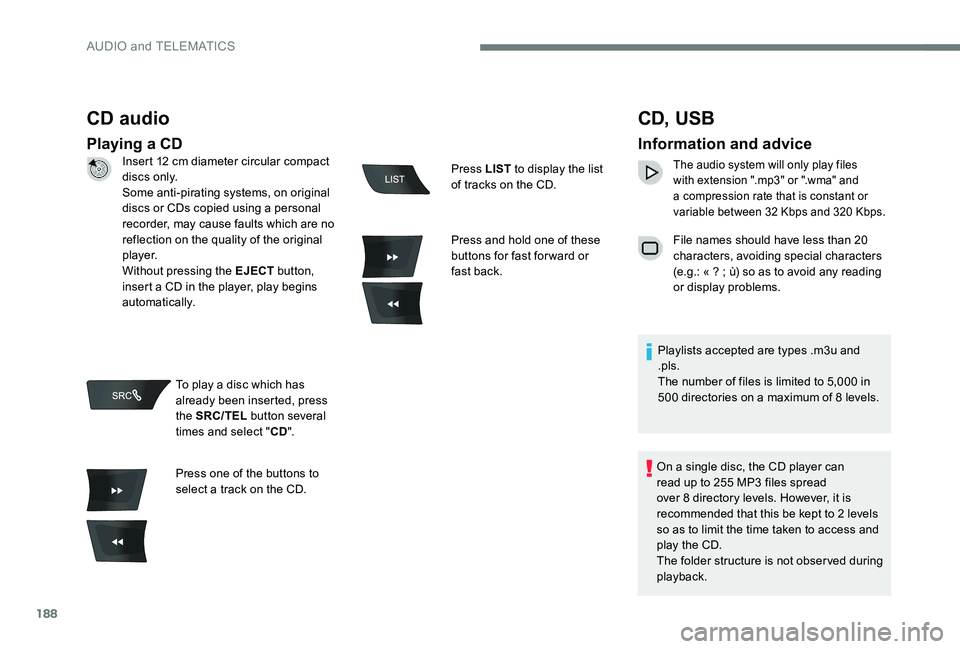
188
CD audio
Playing a CD
CD, USB
Information and advice
The audio system will only play files
with extension ".mp3" or ".wma" and
a compression rate that is constant or
variable between 32 Kbps and 320 Kbps.
File names should have less than 20
characters, avoiding special characters
(e.g.: « ? ; ù) so as to avoid any reading
or display problems.
Playlists accepted are types .m3u and
.pls.
The number of files is limited to 5,000 in
500 directories on a maximum of 8 levels.
On a single disc, the CD player can
read up to 255 MP3 files spread
over 8 directory levels. However, it is
recommended that this be kept to 2 levels
so as to limit the time taken to access and
play the CD.
The folder structure is not observed during
playback.
Insert 12 cm diameter circular compact
di s c s o n l y.
Some anti-pirating systems, on original
discs or CDs copied using a personal
recorder, may cause faults which are no
reflection on the quality of the original
p l aye r.
Without pressing the EJECT
button,
insert a CD in the player, play begins
automatically.
To play a disc which has
already been inserted, press
the SRC/TEL button several
times and select " CD".
Press one of the buttons to
select a track on the CD. Press LIST
to display the list
of tracks on the CD.
Press and hold one of these
buttons for fast for ward or
fast back.
AUDIO and TELEMATICS
Page 191 of 306
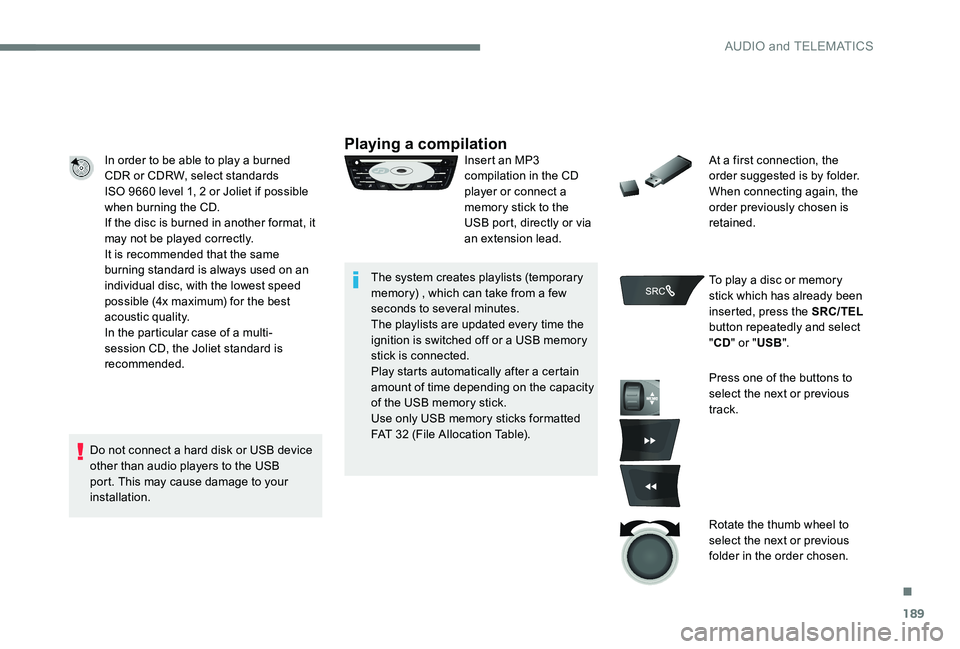
189
In order to be able to play a burned
CDR or CDRW, select standards
ISO 9660 level 1, 2 or Joliet if possible
when burning the CD.
If the disc is burned in another format, it
may not be played correctly.
It is recommended that the same
burning standard is always used on an
individual disc, with the lowest speed
possible (4x maximum) for the best
acoustic quality.
In the particular case of a multi-
session CD, the Joliet standard is
recommended.
Do not connect a hard disk or USB device
other than audio players to the USB
port. This may cause damage to your
installation.Playing a compilationInsert an MP3
compilation in the CD
player or connect a
memory stick to the
USB port, directly or via
an extension lead.
The system creates playlists (temporary
memory) , which can take from a few
seconds to several minutes.
The playlists are updated every time the
ignition is switched off or a USB memory
stick is connected.
Play starts automatically after a certain
amount of time depending on the capacity
of the USB memory stick.
Use only USB memory sticks formatted
FAT 32 (File Allocation Table). At a first connection, the
order suggested is by folder.
When connecting again, the
order previously chosen is
retained.
To play a disc or memory
stick which has already been
inserted, press the SRC/TEL
button repeatedly and select
" CD " or " USB".
Press one of the buttons to
select the next or previous
track.
Rotate the thumb wheel to
select the next or previous
folder in the order chosen.
.
AUDIO and TELEMATICS
Page 192 of 306
190
BACK
Press and hold one of these
buttons for fast for ward or
fast back.
Press LIST to display the
structure of the folders in the
compilation.
Select a line in the list.
Select a track or a folder.
Up a level in the menu. Skip a track.
USB memory stick - File
sorting
Make a long press on LIST
or press MENU , select
" Multimedia ", then "Media
settings " and finally " Choice
of track listing " to display the
different types of sorting.
AUDIO and TELEMATICS
Page 193 of 306

191
APPLE® players or portable
player
The audio files of a portable Mass Storage
player* can be heard through the vehicle's
speakers by connecting it to the USB port
(cable not supplied).
Management of the device is via the audio
system controls.
The Apple
® player software must be
updated regularly for the best connection.
The playlists are those defined in the
Apple
® p l aye r.
The Apple® player must be generation 5
or later.
* Check your player's manual.
Having selected the desired
sorting ("
By folders ", "By
artists ", "By genres ", "By
playlists ") press the thumb
wheel.
Then press the thumb wheel to
confirm and save the changes.
-
B
y folders
: all folders
containing audio files
recognised on the peripheral
device, in alphabetical order
without following the folder
structure.
-
B
y ar tists : all of the artist
names defined in the ID3
Tags, in alphabetical order.
-
B
y genres : all of the genres
defined in the ID3 Tags.
-
By
playlists : if playlists have
been saved.
.
AUDIO and TELEMATICS
Page 194 of 306
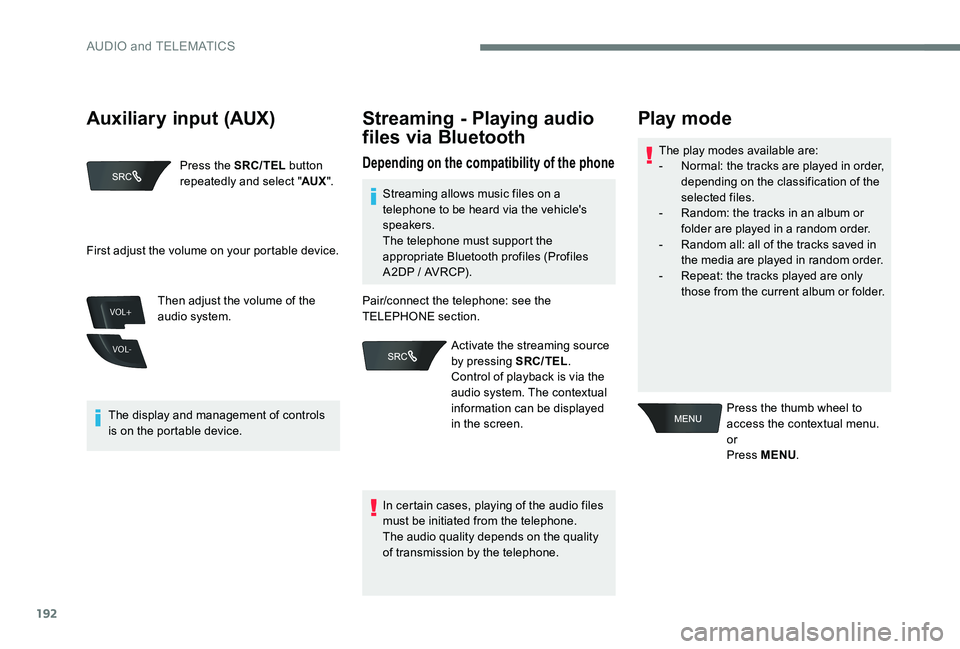
192
VOL+
VOL-
Press the SRC/TEL button
repeatedly and select " AUX".
The display and management of controls
is on the portable device. Then adjust the volume of the
audio system.
Streaming - Playing audio
files via Bluetooth
Depending on the compatibility of the phoneThe play modes available are:
-
N ormal: the tracks are played in order,
depending on the classification of the
selected files.
-
R
andom: the tracks in an album or
folder are played in a random order.
-
R
andom all: all of the tracks saved in
the media are played in random order.
-
R
epeat: the tracks played are only
those from the current album or folder.
Play mode
Press the thumb wheel to
access the contextual menu.
or
Press MENU .
First adjust the volume on your portable device.
Streaming allows music files on a
telephone to be heard via the vehicle's
speakers.
The telephone must support the
appropriate Bluetooth profiles (Profiles
A2DP / AVRCP).
In certain cases, playing of the audio files
must be initiated from the telephone.
The audio quality depends on the quality
of transmission by the telephone.
Pair/connect the telephone: see the
TELEPHONE section.
Activate the streaming source
by pressing SRC/TEL .
Control of playback is via the
audio system. The contextual
information can be displayed
in the screen.
Auxiliary input (AUX)
AUDIO and TELEMATICS
Page 195 of 306
193
Using the telephone
Pairing a telephone
First connection
The services offered depend on
the network, the SIM card and the
compatibility of the Bluetooth telephone
used.
Check the instructions for your telephone
and with your service provider for the
services to which you have access.
As a safety measure and because they
require prolonged attention on the part
of the driver, the operations for pairing
of the Bluetooth mobile telephone with
the Bluetooth hands-free system of your
audio system must be carried out with the
vehicle stationary and the ignition on.
Visit www.citroen.co.uk for more
information (compatibility, more help, ...).
Select "
Read mode " and
confirm
Choose the desired playback
method then press the thumb
wheel to validate and save
the changes.
Select "
Multimedia " and
confirm
Select " Media settings " and
confirm
.
AUDIO and TELEMATICS
Page 196 of 306

194
Press MENU.
Select " Bluetooth
connection " and confirm
Select " Search for a device ".Select the telephone to be
connected from the list. Only one
telephone can be connected at
a time.
In some cases, the reference number of
the telephone or the Bluetooth address
may appear instead of the name of the
telephone. If pairing fails, the number of attempts is
not restricted.
Activate the telephone's Bluetooth function
and ensure that it is "visible to all" (refer to the
telephone user guide). A window is displayed with "
Search in
progress… ".
Accept the connection on the telephone.
A message appears in the screen to confirm
the result of the connection.Pairing can also be initiated from the
telephone by searching for detected
Bluetooth devices.
The directory and the call list can
be accessed after the necessary
synchronisation period (if the telephone is
compatible).
Automatic connection must be configured
in the telephone to allow the connection
each time the vehicle is started.
A virtual keypad is displayed
on the screen: enter a code of
at least 4 digits then press the
control knob to confirm.
A message is displayed in the screen of the
telephone: enter the same code and confirm.
AUDIO and TELEMATICS
Page 197 of 306
195
Status of the telephone
To find out the status of the
telephone, press MENU.
Select " Telephone " and
confirm
Select " Telephone
management " and confirm
Select " Telephone status "
and confirm The screen displays the name of the
telephone, the name of the network,
the quality of network reception, and
the confirmation of the Bluetooth and
streaming connections.
Streaming - Playing audio
files via Bluetooth
Pair/connect the telephone and listen: see the
AUDIO chapter.
.
AUDIO and TELEMATICS