Page 186 of 306
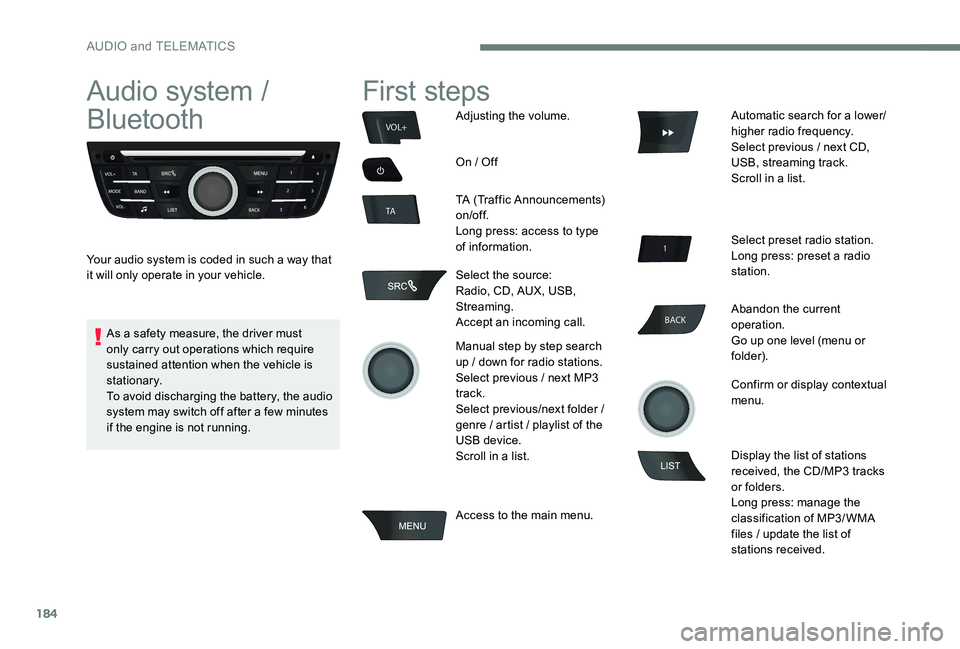
184
BACK
VOL+
TA
Audio system /
Bluetooth
Your audio system is coded in such a way that
it will only operate in your vehicle.
First steps
Adjusting the volume.
On / Off
TA (Traffic Announcements)
on/of f.
Long press: access to type
of information.
Select the source:
Radio, CD, AUX, USB,
Streaming.
Accept an incoming call.
Manual step by step search
up / down for radio stations.
Select previous / next MP3
track.
Select previous/next folder /
genre / artist / playlist of the
USB device.
Scroll in a list.
Access to the main menu. Automatic search for a lower/
higher radio frequency.
Select previous / next CD,
USB, streaming track.
Scroll in a list.
Select preset radio station.
Long press: preset a radio
station.
Abandon the current
operation.
Go up one level (menu or
folder).
Confirm or display contextual
menu.
Display the list of stations
received, the CD/MP3 tracks
or folders.
Long press: manage the
classification of MP3/ WMA
files / update the list of
stations received.
As a safety measure, the driver must
only carry out operations which require
sustained attention when the vehicle is
stationary.
To avoid discharging the battery, the audio
system may switch off after a few minutes
if the engine is not running.
AUDIO and TELEMATICS
Page 188 of 306

186
Main menu
Screen C
"Multimedia ": Media settings, Radio
settings.
" Telephone ": Call, Directory
management, Telephone
management, Hang up.
" Trip computer ": Warning log.
" Bluetooth connection ":
Connections management, Search
for a device.
" Personalisation-configuration ":
Define the vehicle parameters,
Choice of language, Display
configuration, Choice of units, Date
and time adjustment.
Audio
Radio
Selecting a station
The external environment (hills, buildings,
tunnels, basement car parks, ...) may
block reception, including in RDS mode.
This is a normal effect of the way in
which radio waves are transmitted and
does not indicate any failure of the audio
equipment.
Press the SRC/TEL button
repeatedly to select the
radio.
Press BAND to select a
waveband. Press LIST
to display the
list of stations received, in
alphabetical order.
Select the desired radio
station by turning the thumb
wheel then confirm by
pressing.
A press changes to the next
or previous letter (e.g. A, B,
D, F, G, J, K, ...).
A long press on LIST builds
or updates the list of stations;
audio reception is cut
m o m e nt a r i l y.
AUDIO and TELEMATICS
Page 194 of 306
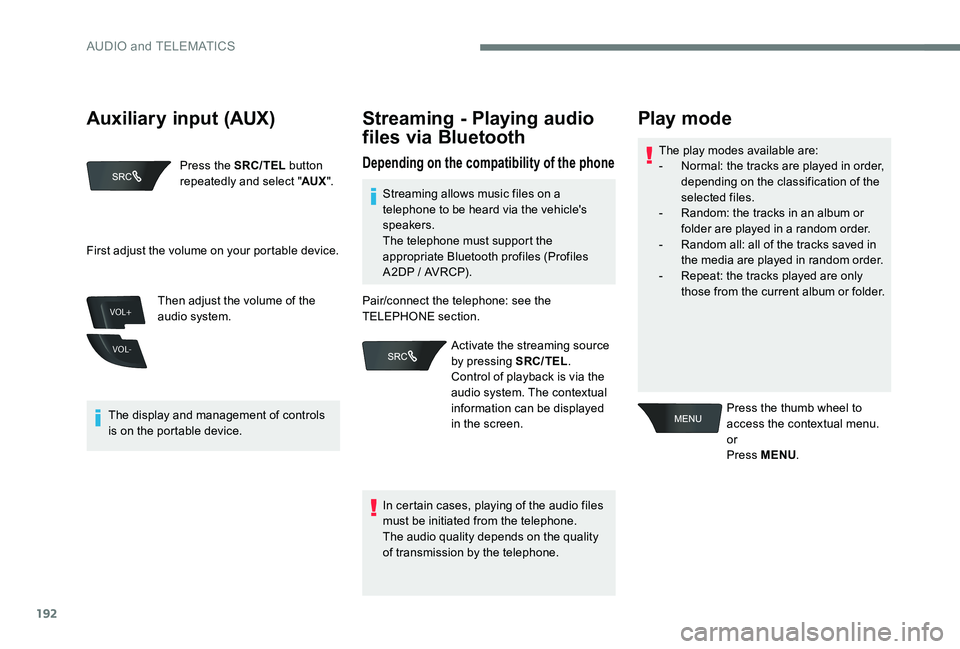
192
VOL+
VOL-
Press the SRC/TEL button
repeatedly and select " AUX".
The display and management of controls
is on the portable device. Then adjust the volume of the
audio system.
Streaming - Playing audio
files via Bluetooth
Depending on the compatibility of the phoneThe play modes available are:
-
N ormal: the tracks are played in order,
depending on the classification of the
selected files.
-
R
andom: the tracks in an album or
folder are played in a random order.
-
R
andom all: all of the tracks saved in
the media are played in random order.
-
R
epeat: the tracks played are only
those from the current album or folder.
Play mode
Press the thumb wheel to
access the contextual menu.
or
Press MENU .
First adjust the volume on your portable device.
Streaming allows music files on a
telephone to be heard via the vehicle's
speakers.
The telephone must support the
appropriate Bluetooth profiles (Profiles
A2DP / AVRCP).
In certain cases, playing of the audio files
must be initiated from the telephone.
The audio quality depends on the quality
of transmission by the telephone.
Pair/connect the telephone: see the
TELEPHONE section.
Activate the streaming source
by pressing SRC/TEL .
Control of playback is via the
audio system. The contextual
information can be displayed
in the screen.
Auxiliary input (AUX)
AUDIO and TELEMATICS
Page 195 of 306
193
Using the telephone
Pairing a telephone
First connection
The services offered depend on
the network, the SIM card and the
compatibility of the Bluetooth telephone
used.
Check the instructions for your telephone
and with your service provider for the
services to which you have access.
As a safety measure and because they
require prolonged attention on the part
of the driver, the operations for pairing
of the Bluetooth mobile telephone with
the Bluetooth hands-free system of your
audio system must be carried out with the
vehicle stationary and the ignition on.
Visit www.citroen.co.uk for more
information (compatibility, more help, ...).
Select "
Read mode " and
confirm
Choose the desired playback
method then press the thumb
wheel to validate and save
the changes.
Select "
Multimedia " and
confirm
Select " Media settings " and
confirm
.
AUDIO and TELEMATICS
Page 196 of 306

194
Press MENU.
Select " Bluetooth
connection " and confirm
Select " Search for a device ".Select the telephone to be
connected from the list. Only one
telephone can be connected at
a time.
In some cases, the reference number of
the telephone or the Bluetooth address
may appear instead of the name of the
telephone. If pairing fails, the number of attempts is
not restricted.
Activate the telephone's Bluetooth function
and ensure that it is "visible to all" (refer to the
telephone user guide). A window is displayed with "
Search in
progress… ".
Accept the connection on the telephone.
A message appears in the screen to confirm
the result of the connection.Pairing can also be initiated from the
telephone by searching for detected
Bluetooth devices.
The directory and the call list can
be accessed after the necessary
synchronisation period (if the telephone is
compatible).
Automatic connection must be configured
in the telephone to allow the connection
each time the vehicle is started.
A virtual keypad is displayed
on the screen: enter a code of
at least 4 digits then press the
control knob to confirm.
A message is displayed in the screen of the
telephone: enter the same code and confirm.
AUDIO and TELEMATICS
Page 197 of 306
195
Status of the telephone
To find out the status of the
telephone, press MENU.
Select " Telephone " and
confirm
Select " Telephone
management " and confirm
Select " Telephone status "
and confirm The screen displays the name of the
telephone, the name of the network,
the quality of network reception, and
the confirmation of the Bluetooth and
streaming connections.
Streaming - Playing audio
files via Bluetooth
Pair/connect the telephone and listen: see the
AUDIO chapter.
.
AUDIO and TELEMATICS
Page 198 of 306
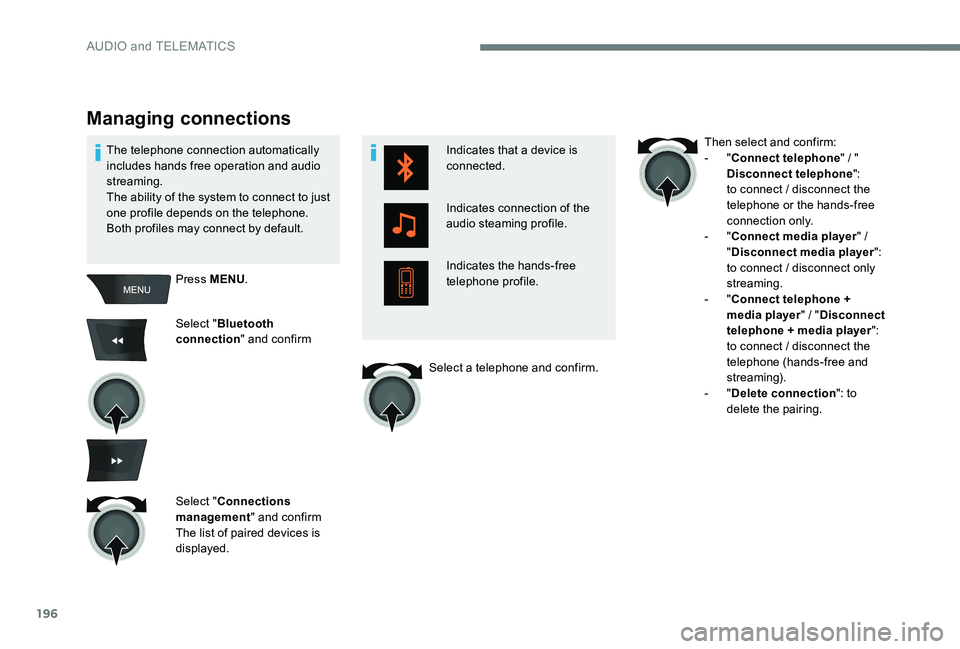
196
Indicates that a device is
connected.
Indicates connection of the
audio steaming profile.
Indicates the hands-free
telephone profile.
Managing connections
Press MENU.
Select " Bluetooth
connection " and confirm
Select " Connections
management " and confirm
The list of paired devices is
displayed.
The telephone connection automatically
includes hands free operation and audio
streaming.
The ability of the system to connect to just
one profile depends on the telephone.
Both profiles may connect by default.
Then select and confirm:
- "
Connect telephone " / "
Disconnect telephone ":
to connect / disconnect the
telephone or the hands-free
connection only.
- "
Connect media player " /
" Disconnect media player ":
to connect / disconnect only
streaming.
-
"Connect telephone +
media player " / "Disconnect
telephone + media player ":
to connect / disconnect the
telephone (hands-free and
streaming).
-
"Delete connection ": to
delete the pairing.
Select a telephone and confirm.
AUDIO and TELEMATICS
Page 202 of 306
200
Secret - Mute
(so that the caller cannot hear)In the contextual menu:
-
s
elect "Micro OFF " to switch
off the microphone.
-
d
eselect "Micro OFF " to
switch the microphone on.
Combined mode
(to leave the vehicle without ending the call)
In the contextual menu:
-
s
elect "Telephone mode "
to transfer the call to the
telephone.
-
d
eselect "Telephone mode "
to transfer the call to the
vehicle.
In some cases, the combined mode must
be activated from the telephone.
If the contact has been cut off, when
you reconnect on returning to the
vehicle, the Bluetooth connection will be
restored automatically (depending on the
compatibility of the telephone).
Interactive voice response
From the contextual menu, select
" DTMF tones " and confirm to use
the digital keypad to navigate in
the interactive voice response
menu.
Consultation call
From the contextual menu, select
" Switch " and validate to return to
a call left on hold.
AUDIO and TELEMATICS