Page 268 of 292

266
Berlingo2VP_en_Chap10b_RD45_ed02-2016
First steps
* Available according to version.
O n / Off, volume setting.
Select
s
ource:
Radio; USB; AUX; CD; Streaming.
Display the list of local stations.
Long
p
ress:
C
D
t
racks
o
r
M
P3
f
olders
(
CD / USB). Select the screen display mode:
Date, audio functions, trip computer,
telephone.
Audio
se
ttings:
Front /rear fader, left /right balance,
b
ass/treble, loudness, audio
am
biences.
The DARK button changes the
screen display for improved driving
comfort at night.
1
st press: upper bar only illuminated.
2nd press: black screen.
3rd press: return to standard display. Sel ect next frequency
down/up.
Select previous/next MP3
f o l d e r.
Select previous/next folder / genre /
a
rtist / playlist (USB).
Abandon the current operation. Confirm. Buttons 1 to 6
Select a pre-set radio station.
Long press: pre-set a station.
Automatic frequency search
down/up.
Select previous/next CD, MP3 or
U
SB track.
Eject CD.
Display
main menu. TA (Traffic Announcements)
on/of f.
Long
press: PT Y* (radio Programme
T
Yp e).
Select
AM / FM wavebands.
Audio and Telematics
Page 269 of 292
267
Berlingo2VP_en_Chap10b_RD45_ed02-2016
Steering mounted controls
Radio: select the previous/next pre-
s et station.
USB:
select genre / artist / folder
f
rom the classification list.
Select
the previous/next item in a
m
enu.
Volume
decrease.
Radio:
automatic search for a higher
f
requency.
CD
/ MP3 / USB: select the next
t
rack.
CD
/ USB: continuous press: fast
fo
rward.
Move
in the list. Mute:
press the volume increase
and decrease buttons
simultaneously.
The sound is restored by pressing
one
of the two volume buttons.
Radio:
automatic search for a lower f
requency.
CD
/ MP3 / USB: select the previous
t
rack.
CD
/ USB: continuous press: rewind.
Move
in the list.
Change
audio source.
Confirm
a selection.
Call/end
call on the telephone.
Press
for more than 2 seconds:
t
elephone main menu. Volume
increase.
Audio and Telematics
TECHNOLOGY on BOARD
10
Page 270 of 292
268
Berlingo2VP_en_Chap10b_RD45_ed02-2016
Menus
Screen C
Audio functions
Radio; CD; USB; AUX.
Trip computer
Enter distances; Alerts; State of
functions.
Bluetooth
®: Telephone - Audio
Pairing;
Hands-free kit; Streaming.
Personalisation-configuration
Vehicle parameters; Display;
Languages. For an overview of the menus available,
refer to the "Screen menu map"
section.
Screen A
Radio
Selecting a station
Press the SOURCE
button several
times in succession and select the
radio.
Press the BAND AST button to
select
a waveband.
Briefly press one of the buttons to
carry out an automatic search of the
radio
s
tations.
Press one of the buttons to carry out
a
manual search up / down for radio
f
requencies.
Press the LIST REFRESH button to
display the list of stations received
locally
(30 stations maximum).
To update this list, press for more
than
two seconds.
Audio and Telematics
Page 271 of 292
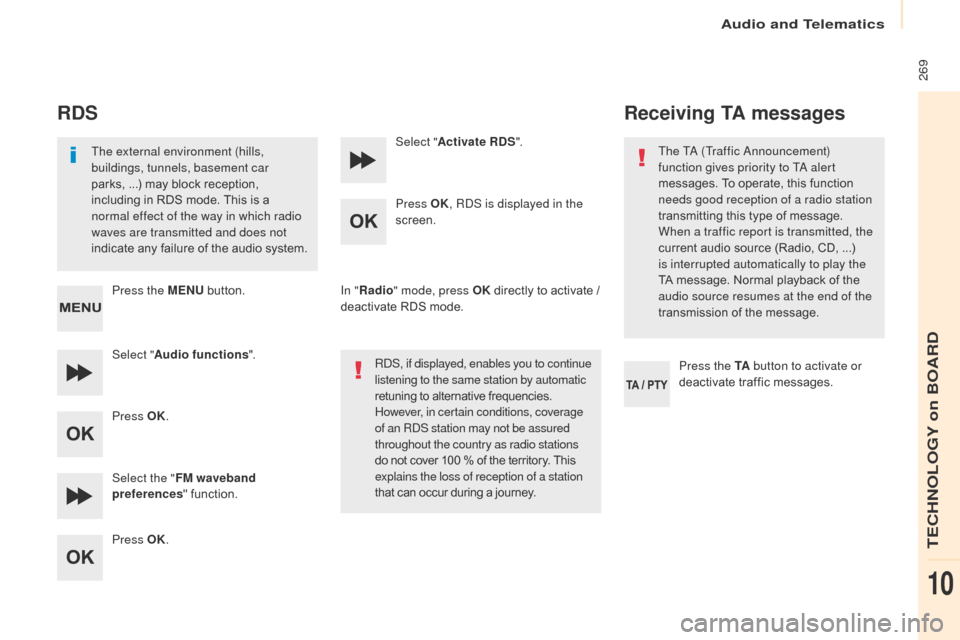
269
Berlingo2VP_en_Chap10b_RD45_ed02-2016
RDS
The external environment (hills,
buildings, tunnels, basement car
parks, ...) may block reception,
i
ncluding in RDS mode. This is a
n
ormal effect of the way in which radio
waves are transmitted and does not
indicate
any failure of the audio system.
Press the MENU
button.
Select " Audio functions ".
Press OK.
Select the " FM waveband
preferences "
function.
Press OK. Select "
Activate RDS ".
Press OK , RDS is displayed in the
screen.
In " Radio " mode, press OK
directly to activate /
d
eactivate RDS mode.
RDS, if displayed, enables you to continue
listening to the same station by automatic
retuning
to alternative frequencies.
H
owever, in certain conditions, coverage
of an RDS station may not be assured
throughout the country as radio stations
do
not cover 100 % of the territory. This
e
xplains the loss of reception of a station
that
can occur during a journey.
Receiving TA messages
Press the TA button to activate or
deactivate traffic messages.
The TA (Traffic Announcement)
function gives priority to TA alert
messages.
To operate, this function
n
eeds good reception of a radio station
transmitting this type of message.
W
hen a traffic report is transmitted, the
current audio source (Radio, CD, ...)
i
s interrupted automatically to play the
TA
message. Normal playback of the
a
udio source resumes at the end of the
transmission of the message.
Audio and Telematics
TECHNOLOGY on BOARD
10
Page 272 of 292
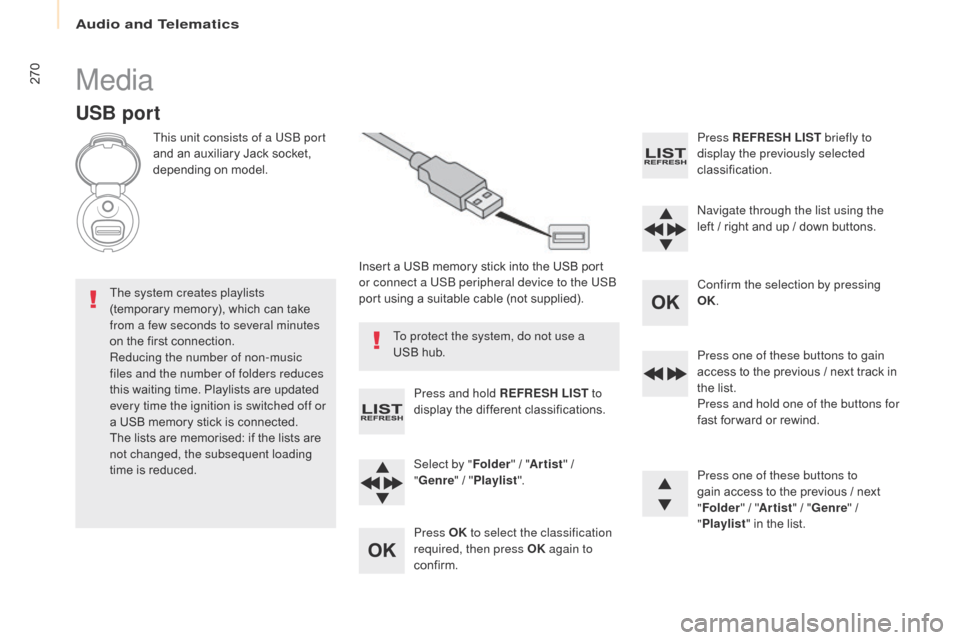
270
Berlingo2VP_en_Chap10b_RD45_ed02-2016
Media
USB port
This unit consists of a USB port
and an auxiliary Jack socket,
d
epending on model.
Insert
a USB memory stick into the USB port
o
r connect a USB peripheral device to the USB
port
using a suitable cable (not supplied).
The system creates playlists
(temporary
memory), which can take
f
rom a few seconds to several minutes
on
the
first connection.
Reducing the number of non-music
files and the number of folders reduces
this
waiting time. Playlists are updated
e
very time the ignition is switched off or
a
USB
memory stick is connected.
The
lists are memorised: if the lists are
n
ot changed, the subsequent loading
time
is
reduced. Press and hold REFRESH LIST
to
display
the different classifications.
Select by " Folder"
/ "Artist "
/
"G
enre"
/
"Pl
aylist".
Press OK to select the classification
required, then press OK again to
confirm. Press REFRESH LIST
briefly to
display the previously selected
classification.
Navigate through the list using the
left
/
r
ight and up / down buttons.
Confirm the selection by pressing
OK.
Press one of these buttons to gain
access
to the previous / next track in
t
he list.
Press and hold one of the buttons for
fast
for ward or rewind.
Press one of these buttons to
gain
access to the previous / next
"Fo
lder"
/ "Artist "
/ "Genre "
/
"Pl
aylist"
in the list.
To protect the system, do not use a
USB
hub.
Audio and Telematics
Page 273 of 292
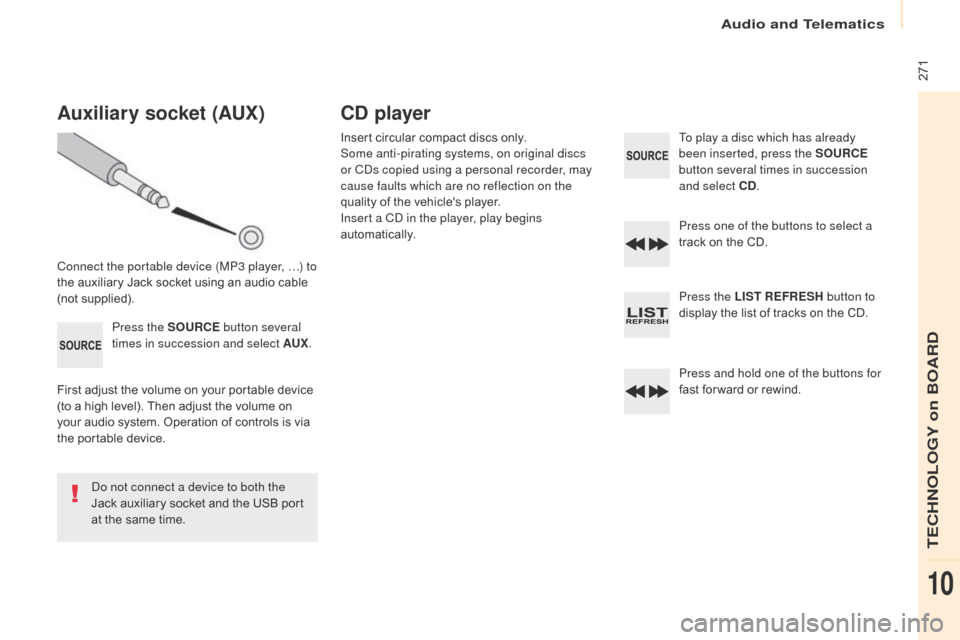
271
Berlingo2VP_en_Chap10b_RD45_ed02-2016
Auxiliary socket (AUx)
Connect the portable device (MP3 player, …) to
the auxiliary Jack socket using an audio cable
(
not
sup
plied).Press the SOURCE button several
times in succession and select AU
x.
F
irst adjust the volume on your portable device
(
to a high level). Then adjust the volume on
y
our audio system. Operation of controls is via
t
he portable device.
Do not connect a device to both the
Jack
auxiliary socket and the USB port
a
t the same time.
CD player
Insert circular compact discs only.
S ome anti-pirating systems, on original discs
or CDs copied using a personal recorder, may
cause faults which are no reflection on the
quality
of the vehicle's player.
Insert a CD in the player, play begins
automatically. To play a disc which has already
been inserted, press the SOURCE
button several times in succession
and select CD .
Press one of the buttons to select a
track
on the CD.
Press the LIST REFRESH button to
display
the list of tracks on the CD.
Press and hold one of the buttons for
fast
for ward or rewind.
Audio and Telematics
TECHNOLOGY on BOARD
10
Page 274 of 292
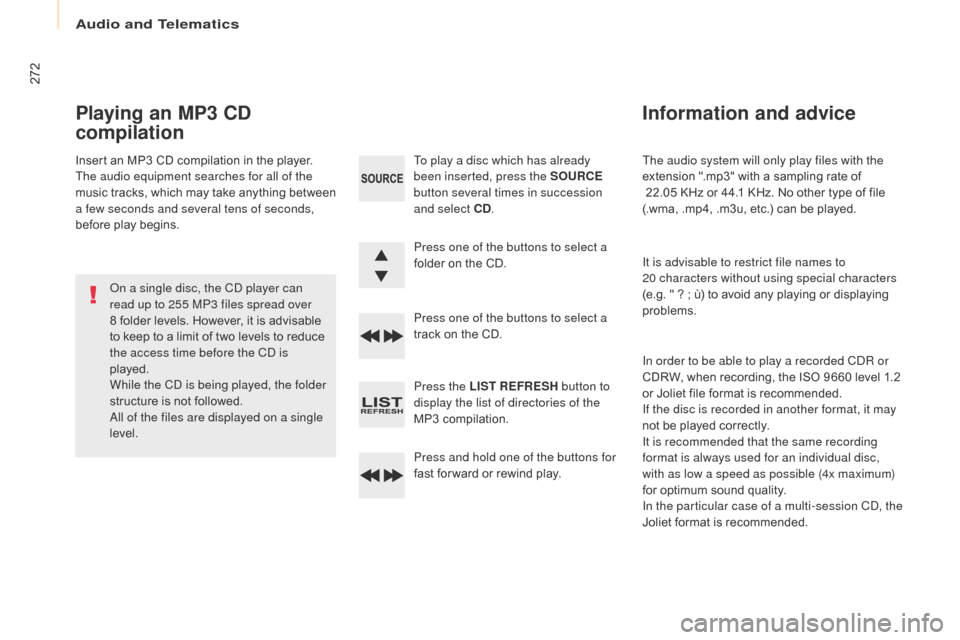
272
Berlingo2VP_en_Chap10b_RD45_ed02-2016
The audio system will only play files with the
extension ".mp3" with a sampling rate of
22.05 KHz or 44.1 KHz. No other type of file
(
.wma, .mp4, .m3u, etc.) can be played.
It is advisable to restrict file names to
20
characters without using special characters
(e.g.
" ? ; ù) to avoid any playing or displaying
pro
blems.
In order to be able to play a recorded CDR or
CDRW,
when recording, the ISO 9660 level 1.2
o
r Joliet file format is recommended.
If the disc is recorded in another format, it may
not
be played correctly.
It is recommended that the same recording
format is always used for an individual disc,
with as low a speed as possible (4x maximum)
for
optimum sound quality.
In the particular case of a multi-session CD, the
Joliet
format is recommended.
Information and advice
To play a disc which has already
been inserted, press the SOURCE
button several times in succession
and select CD .
Press one of the buttons to select a
folder
on the CD.
Press one of the buttons to select a
track
on the CD.
Press the LIST REFRESH button to
display the list of directories of the
MP3
compilation.
Press and hold one of the buttons for
fast
for ward or rewind play.
Playing an MP3 CD
compilation
Insert an MP3 CD compilation in the player.
T he audio equipment searches for all of the
music
t
racks,
w
hich
m
ay
t
ake
a
nything
b
etween
a f
ew seconds and several tens of seconds,
before
play begins.
On a single disc, the CD player can
read up to 255 MP3 files spread over
8
folder levels. However, it is advisable
t
o keep to a limit of two levels to reduce
t
he access time before the CD is
played.
While the CD is being played, the folder
structure
is not followed.
All of the files are displayed on a single
level.
Audio and Telematics
Page 275 of 292
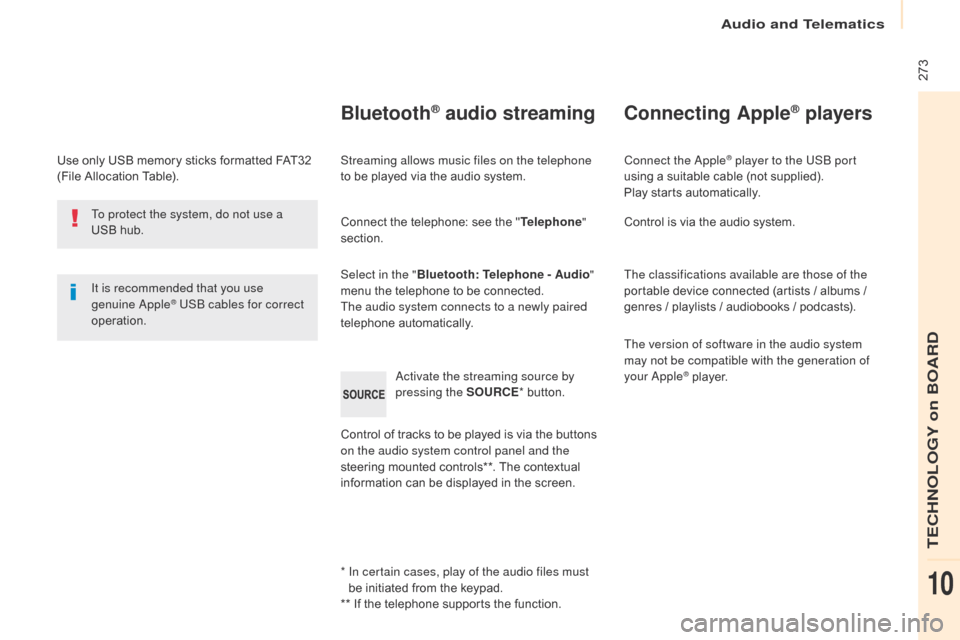
273
Berlingo2VP_en_Chap10b_RD45_ed02-2016
Use only USB memory sticks formatted FAT32 (File Allocation Table).
It is recommended that you use
genuine Apple
® USB cables for correct
operation.
*
I
n certain cases, play of the audio files must
be
initiated from the keypad.
**
If the telephone supports the function.
Bluetooth® audio streaming
Streaming allows music files on the telephone
to be played via the audio system.
Connect
the telephone: see the "Telephone "
section.
Select in the " Bluetooth: Telephone - Audio "
menu
the telephone to be connected.
The audio system connects to a newly paired
telephone
a
utomatically.
Control
of tracks to be played is via the buttons
o
n the audio system control panel and the
steering
mounted controls**. The contextual
i
nformation can be displayed in the screen.
Activate the streaming source by
pressing the SOURCE
*
button.
Connecting Apple® players
Connect the Apple® player to the USB port
using
a
suitable
cable (not supplied).
Play
starts
automatically.
Control
is
via
the
audio system.
The classifications available are those of the
portable
device
connected (artists / albums /
g
enres
/
playlists
/
audiobooks / podcasts).
The version of software in the audio system
may not be compatible with the generation of
your Apple
® player.
T
o protect the system, do not use a
USB
hub.
Audio and Telematics
TECHNOLOGY on BOARD
10