2017 Citroen BERLINGO MULTISPACE RHD CD player
[x] Cancel search: CD playerPage 207 of 292

205
Berlingo2VP_en_Chap10a_SMEGplus_ed02-2016
Volume adjustment (each s ource i s i ndependent, inc
luding traffic announcements (TA) and
navigation
i
nstructions).
Mute the sound by pressing simultaneously on
the
volume increase and reduce buttons.
Unmute the sound by pressing one of the
two volume
buttons.
Press Menu
to display the menu
carousel.
Increase
volume.
Reduce
volume.
Selecting the audio source (depending on
version):
-
"
FM"
/
"DAB"*
/
"AM"*
stations.
-
"
USB"
memory
stick.
-
S
martphone
via
MirrorLink
TM or CarPlay®.
- T
elephone connected by Bluetooth®* and
Bluetooth® audio streaming*.
-
M
edia player connected to the auxiliary
socket
( jack, cable not supplied).
*
Depending on equipment.
Short-cuts:
using the touch buttons in the upper
b
and of the touch screen tablet, it is possible to
go directly to the selection of the audio source
or the list of stations (or titles, depending on the
s o u r c e).
The screen is of the "resistive" type, it
is necessary to press firmly, particularly
for "flick" gestures (scrolling through a
l
ist, moving the map...). A simple wipe
w
ill not be enough. Pressing with more
t
han one finger is not recognised.
The screen can be used when wearing
gloves. This technology allows use at
a
ll
t
emperatures.
In very high temperatures, the volume
may be limited to protect the system.
T
he return to normal takes place when
t
he temperature in the passenger
compartment drops.
To clean the screen, use a soft
non-abrasive cloth (spectacles cloth)
without any additional product.
Do
not use pointed objects on the
sc
reen.
Do not touch the screen with wet
hands.
Audio and Telematics
TECHNOLOGY on BOARD
10
Page 234 of 292

232
Berlingo2VP_en_Chap10a_SMEGplus_ed02-2016
The audio system will only play audio files
with ".wma, .aac, .flac, .ogg and .mp3" file
e
xtensions and with a bit rate of between
32 Kbps
and 320 Kbps.
It
also supports VBR (Variable Bit Rate) mode.
No
other type of file (.mp4, ...) can be played.
".wma"
files must be of the standard wma 9 type.
The sampling rates supported are 32, 44 and
48
KHz.
Information and advice
Media
USB port
Selection of source
The steering mounted SRC (s o u r c e)
button can be used to go to the next
media source, available if the source
is
active.
Select
change
of
source.
Press on Radio Media
to display the
primary
pag
e.
The system builds playlists (in temporary
memory),
an
operation
which
can
take
from
a f
ew seconds to several minutes at the first
connection.
Reduce the number of non-music files and the
number
of
folders
to
reduce
the
waiting
time.
The playlists are updated every time the
ignition is switched off or on connection of a
USB
memory
stick.
The
lists
are
memorised:
if
t
hey are not modified, the subsequent loading
time
will
be
shorter.
Insert
the
USB
memory
stick
into
the
USB
port
o
r connect the USB device to the USB port
using
a
suitable
cable
(not
supplied).
Auxiliary socket (AUx)
Connect the portable device (MP3 player…) to
the auxiliary Jack socket using an audio cable
(
not
sup
plied).
This source is only available if the "Auxiliary
socket"
option has been activated in the
"
Media" settings.
First adjust the volume of your portable device
(
to a high level). Then adjust the volume of your
a
udio system.
Display and management of the controls are
via
the portable device. Choose
the source.
To protect the system, do not use a
USB
hub.
Audio and Telematics
Page 235 of 292
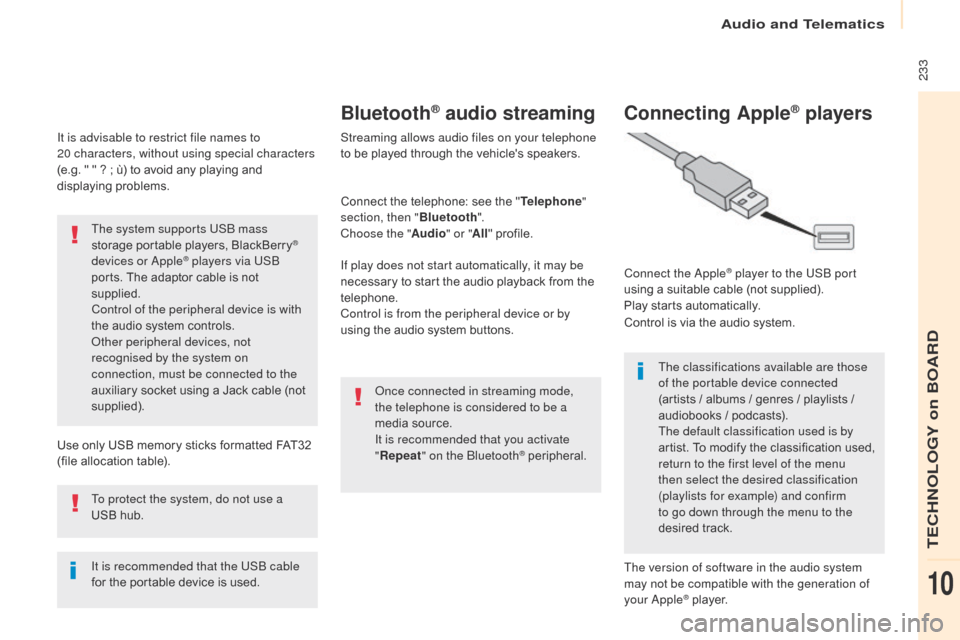
233
Berlingo2VP_en_Chap10a_SMEGplus_ed02-2016
It is advisable to restrict file names to
20 characters, without using special characters
(e.g.
" " ? ; ù) to avoid any playing and
d
isplaying
pro
blems.
Use
only USB memory sticks formatted FAT32
(
file allocation table).
The system supports USB mass
storage
portable players, BlackBerry
®
devices or Apple® players via USB
ports.
The
adaptor cable is not
sup
plied.
Control of the peripheral device is with
the
audio
system
controls.
Other peripheral devices, not
recognised by the system on
connection, must be connected to the
auxiliary
socket
using a Jack cable (not
sup
plied).
It is recommended that the USB cable
for
the
portable
device is used.
To protect the system, do not use a
USB
hub.
Bluetooth® audio streaming
Streaming allows audio files on your telephone
to be played through the vehicle's speakers.
Connect
the telephone: see the "Telephone "
section, then " Bluetooth".
Choose the " Audio" or "All"
pro
file.
If play does not start automatically, it may be
necessary
to start the audio playback from the
t
elephone.
Control is from the peripheral device or by
using
the audio system buttons.
Once connected in streaming mode,
the telephone is considered to be a
media
source.
It is recommended that you activate
" Repeat " on the Bluetooth
® peripheral.
Connecting Apple® players
Connect the Apple® player to the USB port
using
a
suitable
cable (not supplied).
Play
starts
automatically.
Control
is
via
the
audio system.
The classifications available are those
of the portable device connected
(artists
/
albums / genres / playlists /
a
udiobooks
/
podcasts).
The default classification used is by
artist.
To
modify the classification used,
r
eturn to the first level of the menu
then select the desired classification
(playlists for example) and confirm
to go down through the menu to the
desired
t
rack.
The version of software in the audio system
may not be compatible with the generation of
your Apple
® player.
Audio and Telematics
TECHNOLOGY on BOARD
10
Page 261 of 292

259
Berlingo2VP_en_Chap10a_SMEGplus_ed02-2016
Media
QUESTIONANSWER SOLUTION
Playback of my USB
m
emory stick starts only
a
fter a very long wait
(around
2 to 3 minutes). Some
files supplied with the memory stick may greatly slow down
a
ccess to reading the memory stick (multiplication by 10 of the
c
atalogue time). Delete
the files supplied with the memory stick
a
nd limit the number of sub-folders in the file
structure
on the memory stick.
When I connect my iPhone
as telephone and to the
USB port at the same time,
I am unable to play the
music
files. When the iPhone connects automatically as a telephone, it forces
the
streaming function. The streaming function takes the place of
t
he USB function which is then not useable, there is a period without
sound
of the track being played with Apple
® players.D isconnect and reconnect to the USB port (the
USB function takes priority over streaming).
Some characters in the
media information are not
displayed correctly while
playing. The
audio
system
does
not
display
some
types of characters. Use standard characters to name tracks and
f
olders.
Playing of streaming files
does
not
start. The
peripheral
device
connected
does
not
support automatic play. Start the playback from the device.
The
names
of
tracks
and
t
he
track
length
are
not
d
isplayed on the screen
when
s
treaming
a
udio. The
Bluetooth
profile
does
not
allow
the
transfer of this information.
Audio and Telematics
TECHNOLOGY on BOARD
10
Page 273 of 292
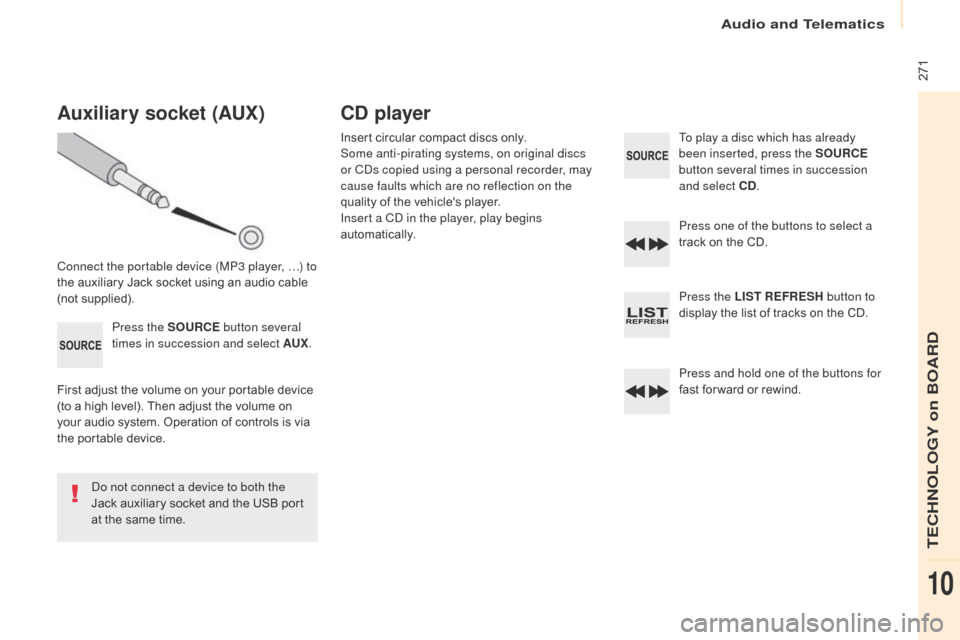
271
Berlingo2VP_en_Chap10b_RD45_ed02-2016
Auxiliary socket (AUx)
Connect the portable device (MP3 player, …) to
the auxiliary Jack socket using an audio cable
(
not
sup
plied).Press the SOURCE button several
times in succession and select AU
x.
F
irst adjust the volume on your portable device
(
to a high level). Then adjust the volume on
y
our audio system. Operation of controls is via
t
he portable device.
Do not connect a device to both the
Jack
auxiliary socket and the USB port
a
t the same time.
CD player
Insert circular compact discs only.
S ome anti-pirating systems, on original discs
or CDs copied using a personal recorder, may
cause faults which are no reflection on the
quality
of the vehicle's player.
Insert a CD in the player, play begins
automatically. To play a disc which has already
been inserted, press the SOURCE
button several times in succession
and select CD .
Press one of the buttons to select a
track
on the CD.
Press the LIST REFRESH button to
display
the list of tracks on the CD.
Press and hold one of the buttons for
fast
for ward or rewind.
Audio and Telematics
TECHNOLOGY on BOARD
10
Page 274 of 292
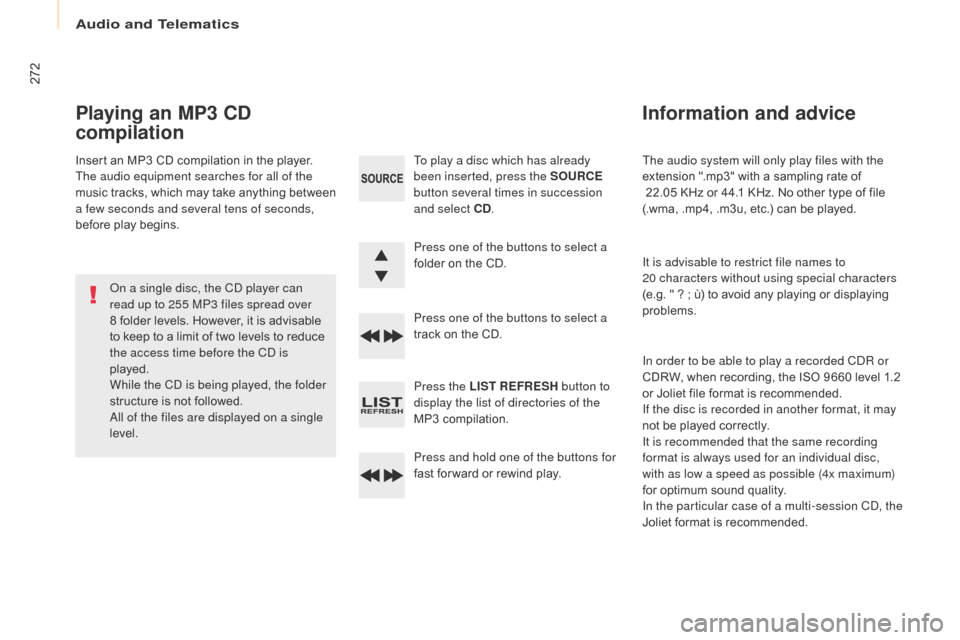
272
Berlingo2VP_en_Chap10b_RD45_ed02-2016
The audio system will only play files with the
extension ".mp3" with a sampling rate of
22.05 KHz or 44.1 KHz. No other type of file
(
.wma, .mp4, .m3u, etc.) can be played.
It is advisable to restrict file names to
20
characters without using special characters
(e.g.
" ? ; ù) to avoid any playing or displaying
pro
blems.
In order to be able to play a recorded CDR or
CDRW,
when recording, the ISO 9660 level 1.2
o
r Joliet file format is recommended.
If the disc is recorded in another format, it may
not
be played correctly.
It is recommended that the same recording
format is always used for an individual disc,
with as low a speed as possible (4x maximum)
for
optimum sound quality.
In the particular case of a multi-session CD, the
Joliet
format is recommended.
Information and advice
To play a disc which has already
been inserted, press the SOURCE
button several times in succession
and select CD .
Press one of the buttons to select a
folder
on the CD.
Press one of the buttons to select a
track
on the CD.
Press the LIST REFRESH button to
display the list of directories of the
MP3
compilation.
Press and hold one of the buttons for
fast
for ward or rewind play.
Playing an MP3 CD
compilation
Insert an MP3 CD compilation in the player.
T he audio equipment searches for all of the
music
t
racks,
w
hich
m
ay
t
ake
a
nything
b
etween
a f
ew seconds and several tens of seconds,
before
play begins.
On a single disc, the CD player can
read up to 255 MP3 files spread over
8
folder levels. However, it is advisable
t
o keep to a limit of two levels to reduce
t
he access time before the CD is
played.
While the CD is being played, the folder
structure
is not followed.
All of the files are displayed on a single
level.
Audio and Telematics
Page 275 of 292
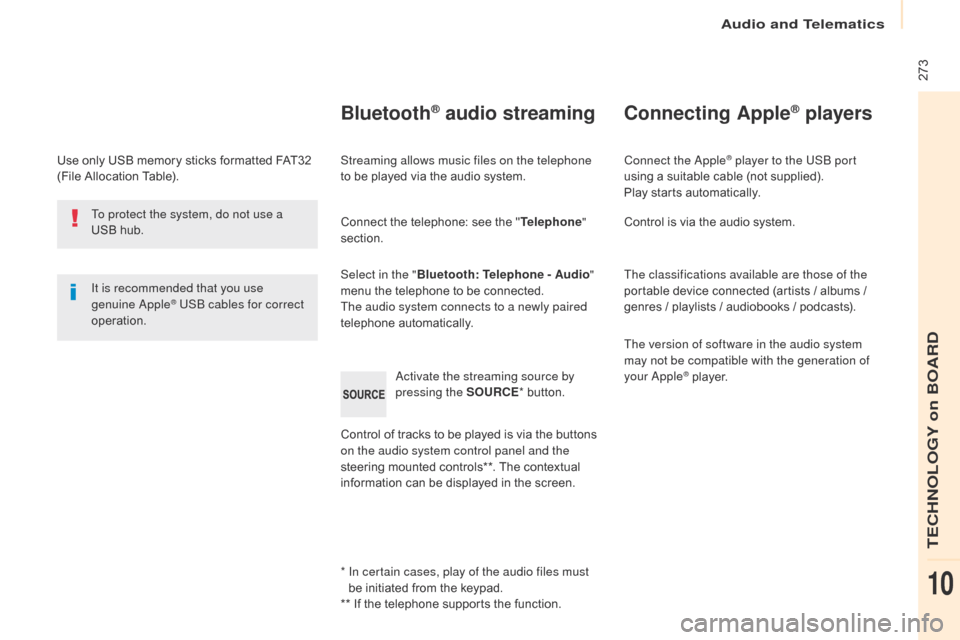
273
Berlingo2VP_en_Chap10b_RD45_ed02-2016
Use only USB memory sticks formatted FAT32 (File Allocation Table).
It is recommended that you use
genuine Apple
® USB cables for correct
operation.
*
I
n certain cases, play of the audio files must
be
initiated from the keypad.
**
If the telephone supports the function.
Bluetooth® audio streaming
Streaming allows music files on the telephone
to be played via the audio system.
Connect
the telephone: see the "Telephone "
section.
Select in the " Bluetooth: Telephone - Audio "
menu
the telephone to be connected.
The audio system connects to a newly paired
telephone
a
utomatically.
Control
of tracks to be played is via the buttons
o
n the audio system control panel and the
steering
mounted controls**. The contextual
i
nformation can be displayed in the screen.
Activate the streaming source by
pressing the SOURCE
*
button.
Connecting Apple® players
Connect the Apple® player to the USB port
using
a
suitable
cable (not supplied).
Play
starts
automatically.
Control
is
via
the
audio system.
The classifications available are those of the
portable
device
connected (artists / albums /
g
enres
/
playlists
/
audiobooks / podcasts).
The version of software in the audio system
may not be compatible with the generation of
your Apple
® player.
T
o protect the system, do not use a
USB
hub.
Audio and Telematics
TECHNOLOGY on BOARD
10
Page 284 of 292

282
Berlingo2VP_en_Chap10b_RD45_ed02-2016
Media
QUESTIONANSWER SOLUTION
The message "USB
peripheral error" is
displayed
on the screen.
The Bluetooth
® connection
is
cut. The
battery of the peripheral may not be sufficiently charged. Recharge the battery of the peripheral device.
The USB memory stick is not recognised.
The USB memory stick may be corrupt.Reformat
the USB memory stick.
The
CD
is
ejected
a
utomatically or is not
played
by
the
player. The CD is inserted upside down, is unplayable, does not contain
any audio data or contains an audio format which the player cannot
p l ay.
The CD is protected by an anti-pirating protection system which is
not
recognised by the audio equipment.-
C
heck that the CD is inserted in the player
t
he right way up.
-
C
heck the condition of the CD: the CD
c
annot be played if it is too damaged.
-
C
heck the content in the case of a recorded
C
D: consult the advice in the "Audio" section.
-
T
he audio equipment's CD player does not
play
DVDs.
-
D
ue to their quality level, certain writeable
CDs
will not be played by the audio system.
The CD player sound is
p o o r. The
CD used is scratched or of poor quality.Insert good quality CDs and store them in
suitable
c
onditions.
The audio equipment settings (bass, treble, ambiences) are
unsuitable. Set the treble or bass level to 0, without selecting
an
am
bience.
QUESTION ANSWER SOLUTION
I am unable to access my
voicemail. Few
telephones or service providers allow the use of this function.
Telephone
Audio and Telematics