Page 251 of 292
249
Berlingo2VP_en_Chap10a_SMEGplus_ed02-2016
Level 1Level 2 Level 3 Comments
Telephone Call log All calls
After
making choices, start the call.
Incoming calls
Outgoing calls
Contacts
Magnifying glass
View
Create
Call
Telephone Contacts Addresses
After
making choices, start the call.
View Create
Modify
Delete
Delete all
By name
Confirm
Navigate to
Search for contact
Call
Audio and Telematics
TECHNOLOGY on BOARD
10
Page 252 of 292
250
Berlingo2VP_en_Chap10a_SMEGplus_ed02-2016
Bluetooth (devices)Telephone Options Devices detected
Telephone connection Level 1
Level 2Level 3
Audio and Telematics
Page 253 of 292
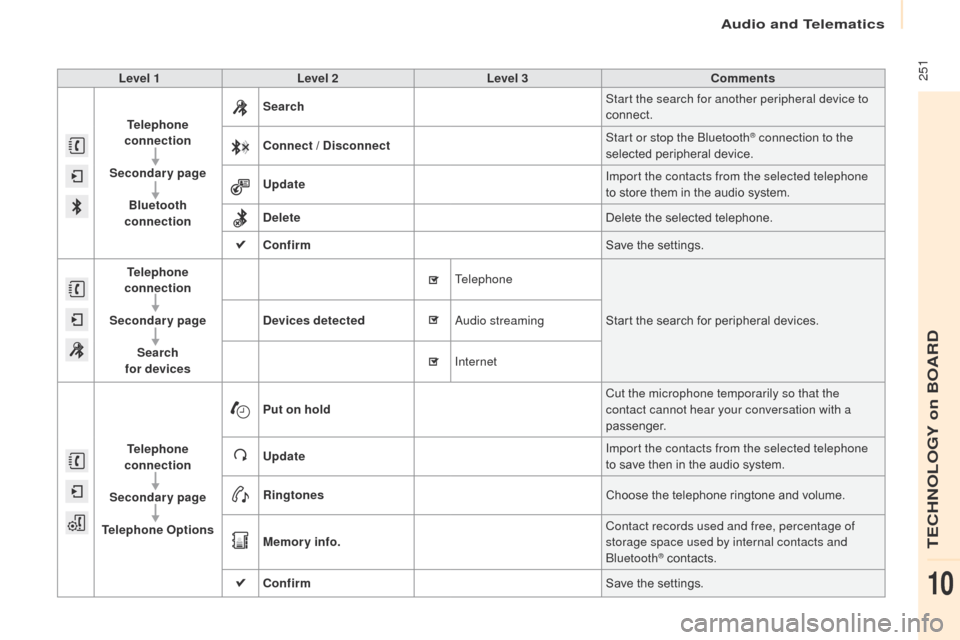
251
Berlingo2VP_en_Chap10a_SMEGplus_ed02-2016
Level 1Level 2 Level 3 Comments
Telephone
connection
Secondary page Bluetooth
connection Search
Start the search for another peripheral device to
connect.
Connect / Disconnect Start or stop the Bluetooth
® connection to the
selected pe
ripheral d
evice.
Update Import the contacts from the selected telephone
to
store
them
in
the
audio
system.
Delete Delete
the
selected
telephone.
Confirm Save
the
settings.
Telephone
connection
Secondary page Search
for devices Devices detected
Telephone
Start
the
search
for
peripheral devices.
Audio streaming
Internet
Telephone
connection
Secondary page
Telephone Options Put on hold
Cut the microphone temporarily so that the
contact cannot hear your conversation with a
passenger.
Update Import the contacts from the selected telephone
to
save
then
in
the
audio
system.
Ringtones Choose
the
telephone
ringtone and volume.
Memory info. Contact records used and free, percentage of
storage space used by internal contacts and
Bluetooth
® contacts.
Confirm Save
the
settings.
Audio and Telematics
TECHNOLOGY on BOARD
10
Page 254 of 292
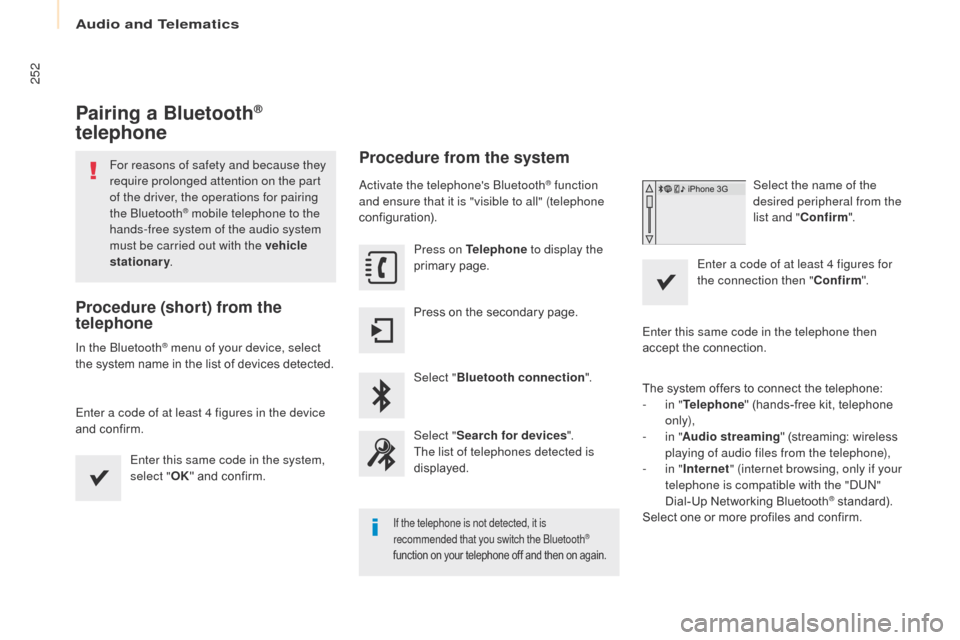
252
Berlingo2VP_en_Chap10a_SMEGplus_ed02-2016
Pairing a Bluetooth®
telephone
For reasons of safety and because they
require prolonged attention on the part
of the driver, the operations for pairing
the Bluetooth
® mobile telephone to the
hands-free system of the audio system
must be carried out with the vehicle
stationary .
Procedure (short) from the
telephone
In the Bluetooth® menu of your device, select
the
system
name in the list of devices detected.
Enter a code of at least 4 figures in the device
and
confirm. Enter this same code in the system,
select " OK"
and confirm.
Procedure from the system
Activate the telephone's Bluetooth® function
and ensure that it is "visible to all" (telephone
configuration).
Press on Telephone to display the
primary
pag
e.
Press
on
the
secondary
page.
Select " Bluetooth connection ".
Select " Search for devices ".
The list of telephones detected is
displayed.
If the telephone is not detected, it is
recommended that you switch the Bluetooth®
function
on
your
telephone
off
and
then
on
again.
Select the name of the
desired peripheral from the
list and " Confirm ".
Enter a code of at least 4 figures for
the connection then " Confirm".
Enter this same code in the telephone then
accept
the
connection.
The
system
offers
to connect the telephone:
-
i
n " Telephone "
(hands-free kit, telephone
o
nly),
-
i
n " Audio streaming "
(streaming: wireless
p
laying of audio files from the telephone),
-
i
n " Internet " (internet browsing, only if your
telephone is compatible with the "DUN"
Dial-Up
Networking Bluetooth
® standard).
Select
one
or
more
profiles
and
confirm.
Audio and Telematics
Page 255 of 292
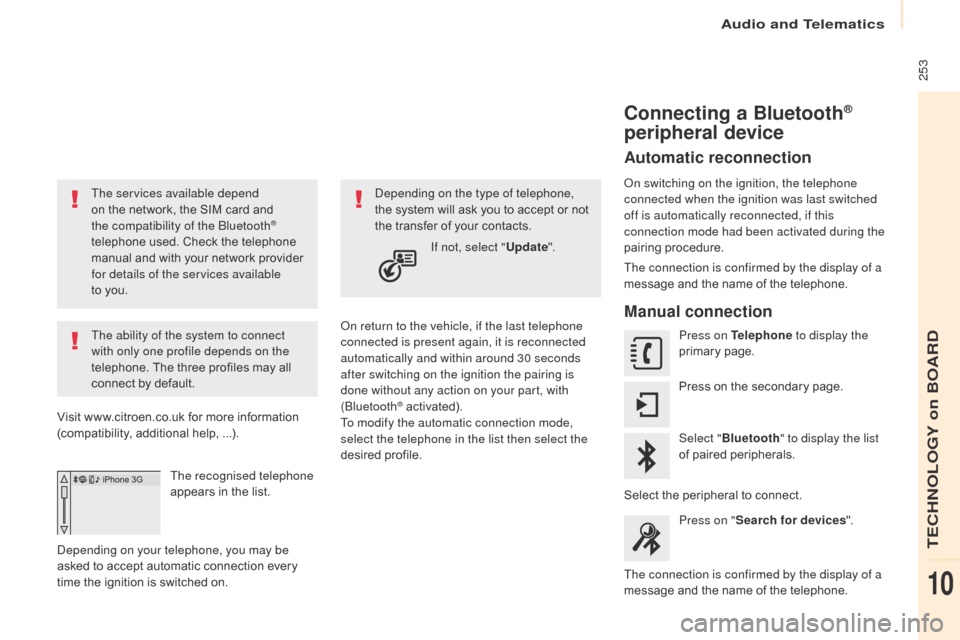
253
Berlingo2VP_en_Chap10a_SMEGplus_ed02-2016
The services available depend
on the network, the SIM card and
t
he compatibility of the Bluetooth
®
telephone
used.
Check
the
telephone
m
anual
and
with
your
network
provider
f
or details of the services available
to you.
The ability of the system to connect
with only one profile depends on the
telephone.
The
three
profiles
may
all
c
onnect
by
default.
Visit
www.citroen.co.uk
for
more
information
(
compatibility,
additional
help,
...).
The recognised telephone
appears
in
the
list.
Depending on your telephone, you may be
asked
to
accept
automatic
connection
every
t
ime
the
ignition
is
switched
on. On return to the vehicle, if the last telephone
connected is present again, it is reconnected
automatically and within around 30 seconds
after switching on the ignition the pairing is
done without any action on your part, with
(Bluetooth
® activated).
To modify the automatic connection mode,
select the telephone in the list then select the
desired
p
rofile.
Depending on the type of telephone,
the
system will ask you to accept or not
t
he
transfer of your contacts.
If not, select " Update".
Connecting a Bluetooth®
peripheral device
Automatic reconnection
On switching on the ignition, the telephone
connected when the ignition was last switched
off is automatically reconnected, if this
connection mode had been activated during the
pairing
p
rocedure.
The connection is confirmed by the display of a
message
and the name of the telephone.
Manual connection
Press on Telephone to display the
primary pag e.
Press
on the secondary page.
Select " Bluetooth " to display the list
of
paired peripherals.
Select
the peripheral to connect.
Press on " Search for devices ".
The connection is confirmed by the display of a
message
and the name of the telephone.
Audio and Telematics
TECHNOLOGY on BOARD
10
Page 256 of 292
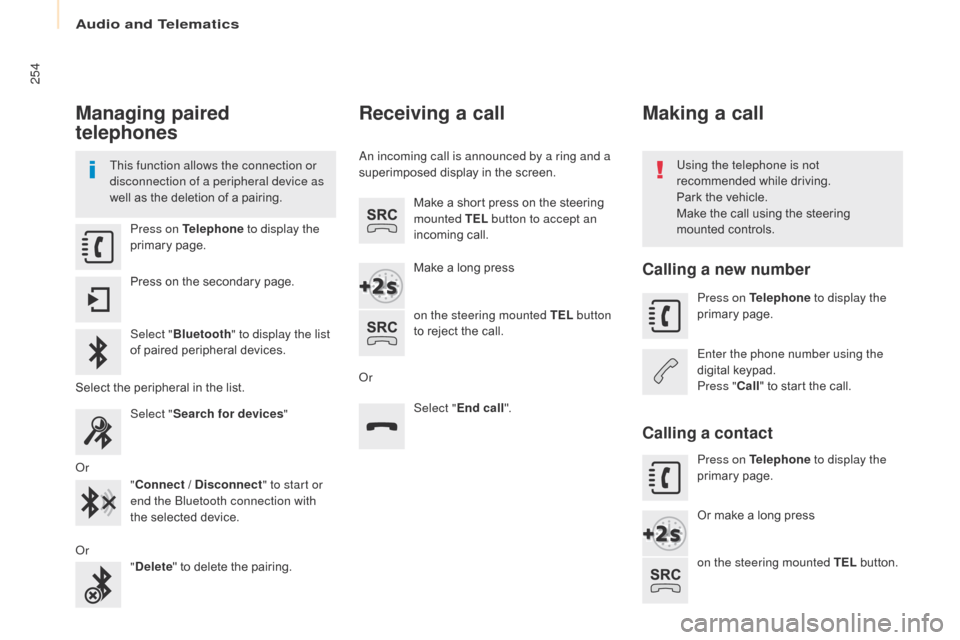
254
Berlingo2VP_en_Chap10a_SMEGplus_ed02-2016
Managing paired
telephones
This function allows the connection or
disconnection of a peripheral device as
well as the deletion of a pairing. Using the telephone is not
recommended
while driving.
Park
the vehicle.
Make
the call using the steering
m
ounted controls.
Press on Telephone
to display the
primary
pag
e.
Press
on the secondary page.
Select " Bluetooth " to display the list
of
paired peripheral devices.
Select
the peripheral in the list.
Select " Search for devices "
Or "Connect / Disconnect " to start or
end the Bluetooth connection with
the
selected device.
Or "Delete "
to delete the pairing.
Receiving a call
An incoming call is announced by a ring and a
superimposed display in the screen.
Make
a short press on the steering
m
ounted TEL button to accept an
incoming
c
all.
Make
a long press
on the steering mounted TEL button
to
reject the call.
Or Select "End call".
Making a call
Calling a new number
Press on Telephone to display the
primary pag e.
Enter the phone number using the
digital
k
eypad.
Press " Call"
to start the call.
Calling a contact
Press on Telephone to display the
primary pag e.
Or
make a long press
on the steering mounted TEL
button.
Audio and Telematics
Page 257 of 292
255
Berlingo2VP_en_Chap10a_SMEGplus_ed02-2016
Select "Contacts ".
Select
the desired contact from the list offered.
Select " Call".
Calling a recently used number
Press on Telephone to display the
primary pag e.
Select " Call log ".
Select
the desired contact from the list offered.
It
is
always possible to make a call
d
irectly from the telephone; park the
v
ehicle first as a safety measure.
Managing contacts / entries
Press on Telephone to display the
primary pag e.
Select " Contacts ".
Select " View".
Select " Create" to add a new contact,
observing
the "international format".
Or "Modify "
to edit the selected contact.
Or "Delete " to delete the selected
contact.
Or "Delete all " to delete all information
for
the selected contact. Select "
By name" to view the list of
contacts.
Audio and Telematics
TECHNOLOGY on BOARD
10
Page 258 of 292
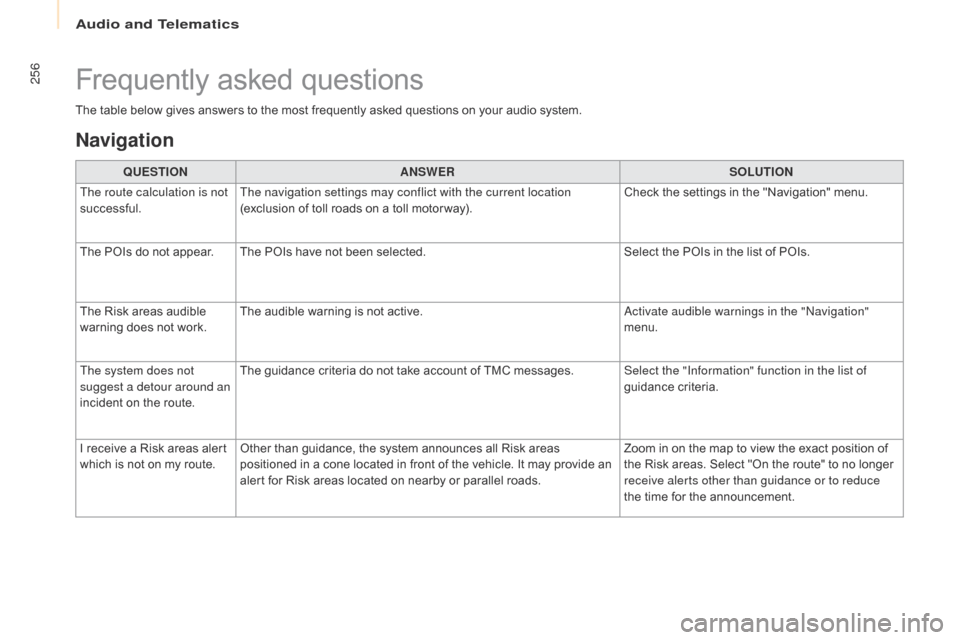
256
Berlingo2VP_en_Chap10a_SMEGplus_ed02-2016
The table below gives answers to the most frequently asked questions on your audio system.
Frequently asked questions
Navigation
QUESTIONANSWER SOLUTION
The route calculation is not
successful. The navigation settings may conflict with the current location
(exclusion
of toll roads on a toll motor way).Check
the settings in the "Navigation" menu.
The
POIs do not appear. The POIs have not been selected.Select
the POIs in the list of POIs.
The
Risk areas audible
w
arning does not work. The
audible warning is not active.Activate audible warnings in the "Navigation"
menu.
The system does not
suggest a detour around an
incident
on the route. The
guidance criteria do not take account of TMC messages.Select the "Information" function in the list of
guidance
c
riteria.
I
receive a Risk areas alert
w
hich
is not on my route.Other
than guidance, the system announces all Risk areas
p
ositioned in a cone located in front of the vehicle. It may provide an
a
lert for Risk areas located on nearby or parallel roads.Zoom
in on the map to view the exact position of
t
he Risk areas. Select "On the route" to no longer
r
eceive alerts other than guidance or to reduce
the
time for the announcement.
Audio and Telematics