2017 CHEVROLET SS display
[x] Cancel search: displayPage 164 of 400

Chevrolet SS Sedan Owner Manual (GMNA-Localizing-U.S.-10122752) -2017 - crc - 8/31/16
Infotainment System 163
Composers:
1. Touch to view the composerson the iPod.
2. Select the composer to view alist of songs by that composer.
3. Select a song from the list tobegin playback.
Audiobooks:
1. Touch to view the audiobookson the iPod.
2. Select the audiobook from thelist to begin playback.
Playing from an iPhone or iPad
This feature supports the followingiPhone or iPad models:
.iPhone®(2G, 3G, 3GS, 4, 4S,and 5)
.iPad®(1G, 2G)
Follow the same instructions asstated earlier for using an iPod. Touse voice recognition to play music,say“Play USB,”“Play Artist,”“PlayAlbum,”“Play Song,”or“PlayGenre.”SeeVoice Recognition0189.
iPhone, iPod touch and iPadTroubleshooting
When an iPhone, iPod touch,or iPad are connected through USBand Bluetooth, the audio may not beheard when the iPod source on theradio is selected. If a phone call isreceived while listening to the iPodsource and there is no audio for theiPod after the source, then go to theAirplay icon on the device andselect dock connector or disconnectand reconnect the dock connectoron the device.
Some functionality may differ basedon operating system version ondevice.
USB Troubleshooting
If the device is not being recognizedor the music is missing displayinformation, restore the radiodefaults:
1. Touch Config.
2. Touch Radio Settings.
3. Touch SoftwareVersions Menu.
4. Touch Clear and Reset Radio.
5. Touch Yes.
Pair the phone again and the devicewill have to index again.
Bluetooth Audio and VoiceRecognition
SeeBluetooth Audio0163andVoice Recognition0189forinformation using voice recognitionwith Bluetooth audio.
Make sure all devices have thelatest software downloaded.
Bluetooth Audio
If equipped, music may be playedfrom a paired Bluetooth device. See“Pairing a Phone/Device”underBluetooth0195.
To p l a y m u s i c t h r o u g h a B l u e t o o t hdevice:
1. Power on the device, pair, andconnect the device.
2. Music can be launched bydoing one of the following:
.To u c h t h e B l u e t o o t h i c o n o nthe Home Page.
Page 165 of 400

Chevrolet SS Sedan Owner Manual (GMNA-Localizing-U.S.-10122752) -2017 - crc - 8/31/16
164 Infotainment System
.Press SRCE until BluetoothAudio is selected.
.Press SRC on the steeringwheel controls untilBluetooth Audio is selected.SeeSteering WheelControls0134.
.Use voice recognition. SeeVoice Recognition0189.
The music can be controlled byeither the infotainment controls orthe controls on the device.
When a phone is connected to thesystem through Bluetooth Audio thephone notifications and sounds maynot be heard on the phone untilBluetooth is disconnected.Notification features may vary basedon the phone. Check the phone’smanufacture information fornotification support.
Bluetooth Audio Menu
To u c h M e n u o n t h e i n f o t a i n m e n tdisplay and the following maydisplay:
Shuffle :Press the TUNE/MENUknob to turn shuffle on or off. Not alldevices support the shuffle feature.
When selecting Bluetooth audio, theBluetooth device internal musicplayer may not open depending onthe status of the device. All deviceslaunch and play back audiodifferently. Make sure the correctaudio source is playing on thedevice for Bluetooth audio playbackon the radio. When the vehicle isnot moving, use the device to beginplayback.
When selecting Bluetooth audio asasource,theradiomaysourcetoBluetooth Audio Paused display andno audio playing. Touch play on the
device or touchJto begin
playback. This may happendepending on how the devicecommunicates over Bluetooth.
Some phones support sendingBluetooth music information todisplay on the radio. When the radioreceives this information, it willcheck to see if any album art isavailable and display it.
When playing music on the radiofrom a Bluetooth device, make surethe Bluetooth device is unlockedand the intended music applicationis showing on the home page.
For iPhone/iPod touch and iPaddevices, Bluetooth Audio will notwork if the device is connectedthrough the USB and Bluetooth atthe same time.
Page 166 of 400

Chevrolet SS Sedan Owner Manual (GMNA-Localizing-U.S.-10122752) -2017 - crc - 8/31/16
Infotainment System 165
OnStar System
OnStar 4G LTE
If equipped with OnStar 4G LTE, upto seven devices, such assmartphones, tablets, and laptops,can be connected to high-speedInternet through the vehicle’sbuilt-inWi-Fi hotspot.
Call 1-888-4ONSTAR(1-888-466-7827) to connect to anOnStar Advisor for assistance. Seewww.onstar.com for vehicleavailability, details, and systemlimitations. Service and connectivitymay vary by make, model, year,carrier, availability, and conditions.4G LTE service is available in selectmarkets. 4G LTE performance isbased on industry averages andvehicle systems design. Someservices require a data plan.
Navigation
Using the Navigation
System
Press NAV on the center stack ortouch the Navigation icon on theHome Page to access thenavigation map.
Press NAV again to changebetween alternative views of thenormal split and full map.
The Menu icon at the bottom rightside of the display accesses theNavigation Menu.
The available line items may displayon the Navigation Menu:
Destination Entry/Route Menu
To u c h t o e n t e r t h e D e s t i n a t i o n E n t r ydisplay where a destination can beentered when guidance is inactive.
To u c h t o e n t e r R o u t e M e n u t omodify the current route, canceldestination, or add a waypoint whenguidance is active.
Page 167 of 400
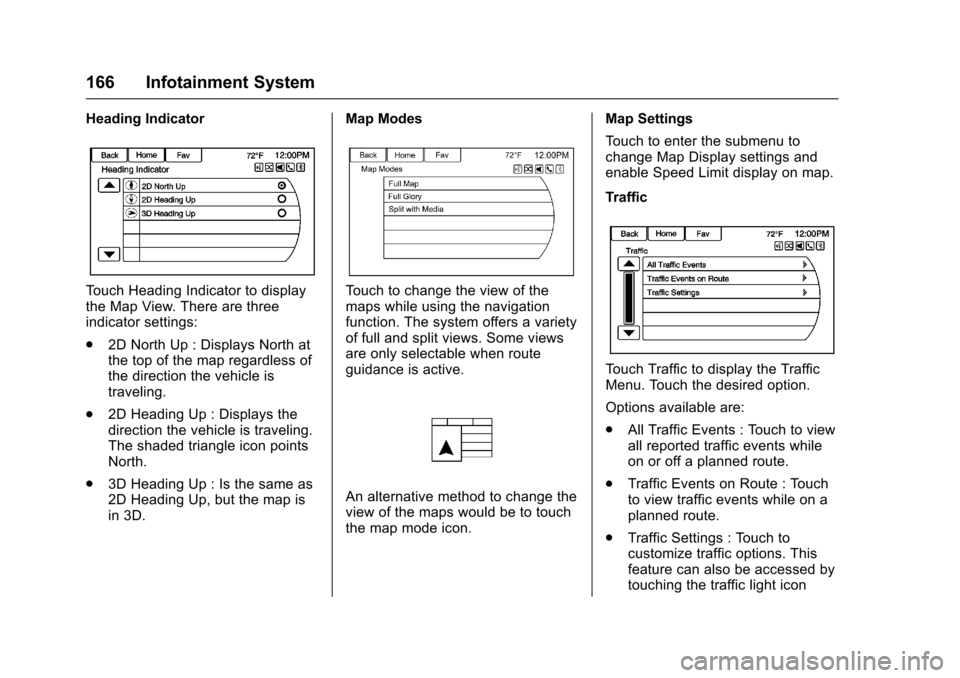
Chevrolet SS Sedan Owner Manual (GMNA-Localizing-U.S.-10122752) -2017 - crc - 8/31/16
166 Infotainment System
Heading Indicator
To u c h H e a d i n g I n d i c a t o r t o d i s p l a ythe Map View. There are threeindicator settings:
.2D North Up : Displays North atthe top of the map regardless ofthe direction the vehicle istraveling.
.2D Heading Up : Displays thedirection the vehicle is traveling.The shaded triangle icon pointsNorth.
.3D Heading Up : Is the same as2D Heading Up, but the map isin 3D.
Map Modes
To u c h t o c h a n g e t h e v i e w o f t h emaps while using the navigationfunction. The system offers a varietyof full and split views. Some viewsare only selectable when routeguidance is active.
An alternative method to change theview of the maps would be to touchthe map mode icon.
Map Settings
To u c h t o e n t e r t h e s u b m e n u t ochange Map Display settings andenable Speed Limit display on map.
Traffic
To u c h T r a f f i c t o d i s p l a y t h e T r a f f i cMenu. Touch the desired option.
Options available are:
.All Traffic Events : Touch to viewall reported traffic events whileon or off a planned route.
.Traffic Events on Route : Touchto view traffic events while on aplanned route.
.Traffic Settings : Touch tocustomize traffic options. Thisfeature can also be accessed bytouching the traffic light icon
Page 168 of 400

Chevrolet SS Sedan Owner Manual (GMNA-Localizing-U.S.-10122752) -2017 - crc - 8/31/16
Infotainment System 167
displayed at the left lower side ofthe map. SeeConfigure Menu0181in this section.
Show POIs on Map
To u c h t o c u s t o m i z e w h i c h m a j o rPOI categories are displayed onthe map.
Nearby POIs
To u c h t o d i s p l a y a s e a r c h l i s t o fnearby POIs. Select thedesired POI.
POIs Along Route
To u c h t o d i s p l a y a s e a r c h l i s t o fPOIs that lie along or near the routeto the destination. Select thedesired POI.
Exit List
To u c h t o d i s p l a y a l i s t o f t h e n e x tthree highway exits if available.Select an exit to display a list ofrouteable POIs associated withthat exit.
Switch Route Time/Destination
To u c h t o c u s t o m i z e t h e A r r i v a l /Travel time and Waypoint/Destination information displayed inthe main map view.
Current Position Info
To u c h t o d i s p l a y a s p l i t m a p v i e wshowing detailed information aboutthe vehicle position. This featurecan also be accessed by touchingthe vehicle information tab on thelower center of the display. Thelocation can be saved to theAddress Book by touching Save inthe split view.
Destination Position Info
To u c h t o d i s p l a y a s p l i t m a p v i e wshowing the final destination. Thelocation can be saved to theAddress Book by touching Save inthe split view.
Map Adjustments
The system lets you adjust the scaleof view on the map. Also, as youdrive, the map scrolls automaticallybased on the direction of travel.
Page 169 of 400

Chevrolet SS Sedan Owner Manual (GMNA-Localizing-U.S.-10122752) -2017 - crc - 8/31/16
168 Infotainment System
Map Scales
There are two methods to changethe map scale:
.Turn the TUNE/MENU knobclockwise or counterclockwise tozoom out or in.
.To u c h t h e M a p S c a l e + o r✓icons on the lower corners of themap or the different zoomindications to change the zoomlevel.
The map scale bar times out ifthe zoom level is not changedwithin a few seconds.
The scale can be configured forEnglish or metric units. To changefrom English to metric, seeDriverInformation Center (DIC)0108.
Scroll Features
.To s c r o l l w i t h i n t h e m a p , t o u c hanywhere on the map and thescroll symbol displays.
.Ta p t h e m a p t o c e n t e r a t t h a tlocation on the map.
.To u c h a n d h o l d t h e m a p i n a n ydirection outside the scrollsymbol to scroll the map in thatdirection.
.Scroll speed increases whentouching closer to the edge ofthe display.
.Press NAV or BACK/on the
center stack to exit map scrollingand return to the current vehiclelocation on the map.
To u c h t h e c y c l i n g a r r o w s l o c a t e d a tthe top of the map display to togglefrom the normal top bar (Back,Home, and Fav) to the audioinformation bar.
Maps
This section includes basicinformation about the mapdatabase.
The data is stored in internal flashmemory that is used in thenavigation system.
Detailed Areas
Road network attributes arecontained in the map database fordetailed areas. Attributes includeinformation such as street names,street addresses, and turnrestrictions. A detailed area includesall major highways, service roads,and residential roads. The detailed
Page 170 of 400

Chevrolet SS Sedan Owner Manual (GMNA-Localizing-U.S.-10122752) -2017 - crc - 8/31/16
Infotainment System 169
areas include points of interest(POIs) such as restaurants, airports,banks, hospitals, police stations,gas stations, tourist attractions, andhistorical monuments. Thenavigation system provides fullroute guidance in the detailed mapareas.
The map database may not includedata for newly constructed areas,map database corrections, or longterm construction projects.
Navigation Symbols
Following are the most commonsymbols that appear while in amap view.
The vehicle symbol indicates thecurrent position and headingdirection of the vehicle on the map.
The destination symbol marks thefinal destination after a route hasbeen planned.
The waypoint symbol marks one ormore set waypoints.
Awaypointisastopoverdestinationpoint added to the planned route.
The estimated time and distance tothe destination are displayed.
If waypoints have been added to thecurrent route, each waypointdestination displays estimated timeand distance.
This symbol indicates that the mapview is North up: North up displaysNorth at the top of the map displayregardless of the direction thevehicle is traveling.
Page 171 of 400

Chevrolet SS Sedan Owner Manual (GMNA-Localizing-U.S.-10122752) -2017 - crc - 8/31/16
170 Infotainment System
Select this display symbol to changethe view to Heading up or 3D.
This symbol indicates that the mapview is Heading up.
Heading up view displays thedirection the vehicle is traveling atthe top of the map display. Theshaded triangle indicates North.
To u c h t h i s d i s p l a y s y m b o l t o c h a n g eto 3D mode.
The 3D symbol is the same as theHeading up symbol, but the map isin 3D.
The No GPS symbol appears whenthere is no Global PositioningSystem (GPS) satellite signal.
This symbol at the bottom of a mapdisplay changes the current mapmode display.
This symbol on the right of the mapdisplay shows the speed limit whileon a route. The speed limit may notbe accurate due to changes fromthe Department of Transportation,the local municipalities or older mapdata. Always follow the postedspeed limit on the road.
Driving on a Route
Urgent Maneuver Alert
The system will give an indicationthat the next maneuver is close.
Driving on a Highway
Driving on a Residential Road