2017 CHEVROLET EXPRESS CARGO VAN reset infotainment system
[x] Cancel search: reset infotainment systemPage 19 of 346
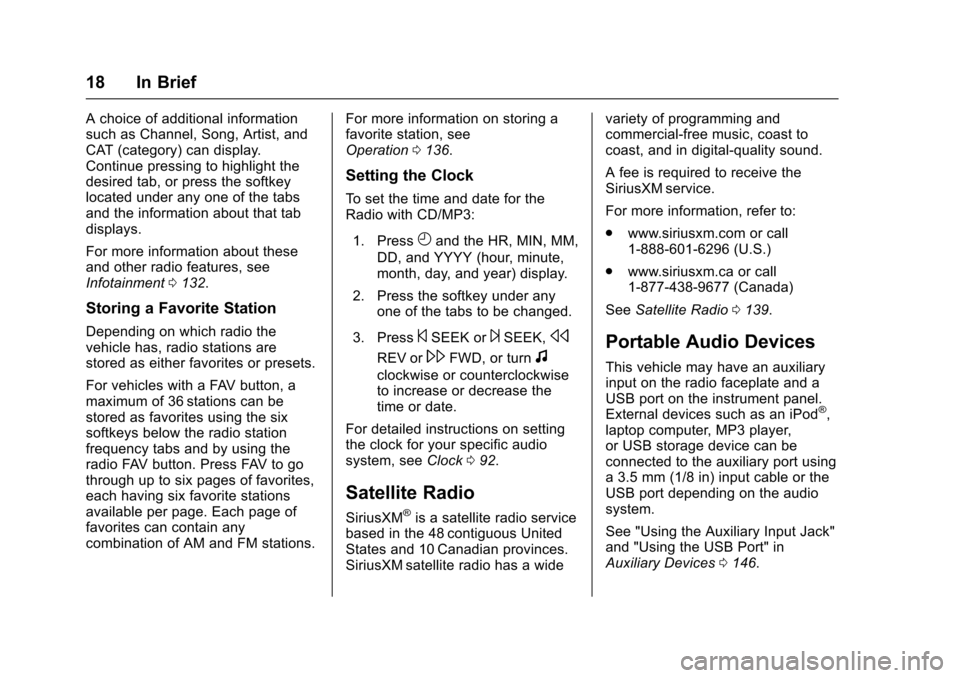
Chevrolet Express Owner Manual (GMNA-Localizing-U.S./Canada/Mexico-9967827) - 2017 - crc - 5/2/16
18 In Brief
Achoiceofadditionalinformationsuch as Channel, Song, Artist, andCAT (category) can display.Continue pressing to highlight thedesired tab, or press the softkeylocated under any one of the tabsand the information about that tabdisplays.
For more information about theseand other radio features, seeInfotainment0132.
Storing a Favorite Station
Depending on which radio thevehicle has, radio stations arestored as either favorites or presets.
For vehicles with a FAV button, amaximum of 36 stations can bestored as favorites using the sixsoftkeys below the radio stationfrequency tabs and by using theradio FAV button. Press FAV to gothrough up to six pages of favorites,each having six favorite stationsavailable per page. Each page offavorites can contain anycombination of AM and FM stations.
For more information on storing afavorite station, seeOperation0136.
Setting the Clock
To s e t t h e t i m e a n d d a t e f o r t h eRadio with CD/MP3:
1. PressHand the HR, MIN, MM,
DD, and YYYY (hour, minute,month, day, and year) display.
2. Press the softkey under anyone of the tabs to be changed.
3. Press©SEEK or¨SEEK,s
REV or\FWD, or turnf
clockwise or counterclockwiseto increase or decrease thetime or date.
For detailed instructions on settingthe clock for your specific audiosystem, seeClock092.
Satellite Radio
SiriusXM®is a satellite radio servicebased in the 48 contiguous UnitedStates and 10 Canadian provinces.SiriusXM satellite radio has a wide
variety of programming andcommercial-free music, coast tocoast, and in digital-quality sound.
AfeeisrequiredtoreceivetheSiriusXM service.
For more information, refer to:
.www.siriusxm.com or call1-888-601-6296 (U.S.)
.www.siriusxm.ca or call1-877-438-9677 (Canada)
SeeSatellite Radio0139.
Portable Audio Devices
This vehicle may have an auxiliaryinput on the radio faceplate and aUSB port on the instrument panel.External devices such as an iPod®,laptop computer, MP3 player,or USB storage device can beconnected to the auxiliary port usinga3.5mm(1/8in)inputcableortheUSB port depending on the audiosystem.
See "Using the Auxiliary Input Jack"and "Using the USB Port" inAuxiliary Devices0146.
Page 133 of 346
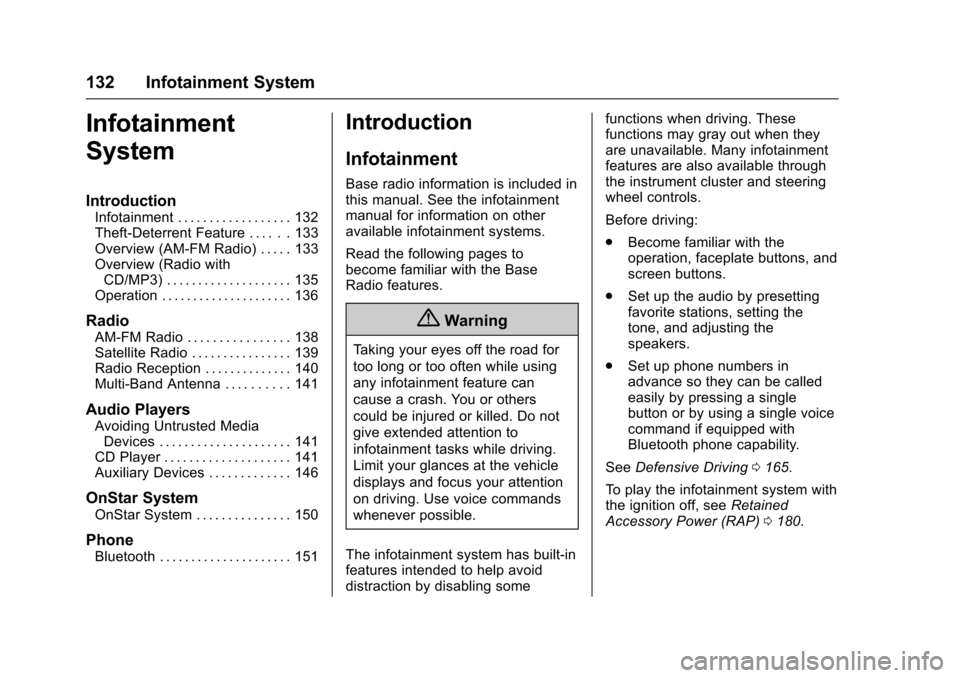
Chevrolet Express Owner Manual (GMNA-Localizing-U.S./Canada/Mexico-9967827) - 2017 - crc - 5/2/16
132 Infotainment System
Infotainment
System
Introduction
Infotainment . . . . . . . . . . . . . . . . . . 132Theft-Deterrent Feature . . . . . . 133Overview (AM-FM Radio) . . . . . 133Overview (Radio withCD/MP3) . . . . . . . . . . . . . . . . . . . . 135Operation . . . . . . . . . . . . . . . . . . . . . 136
Radio
AM-FM Radio . . . . . . . . . . . . . . . . 138Satellite Radio . . . . . . . . . . . . . . . . 139Radio Reception . . . . . . . . . . . . . . 140Multi-Band Antenna . . . . . . . . . . 141
Audio Players
Avoiding Untrusted MediaDevices . . . . . . . . . . . . . . . . . . . . . 141CD Player . . . . . . . . . . . . . . . . . . . . 141Auxiliary Devices . . . . . . . . . . . . . 146
OnStar System
OnStar System . . . . . . . . . . . . . . . 150
Phone
Bluetooth . . . . . . . . . . . . . . . . . . . . . 151
Introduction
Infotainment
Base radio information is included inthis manual. See the infotainmentmanual for information on otheravailable infotainment systems.
Read the following pages tobecome familiar with the BaseRadio features.
{Warning
Ta k i n g y o u r e y e s o f f t h e r o a d f o r
too long or too often while using
any infotainment feature can
cause a crash. You or others
could be injured or killed. Do not
give extended attention to
infotainment tasks while driving.
Limit your glances at the vehicle
displays and focus your attention
on driving. Use voice commands
whenever possible.
The infotainment system has built-infeatures intended to help avoiddistraction by disabling some
functions when driving. Thesefunctions may gray out when theyare unavailable. Many infotainmentfeatures are also available throughthe instrument cluster and steeringwheel controls.
Before driving:
.Become familiar with theoperation, faceplate buttons, andscreen buttons.
.Set up the audio by presettingfavorite stations, setting thetone, and adjusting thespeakers.
.Set up phone numbers inadvance so they can be calledeasily by pressing a singlebutton or by using a single voicecommand if equipped withBluetooth phone capability.
SeeDefensive Driving0165.
To p l a y t h e i n f o t a i n m e n t s y s t e m w i t hthe ignition off, seeRetainedAccessory Power (RAP)0180.
Page 139 of 346
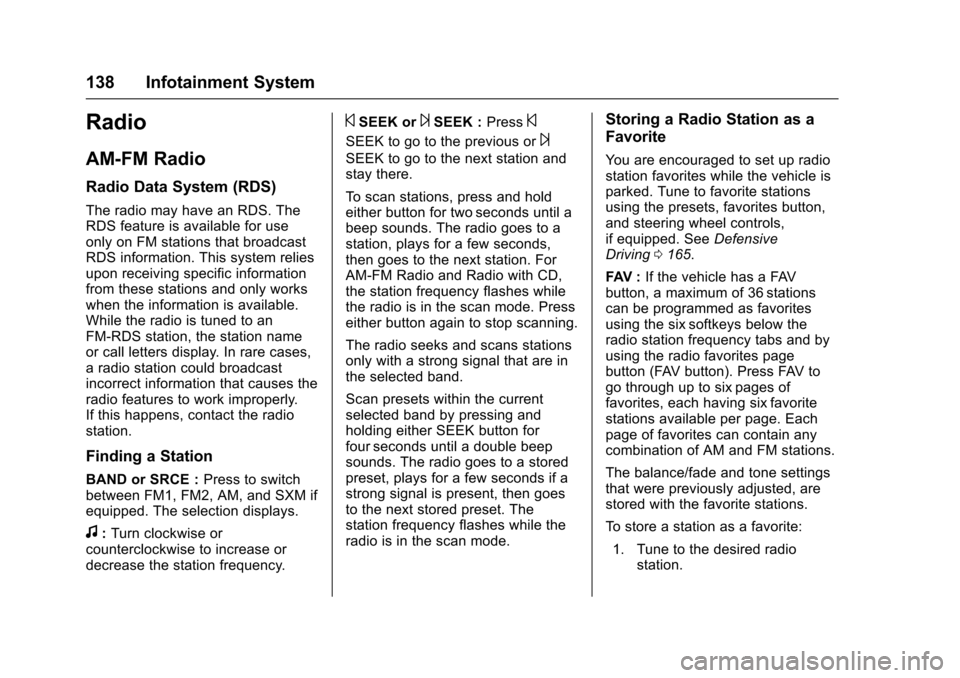
Chevrolet Express Owner Manual (GMNA-Localizing-U.S./Canada/Mexico-9967827) - 2017 - crc - 5/2/16
138 Infotainment System
Radio
AM-FM Radio
Radio Data System (RDS)
The radio may have an RDS. TheRDS feature is available for useonly on FM stations that broadcastRDS information. This system reliesupon receiving specific informationfrom these stations and only workswhen the information is available.While the radio is tuned to anFM-RDS station, the station nameor call letters display. In rare cases,aradiostationcouldbroadcastincorrect information that causes theradio features to work improperly.If this happens, contact the radiostation.
Finding a Station
BAND or SRCE :Press to switchbetween FM1, FM2, AM, and SXM ifequipped. The selection displays.
f:Turn clockwise orcounterclockwise to increase ordecrease the station frequency.
©SEEK or¨SEEK :Press©
SEEK to go to the previous or¨
SEEK to go to the next station andstay there.
To s c a n s t a t i o n s , p r e s s a n d h o l deither button for two seconds until abeep sounds. The radio goes to astation, plays for a few seconds,then goes to the next station. ForAM-FM Radio and Radio with CD,the station frequency flashes whilethe radio is in the scan mode. Presseither button again to stop scanning.
The radio seeks and scans stationsonly with a strong signal that are inthe selected band.
Scan presets within the currentselected band by pressing andholding either SEEK button forfour seconds until a double beepsounds. The radio goes to a storedpreset, plays for a few seconds if astrong signal is present, then goesto the next stored preset. Thestation frequency flashes while theradio is in the scan mode.
Storing a Radio Station as a
Favorite
Yo u a r e e n c o u r a g e d t o s e t u p r a d i ostation favorites while the vehicle isparked. Tune to favorite stationsusing the presets, favorites button,and steering wheel controls,if equipped. SeeDefensiveDriving0165.
FAV :If the vehicle has a FAVbutton, a maximum of 36 stationscan be programmed as favoritesusing the six softkeys below theradio station frequency tabs and byusing the radio favorites pagebutton (FAV button). Press FAV togo through up to six pages offavorites, each having six favoritestations available per page. Eachpage of favorites can contain anycombination of AM and FM stations.
The balance/fade and tone settingsthat were previously adjusted, arestored with the favorite stations.
To s t o r e a s t a t i o n a s a f a v o r i t e :
1. Tune to the desired radiostation.
Page 140 of 346
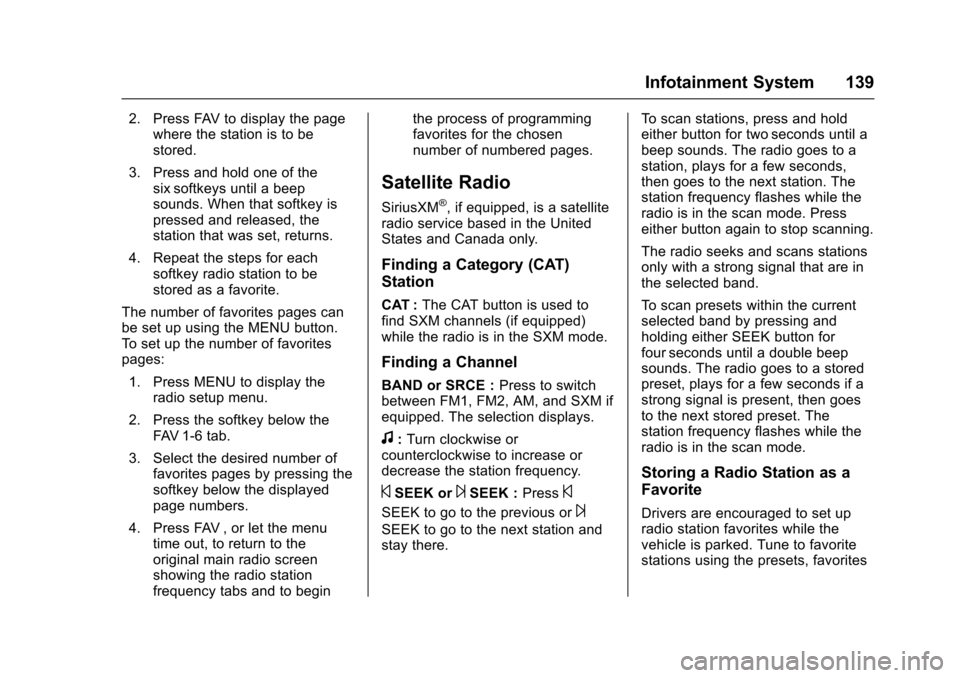
Chevrolet Express Owner Manual (GMNA-Localizing-U.S./Canada/Mexico-9967827) - 2017 - crc - 5/2/16
Infotainment System 139
2. Press FAV to display the pagewhere the station is to bestored.
3. Press and hold one of thesix softkeys until a beepsounds. When that softkey ispressed and released, thestation that was set, returns.
4. Repeat the steps for eachsoftkey radio station to bestored as a favorite.
The number of favorites pages canbe set up using the MENU button.To s e t u p t h e n u m b e r o f f a v o r i t e spages:
1. Press MENU to display theradio setup menu.
2. Press the softkey below theFAV 1 - 6 t a b .
3. Select the desired number offavorites pages by pressing thesoftkey below the displayedpage numbers.
4. Press FAV , or let the menutime out, to return to theoriginal main radio screenshowing the radio stationfrequency tabs and to begin
the process of programmingfavorites for the chosennumber of numbered pages.
Satellite Radio
SiriusXM®,ifequipped,isasatelliteradio service based in the UnitedStates and Canada only.
Finding a Category (CAT)
Station
CAT :The CAT button is used tofind SXM channels (if equipped)while the radio is in the SXM mode.
Finding a Channel
BAND or SRCE :Press to switchbetween FM1, FM2, AM, and SXM ifequipped. The selection displays.
f:Turn clockwise orcounterclockwise to increase ordecrease the station frequency.
©SEEK or¨SEEK :Press©
SEEK to go to the previous or¨
SEEK to go to the next station andstay there.
To s c a n s t a t i o n s , p r e s s a n d h o l deither button for two seconds until abeep sounds. The radio goes to astation, plays for a few seconds,then goes to the next station. Thestation frequency flashes while theradio is in the scan mode. Presseither button again to stop scanning.
The radio seeks and scans stationsonly with a strong signal that are inthe selected band.
To s c a n p r e s e t s w i t h i n t h e c u r r e n tselected band by pressing andholding either SEEK button forfour seconds until a double beepsounds. The radio goes to a storedpreset, plays for a few seconds if astrong signal is present, then goesto the next stored preset. Thestation frequency flashes while theradio is in the scan mode.
Storing a Radio Station as a
Favorite
Drivers are encouraged to set upradio station favorites while thevehicle is parked. Tune to favoritestations using the presets, favorites