2017 CADILLAC ATS infotainment
[x] Cancel search: infotainmentPage 8 of 20

8
TOUCH SCREEN AND CONTROLS♦
Applications: Touch the screen icon to
access the application Wi-Fi
Indicator
See your Cadillac CUE Infotainment System Manual.
Power/Mute: Press and hold to turn Cadillac CUE On/Off; press to mute/unmute audio
Climate Control Fan Speed
Defrost Mode
Driver’s Temperature
Control Additional Pages:
Touch to view additional
pages of applications
Interaction Selector:
Touch to display the favorites list
Passenger’s Temperature Control
Passenger’s Heated Seat Control♦
Driver’s Heated Seat Control♦
The controls use capacitive technology – simply touch the icon/text to access a feature or adjust a function.
VOLUME: Touch arrows or swipe
finger above chrome bar
AUTO:
Automatic Climate Control Operation
Rear Window Defog
Recirculation Mode
Home Page
Storage Compartment (with USB port and
Wireless Charging
♦): Press and hold the bright bar to open/close
Page 9 of 20
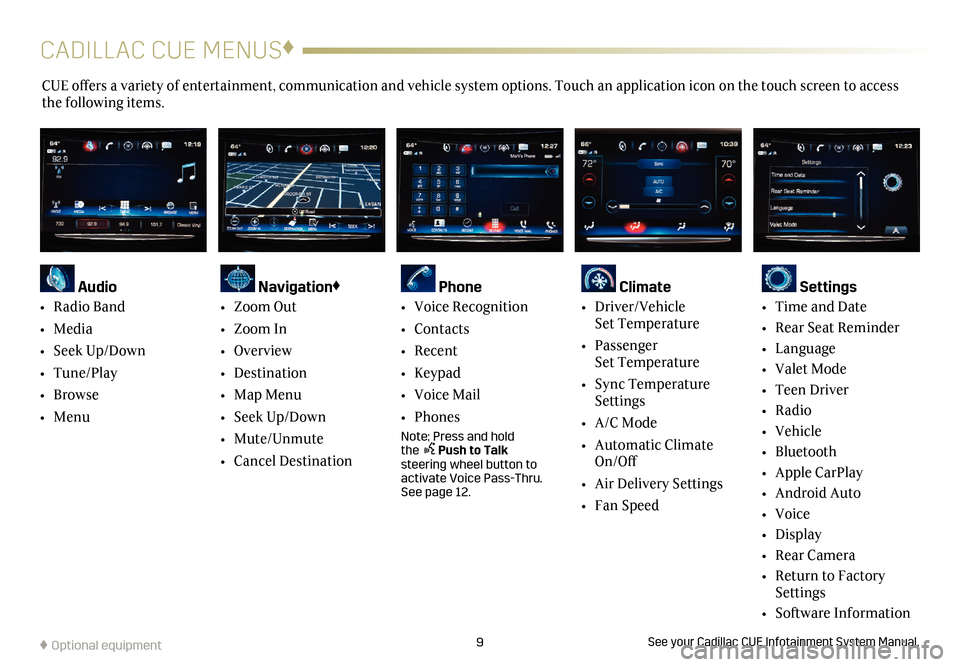
9
CADILLAC CUE MENUS♦
CUE offers a variety of entertainment, communication and vehicle system options. Touch an application icon on the touch screen to access
the following items.
See your Cadillac CUE Infotainment System Manual.
Audio
•
Radio Band
• Media
• Seek Up/Down
• Tune/Play
• Browse
• Menu
Navigation♦
• Zoom Out
• Zoom In
• Overview
• Destination
• Map Menu
• Seek Up/Down
• Mute/Unmute
• Cancel Destination
Phone
• Voice Recognition
• Contacts
• Recent
• Keypad
• Voice Mail
• Phones
Note: Press and hold the Push to Talk steering wheel button to
activate Voice Pass-Thru.
See page 12.
Climate
• Driver/Vehicle Set Temperature
• Passenger
Set Temperature
• Sync Temperature
Settings
• A/C Mode
• Automatic Climate
On/Off
• Air Delivery Settings
• Fan Speed
Settings
• Time and Date
• Rear Seat Reminder
• Language
• Valet Mode
• Teen Driver
• Radio
• Vehicle
• Bluetooth
• Apple CarPlay
• Android Auto
• Voice
• Display
• Rear Camera
• Return to Factory
Settings
• Software Information
♦ Optional equipment
Page 10 of 20
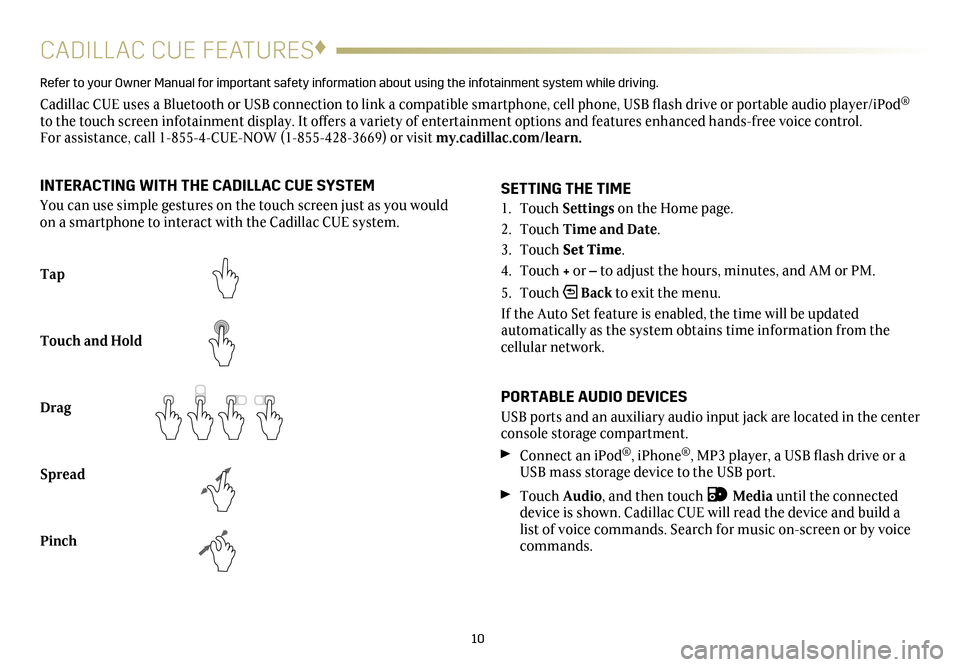
10
CADILLAC CUE FEATURES♦
Refer to your Owner Manual for important safety information about using the in\
fotainment system while driving.
Cadillac CUE uses a Bluetooth or USB connection to link a compatible smartphone, cell phone, USB flash drive or portable audio player/iPod®
to the touch screen infotainment display. It offers a variety of entertainment options and features enhanced hands-free voice control. For assistance, call 1-855-4-CUE-NOW (1-855-428-3669) or visit my.cadillac.com/learn.
Tap
Touch and Hold
Drag
Spread
Pinch
2X2X
2X2X
2X
SETTING THE TIME
1. Touch Settings on the Home page.
2. Touch Time and Date.
3. Touch Set Time.
4. Touch + or – to adjust the hours, minutes, and AM or PM.
5. Touch
Back to exit the menu.
If the Auto Set feature is enabled, the time will be updated
automatically as the system obtains time information from the
cellular network.
PORTABLE AUDIO DEVICES
USB ports and an auxiliary audio input jack are located in the center
console storage compartment.
Connect an iPod®, iPhone®, MP3 player, a USB flash drive or a
USB mass storage device to the USB port.
Touch Audio, and then touch Media until the connected
device is shown. Cadillac CUE will read the device and build a
list of voice commands. Search for music on-screen or by voice
commands.
INTERACTING WITH THE CADILLAC CUE SYSTEM
You can use simple gestures on the touch screen just as you would
on a smartphone to interact with the Cadillac CUE system.
Page 11 of 20
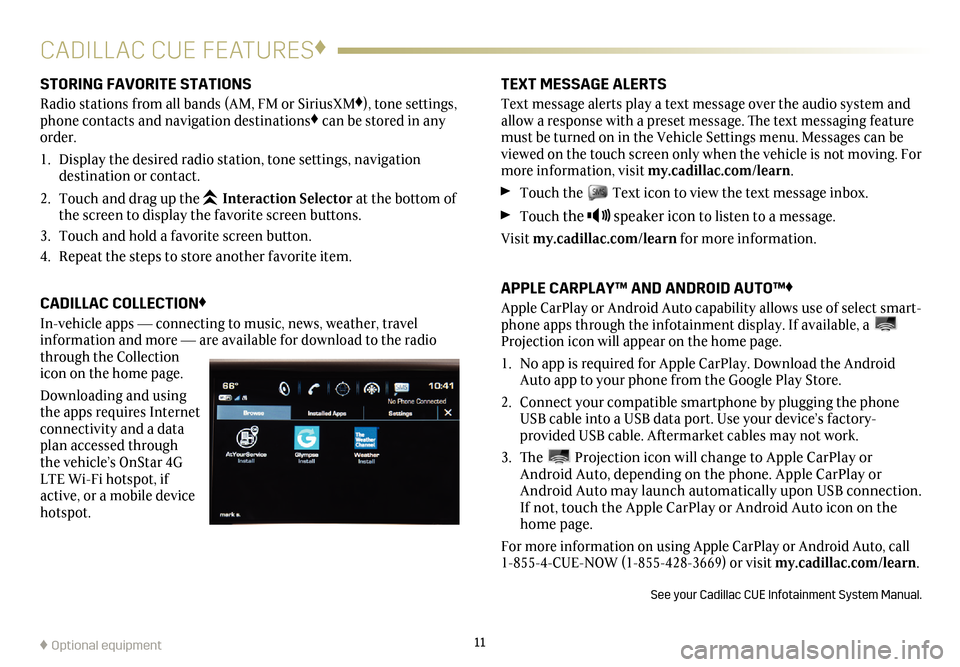
11
CADILLAC CUE FEATURES♦
STORING FAVORITE STATIONS
Radio stations from all bands (AM, FM or SiriusXM♦), tone settings,
phone contacts and navigation destinations♦ can be stored in any
order.
1. Display the desired radio station, tone settings,
navigation
destination or contact.
2. Touch and drag up the
Interaction Selector at the bottom of
the screen to display the favorite screen buttons.
3. Touch and hold a favorite screen button.
4. Repeat the steps to store another favorite item.
CADILLAC COLLECTION♦
In-vehicle apps —
connecting to music, news, weather, travel
information and more — are available for download to the radio
through the Collection
icon on the home page.
Downloading and using
the apps requires Internet
connectivity and a data
plan accessed through
the vehicle’s OnStar 4G
LTE Wi-Fi hotspot, if
active, or a mobile device
hotspot.
TEXT MESSAGE ALERTS
Text message alerts play a text message over the audio system and
allow a response with a preset message. The text messaging feature
must be turned on in the Vehicle Settings menu. Messages can be
viewed on the touch screen only when the vehicle is not moving. For
more information, visit my.cadillac.com/learn.
Touch the Text icon to view the text message inbox.
Touch the speaker icon to listen to a message.
Visit my.cadillac.com/learn for more information.
APPLE CARPLAY™ AND ANDROID AUTO™♦
Apple CarPlay or Android Auto capability allows use of select smart-phone apps through the infotainment display. If available, a Projection icon will appear on the home page.
1. No app is required for Apple CarPlay. Download the Android
Auto app to your phone from the Google Play Store.
2. Connect your compatible smartphone by plugging the phone
USB cable into a USB data port. Use your device’s factory-
provided USB cable. Aftermarket cables may not work.
3. The Projection icon will change to Apple CarPlay or
Android Auto, depending on the phone. Apple CarPlay or
Android Auto may launch automatically upon USB connection.
If not, touch the Apple CarPlay or Android Auto icon on the
home page.
For more information on using Apple CarPlay or Android Auto, call
1-855-4-CUE-NOW (1-855-428-3669) or visit my.cadillac.com/learn.
See your Cadillac CUE Infotainment System Manual.
♦ Optional equipment
Page 12 of 20
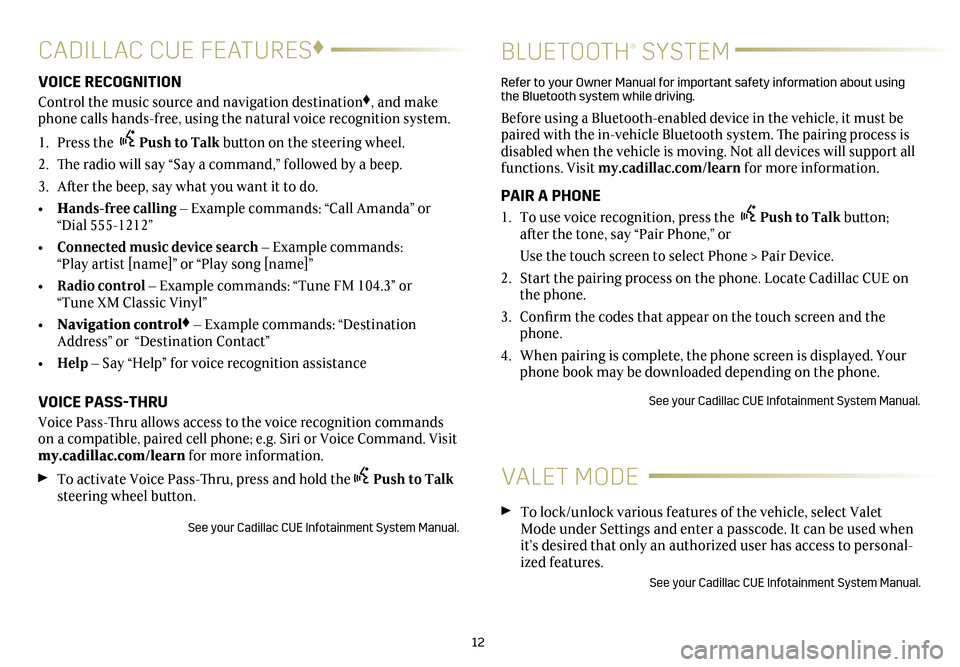
12
CADILLAC CUE FEATURES♦
BLUETOOTH® SYSTEM
VOICE RECOGNITION
Control the music source and navigation destination♦, and make
phone calls hands-free, using the natural voice recognition system.
1. Press the Push to Talk button on the steering wheel.
2. The radio will say “Say a command,” followed by a beep.
3. After the beep, say what you want it to do.
• Hands-free calling – Example commands: “Call Amanda” or
“Dial 555-1212”
• Connected music device search – Example commands:
“Play artist [name]” or “Play song [name]”
• Radio control – Example commands: “Tune FM 104.3” or
“Tune XM Classic Vinyl”
• Navigation control
♦ – Example commands: “Destination
Address” or “Destination Contact”
• Help – Say “Help” for voice recognition assistance
VOICE PASS-THRU
Voice Pass-Thru allows access to the voice recognition commands
on a compatible, paired cell phone; e.g. Siri or Voice Command. Visit
my.cadillac.com/learn for more information.
To activate Voice Pass-Thru, press and hold thePush to Talk
steering wheel button.
See your Cadillac CUE Infotainment System Manual.
Refer to your Owner Manual for important safety information about using
the Bluetooth system while driving.
Before using a Bluetooth-enabled device in the vehicle, it must be
paired with the in-vehicle Bluetooth system. The pairing process is
disabled when the vehicle is moving. Not all devices will support all
functions. Visit my.cadillac.com/learn for more information.
PAIR A PHONE
1. To use voice recognition, press the Push to Talk button;
after the tone, say “Pair Phone,” or
Use the touch screen to select Phone > Pair Device.
2. Start the pairing process on the phone. Locate Cadillac CUE on
the phone.
3. Confirm the codes that appear on the touch screen and the
phone.
4. When pairing is complete, the phone screen is displayed. Your
phone book may be downloaded depending on the phone.
See your Cadillac CUE Infotainment System Manual.
VALET MODE
To lock/unlock various features of the vehicle, select Valet
Mode under Settings and enter a passcode. It can be used when
it’s desired that only an authorized user has access to personal
-ized features.
See your Cadillac CUE Infotainment System Manual.
Page 13 of 20
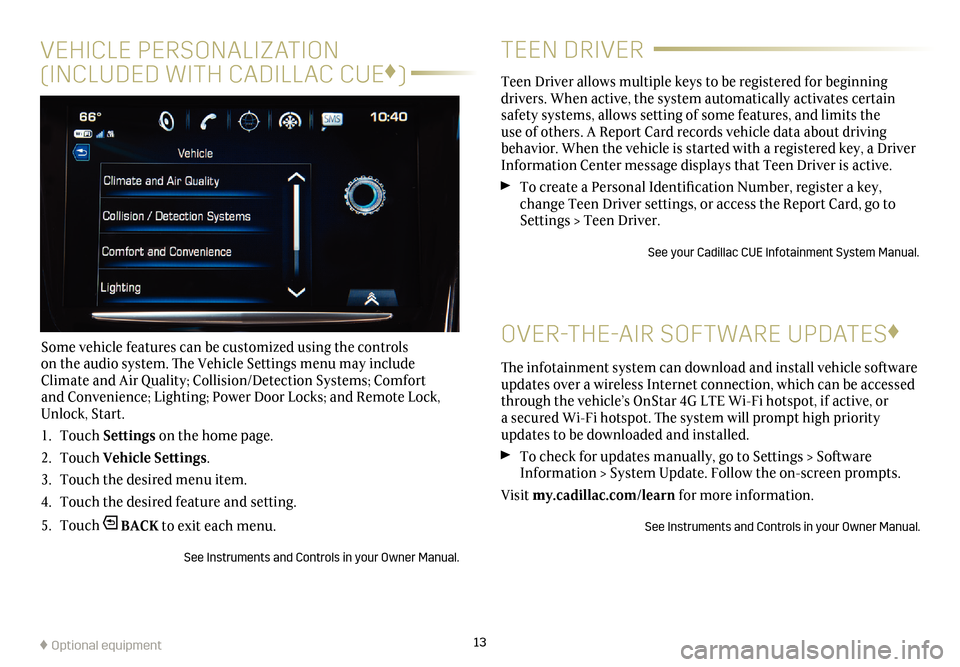
13
VEHICLE PERSONALIZATION
(INCLUDED WITH CADILLAC CUE ♦
)
Some vehicle features can be customized using the controls
on the audio system. The Vehicle Settings menu may include
Climate and Air Quality; Collision/Detection Systems; Comfort
and Convenience; Lighting; Power Door Locks; and Remote Lock,
Unlock, Start.
1. Touch Settings on the home page.
2. Touch Vehicle Settings.
3. Touch the desired menu item.
4. Touch the desired feature and setting.
5. Touch
BACK to exit each menu.
See Instruments and Controls in your Owner Manual.
TEEN DRIVER
Teen Driver allows multiple keys to be registered for beginning
drivers. When active, the system automatically activates certain
safety systems, allows setting of some features, and limits the
use of others. A Report Card records vehicle data about driving
behavior. When the vehicle is started with a registered key, a Driver
Information Center message displays that Teen Driver is active.
To create a Personal Identification Number, register a key,
change Teen Driver settings, or access the Report Card, go to
Settings > Teen Driver.
See your Cadillac CUE Infotainment System Manual.
OVER-THE-AIR SOFTWARE UPDATES ♦
The infotainment system can download and install vehicle software
updates over a wireless Internet connection, which can be accessed
through the vehicle’s OnStar 4G LTE Wi-Fi hotspot, if active, or
a secured Wi-Fi hotspot. The system will prompt high priority
updates to be downloaded and installed.
To check for updates manually, go to Settings > Software
Information > System Update. Follow the on-screen prompts.
Visit my.cadillac.com/learn for more information.
See Instruments and Controls in your Owner Manual.
♦ Optional equipment
Page 14 of 20
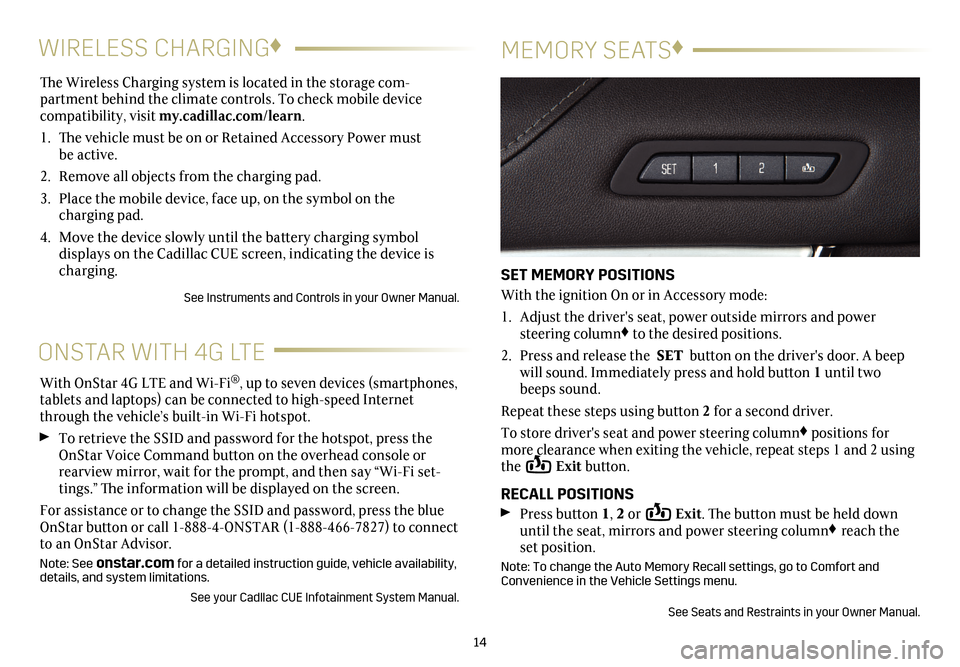
The Wireless Charging system is located in the storage com-
partment behind the climate controls. To check mobile device
compatibility, visit my.cadillac.com/learn.
1. The vehicle must be on or Retained Accessory Power must
be active.
2. Remove all objects from the charging pad.
3. Place the mobile device, face up, on the symbol on the
charging pad.
4.
Move the device slowly until the battery charging symbol
displays on the Cadillac CUE screen, indicating the device is
charging.
See Instruments and Controls in your Owner Manual.
14
WIRELESS CHARGING ♦
MEMORY SEATS♦
SET MEMORY POSITIONS
With the ignition On or in Accessory mode:
1.
Adjust the driver's seat, power outside mirrors and power
steering column♦ to the desired positions.
2. Press and release the SET button on the driver's door. A beep
will sound. Immediately press and hold button 1 until two
beeps sound.
Repeat these steps using button 2 for a second driver.
To store driver's seat and power steering column♦ positions for
more clearance when exiting the vehicle, repeat steps 1 and 2 using
the
Exit button.
RECALL POSITIONS
Press button 1, 2 or Exit. The button must be held down
until the seat, mirrors and power steering column♦ reach the
set position.
Note: To change the Auto Memory Recall settings, go to Comfort and
Convenience in the Vehicle Settings menu.
See Seats and Restraints in your Owner Manual.
ONSTAR WITH 4G LTE
With OnStar 4G LTE and Wi-Fi®, up to seven devices (smartphones,
tablets and laptops) can be connected to high-speed Internet
through the vehicle’s built-in Wi-Fi hotspot.
To retrieve the SSID and password for the hotspot, press the
OnStar Voice Command button on the overhead console or
rearview mirror, wait for the prompt, and then say “Wi-Fi set
-tings.” The information will be displayed on the screen.
For assistance or to change the SSID and password, press the blue
OnStar button or call 1-888-4-ONSTAR (1-888-466-7827) to connect
to an OnStar Advisor.
Note: See onstar.com for a detailed instruction guide, vehicle availability,
details, and system limitations.
See your Cadllac CUE Infotainment System Manual.
Page 20 of 20

!23228873=A!
Certain restrictions, precautions and safety procedures apply to your vehicle. Please read your Owner Manual for complete instructions. All information contained herein is based on the
latest information available at the time of printing and is subject to change without notice. Copyright 2016 by General Motors. All rights reserved.
We recommend always using ACDelco or genuine GM service parts.
OWNER PRIVILEGES™
myCADILLAC and ONSTAR MOBILE APPS
The myCadillac mobile app connects owners to a variety
of vehicle information and services, such as a searchable
Owner Manual, real-time fuel information and Roadside
Assistance.
Download the OnStar RemoteLink mobile app and enjoy
select features for 5 years from date of vehicle delivery.
With a compatible mobile device, owners can access many
services, including remotely starting/stopping the vehicle, locking/
unlocking the doors, and locating the vehicle on a map (on properly
equipped vehicles). To learn more about OnStar services, press the
blue OnStar button, call 1-888-466-7827, visit onstar.com or refer
to your Owner Manual.
Download the mobile apps from your compatible mobile device’s
app store.
CADILLAC CUE SUPPORT 1-885-4-CUE-NOW \
(1-855-428-3669)
For information or assistance operating the Cadillac CUE
infotainment system, call Cadillac CUE Support or visit my.cadillac.com/learn.
ROADSIDE ASSISTANCE 1-800-224-1400 TTY Users: 1-888-889-2438
Roadside Assistance provides every Cadillac owner with the
advantage of contacting a Cadillac advisor and, when appropriate, a
Cadillac-trained dealer technician who can provide on-site services,
including towing service, battery jump-starting, lock-out service,
fuel delivery and flat tire assistance. Services are provided for up to
6 years/70,000 miles, whichever occurs first.
Roadside Assistance and OnStar
®: If you have a current OnStar
subscription, press the OnStar button and the vehicle will send your
current GPS location to an OnStar Advisor who will speak to you,
assess your problem, contact Roadside Assistance and relay your
exact location so you will get the help you need.
CUSTOMER ASSISTANCE 1-800-458-8006
Cadillac Customer Assistance is available anytime to answer
questions or provide additional information.
CADILLAC ONLINE OWNER CENTER
Create an account at my.cadillac.com for access to an online Owner
Manual, helpful how-to videos, your service history and warranty
status, OnStar reports (active OnStar account required), and more.