Page 97 of 335
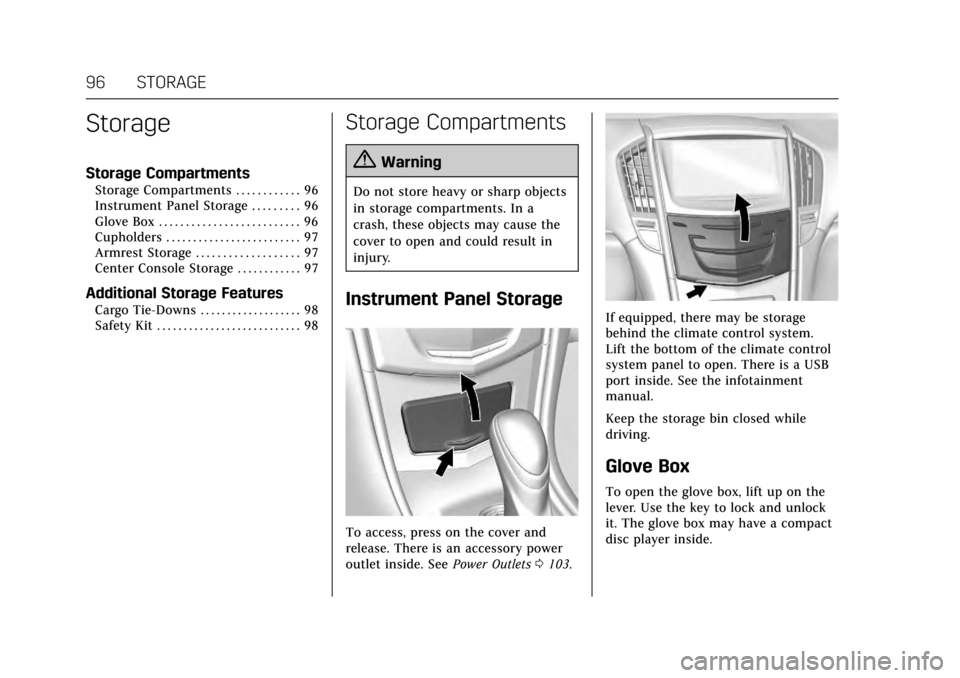
Cadillac ATS/ATS-V Owner Manual (GMNA-Localizing-MidEast-10287885) -
2017 - crc - 6/16/16
96 STORAGE
Storage
Storage Compartments
Storage Compartments . . . . . . . . . . . . 96
Instrument Panel Storage . . . . . . . . . 96
Glove Box . . . . . . . . . . . . . . . . . . . . . . . . . . 96
Cupholders . . . . . . . . . . . . . . . . . . . . . . . . . 97
Armrest Storage . . . . . . . . . . . . . . . . . . . 97
Center Console Storage . . . . . . . . . . . . 97
Additional Storage Features
Cargo Tie-Downs . . . . . . . . . . . . . . . . . . . 98
Safety Kit . . . . . . . . . . . . . . . . . . . . . . . . . . . 98
Storage Compartments
{Warning
Do not store heavy or sharp objects
in storage compartments. In a
crash, these objects may cause the
cover to open and could result in
injury.
Instrument Panel Storage
To access, press on the cover and
release. There is an accessory power
outlet inside. SeePower Outlets0103.
If equipped, there may be storage
behind the climate control system.
Lift the bottom of the climate control
system panel to open. There is a USB
port inside. See the infotainment
manual.
Keep the storage bin closed while
driving.
Glove Box
To open the glove box, lift up on the
lever. Use the key to lock and unlock
it. The glove box may have a compact
disc player inside.
Page 98 of 335
Cadillac ATS/ATS-V Owner Manual (GMNA-Localizing-MidEast-10287885) -
2017 - crc - 6/16/16
STORAGE 97
Cupholders
There are two cupholders in the front
center console.
Rear Cupholders
Pull the armrest down to access the
rear cupholders.
Armrest Storage
Pull the armrest down and lift the
cover to access the storage area.
Center Console Storage
Press the button and lift to access the
storage area. There is a USB port and
an auxiliary jack inside. See the
infotainment manual.
Page 144 of 335
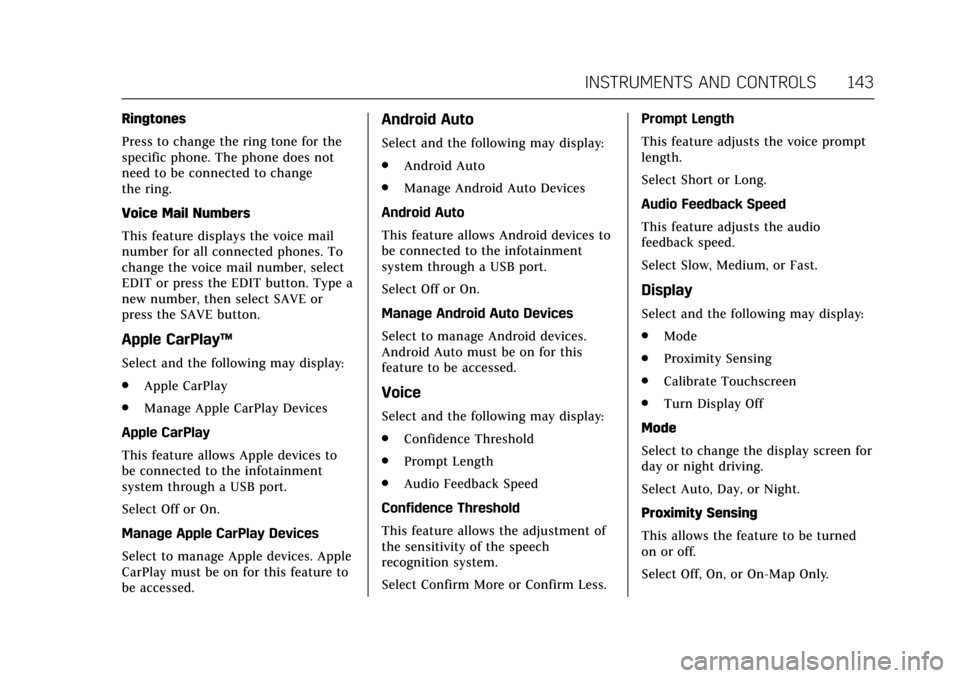
Cadillac ATS/ATS-V Owner Manual (GMNA-Localizing-MidEast-10287885) -
2017 - crc - 6/16/16
INSTRUMENTS AND CONTROLS 143
Ringtones
Press to change the ring tone for the
specific phone. The phone does not
need to be connected to change
the ring.
Voice Mail Numbers
This feature displays the voice mail
number for all connected phones. To
change the voice mail number, select
EDIT or press the EDIT button. Type a
new number, then select SAVE or
press the SAVE button.
Apple CarPlay™
Select and the following may display:
.Apple CarPlay
. Manage Apple CarPlay Devices
Apple CarPlay
This feature allows Apple devices to
be connected to the infotainment
system through a USB port.
Select Off or On.
Manage Apple CarPlay Devices
Select to manage Apple devices. Apple
CarPlay must be on for this feature to
be accessed.
Android Auto
Select and the following may display:
. Android Auto
. Manage Android Auto Devices
Android Auto
This feature allows Android devices to
be connected to the infotainment
system through a USB port.
Select Off or On.
Manage Android Auto Devices
Select to manage Android devices.
Android Auto must be on for this
feature to be accessed.
Voice
Select and the following may display:
. Confidence Threshold
. Prompt Length
. Audio Feedback Speed
Confidence Threshold
This feature allows the adjustment of
the sensitivity of the speech
recognition system.
Select Confirm More or Confirm Less. Prompt Length
This feature adjusts the voice prompt
length.
Select Short or Long.
Audio Feedback Speed
This feature adjusts the audio
feedback speed.
Select Slow, Medium, or Fast.
Display
Select and the following may display:
.
Mode
. Proximity Sensing
. Calibrate Touchscreen
. Turn Display Off
Mode
Select to change the display screen for
day or night driving.
Select Auto, Day, or Night.
Proximity Sensing
This allows the feature to be turned
on or off.
Select Off, On, or On-Map Only.