Page 2 of 16
2
Driver Information Center Controls (on lever)
Cruise Control/Forward Collision AlertF Buttons
Driver Information Center
Storage CompartmentEngine Start/ Stop Button
Audio Steering Wheel ControlsWindshield Wipers Lever
Exterior/Interior Lamp ControlsPower Window/Mirror ControlsTilt/Telescope Steering Wheel Lever
Symbols
Power Steering
Traction Control Off
Engine Coolant Temperature
Brake System Warning
Cruise Control Set
Low Tire Pressure
StabiliTrak Active
StabiliTrak Off
Security
Check Engine
Oil Pressure
Charging System
Instrument Panel
Pre-production model shown throughout. Actual production model may vary.
Page 3 of 16
3
Refer to your Owner Manual to learn about the information being relayed by the lights, gauges and indicators on the instrument cluster.
See In Brief in your Owner Manual.
Infotainment System
Park AssistF/Lane Departure WarningF Buttons
Passenger’s Heated Seat ButtonF
Hazard Warning Flashers Button
Accessory Power Outlet/USB Ports/Auxiliary Input Jack (in storage compartment)
Driver’s Heated Seat ButtonF
Heated Steering Wheel ButtonF
Climate Controls
Traction Control and StabiliTrak Button
Safety Belt Reminder
Airbag Readiness
Antilock Brake System
Lane Departure Warning
Lights On
Forward Collision Alert
F Optional equipment
Page 9 of 16
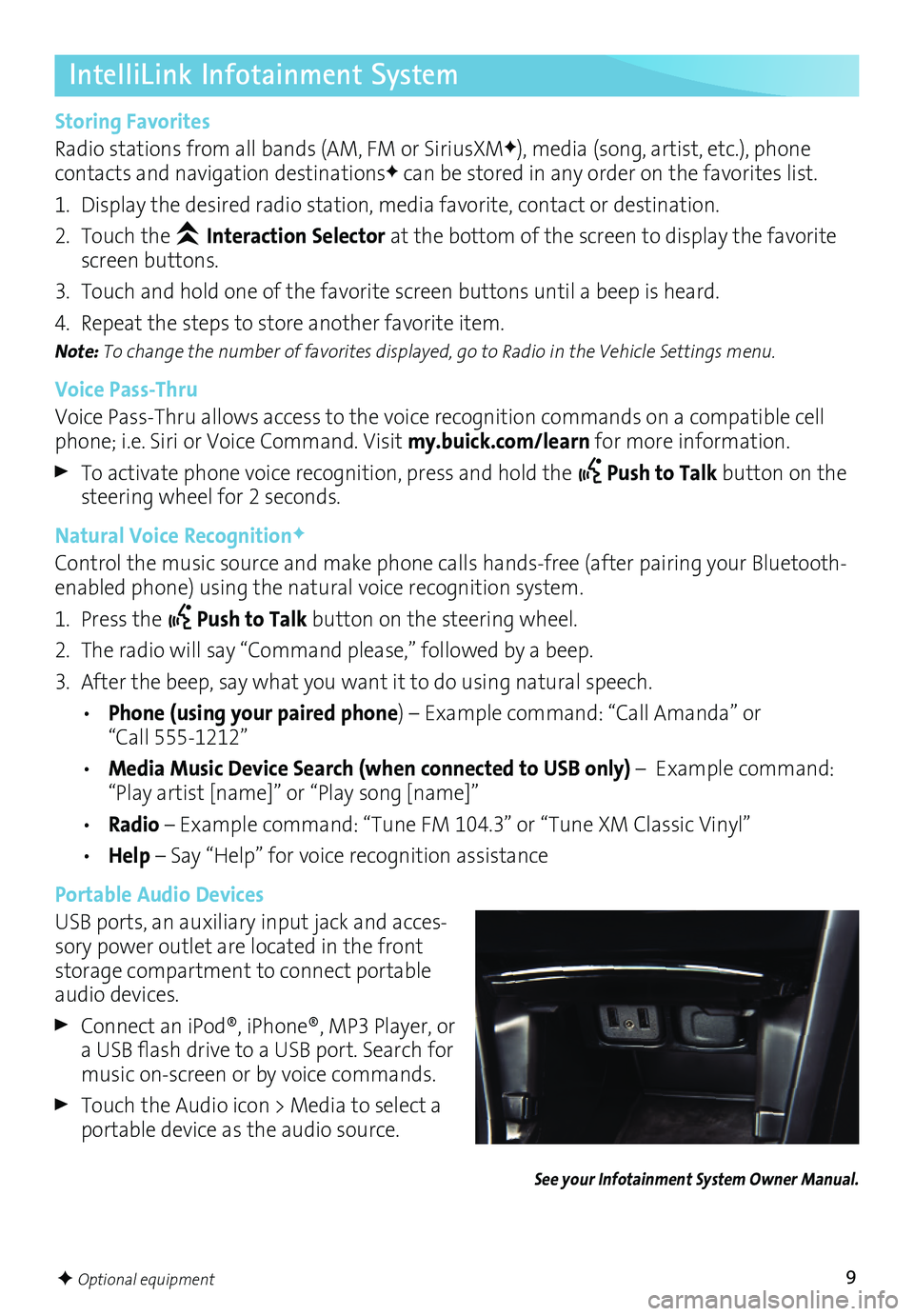
9
See your Infotainment System Owner Manual.
F Optional equipment
IntelliLink Infotainment System
Storing Favorites
Radio stations from all bands (AM, FM or SiriusXMF), media (song, artist, etc.), phone
contacts and navigation destinationsF can be stored in any order on the favorites list.
1. Display the desired radio station, media favorite, contact or destination.
2. Touch the Interaction Selector at the bottom of the screen to display the favorite screen buttons.
3. Touch and hold one of the favorite screen buttons until a beep is heard.
4. Repeat the steps to store another favorite item.
Note: To change the number of favorites displayed, go to Radio in the Vehicle Settings menu.
Voice Pass-Thru
Voice Pass-Thru allows access to the voice recognition commands on a compatible cell phone; i.e. Siri or Voice Command. Visit my.buick.com/learn for more information.
To activate phone voice recognition, press and hold the Push to Talk button on the steering wheel for 2 seconds.
Natural Voice RecognitionF
Control the music source and make phone calls hands-free (after pairing your Bluetooth-enabled phone) using the natural voice recognition system.
1. Press the Push to Talk button on the steering wheel.
2. The radio will say “Command please,” followed by a beep.
3. After the beep, say what you want it to do using natural speech.
• Phone (using your paired phone) – Example command: “Call Amanda” or “Call 555-1212”
• Media Music Device Search (when connected to USB only) – Example command: “Play artist [name]” or “Play song [name]”
• Radio – Example command: “Tune FM 104.3” or “Tune XM Classic Vinyl”
• Help – Say “Help” for voice recognition assistance
Portable Audio Devices
USB ports, an auxiliary input jack and acces-sory power outlet are located in the front storage compartment to connect portable audio devices.
Connect aniPod®, iPhone®, MP3Player, oraUSB flash drive toaUSB port. Search formusic on-screen or by voice commands.
Touch the Audio icon > Media to select a portable device as the audio source.
Page 11 of 16
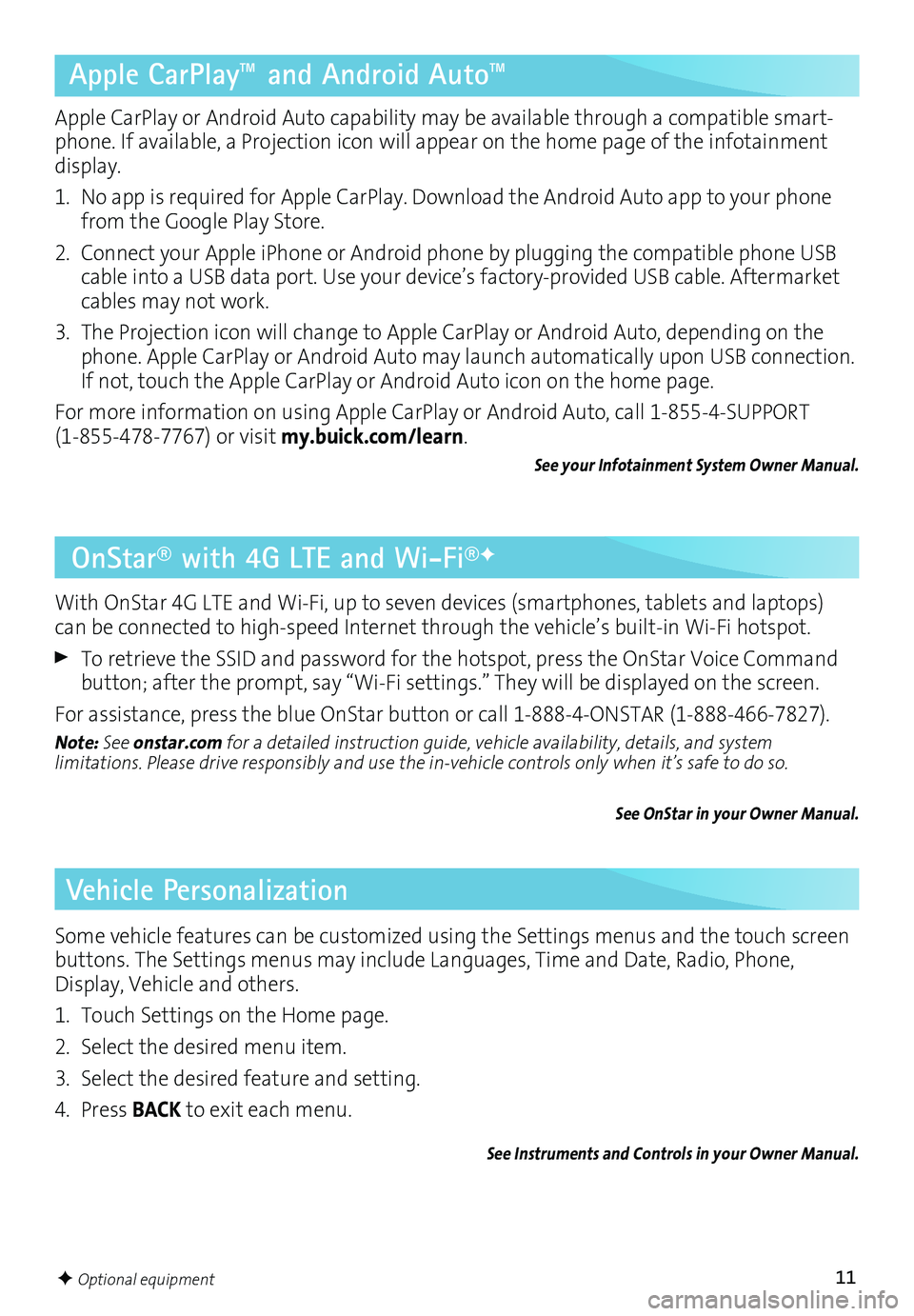
11
OnStar® with 4G LTE and Wi-Fi®F
With OnStar 4G LTE and Wi-Fi, up to seven devices (smartphones, tablets and laptops) can be connected to high-speed Internet through the vehicle’s built-in Wi-Fi hotspot.
To retrieve the SSID and password for the hotspot, press the OnStar Voice Command button; after the prompt, say “Wi-Fi settings.” They will be displayed on the screen.
For assistance, press the blue OnStar button or call 1-888-4-ONSTAR (1-888-466-7827).
Note: See onstar.com for a detailed instruction guide, vehicle availability, details, and system
limitations. Please drive responsibly and use the in-vehicle controls only when it’s safe to do so.
See OnStar in your Owner Manual.
F Optional equipment
Apple CarPlay™ and Android Auto™
Apple CarPlay or Android Auto capability may be available through a compatible smart-phone. If available, a Projection icon will appear on the home page of the infotainment display.
1. No app is required for Apple CarPlay. Download the Android Auto app to your phone from the Google Play Store.
2. Connect your Apple iPhone or Android phone by plugging the compatible phone USB cable into a USB data port. Use your device’s factory-provided USB cable. Aftermarket cables may not work.
3. The Projection icon will change to Apple CarPlay or Android Auto, depending on the phone. Apple CarPlay or Android Auto may launch automatically upon USB connection. If not, touch the Apple CarPlay or Android Auto icon on the home page.
For more information on using Apple CarPlay or Android Auto, call 1-855-4-SUPPORT (1-855-478-7767) or visit my.buick.com/learn.
See your Infotainment System Owner Manual.
Vehicle Personalization
Some vehicle features can be customized using the Settings menus and the touch screen buttons. The Settings menus may include Languages, Time and Date, Radio, Phone, Display, Vehicle and others.
1. Touch Settings on the Home page.
2. Select the desired menu item.
3. Select the desired feature and setting.
4. Press BACK to exit each menu.
See Instruments and Controls in your Owner Manual.
Page 12 of 16
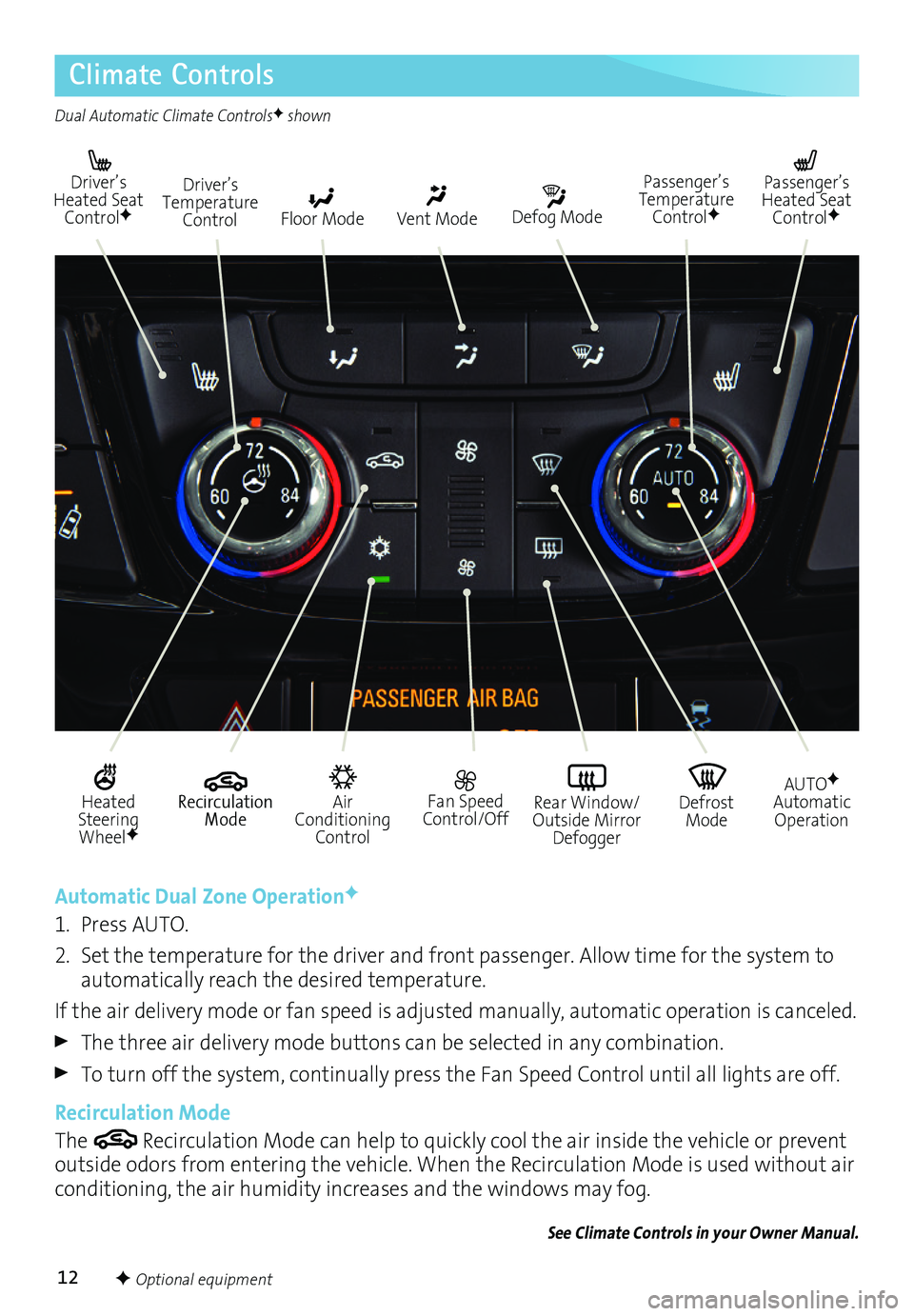
12
Climate Controls
Driver’s Heated Seat ControlFDefog Mode
Passenger’s Temperature ControlF
Passenger’s Heated Seat ControlFFloor Mode
Driver’s Temperature ControlVent Mode
Air Conditioning Control
Recirculation Mode
Fan Speed Control/OffDefrost Mode
AUTOFAutomatic OperationRear Window/ Outside Mirror Defogger
Heated Steering WheelF
Automatic Dual Zone OperationF
1. Press AUTO.
2. Set the temperature for the driver and front passenger. Allow time for the system to automatically reach the desired temperature.
If the air delivery mode or fan speed is adjusted manually, automatic operation is canceled.
The three air delivery mode buttons can be selected in any combination.
To turn off the system, continually press the Fan Speed Control until all lights are off.
Recirculation Mode
The Recirculation Mode can help to quickly cool the air inside the vehicle or prevent outside odors from entering the vehicle. When the Recirculation Mode is used without air conditioning, the air humidity increases and the windows may fog.
See Climate Controls in your Owner Manual.
Dual Automatic Climate ControlsF shown
F Optional equipment