2017 BUICK ENCORE display
[x] Cancel search: displayPage 7 of 16

7
Driver Information Center
DIC Controls
A. MENU
Press to display the Info menu (speed-ometer, trip odometers, fuel range, oil life, fuel economy and tire pressure), Navigation menu (cancel guidance and voice prompt), or Options menu (units and info pages).
B.
Rotate the switch to scroll through the items of each menu.
C. SET/CLR
Press the button on the end of the lever to view or set a menu item or clear a message. Press and hold the button to reset a menu item.
The Driver Information Center (DIC) on the instrument cluster displays a variety of vehicle system information and warning messages.
See Instruments and Controls in your Owner Manual.
F Optional equipment
HI Fast Wipes
LO Slow Wipes
INT Intermittent or Rainsense™F
Rotate the band to adjust the delay between wipes or the Rainsense system sensitivity. The wipers activate more often as the band is rotated upward.
OFF
1x Single Wipe
Washer Fluid
Pull the lever toward you to spray washer fluid onthe windshield.
ON Slow Wipes
OFF
INT Intermittent Wipes
Washer Fluid
Windshield Wipers
Windshield Wipers and Washer
Raise or lower the lever to activate the wipers.
Rear Wiper and Washer
Press the switch on the end of the lever to operate the rear wiper.
Push the lever away from you to spray washer fluidonthe rear window.See Instruments and Controls in your Owner Manual.
CBA
Page 8 of 16

8
IntelliLink Infotainment System
Refer to your Owner Manual for important information about using the infotainment system while driving.
Power/Volume
Interaction Selector: Display the favorites list
Additional Pages: Touch to view additional pages of applications (if available)
Applications: Touch the icon to open the application
SEEK Previous radio station or track
SEEK Next radio station or track
BACK Return to previous screen
Home page
Buick IntelliLink
IntelliLink uses a Bluetooth or USB connection to link to a compatible device, such as a smartphone,cellphone, USBflash drive orportable audioplayer/iPod® andoffers hands-free voice control. For assistance with the IntelliLink system, contact Customer Assistance at 1-855-4-SUPPORT (1-855-478-7767) or go to my.buick.com/learn.
Page 9 of 16
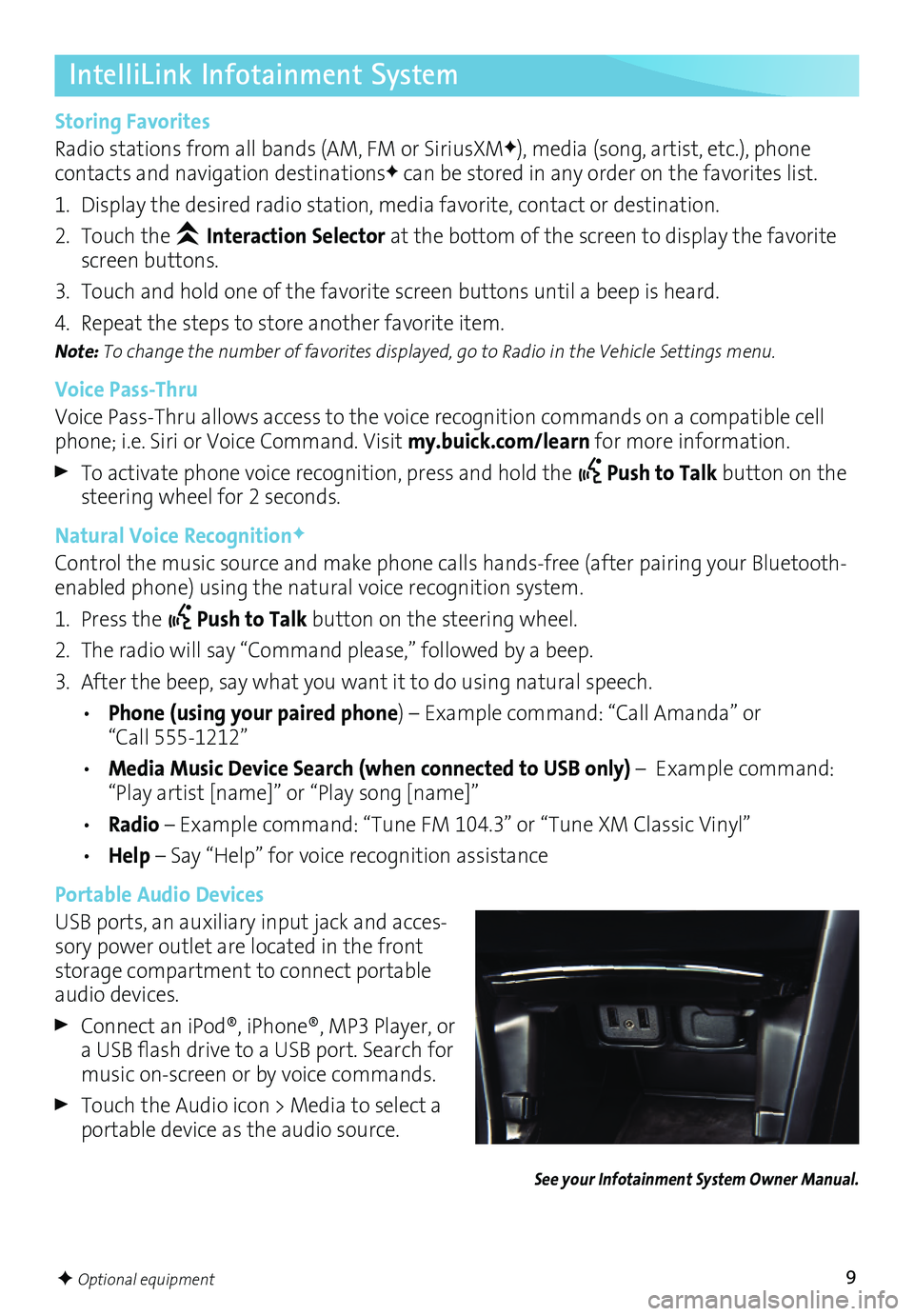
9
See your Infotainment System Owner Manual.
F Optional equipment
IntelliLink Infotainment System
Storing Favorites
Radio stations from all bands (AM, FM or SiriusXMF), media (song, artist, etc.), phone
contacts and navigation destinationsF can be stored in any order on the favorites list.
1. Display the desired radio station, media favorite, contact or destination.
2. Touch the Interaction Selector at the bottom of the screen to display the favorite screen buttons.
3. Touch and hold one of the favorite screen buttons until a beep is heard.
4. Repeat the steps to store another favorite item.
Note: To change the number of favorites displayed, go to Radio in the Vehicle Settings menu.
Voice Pass-Thru
Voice Pass-Thru allows access to the voice recognition commands on a compatible cell phone; i.e. Siri or Voice Command. Visit my.buick.com/learn for more information.
To activate phone voice recognition, press and hold the Push to Talk button on the steering wheel for 2 seconds.
Natural Voice RecognitionF
Control the music source and make phone calls hands-free (after pairing your Bluetooth-enabled phone) using the natural voice recognition system.
1. Press the Push to Talk button on the steering wheel.
2. The radio will say “Command please,” followed by a beep.
3. After the beep, say what you want it to do using natural speech.
• Phone (using your paired phone) – Example command: “Call Amanda” or “Call 555-1212”
• Media Music Device Search (when connected to USB only) – Example command: “Play artist [name]” or “Play song [name]”
• Radio – Example command: “Tune FM 104.3” or “Tune XM Classic Vinyl”
• Help – Say “Help” for voice recognition assistance
Portable Audio Devices
USB ports, an auxiliary input jack and acces-sory power outlet are located in the front storage compartment to connect portable audio devices.
Connect aniPod®, iPhone®, MP3Player, oraUSB flash drive toaUSB port. Search formusic on-screen or by voice commands.
Touch the Audio icon > Media to select a portable device as the audio source.
Page 10 of 16
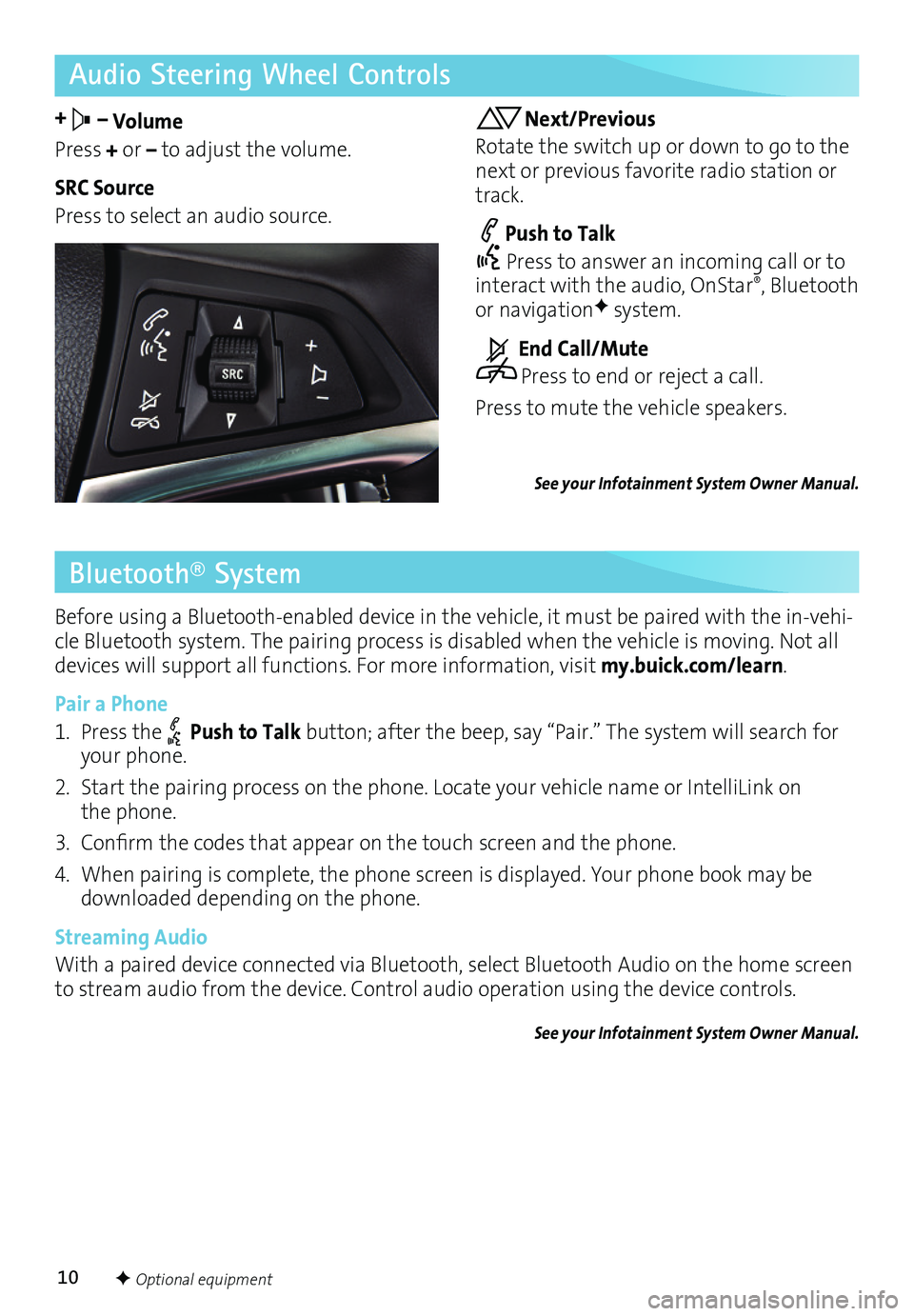
10
Audio Steering Wheel Controls
+ – Volume
Press + or – to adjust the volume.
SRC Source
Press to select an audio source.
Next/Previous
Rotate the switch up or down to go to the next or previous favorite radio station or track.
Push to Talk
Press to answer an incoming call or to interact with the audio, OnStar®, Bluetooth or navigationF system.
End Call/Mute
Press to end or reject a call.
Press to mute the vehicle speakers.
See your Infotainment System Owner Manual.
Bluetooth® System
Before using a Bluetooth-enabled device in the vehicle, it must be paired with the in-vehi-cle Bluetooth system. The pairing process is disabled when the vehicle is moving. Not all devices will support all functions. For more information, visit my.buick.com/learn.
Pair a Phone
1. Press the Push to Talk button; after the beep, say “Pair.” The system will search for your phone.
2. Start the pairing process on the phone. Locate your vehicle name or IntelliLink on the phone.
3.Confirm thecodes thatappear onthe touch screen andthephone.
4. When pairing is complete, the phone screen is displayed. Your phone book may be downloaded depending on the phone.
Streaming Audio
With a paired device connected via Bluetooth, select Bluetooth Audio on the home screen to stream audio from the device. Control audio operation using the device controls.
See your Infotainment System Owner Manual.
F Optional equipment
Page 11 of 16
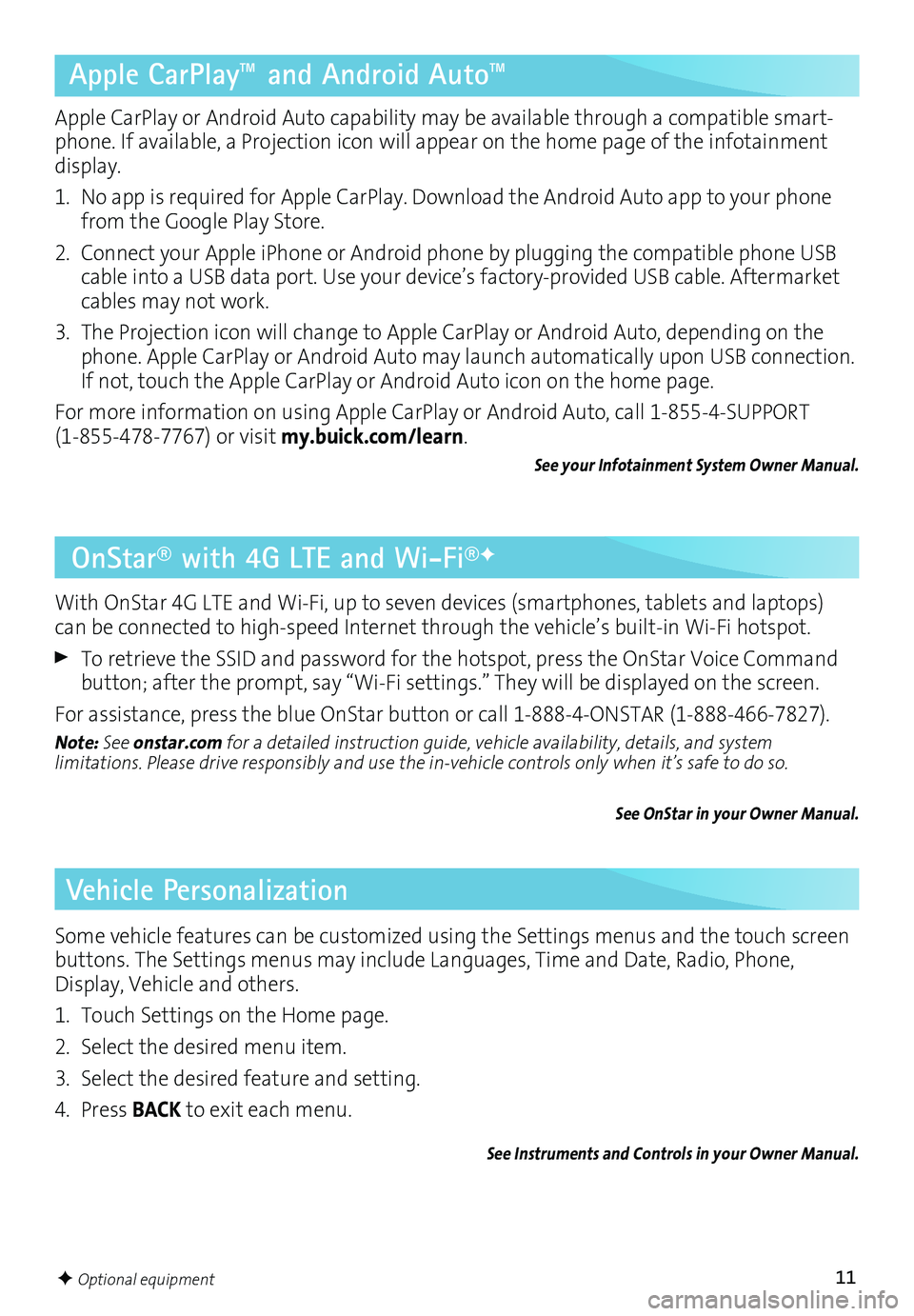
11
OnStar® with 4G LTE and Wi-Fi®F
With OnStar 4G LTE and Wi-Fi, up to seven devices (smartphones, tablets and laptops) can be connected to high-speed Internet through the vehicle’s built-in Wi-Fi hotspot.
To retrieve the SSID and password for the hotspot, press the OnStar Voice Command button; after the prompt, say “Wi-Fi settings.” They will be displayed on the screen.
For assistance, press the blue OnStar button or call 1-888-4-ONSTAR (1-888-466-7827).
Note: See onstar.com for a detailed instruction guide, vehicle availability, details, and system
limitations. Please drive responsibly and use the in-vehicle controls only when it’s safe to do so.
See OnStar in your Owner Manual.
F Optional equipment
Apple CarPlay™ and Android Auto™
Apple CarPlay or Android Auto capability may be available through a compatible smart-phone. If available, a Projection icon will appear on the home page of the infotainment display.
1. No app is required for Apple CarPlay. Download the Android Auto app to your phone from the Google Play Store.
2. Connect your Apple iPhone or Android phone by plugging the compatible phone USB cable into a USB data port. Use your device’s factory-provided USB cable. Aftermarket cables may not work.
3. The Projection icon will change to Apple CarPlay or Android Auto, depending on the phone. Apple CarPlay or Android Auto may launch automatically upon USB connection. If not, touch the Apple CarPlay or Android Auto icon on the home page.
For more information on using Apple CarPlay or Android Auto, call 1-855-4-SUPPORT (1-855-478-7767) or visit my.buick.com/learn.
See your Infotainment System Owner Manual.
Vehicle Personalization
Some vehicle features can be customized using the Settings menus and the touch screen buttons. The Settings menus may include Languages, Time and Date, Radio, Phone, Display, Vehicle and others.
1. Touch Settings on the Home page.
2. Select the desired menu item.
3. Select the desired feature and setting.
4. Press BACK to exit each menu.
See Instruments and Controls in your Owner Manual.
Page 13 of 16

13
Lane Departure WarningF
When crossing a detected lane marking without using a turn signal, a visual alert flashesonthe instrument panelandaudible beepssound.
To turn the system Off or On, press the Lane Departure Warning button on the center of the instrument panel.
Note: The system operates only at speeds greater than 35 mph.
Forward Collision AlertF
When the green symbol is
displayed on the instrument cluster, the system is tracking the vehicle ahead. When approaching a vehicle directly ahead too quickly, a visual alert is displayed on the Driver Information Center and audible beeps sound.
Press the Forward Collision Alert button on the steering wheel to select a follow gap setting of Far, Medium, Near, or Off.
Side Blind Zone AlertF
While driving, the system displays a warning symbol on the left or right side mirror when a vehicle is detected in that side blind zone area. If the turn
signal is activated when avehicle isdetected, thewarning symbolflashes.
To turn the system Off or On, go to Settings > Vehicle > Collision/Detection Systems > Side Blind Zone Alert.
Note: The system may not be available in heavy rainstorms or if dirt or snow builds up on the corners of the rear bumper. Keep the vehicle clean for proper operation.
Driving Assistance SystemsF
Cruise Control
Setting Cruise Control
1. Press the On/Off button. The Cruise Control symbol will illumi-nate in white on the instrument cluster.
2. When traveling at the desired speed, rotate the thumbwheel down to the SET position to set the speed. The
symbol will illuminate in green on the instrument cluster.
Adjusting Cruise Control
RES/+ Resume/Accelerate
Rotate the thumbwheel up to resume a set speed. When the system is active, rotate the thumbwheel up to increase speed.
SET/– Set/Coast
When the system is active, rotate the thumbwheel down to decrease speed.
Cancel
Press to cancel the cruise control but retain the set speed in memory.
Pressing the brake pedal also will cancel the cruise control.
Turn off cruise control or the vehicle igni-tion to erase the cruise control set speed.
See Driving and Operating in your Owner Manual.
See Driving and Operating in your Owner Manual.F Optional equipment
Page 14 of 16

14F Optional equipment
Front and Rear Parking AssistF
Rear Vision Camera
When the vehicle is in Reverse, a view of the area behind the vehicle appears on the
infotainment screen. Vehicle speed must be below 5 mph.
Rear Cross Traffic AlertF
Thesystem warnsofapproaching trafficbydisplaying avisual alertonthe infotainmentscreen andsounding threebeeps onthe side ofthe approaching traffic.
See Driving and Operating in your Owner Manual.
Ultrasonic sensors in the front and rear bumpers help you avoid colliding with objects when parking. Detected objects are indicated by audible beeps, which become more frequent as the vehicle gets closer to an object. When the distance is less than 12 in. (30 cm), the beeps are continuous. Both front and rear park assist sensors operate when the vehicle is in Reverse.
To turn the system Off or On, press the Parking Assist button on the center of the instrument panel.
Note: The system operates only at speeds less than 5 mph. The system may not be available if dirt, snow or ice builds up on the sensors. Keep the vehicle clean for proper operation.
See Driving and Operating in your Owner Manual.
Traction Control and StabiliTrak® Systems
The traction control system limits wheelspin and the StabiliTrak stability control system assists with directional control of the vehicle indifficult drivingconditions. Bothsystemsturn on automatically every time the vehicle is started.
Traction control should be turned off if the vehicle is stuck and rocking the vehicle is required.
Press the Traction Control/StabiliTrak button on the center of the instrument panel. The Traction Control Off light will illuminate in the instrument cluster. Press the button again to turn on the system.
See Driving and Operating in your Owner Manual.
Page 15 of 16

15
Tire Pressure Monitor
The Low Tire Pressure warning light on the instrument cluster illuminates when one ormore ofthe vehicle’s tiresissignificantly underinflated. Fillthe tires tothe proper tirepressures. The proper tire pressures for the vehicle are listed on the Tire and Loading Information label located below the driver’s door latch. Current tire pressures can be viewed in the Driver Information Center Information menu.
See Vehicle Care in your Owner Manual.
Cargo Shade
Remove the Shade
1. Unhook the cords (A) from the liftgate.
2. Lift the shade out of the rear hinges (B).
3. Slide the shade along the channels (C) to store it behind the rear seats.
Install the Shade
1. Insert the shade into the rear hinges.
2. Hook the cords to the liftgate.
See Storage in your Owner Manual.
Storage Features
Automatic Transmission
Manual Mode
Manual Mode allows the driver to manu-ally select the range of gear positions. This
feature can be used to drive the vehicle in a sportier manner or to downshift when driving on a downhill grade to provide engine braking.
1. Move the shift lever to the Manual (M) position.
2. Press the + (plus) or – (minus) button on the shift lever to upshift or down-shift. The current gear will be displayed on the Driver Information Center.
If vehicle speed is too high or too low for the requested gear, the shift will not occur.
See Driving and Operating in your Owner Manual.
A
B
C