2017 AUDI TT ROADSTER change time
[x] Cancel search: change timePage 142 of 314
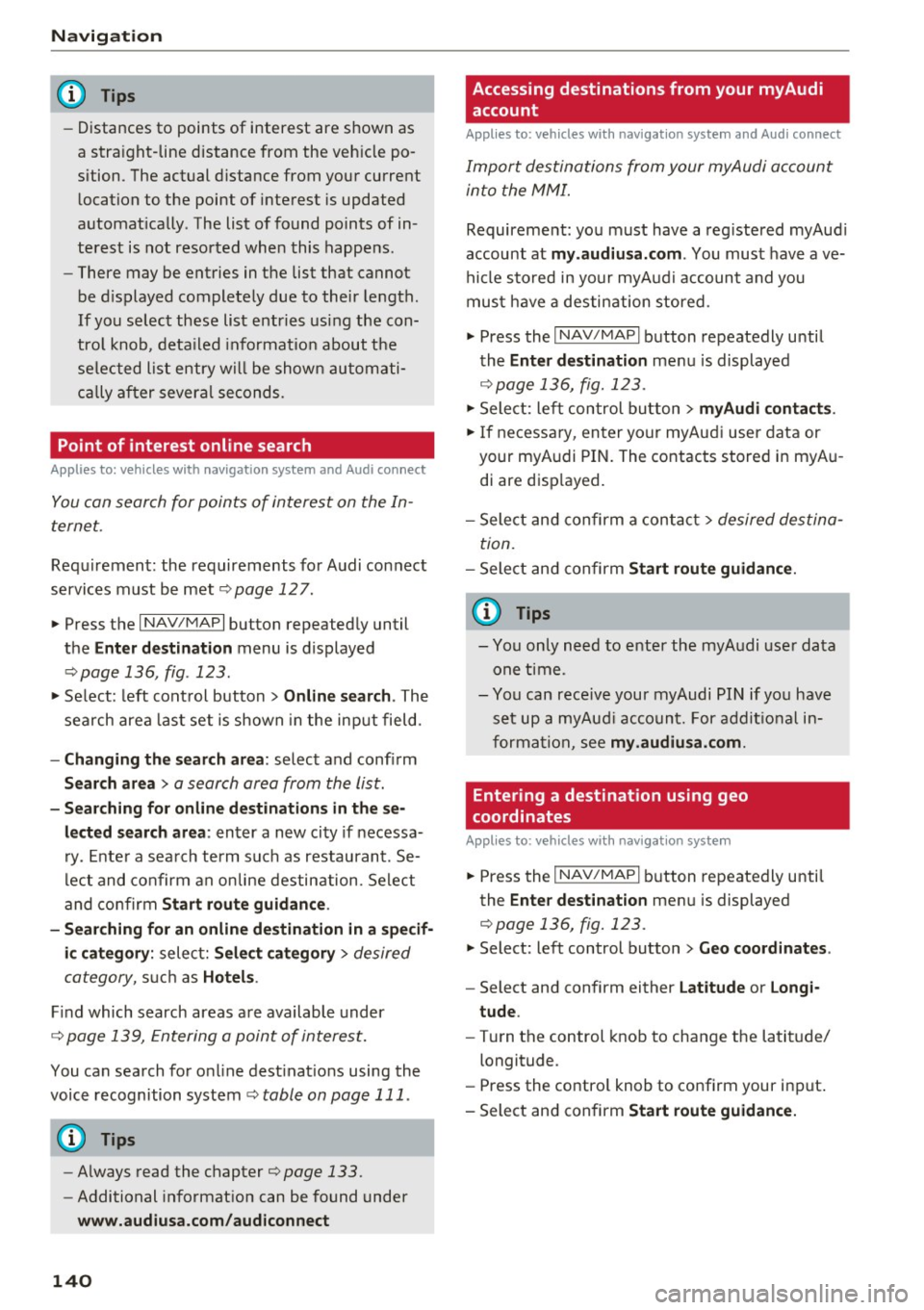
Navig ation
(D Tips
- Distances to points of interest are shown as
a stra ight-line distance from the veh icle po
sition. The actual distance from your current
l ocation to the point of interest is updated
automat ically . The list of found points of in
terest is not resorted when this happens .
- There may be entries in the list that cannot
be d isplayed completely due to their length.
If you select these list entries using the con
tro l knob , deta iled informa tion about t he
se lected list entry wi ll be shown automati
c al ly a fter several seconds .
Point of interest online search
Applies to: vehicles with navigation system and Audi connect
You can search for points of interest on the In
ternet.
Requirement: the requirements fo r A udi con nect
services must be met
¢ page 127.
.,. Press t he I N AV /MAPI button repeated ly until
the
Enter destination menu is displayed
¢ page 136, fig. 123 .
.,. Se lect: left cont rol button > Online search . The
search area las t set is shown in the input field.
- Changing the search area : select and confirm
Search area > a search area from the list .
-Sear ching for onl ine destinations in thes e
lected search area :
enter a new city if necessa
r y. En ter a sea rch te rm su ch as restau rant . Se
l ec t and co nfirm an on line destin ation. Se lect
and con firm
Start route guidance .
- Sea rching for an online de stination in a specif
i c category :
select: Select category > desired
category,
s u ch a s Hotel s.
Find which search areas a re available under
¢ page 139, Entering a point of interest.
You can search for o n line dest inat io ns using the
voice recognition system¢
table on page 111 .
(D Tips
-Always read the chapter¢ page 133.
-Additional in format ion can be found under
www.audiusa.com/audiconnect
140
Accessing destinations from your myAudi
account
Applies to: vehicles with navigation system and Audi connect
Import destinations from your myAudi account
into the MMI.
Requireme nt: yo u must have a reg istered myAud i
account at
my .audiusa. com . You must have ave
hicle s to red in yo ur myAud i account and you
mus t have a destination stored .
.,. Press the
I NAV/MAPI button repeatedly u ntil
the
Enter dest inat ion me nu is displayed
¢page 136, fig. 123 .
.,. Sele ct: le ft control button > myAudi contacts .
.,. If necess ary, en ter yo ur myAu di user data or
your myA udi PIN. The contacts stored in myA u
di are disp layed.
- Select and confirm a contac t
> desired destina
tion .
-Sele ct and confirm Start route guidance .
(D Tips
-You only n eed to e nter the myA udi use r da ta
one time .
- You can rece ive your myAudi PI N if yo u have
set up a myAu di acco unt. For addit io nal in
forma tio n, see
my.audiusa.com .
'
Entering a destination using geo
coordinates
Applies to: vehicles with navigation system
.,. Pr ess the I NAV/MAP I button repeatedly until
the
Enter destinat ion men u is displayed
¢page 136, fig. 123 .
.,. Select: left control button > Geo coordinates .
-Select and confi rm either Latitude or Longi·
tude .
-Tur n th e control knob to change the latit ude/
longitude.
- Press the contro l knob to confirm your in put .
- Sele ct and confirm
Sta rt route guidance.
Page 169 of 314
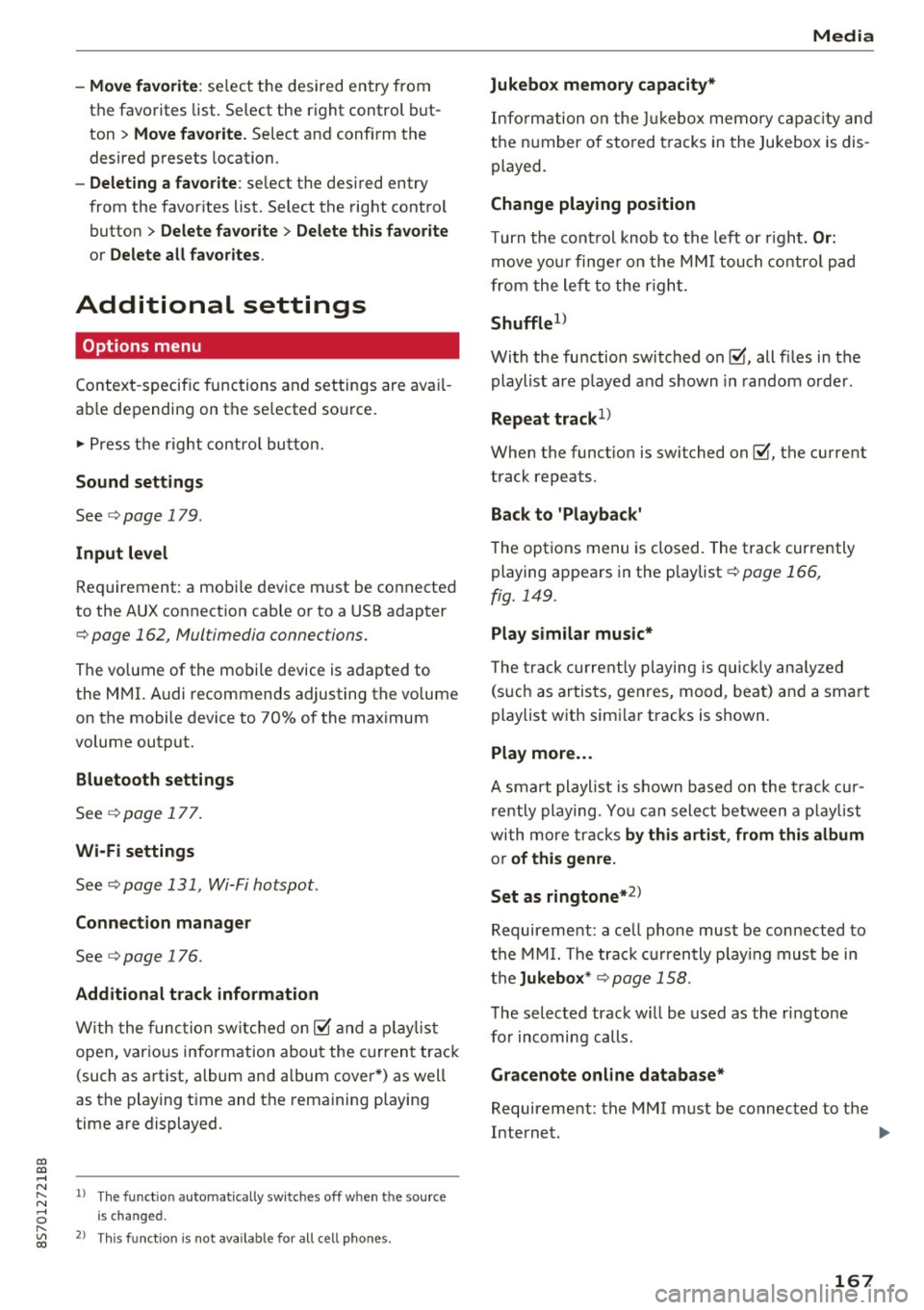
"' "' ....
-Move fa vorite : select the desired entry from
the favorites list. Select the right control but
ton
> Mo ve fa vo rite. Select and confirm the
desired presets location.
- Deleting a fa vorite : select the desired entry
from the favor ites list. Select the right control
button
> Delete fa vorite > Delete thi s fa vorite
or D ele te all fa vori tes .
Additional settings
Options menu
Context-specific functions and settings are avai l
ab le depending on the se lected source.
.,. Press the right contro l button.
Sound setting s
See r::>page 179.
Input lev el
Requirement: a mobile device must be connected
to the AUX connect ion cable or to a USB adapter
r::> page 162, Multimedia connections.
The vo lume of the mobile device is adapted to
the MMI. Audi recommends adjusting the vo lume
on the mobile device to 70% of the max imum
volume output.
Blu etooth settings
See c> page 177.
Wi-Fi settings
See c> page 131, Wi-Fi hotspot.
Connection man ager
See c> page 176.
Additional tr ack inform ation
W ith the function switched on~ and a p lay list
open, vario us info rmation about the current track
(such as artist, album and album cover *) as well
as the playing t ime and the remaining playing
time are displayed.
N ~ l) The func tion automat ically sw itches off when the sou rce
8 is changed. r---~ 2> Th is func tion is not available for all cell phones.
Media
Jukebo x m emory capacity *
Information on the Jukebox memo ry c apac ity and
the n umber of sto red tracks in the Jukebox is dis
played.
Change playing position
T urn the cont rol knob to the left or r ight. Or :
move yo ur finge r on the MM I touch contro l pad
from the left to the r igh t.
Shuffle1>
With the function switched on~, all files in the
playlist are p layed and shown in random order.
Repeat track1>
When the funct ion is switched on~, the current
track repeats.
Back to 'Playback '
The options menu is closed. The track currently
playing appears in the playlist
c> page 166,
fig. 149.
Play s imilar mus ic *
T he tra ck cu rre ntly playing is quick ly an alyzed
(such as artists, genres, mood, beat) and a sma rt
playlist with sim ilar tracks is shown.
Play more ...
A smart playlist is shown based on the track cur
rently playing. Yo u can select between a p laylist
with more tracks
by thi s art ist, from thi s album
or of thi s genre.
Set as ringtone*
2>
Requirement: a ce ll phone must be connected to
the MMI. The trac k currently p lay ing must be in
t h e
Juk ebox * c> page 158 .
The selected track w ill be used as the ringtone
for incoming calls.
Gr acenote online databa se*
Requirement: the MMI must be connected to the
Internet. .,.
167
Page 173 of 314
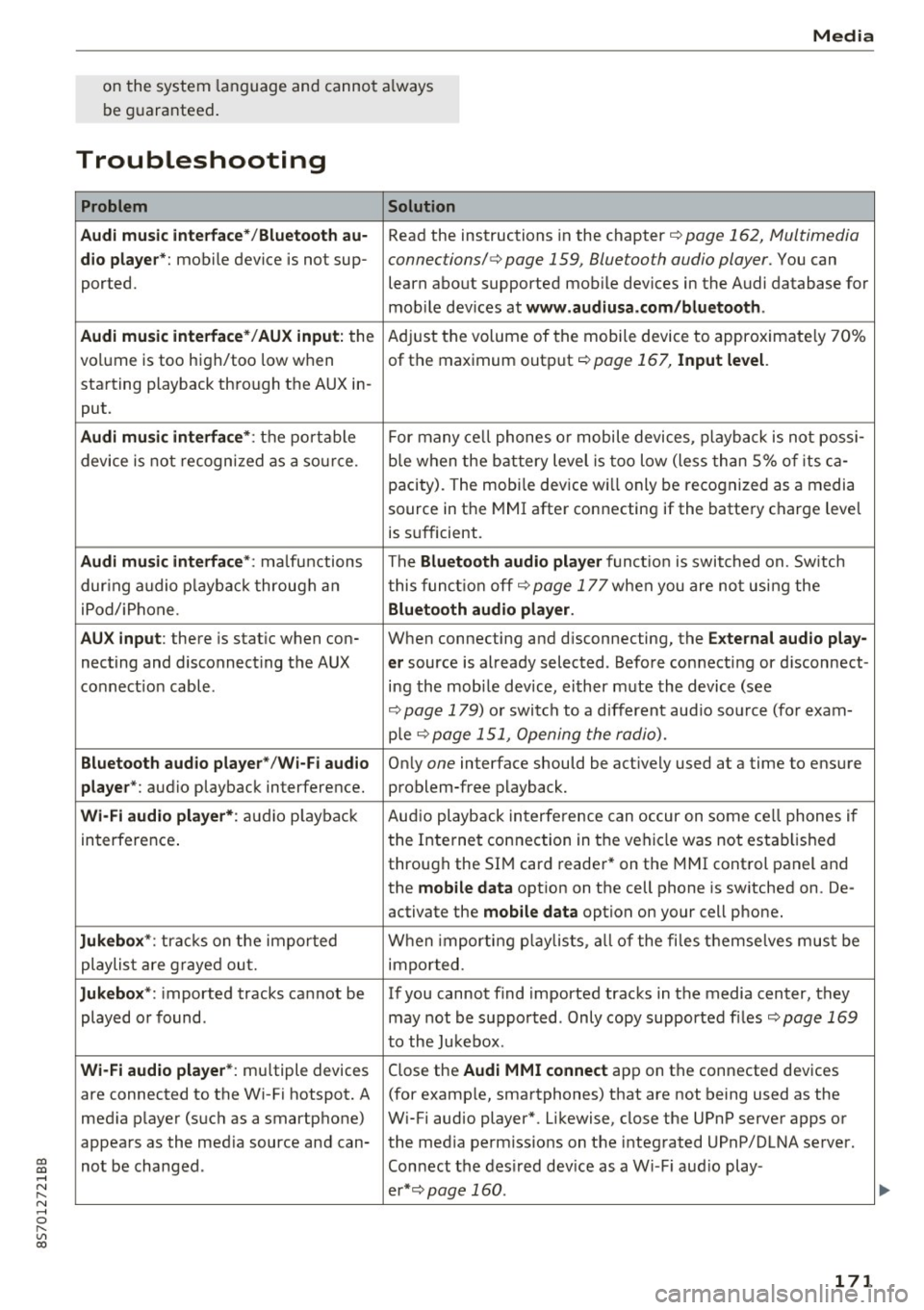
co
co
.... N
" N .... 0
" "' c:o
Media
on the system language and cannot a lways
be g uaranteed .
Troubleshooting
Problem Solution
Audi music interface* /Bluetooth au-
Read the instructions in the chapter ¢ page 162, Multimedia
dio player *: mobile device is not sup-connections/ ¢ page 159, Bluetooth audio player. You can
ported. learn about supported mobile devices in the Audi database for
mob ile dev ices at
www .audiusa.com /bluetooth .
Audi music interface* /AUX input:
the Adjust the volume of the mobile device to approximate ly 70%
volume is too high/too low when of the maximum output
¢ page 167, Input level.
starting playback through the AUX in-
put.
Audi music interface *: the portable For many cell phones or mobile devices, playback is not possi-
device is not recognized as a source. b
le when the battery level is too low (less than 5% of its ca-
pacity) . The mobi le device will only be recognized as a media
source in the MMI after connecting if the battery charge level
is sufficient.
Audi music interface *: malfunctions The Bluetooth audio player functio n is switched on. Switch
dur ing audio playback through an this funct io n off¢
page 177 when you are not using the
iPod/ iPhone .
Bluetooth audio player.
AUX input:
there is stat ic when con- When connecting and d isconnecting, the E xternal audio play-
necting and disconnect ing the AUX er source is already selected . Before connecting or d isconnect-
connection cable. ing the mobile dev ice, either m ute the device (see
¢ page 179) or switch to a different aud io so urce (fo r exam-
p ie
¢page 151, Opening the radio).
Bluetooth audio player * /Wi-Fi audio On ly one interface should be act ively used at a time to ensure
player* : audio playback interference. problem-free playback.
Wi-Fi audio player* : audio pla yback Aud io playback interference can occur on some ce ll phones if
in terference . the Internet connection in the vehicle was not estab lished
through the SIM card reader* on the MMI control panel and
the
mobile data option on the cell phone is switched on. De-
activate the
mobile data option on your cell phone.
Jukebox* : tracks on the imported When importing p laylists , all of the files themse lves must be
playlist are grayed out. imported.
Jukebox*: imported tracks cannot be If you cannot find imported tracks in the media center, they
played or found . may not be supported. Only copy supported f iles
¢ page 169
to the Jukebox .
Wi-Fi audio player* : multiple devices
Close the Audi MMI connect app on the connected devices
are connected to the Wi-Fi hotspot. A (for exam ple, smartphones) that are not being used as the
med ia p layer (such as a smartphone) Wi-Fi audio player*. Likewise, close the UPnP server apps or
appears as the med ia source and can- the med ia permiss ions on the integrated UPnP/DLNA server.
not be changed . Connect the desired dev ice as a W i- F i aud io play-
er* ¢page 160 .
171
...
Page 175 of 314
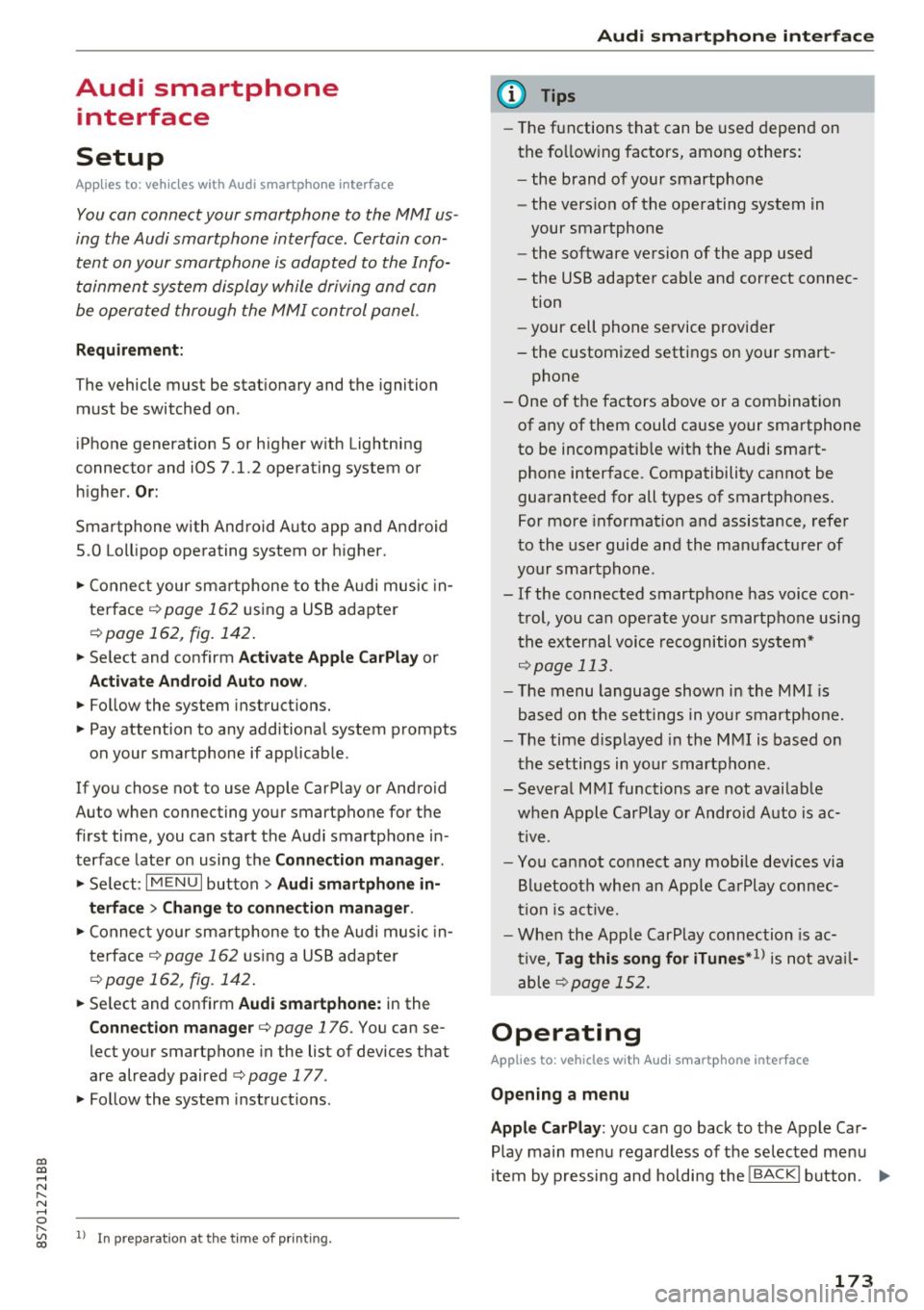
co
co
.... N
" N .... 0
" "' c:o
Audi smartphone interface
Setup
App lies to: ve hicles with Audi smartpho ne interface
You can connect your smartphone to the MMI us
ing the Audi smartphone interface . Certain con
tent on your smartphone is adapted to the Info
tainment system display while driving and can
be operated through the MMI control panel.
Requirement:
The vehicle must be stationary and the ignition
must be switched on.
iPhone generation 5 or higher with Lightning
connector and iOS 7.1.2 operating system or
h igher.
O r:
Smartphone with Android Auto app and Android
5 .0 Loll ipop operating system or higher.
.,. Connect your smar tphone to the Audi music in
te rface
c:> page 162 using a USB adapter
¢page 162, fig. 142 .
.. Se lect and confirm A cti va te Apple CarPl ay or
Acti vate And roid Auto now.
.. Follow the system instruct ions.
.,. Pay attention to any add itional system prompts
on your smartphone if applicable.
If you chose not to use Apple CarPlay or Android
Auto when connecting your smartphone for the
first time, you can start the Audi smartphone in
terface later on using the
Connection m an ager .
.. Se lect: I MENU I button > Audi smartphone in·
terfa ce
> Change to connecti on manager .
.. Connect your smar tphone to the Audi music in
terface
c:>page 162 using a USB adapter
¢page 162, fig. 142 .
.. Se lect and confirm Audi smartphone : in the
Connection manager c:> page 176. You can se
lect your smartphone in the list of devices that
are already paired
c:> page 177.
.,. Follow the system instruct ions.
l ) In preparat io n at the t ime of pr inting.
Aud i smartphon e int erfac e
{!) Tips
-The functions that can be used depend on
the fo llow ing factors, among others:
- the brand of your smartphone
- the vers ion of the operating system in
your smartphone
- the software ve rsion of the app used
- the USB adapter cab le and correct connec-
tion
- your cell phone service provider
- the customized settings on your smart -
phone
- One of the factors
above or a combina tion
of any of them could cause your smartphone
to be incompatib le wit h the Audi smart
phone interface. Compatibility cannot be
guaranteed for all types of smartphones.
For more informat ion and assistance, refe r
to the use r guide and the manufactu rer of
your smartphone .
- If the connected smartphone has voice con
tr ol, you can operate your smartpho ne usi ng
the external voice recognition system*
c:>page 113.
-The menu language show n in the MMI is
based on the settings in you r smartphone .
- The time d isplayed in the MMI is based o n
t he settings in your smartphone.
- Several MMI functions are not avai lab le
when Apple Car Play or Andro id Auto is ac
tive.
- You cannot co nnect any mob ile dev ices via
Bl uetooth when an App le CarPlay connec
tion is act ive .
- Whe n the Apple CarPlay connection is ac
tive,
Tag this song for iTunes*1 ) is not ava il
able
¢page 152 .
Operating
Appl ies to: vehicles wit h Audi smartp hone interface
Opening a menu
App le CarPlay : you can go back to the Apple Ca r
Play main me nu regardless of the selected menu
item by p ressing and holding the
I BACKI button. Ill>-
173
Page 180 of 314
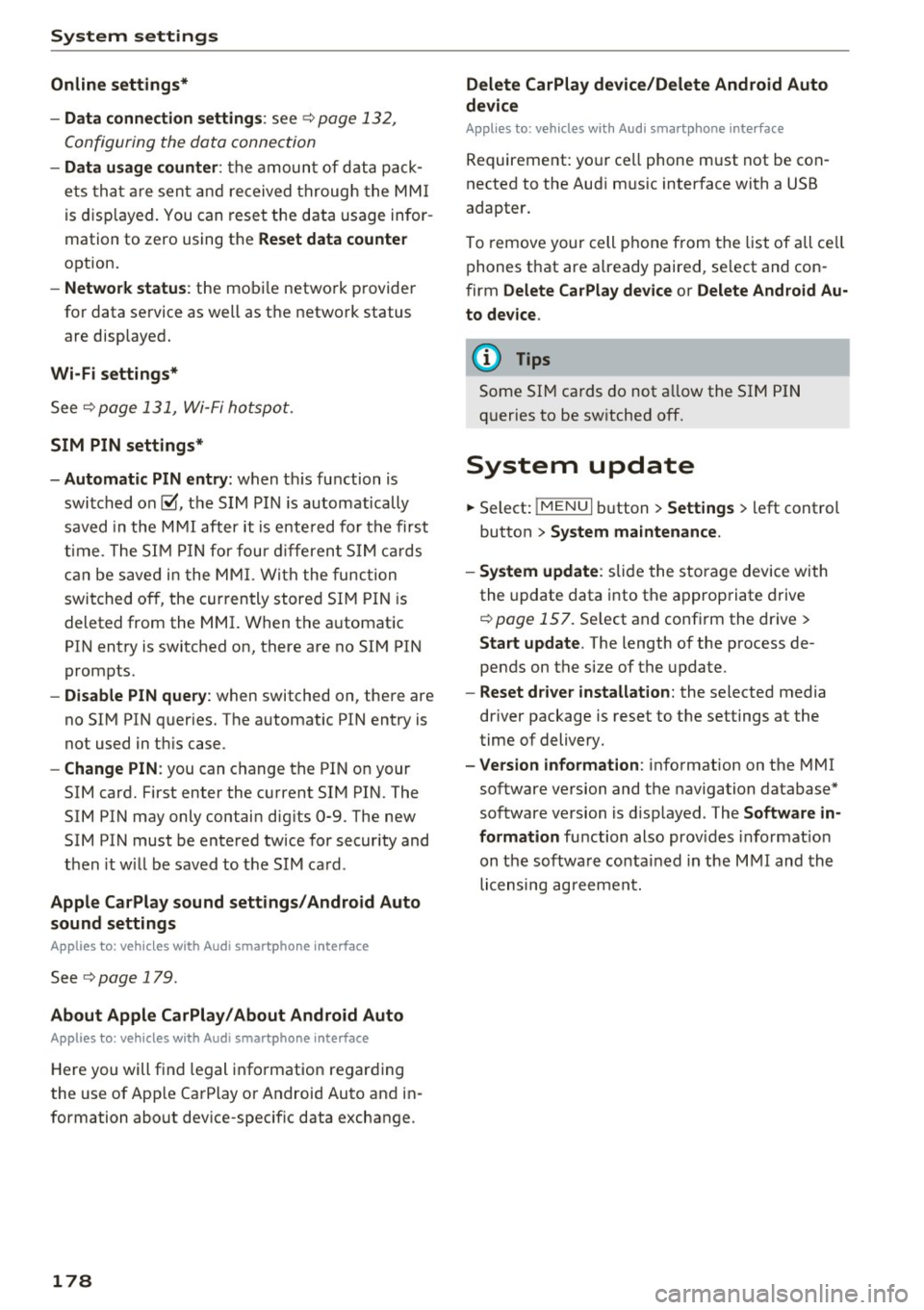
System settings
Online settings*
- Data connection setting s:
see~ page 132,
Configuring the data connection
- Data u sage counter : the amount of d ata p ack
e ts tha t ar e sent and received throug h the MM I
is d isp layed. You can reset the data usage infor
mation to zero using the
Reset data counter
option.
- Network statu s: the mobile netwo rk p rovider
for data se rvice as well as t he network status
are displayed.
Wi -Fi settings*
See Q page 131, Wi- Fi ho tspo t.
SIM PIN settings*
- Automatic PIN entry:
when t his fu nction is
swi tched on@', th e S IM PI N is automatically
saved in the M MI after it is e nte red for the f irst
t im e. The S IM PIN for four dif feren t SIM cards
c a n be save d in t he MM I. W ith the func tion
swi tc h ed o ff, the cur ren tly store d SI M P IN i s
deleted from the MMI. When the a utomatic
PI N entry is switched on, there are no SI M PIN
prompts.
- Disable PIN query : when switched on, the re are
no SI M PIN queries. The a utomat ic PIN entry is
not used in t his case .
-Change PIN : you can change the PI N on your
SIM card. First enter the c urrent SIM PI N. The
SIM PIN may only contain d ig its 0-9. The new
SIM PIN must be ente red tw ice for secur ity and
then it w ill be saved to t he SIM ca rd .
Apple CarPlay sound settings/ Android Auto
sound settings
A ppl ies to: ve hicles w ith Audi smartpho ne inte rface
See Qpoge 179.
About Apple CarPlay/About Android Auto
Appl ies to: ve hicles w ith Audi smartpho ne inte rface
Here you will f ind lega l in fo rmation regar ding
the use of App le Ca rPlay or Android Auto and in
formation abo ut dev ice-specif ic data excha nge.
178
Delete CarPlay device/Delete Android Auto
device
App lies to: vehicles wi th Audi s m art ph one interface
Requirement: yo ur cell phone m ust not be con
nected to the Aud i m usic interface with a USB
adapter.
To remove your cell phone from t he list of all ce ll
p hones t hat are a lready paired, se lect and con
firm
Delete CarPlay device or Delete Android Au·
to device .
(D Tips
Some SIM cards do not a llow the SI M PIN
qu eries to be sw itche d off.
System update
.,. Select: !ME NUI bu tton> Settings > left control
button >
System maintenance .
- System update :
slide the storage device with
the update data into t he a pprop riate drive
r=> poge 157. Se lect and confi rm the dr ive>
Start update . The length of the process de
pends on the size of the update .
-Reset driver installation: the selecte d media
driver package is reset to the settings at the
time of delivery.
- Version informat ion : info rmation on the MMI
software ve rsion and the navigation database*
so ftware ve rsion is d isp layed . The
Software in
formation
fu nction also prov ides infor mat ion
on t he softwa re contai ned in the M MI and the
li censing ag ree men t.
Page 181 of 314
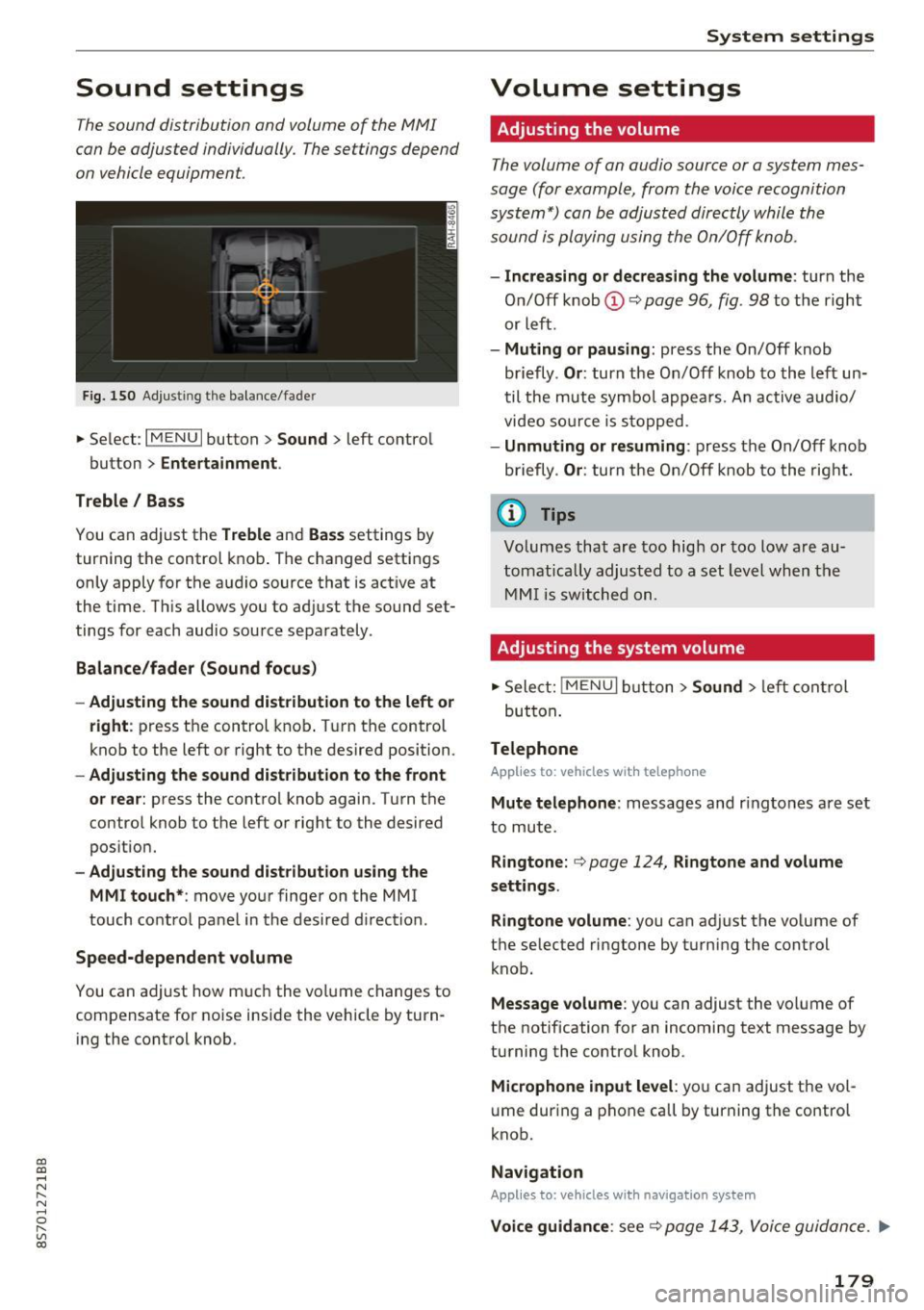
CD
CD
.... N
" N ...... 0
" V, co
Sound settings
The sound distribution and volume of the MMI
can be adjusted individually. The settings depend
on vehicle equipment.
Fig. 150 Adjusting the balance/fader
~ Select: IM ENU I button > Sound > left contro l
button
> Entertainment .
Treble/ Bass
You can adjust the Treble and Bass settings by
turning the control knob. The changed settings
only apply for the audio source that is active at
the time. This allows you to adjust the sound set
tings for each audio source separately .
Balance/fader (Sound focus)
- Adjusting the sound distribution to the left or
right :
press the control knob. Turn the control
knob to the left or right to the desired position.
-Adjusting the sound distribution to the front
or rear:
press the control knob again. Turn the
control knob to the left or right to the desired
position.
- Adjusting the sound distribution using the
MMI touch* :
move your finger on the MMI
touch control panel in the desired direction .
Speed-dependent volume
You can adjust how much the volume changes to
compensate for noise inside the vehicle by turn
ing the control knob.
System settings
Volume settings
Adjusting the volume
The volume of an audio source or a system mes
sage (for example, from the voice recognition
system*) can be adjusted directly while the
sound is playing using the On/Off knob.
- Increasing or decreasing the volume : turn the
On/Off knob@Q
page 96, fig . 98 to the right
or left.
- Muting or pausing : press the On/Off knob
briefly .
Or: turn the On/Off knob to the left un
til the mute symbo l appears. An active audio/
video source is stopped.
-Unmuting or resuming : press the On/Off knob
briefly .
Or: turn the On/Off knob to the right.
(D Tips
Volumes that are too high or too low are au
tomatically adjusted to a set level when the
MMI is switched on.
Adjusting the system volume
~ Select: jMENUI button> Sound > left control
but ton .
Telephone
Applies to: vehicles with telephone
Mute telephone : messages and ringtones are set
to mute.
Ringtone: Q page 124, Ringtone and volume
settings.
Ringtone volume:
you can adjust the volume of
t he selected ringtone by turning the control
knob.
Message volume : you can adjust the volume of
the notification for an incoming text message by
turning the contro l knob.
Microphone input level : you can adjust the vol
ume during a phone call by turning the control
knob.
Navigation
Applies to: vehicles with navigation system
Voice guidance : see Q page 143, Voice guidance . ..,.
179
Page 188 of 314
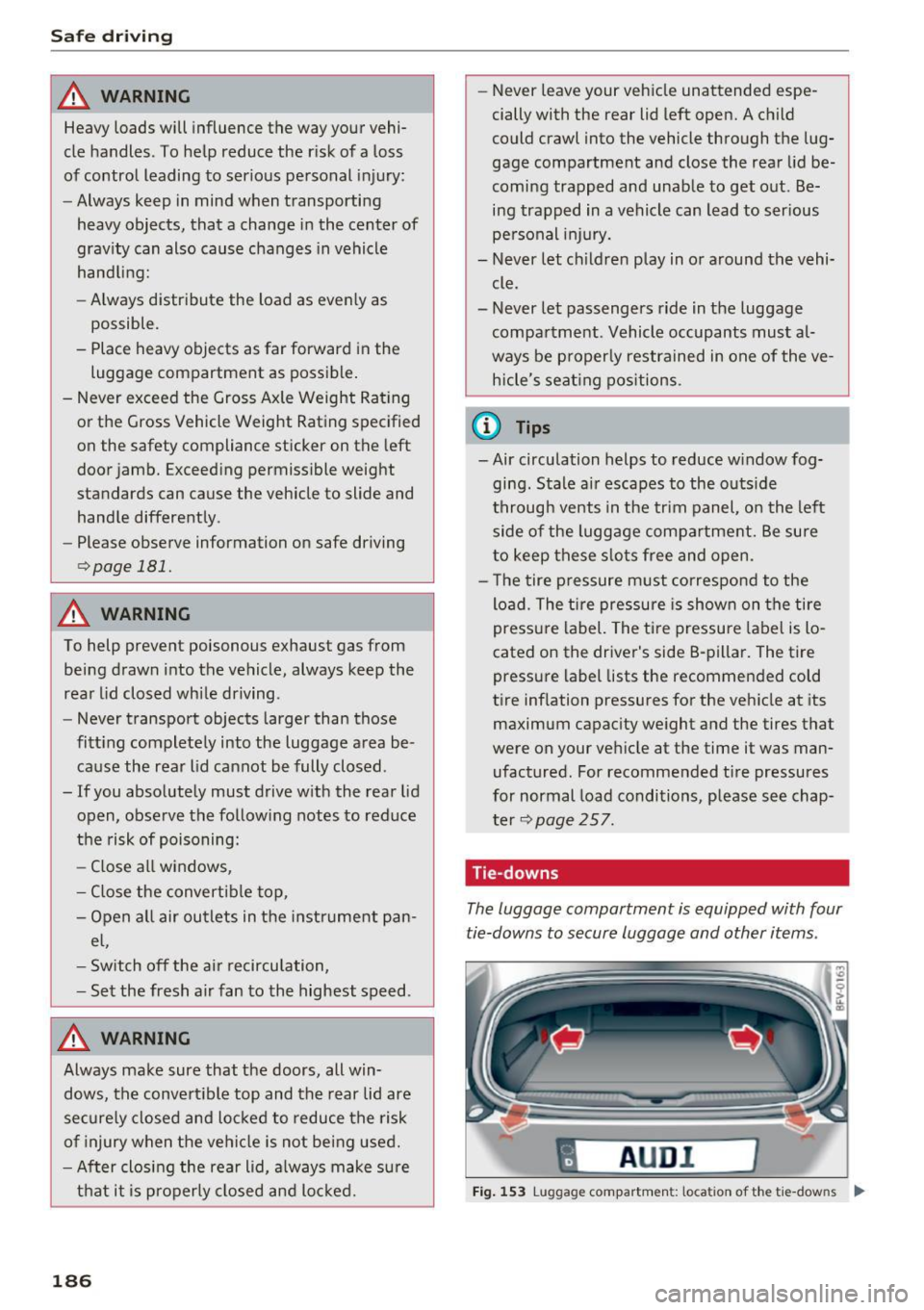
Safe driving
_& WARNING
Heavy loads will influence the way your vehi
cle handles. To help reduce the risk of a loss
of control leading to serious personal injury:
- Always keep in mind when transporting
heavy objects, that a change in the center of
gravity can also cause changes in vehicle
handling:
- Always distribute the load as evenly as
possible .
- Place heavy objects as far forward in the luggage compartment as possible.
- Never exceed the Gross Axle Weight Rating
or the Gross Vehicle Weight Rating specified
on the safety compliance sticker on the left
door jamb. Exceeding permissible weight
standards can cause the vehicle to slide and hand le differently .
- Please observe information on safe driving
c';> page 181.
_& WARNING
To help prevent poisonous exhaust gas from
being drawn into the vehicle, always keep the
rear lid closed while driving.
- Never transport objects larger than those
fitting completely into the luggage area be cause the rear lid cannot be fully closed .
- If you absolutely must drive with the rear lid open, observe the following notes to reduce
the risk of poisoning:
- Close all windows,
- Close the convertible top,
- Open all air outlets in the instrument pan-
el,
- Switch off the air recirculation,
- Set the fresh air fan to the highest speed .
_& WARNING
'
-
Always make sure that the doors, all win
dows, the convertible top and the rear lid are
securely closed and locked to reduce the risk
of injury when the vehicle is not being used.
- After closing the rear lid, always make sure
that it is properly closed and locked.
186 -
Never leave your vehicle unattended espe
cially with the rear lid left open. A child
could crawl into the vehicle through the lug
gage compartment and close the rear lid be
coming trapped and unable to get out . Be
ing trapped in a vehicle can lead to serious
personal injury.
- Never let children play in or around the vehi
cle.
- Never let passengers ride in the luggage compartment . Vehicle occupants must al
ways be properly restrained in one of the ve hicle 's seating positions.
{1) Tips
- Air circulation helps to reduce window fog
ging . Stale air escapes to the outside
through vents in the trim panel, on the left
side of the luggage compartment. Be sure
to keep these slots free and open.
- The tire pressure must correspond to the
load. The tire pressure is shown on the tire
pressure label. The tire pressure label is lo
cated on the driver's side B-pillar. The tire
pressure label lists the recommended cold
tire inflation pressures for the vehicle at its
maximum capacity weight and the tires that
were on your vehicle at the time it was man ufactured. For recommended tire pressures
for normal load conditions, please see chap
ter
c';> page 257.
Tie -downs
The luggage compartment is equipped with four
tie-downs to secure luggage and other items .
fl AUD I I
Fig. 153 Lug gage compar tmen t: loca ti on of th e tie-dow ns ....
Page 211 of 314

co
co
.... N
" N .... 0
" "' c:o
met, be sure to check the light regularly to make
certain that the
P A SSENGER AIR BAG OFF '-1;
light stays on continuously whenever the ignition
is on. If the
PAS SENGER AIR BAG OFF '-1; light
does not appear on and does not stay on all the
time, stop as soon as it is safe to do so and
- reactivate the system by turning the ign ition
off for more than 4 seconds and then turning it
on again;
- remove and reinstall the child restraint. Make sure that the child restraint is properly installed and that the safety belt for the front pas
senger seat has been correctly routed through
the child restraint as descr ibed in the child re
straint manufacturer's i nstructions;
- make sure that the convertible locki ng retrac
tor on the safety be lt for the front passenger
seat has bee n activated and that the safety belt
has been pulled tight.
- make sure that no electrical device (such as a
laptop, CD player, electronic games device,
power inverter or seat hea ter for child seats) is
placed or used on the front passenger seat if
the device is connected to the 12•volt socket or
the cigarette lighter socket;
- make sure that no seat heater has been retro
fitted or otherwise added to the front passen
ger seat;
- make sure that nothing can interfere with the
safety belt buckles and that they are not ob
structed;
- make sure that there are no wet objects (such
as a wet towel) and no water or other liquids on
the front passenger seat cush ion.
If the PASSENGER AIR BAG OFF~; light st ill
doe s not come on ...
If the PAS SENGER AIR BA G OFF '-1; light sti ll
does not come on and does not stay on continu
ously (when the ignition is sw itched on),
- take the child restraint off t he front passenger
seat and have the airbag system inspected by
your Audi dealer immed iate ly.
Th e PASSENGER AIR BAG OFF~; light
should NOT come on ...
The PA SSENGER AIR BAG OFF ~ ; light should
NOT come on when the ign ition is on and an
Airb ag sys tem
adult is sitting in a proper seating pos ition on the
front passenger seat. If the
PASSENGER AIR
BAG OFF~;
light comes on and stays on whi le
driv ing, under these c ircumstances, make sure
that:
- the adult on the front passenger seat is proper
ly seated on the center of the seat cushion w ith
his or her back up against the backrest and the backrest is not reclined,
- the adult is not taking we ight off the seat by
holding on to the passenger assist handle
above the front passenger door or support ing
their weight on the armrest,
- the safety belt is being properly worn and that
there is not a lot of slack in the safety belt web
b ing ,
- there are no aftermarket seat covers or cush
ions or other things (such as blankets) on the
front passenger seat that might cause the ca pacitive passenge r detection system to miscal
culate e lectr ica l capaci ta nce.
' Important safety instructions on
monitoring the Advanced Airbag System
A WARNING
--- If the stat us of the Advanced Airbag System
has changed while the vehicle is moving, the
PASSENGER AIR BAG OFF '-1; ON @ light
blin ks for about 5 seconds to cat ch the driv
er 's attent ion . If this happens, a lways stop
as soon as it is sa fe to do so and check the
steps described above .
- If the
PASSENGER AIR BAG OFF~; light
does not go off when an adult who is not
very small is sitting on the front passenger
seat after tak ing the steps described above,
have the airbag system inspected by your
author ized Audi dealer before t ransporting
anyone on the front passenger seat .
A WARNING ....._
An airbag system that is not functioning prop
e rly cannot prov ide supplemental protect io n
i n a fronta l crash.
- If the ai rbag ind icator light
<=:> page 14
comes when the veh icle is being used, have
209