2017 AUDI S3 SEDAN start stop button
[x] Cancel search: start stop buttonPage 131 of 400

a, a, ..... N
" N ..... 0 N > 00
The stored speed in the LED line is erased.
@ Indicator lights
It -Adaptive cruise control is switched on. No
vehicles are detected ahead. The stored speed is
maintained .
B-A vehicle driving ahead was detected. The
adaptive cruise control system regulates the
speed and distance to the vehicle ahead and
brakes/accelerates automatically.
r51 -Adaptive cruise control is switched on. Ave
hicle was detected ahead. Your vehicle remains
stopped and will not start driv ing automat ically.
•-The automatic braking is not enough to
maintain a sufficient distance to a veh icle driving
ahead. You must intervene
c::> page 132, Driver
intervention request.
@ Instrument cluster display
I f adaptive cruise control is not shown in the in
strument cluster display, yo u can call it up using
the mu ltifunction steering wheel buttons
c::> page 13.
Based on the g raphics in the disp lay, you can de
termine if the system is maintaining a distance to
a vehicle ahead and what that distance to th is ve
hicle is:
No vehicle -no vehicle was detected driving
ahead.
Silver vehicle -a veh icle was detec ted dr iv in g
ahead .
Red vehicle -request for driver intervention
<=:>page 132 .
The five distance bars on the gauge © represent
the set d istance (refer to
c::> page 131 for infor
mat ion on how to change the distance) .
If you
fal l below the selected distance, the distance
bars become red from the bottom upward.
A WARNING
If you press the !SETI button when driving at
speeds below 20 mph (30 km/h), the vehicle
accelerates automatically up to 20 mph (30
Assistance systems
km/h), which is the minimum speed that can
be set.
(D Tips
-If you switch the ignition or the adaptive
cruise control system off, the set speed is
erased for safety reasons .
-The e lectronic stabilization control (ESC)
and the anti-slip -regulation (ASR) are auto
matically switched on when the adaptive
cruise control is switched on.
Changing the speed
Applies to: vehicles with Audi adaptive cruise control
0
f
J
0
Fig. 134 Operat ing lever: changing the speed
.. To increase or decrease the speed in incre
ments,
tap the lever in the 0 10 direction .
.. To increase or decrease the speed quickly, hold
the lever toward 010 until the red LED @
c::> page 128, fig. 133 reaches the desired
speed.
You can also preselect the speed when adaptive cruise control is not active by moving the lever in
the desired direction
0 10 . Act ivate the previ
ously selected speed by pulling the lever into po
s ition
@ c::> page 128, fig . 132.
After each change, the new stored speed appears
briefly in the status line
c::> page 128, fig. 133 ®·
When adaptive cru ise control is active, the ill or
• indicator light turns on, and when adaptive
cruise control is not active, the
ill ind icator light
turns on. In the Audi virtual cockpit*, the
II indi
cator light t urns on instead.
129
Page 205 of 400

CXl CXl .... N ,.__
N .... 0 N > 00
-If a contact is grayed out in the d irectory,
this contact has neither a destination no r an
address assigned to them.
Point of interest search
App lies to: ve hicles with navigation system
N.-w1gat1on . Po1nb of interest i
__ S_ e_ a_r_c _
h _a_ r_e _
a ______________ L _o _s _ A_ n_ g_ e_l_ e_s __ (_. ~
J
Find entry
Select category
0 Restaurant
ii) Diesel fueling station
fJ Coffee shop
Fig . 187 Exa mple: se arch fo r po int of inte rest
"' Press the I NAV/MAPI button repeated ly until
t h e
Enter de stination menu is displayed
,:::;, page 200, fig . 185.
"' Se lect : left con trol but ton > Points of interest .
-Changing the search area : select and confirm
Search area and then a search area from the
li st.
The follow ing search catego ries are avai lab le :
Nearby : points of inte rest ca n be selected from
d ifferent categor ies. The po ints of interest a re
listed starting from the immediate vicinity of the
ve hicle up to a rad ius of approximate ly 124
m iles (200 km) .
Along the route : points of interest a long the
ro ute can only be selected d uring active route
gu idance . The points of interest are located d i
rect ly along or in the immed iate vicinity of the
calculated route .
Near destination /Near stopover : points of inter
est near a destination or a stopover can on ly be
se lected during active route guida nce. The po ints
of interest can likewise be se lected from various
categor ies. For examp le, you ca n sea rch for a ho
tel or parking lot at the destin ation.
In new city : select a country/state or search in a
n ew c ity . E nte r th e name of the desi red c ity .
P oints of i nte res t can be sele cted from var ious
ca tegor ies. Th is f unct ion allows you to sear ch for
Navigation
po ints of interest in any city re gard less of the ac
t ive ro ute guidance or the vehicle pos ition .
-Search for a point of int ere st name in these
lected search area :
enter the n ame of the poin t
of interest.
- Searching for a point of interest in a specific
category :
select Select category . Select and
confirm a category, such as
Restaurants .
(D Tips
-Distances to poin ts of i nte res t are displ aye d
as a s tra ight-line d ist ance from your current
location . The actual d istance from you r cur
rent locat ion to the point of interest is up
dated automatically . The list of found
points of interest is not resorted when this
happens.
-There may be entr ies in the list that cannot
be displayed completely due to t he ir length .
If you select these list entries using the con
tr ol knob , detailed information about the
sel ected list e ntry will be shown a utomat i
c ally af te r seve ral second s.
Online point of interest search (on line
search)
Appl ies to: vehicles with navigat ion system and Aud i connect
(Infotainment)
You can search for points of interest on the In
ternet.
Requirement: The requirements for Audi co nnect
(Infotainment) mus t be met
,:::;, page 190 .
"'Press the !NAV/MAPI button repeatedly until
the
Enter destination menu is displayed
,:::;,page 200, fig.185.
"' Select: left control button > Online search . The
search a rea last se t is displayed in the inpu t
fie ld.
-Changing the search area : select: right cont rol
button
> Select search area .
-Searching for online destinations in these
lected search area :
ente r a new c ity/state if
necessary . E nter the search term , such as hotel.
Press the contro l knob . Se lect and confi rm an
online des tination fro m the list.
..,.
203
Page 206 of 400

Navig ation
-Se arching for onl ine d estination s in a specific
categor y:
select and confirm Se lect catego ry.
Se lect and confirm a category, such as Rest au
r a nts .
Find which search areas are available under
¢ page 203, Point of interest search.
You can sea rch fo r on line dest ina tions using the
voice recognition system
¢ table on page 173.
{I) Tips
Always read t he chapte r¢ page 196, Audi
c onnect (Infotainment) general informa tion.
Accessing destinations from myAudi
account
A pp lies to: ve hicles w ith naviga tion sys tem and Audi co nn ect
(I nfota inmen t)
Import individual destinations from your myAudi
account into the
MMI.
Requirement:
The requirements for Audi connect (Infotain ment) must be met
¢ page 190.
You must have a registered myAudi account at
my.aud iusa.com . You must have a vehicle as
signed to your myAudi acco unt and you must
have stored one or more destinations .
~ Press the I NAV/MAPI button repeatedly until
the
Enter de stin ation menu is displayed
¢ page 200, fig. 185.
~ Se lect: left control button > m yAudi cont act s.
~ If necessary, enter your myAudi user data or
your myAud i PIN¢
page 190 . The contacts
stored in myAudi are d isp layed .
-Select and confirm a contact .
-Select and confirm a private or business desti -
nation.
- Se lect and confirm
Start route guidance .
(D Tips
-You only need to enter the myAud i user data
one time .
-You can receive your myA udi PIN if you have
set up a myAudi account.
204
- Additiona l information can be found under
www.audiu sa .com /audiconnect .
Entering a destination using geo
coordinates
App lies to : vehicles wit h navigat ion syste m
~ Press the I NAV/MAPI button repeatedly until
the
Enter dest inat ion me nu is displayed
¢ page 200, fig . 185 .
~ Sele ct: left control button > Geographi cal coor ·
dinate s.
-Select latitud e/longitude .
-Press the contro l knob to set the individual val -
ues .
- Turn the control knob to the left/right to
change the selected va lue.
- Select and confirm
Start route guidance .
Adding a stopover
App lies to : vehicles wit h naviga tion syste m
You con enter an additional destination when
route guidance is active.
Nac,,gat1on Er.tcr de'iot1r.ar.1on ~-
---------== = ==----,:.-jl: Bear Valley Rd 79 9 mi
'-,. Hesperia. CA, 9234S 7:22 AM
Cancel route gu idance ______ _
::, Elias Thomas Snack Bar
-..;: 111 N Hill St. Los Angeles. CA
De lete stopovc-r ====~ If}
J 250yd
6:05 AM
Fig. 188 Examp le: act ive route g uidance w it h stopover
Requirement: route guidance must already be ac
tive.
~ Press the I NAV/MAPI b utton repeatedly unti l
the
Ente r dest ination me nu is displayed
¢ page 200, fig. 185.
Entering a destination as a stopover
-En ter a des tina tion in the input line
q poge 200 .
-Select and confirm a desti nat ion from the re
sults list .
-Select and confirm Add as stopo ver . jll,,
Page 208 of 400
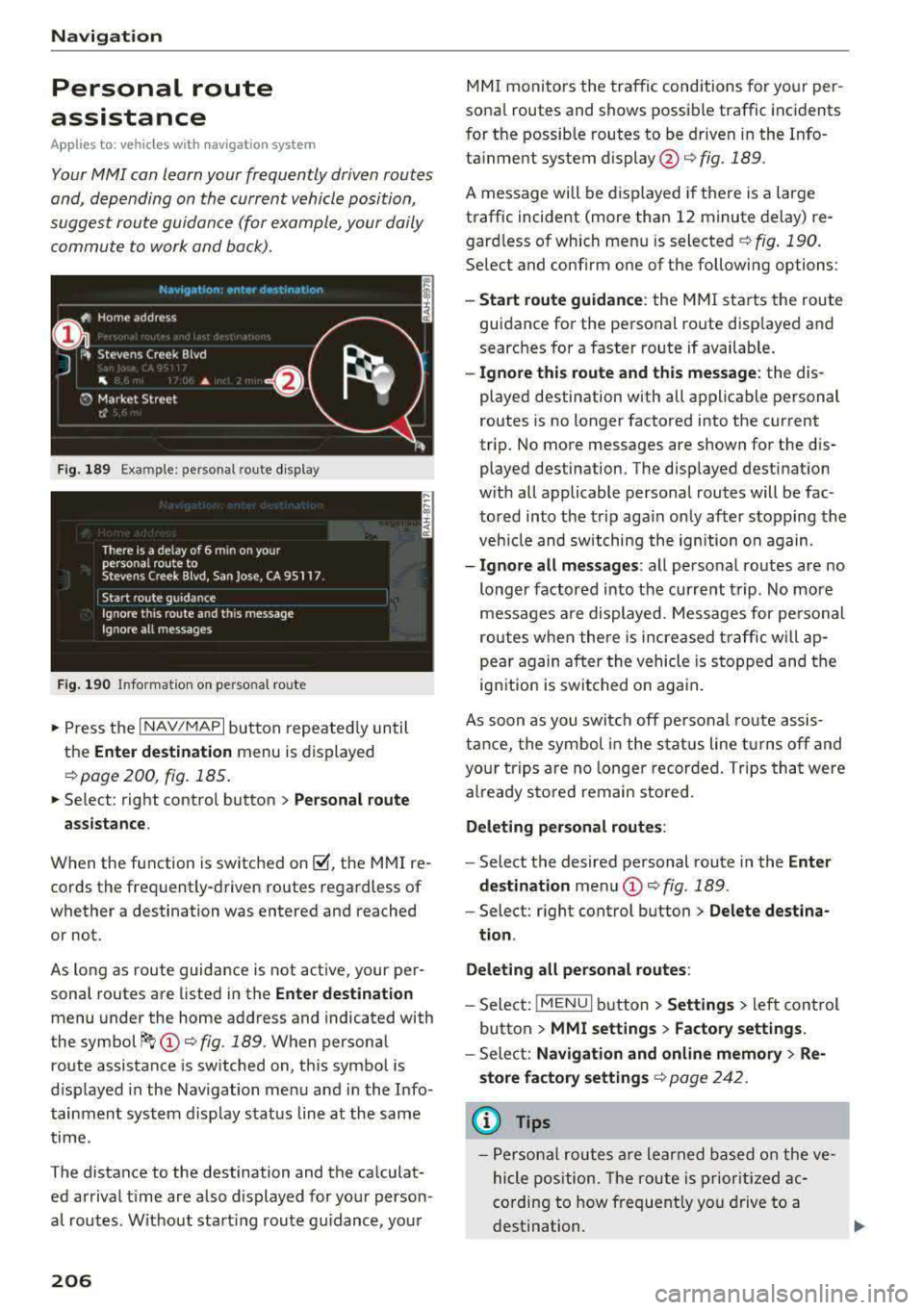
Navigation
Personal route
assistance
App lies to: ve hicles w ith navigat ion system
Your MMI can learn your frequently driven routes
and, depending on the current vehicle position,
suggest route guidance (for example, your daily commute to work and back).
Fig. 189 Exa mple: perso nal rou te display
Fig . 190 In forma tion on personal ro ute
.,. Press the I NAV/MAPI button repeated ly until
the
Enter destination menu is displayed
qpage 200 , fig . 185.
... Select : right contro l button > Personal route
assistance .
When the function is switched on~, the MMI re
cords the frequently-driven routes regardless of
whether a destination was entered and reached
or not .
As long as route guidance is not act ive, your per
sonal routes are listed in the
Enter destination
menu under the home address and indicated with
the
symbol ~ (D q fig. 189. When personal
route assistance is switched on, this symbol is
displayed in the Navigation menu and in the Info
tainment system disp lay status line at the same
time.
The distance to the destination and the calculat ed arrival time are also d isplayed for your person
al routes. Without start ing route gui dance, your
206
MMI monitors the traffic conditions for your per
sona l routes and shows possible traffic incidents
for t he possib le routes to be driven in the Info
ta inment system
display @q fig. 189.
A message will be displayed if there is a large
traffic incident (more than 12 minute delay) re
gardless of which menu is selected
¢fig . 190.
Select and confirm one of the following options :
-Start route guidance: the MMI starts the route
guidance for the personal ro ute disp layed and
searches for a faster route if available.
- Ignore this route and this message: the dis
played destination with all applicable personal
routes is no longer factored into the current
trip. No more messages are shown for the dis
played destination. The displayed destination
w ith all applicable personal routes will be fac
tored into the trip again on ly after stopping the
veh icle and switching the ignition on again.
-Ignore all messages : all personal routes are no
longer factored into the current trip. No more
messages are displayed . Messages for pe rsonal
routes when there is increased traffic will ap
pear again after the vehicle is stopped and the
ignition is switched o n again.
As soon as you switch off personal route assis
tance, the symbol in the status line turns off and
your trips are no longer recorded. Trips that were
already stored remain sto red .
Deleting personal routes :
-Select the desired personal route in the Enter
destination
menu (D ¢ fig. 189.
-Select: r ight control button> Delete destina
tion .
Deleting all personal routes:
-Select: !MENU I button> Settings > left control
button >
MMI settings > Factory settings.
-Sele ct: Navigation and online memory > Re·
store factory settings
¢ page 2 42.
(D Tips
-Personal routes are learned based on the ve
hicle position. The route is prioritized ac
cording to how frequently you drive to a
destination.
Page 216 of 400

Navigation
Selecting the online map update
- Se lect an update package from the list(~) @
<=>fig. 198 .
-Confirm you r se lection with the I BACK I button
and go back to the selection.
- T he number and amount of data for the select
ed updat e package are now displayed in the In
fotainment system.
Starting the download
- Select and confirm Start download .
-Confirm the secur ity prompt by selecting Start
download
again.
The update packages begin to down load and the
status of the download progress is shown in the
Infotainment system display .
Installation of online map updates
The downloaded map materia l installs after you
stop your vehicle. The new update packages in
stall only after you switch off the ignition. After
restarting the MMI, the Infota inment system dis
play ind icates if the updates installed successful
ly .
- Confirm the successful update with
OK .
The new map materia l can now be used for navi
gation.
(D Tips
- The amount of available on line map up
dates in the vehicle is lim ited . To update
more regions, use the map update via SD
card at
my.audiusa.com .
-Always read the chapter I:!) page 196, Audi
connect (Infotainment) general informa tion.
Accessing traffic information
Traffic information (TMC)
Ap plies to: ve hicles w ith navigation system
.. Press the I NAV/MAPI button repeated ly until
the map is d isp layed .
.. Se lect : left control button > Traffic messages .
214 An ove
rview of all the traffic messages is dis
played in the Infotainment system. Traffic inci
dents on your route are shown in the upper sec
tion of the list, sorted according to distance.
- Displaying all traffic messages for a street/
highway :
select and confirm the [ill symbol. A
list of all the traff ic messages for the selected
street/highway is displayed.
- Opening a detailed view of traffic information:
select and confirm the traffic information from
the list.
-Displaying the selected traffic information on
the map :
select and confirm the right control
button
> Show on map . The shaded line shows
the street and the length of the traffic jam.
-Displaying the next traffic message on the
map :
press the control knob.
Traffic information display
Colored warning symbols:
traffic incidents on
your route are shown in the upper section of the
list and are sorted according to distance.
Warning symbols with~: avoided traffic inci
dents .
Grayed out warning symbols: traffic incidents
that are not on your route. They are sorted ac
cording to road type (expressway, highway, other
road), country and name.
(D Tips
-Critical traffic information, such as warn
ings about wrong -way drivers, is automati
cally displayed. To hide the traffic informa
t ion, press the
I BACK ! button or the control
knob.
- TMC traffic reports are not available in Can
ada. For more information, please contact
Sirius Canada.
Page 227 of 400

CXl CXl .... N r---N .... 0
When importing, the audio files a re automatical
l y sorted into the media center categor ies based
on the stored addit ional info rmation
c:> page 231. The copied video files are stored in
the media ce nter under the
Videos category.
Playing the Ju kebo x
Req uirement: the J ukebox must contain audio/
vi deo fi les
c:> page 224, Adding files to the Juke
box.
The Jukebox is a ccesse d and ope rated thr ou gh
the
M MI(D c:>page230, fig. 213.
Displaying Jukebox memory capacity
Select: r igh t control button > Jukebox memory
c apacity .
Inform ation abou t the J ukebox memory
c a pacity and the numbe r of store d tra cks is dis
p layed .
Deleting tracks from the Jukebox1
)
Req uirement: the Ju kebox must contain audio/
video fi les.
- Deleting an entry : select an entry from the
Jukebox media center. Select: rig ht cont ro l but
ton
> Delete from jukebox > This entry or En
tire list .
- The s tatus of the de leti ng p rocess is shown in
the MMI. Jukebox playback stops d uring the de
l eting process a nd starts again au tomatically
on ce the dele tio n i s comp lete.
(D Note
D o not import au dio/video files when the en
g in e is t urned off because this will d rain the
ve hicl e battery.
(D Tips
-Tracks fro m aud io C Ds cannot be impo rted
t o the Jukebox for leg al re as ons .
- Files that have al rea dy been import ed are
a utomat ica lly recogn ized and ca nnot be
cop ied to the Juk ebox again.
-It is no t possib le to play audio/v ideo* files
i n the C D/D VD* drive while import ing the m.
N iii l) Not in th e Playba ck view .
Media
-The Jukebox does not provi de a n export
function d ue to legal reasons .
- F iles o r trac ks w ithout addi tion al store d in
formatio n are listed as
Unknown . Audi rec
ommends adding a dditio nal info rmation
(such as 103 tags) to a udio f iles.
- Reset the
Jukebox to the factory defa ult
sett ings when selling you r vehicle
<=:> page 242.
Bluetooth audio player
Appl ies to: vehicles with Bluetooth
With the Bluetooth audio player , you con ploy
music wirelessly from your Bluetooth-capoble
device (such as a cell phone) through the MMI.
Requirement: the vehicle must be stationary and
t h e Bluetooth function on your Bl uetooth device
and the
Bluetooth audio player c:> page 244 in
the MMI m ust both be switched on .
- Connecting a
Bluetooth dev ice : press the
!MEDI Ai butto n. Press the left control button
until the sources overview is disp layed. Selec t
and confirm Bluetooth audio player ®
<=:>page 230, fig. 214 .
-If necessa ry, select and co nfirm, Not connected
> Connect Bluetooth audio player . The Blue
t oot h dev ice searc h starts. Follow the inst ru c
tion s in the M MI.
- Select and confirm the des ired Bluetooth d e
vice from the list. The M MI generates a PIN fo r
t he conne ction.
- Select an d confirm
Yes .
-En ter the PIN for connect ing o n your Bl uetoo th
dev ice .
Or : if the PIN is already displayed on
your Bl uetoo th device, co nfi rm i t in the Bl ue
t ooth dev ice and in the MMI. The t ime a llowed
for ente ring the P IN is lim ite d t o approx ima tely
30 seconds.
T he media is s tarted and operated thro ugh the
mobile device o r th e
M MI, depending on t he de-
vi ce being used.
..,.
225
Page 388 of 400

Index
e-tron Navigation . . . . . . . . . . . . . . . . . . . . . . . . . 216
also refer to Plug-in hybrid drive . . . . . . . . 94
eco mode (automatic climate control system) .7.1
Economical route . . . . . . . . . . . . . . . . . . . . . 208
Efficiency program . . . . . . . . . . . . . . . . . . . . . 19
Electrical accessories
refer to Socket . . . . . . . . . . . . . . . . . . . . . . . 64
Electric drive . . . . . . . . . . . . . . . . . . . . . . . . . . 94
Electric range . . . . . . . . . . . . . . . . . . . . . . . . 216
Electromechanical parking brake . . . . . . . . . 83
E lectromechanica l steering . . . . . . . . . . . . . 154
Electronic Differential Lock (EDL) . . . . . . . . 151
El ectronic immobili zer . . . . . . . . . . . . . . . . . . 35
Electronic speed limiter . . . . . . . . . . . . . . . . 123
Electronic Stabilization Control ( ESC) . . . . . 151
Emergency assistance . . . . . . . . . . . . . . . . . 353
Emergency braking function . . . . . . . . . . . . . 84
Emergency flashers . . . . . . . . . . . . . . . . . . . . 53
Eme rgency starting . . . . . . . . . . . . . . . . . . . 368
Emissions control system
Cata lytic converter . . . . . . . . . . . . . . . . . . . 316
Energy consumers . . . . . . . . . . . . . . . . . . . . . 18
Energy management . . . . . . . . . . . . . . . . . . 155
Engine Coolant . . . . . . . . . . . . . . . . . . . . . . . . . . . . 323
Messages . . . . . . . . . . . . . . . . . . . . . . . . . . . 80
Start/Stop system . . . . . . . . . . . . . . . . . . . . 81
Starting/stopping (button) . . . . . . . . . . . . . 78
Starting/stopping (key) . . . . . . . . . . . . . . . . 77
Starting with jumper cables . . . . . . . . . . . 368
Engine compartment
Opening and closing the hood...... ... . 318
Overview ..... .................. .... 319
Safety precautions . . . . . . . . . . . . . . . . . . . 316
Engine coolant
Radiator fan . . . . . . . . . . . . . . . . . . . . . . . . 324
Engine oil . . . . . . . . . . . . . . . . . . . . . . . . . . . 319
Adding . . . . . . . . . . . . . . . . . . . . . . . . . . . . 321
Changing . . . . . . . . . . . . . . . . . . . . . . . . . . 322
Checking the oil level................. 321
Consumption . . . . . . . . . . . . . . . . . . . . . . . 321
D ipstick .. .. .... ................ 319,321
Oil change interval . . . . . . . . . . . . . . . . . . . 327
O il consumption . . . . . . . . . . . . . . . . . . . . . 320
386
Specification and viscosity............. 319
Temperature display . . . . . . . . . . . . . . . . . .
11
Ent ering characters/numbers (speller) . . . . 165
Entering lette rs (speller) . . . . . . . . . . . . . . . 165
Ente rtainment sliding menu . . . . . . . . . . . . 163
Entry/exit lighting . . . . . . . . . . . . . . . . . . . . . 53
Entry assistance . . . . . . . . . . . . . . . . . . . . . . . 62
Environment Proper disposal of drained engine oil . . . . 322
Unlead ed gasoline . . . . . . . . . . . . . . . . . . . 312
ESC
refer to Electronic Stabilization
Control (ESC) . . . . . . . . . . . . . . . . . . . . . . . 151
Event Data Recorder (EDR) . . . . . . . . . . . . . 156
Expanded view . . . . . . . . . . . . . . . . . . . . . . . . 15
Exterior lighting . . . . . . . . . . . . . . . . . . . . . . . S 1
Exterior mirrors . . . . . . . . . . . . . . . . . . . . . . . 55
Fo lding . . . . . . . . . . . . . . . . . . . . . . . . . . . . . 55
Folding settings . . . . . . . . . . . . . . . . . . . . . . 38
Externa l voice operation . . . . . . . . . . . . . . . . 175
F
Factory default settings
Multi Media Interface . . . . . . . . . . . . . . . . 242
Fader (sound) . . . . . . . . . . . . . . . . . . . . . . . . 245
Fastening Booster seats . . . . . . . . . . . . . . . . . . . . . . . 302
Convertible child safety seats . . . . . . . . . . 300
Infant seats . . . . . . . . . . . . . . . . . . . . . . . . 298
Fast forwarding/rewindi ng (audio/video
file) . . . . . . . . . . . . . . . . . . . . . . . . . . . . . . . . 230
Fast forwarding (audio/video file) . . . . . . . . 230
Fast route . . . . . . . . . . . . . . . . . . . . . . . . . . . 208
Favorites Media ....... ..... .. ............... 232
Navigation . . . . . . . . . . . . . . . . . . . . . . . . . 202
Telephone. . . . . . . . . . . . . . . . . . . . . . . . . . 182
File formats (media drives) . . . . . . . . . . . . . 235
Floor mats . . . . . . . . . . . . . . . . . . . . . . . . . . . 252
Fo lding the rear seats . . . . . . . . . . . . . . . . 67, 68
Foot pedals . . . . . . . . . . . . . . . . . . . . . . . . . . 252
Fo r the sake of the environment
Environmentally-friendly driving . . . . . . . . 74
Leaks ........ ... ... .............. .. 317
Roof rack . . . . . . . . . . . . . . . . . . . . . . . . . . . 69
Page 395 of 400

CXl CXl .... N ,.__
N .... 0 N > 00
Telephone. . . . . . . . . . . . . . . . . . . . . . . . . . 187
Voice recognition system . . . . . . . . . . . . . 241
Setting the language . . . . . . . . . . . . . . . . . . 241
Setting the temperature
Automatic climate control system . . . . . . . 71
Shift paddles (automatic transmission) . . . . 90
Shuffle . . . . . . . . . . . . . . . . . . . . . . . . . . . . . 233
Side airbags Description . . . . . . . . . . . . . . . . . . . . . . . . . 285
How they work . . . . . . . . . . . . . . . . . . . . . . 287
Side assist
refer to Audi side assist . . . . . . . . . . . . . . . 139
Side curtain airbags . . . . . . . . . . . . . . . . . . . 288
Description . . . . . . . . . . . . . . . . . . . . . . . . . 288
H ow they work . . . . . . . . . . . . . . . . . . . . . . 290
Safety instructions . . . . . . . . . . . . . . . . . . . 290
Sir iusXM alert notifications . . . . . . . . . . . . . 219
Sliding/tilting sunroof
refer to Panorama glass roof . . . . . . . . . . . 43
Snow chains . . . . . . . . . . . . . . . . . . . . . . . . . 342
Socket . . . . . . . . . . . . . . . . . . . . . . . . . . . . . . . 64
Software update
refer to Map update . . . . . . . . . . . . . . . . . . 193
refer to System update (MMI) . . . . . . . . . . 244
Software (MMI) License agreement . . . . . . . . . . . . . . . . . . . 246
Update .. .... ...................... 244
Version . . . . . . . . . . . . . . . . . . . . . . . . . . . . 244
Sources of information about child rest raints
and their use ... ................ ..... . 311
Space-saving spare tire (compact spare tire) 3 .62
Spare tire . . . . . . . . . . . . . . . . . . . . . . . . . . . 362
Spare whee l . . . . . . . . . . . . . . . . . . . . . . . . . 362
Speed dependent volume control . . . . . . . . 245
Index
Steering . . . . . . . . . . . . . . . . . . . . . . . . . . . . 154
Locking steering (ignition lock) . . . . . . . . . . 77
Locking the steering (button) . . . . . . . . . . . 79
also refer to Electromechanical steering 154
Steering wheel
Adjusting . . . . . . . . . . . . . . . . . . . . . . . . . . . 76
Shift paddles (automatic transmission) . . . 90
Steering wheel heating . . . . . . . . . . . . . . . . 73
also refer to Multifunction
steering wheel . . . . . . . . . . . . . . . . . 13, 15, 16
Steps for determining correct load limit . . . 341
Stopover (navigat ion) . . . . . . . . . . . . . . . . . . 204
Storage options . . . . . . . . . . . . . . . . . . . . . . . 65
Streaming
refer to Onl ine media . . . . . . . . . . . . . . . . . 227
Street View . . . . . . . . . . . . . . . . . . . . . . . . . . 212
S tronic (automatic transmission) . . . . . . . . . 85
Subtitles (DVD) . . . . . . . . . . . . . . . . . . . . . . . 233
Subwoofer .. .... .. .. ......... 245,362,363
Sun visors . . . . . . . . . . . . . . . . . . . . . . . . . . . . 56
Surround . . . . . . . . . . . . . . . . . . . . . . . . . . . . 245
Suspension control . . . . . . . . . . . . . . . . . . . . 143
Swap call . . . . . . . . . . . . . . . . . . . . . . . . . . . . 181
Switching tabs
refer to Multifunction
steering wheel . . . . . . . . . . . . . . . . . 13 , 15, 16
Symbols . . . . . . . . . . . . . . . . . . . . . . . . . . . . 167
Navigation . . . . . . . . . . . . . . . . . . . . . . . . . 209
Traffic ....... ... .. ................. 214
also refer to Indicator lights . . . . . . . . . . . . 24
System settings (MMI) . . . . . . . . . . . . . . . . . 241
System update (MMI) . . . . . . . . . . . . . . . . . . 244
System volume . . . . . . . . . . . . . . . . . . . . . . . 246
Speed limiter . . . . . . . . . . . . . . . . . . . . . . . . 123
T
Speedometer . . . . . . . . . . . . . . . . . . . . . . . . . 10
Speed warning system . . . . . . . . . . . . . . . . . 123
Speller . . . . . . . . . . . . . . . . . . . . . . . . . . . . . . 165
Sport view . . . . . . . . . . . . . . . . . . . . . . . . . . . . 15
Start/Stop system . . . . . . . . . . . . . . . . . . . . . 81
START ENGINE STOP (convenience key) . 78, 79
Station scanning (radio)
refer to Refresh station list (rad io) . . . . . . 221 Tachometer.
. . . . . . . . . . . . . . . . . . . . . . . 10, 12
T echn ica l data... .. .. ............... .. 374
Technical modifications . . . . . . . . . . . . . . . . 380
Telephone . . . . . . . . . . . . . . . . . . . . . . . . . . . 177
Connecting . . . . . . . . . . . . . . . . . . . . . . . . . 177
Dialing a number . . . . . . . . . . . . . . . . . . . . 180
Options during a phone call . . . . . . . . . . . 181
Playing music . . . . . . . . . . . . . . . . . . . . . . . 225
Settings . . . . . . . . . . . . . . . . . . . . . . . . . . . 187
393