2017 AUDI Q7 ESP
[x] Cancel search: ESPPage 152 of 402

Intelligent Technology
_&. WARNING
You should only switch offroad mode on or
switch ESC/ ASR off if your driving abilities
and the traff ic conditions perm it. There is a
r isk of slid ing.
- The stabilization function is limited when
offroad mode is switched on. The driving
wheels co uld spin and the vehicle could
swerve , especially on slick or slippery road
surfaces.
- T here is no vehicle stab ilizat ion when ESC/
ASR are switched off .
Hill descent assist
Hill descent assist makes it possible to drive
down a hill at a constant speed.
Fig. 155 Center console: hill descent ass ist button
.. To switch hill descent assist on, press the 1-
.. Press the button again to switch it off. The LED
in the button turns off.
Hill descent assist brakes all four wheels auto
matically in order to limit speed when driving ei
ther forward or reverse on hills with a grade from approximately 6 to 60%. The wheels w ill not lock
up because the ABS remains activated.
When hill descent assist is on, the speed your ve
hicle was traveling when it entered the hill is maintained. The assist begins shortly after you
start driv ing and continues up to approximately
19 mph (30 km/h). The driver can increase or de
crease the vehicle speed w ith in these limits by
pressing the accelerato r or brake pedal.
H owever, there must be enough traction. Hill de
scent assist
cannot function as expected, if for
150
example the hill is icy or if the surface is loose
~ & .
Active regulat ion of a speed up to approximately
19 mph (30 km/h) is signaled in the instrument
cluster by an indicator light •. T he indicator
light turns on when in the ready mode.
II.
The system does not work at speeds above ap
proximately 19 mph (30 km/h). The system is
then in ready-mode . This is indicated by the LED
in the button turning on.
Hill descent assist is automatically activated un
der the following conditions:
- the LED in the button turns on
- the vehicle speed is lower than 19 mph (30 km/
h)
-the hill angle is at least approximately 6%
_&. WARNING
-
- Always adapt your speed to the weather,
road and traffic conditions. Do not let the
increased safety provided tempt you into
taking risks, because this increases the risk
of an accident.
- The hill descent assist system cannot over
come the laws of phys ics. Your driving style
must always be adapted to the current road
and traffic cond itions .
- Hill descent assist may not be able to hold
your vehicle at a constant speed under all
conditions while driving on a hill (for exam
ple if ground under the vehicle is loose).
Brakes
New brake pads
New brake pads do not achieve their full braking
effect during the first 250 mi (400 km). They
must be "broken in" first. However, you can com
pensate for the slightly reduced braking force by
pressing f irmly on the brake pedal. Avo id heavy
braking during the break-in period.
Wear
Brake pad wear depends largely on the way the
vehicle is driven and on operating conditions .
This is especially true if you are driv ing frequent ly
IJ,,
Page 171 of 402

u co ...... N r-... N ...... 0
0
:E: '
Appl ies to: veh icles wit h vo ice recog nitio n system
You con operate many Infotainment functions
conveniently by speaking .
Requirements: the ign ition and the MM I must be
switched on
~ page 156, there must not be any
phone call in progress and the park ing system
must not be active .
~ Switching on: briefly press the~ button @
~page 14, fig. 11 on the m ultifunction steer
ing whee l and say the desired command after
the
Beep .
~ Switching off : press and hold the~ button.
Or: press the [2] butto n.
~ Pau se : say the command Pause . To resume,
press the~ button.
~ Correcting : say the command Corre ction . Or :
simply say a new command during an an
nouncement
c::> page 249.
Input assistance
The system gu ides you throug h the input with
v isua l and audio feedbac k.
- Vi sua l input as sistan ce: after switching on
vo ice recogn it io n, a display w ith a selection of
poss ible commands appears. This command
display can be sw itched on o r off . Se lect:
IMENU I button> Setting s> left cont rol button
> MMI setting s > Speech dialog system .
- Audio input a ssis tance :
to have the poss ible
commands read, tu rn the voice recognition sys
tem on and say
Help.
For the s yst em to understand you:
Speak clearly and dist inctly at a normal vo lume .
Speak louder when d riving faste r.
Emphasize the words in the commands evenly
and do not leave long pauses .
C lose the doors, the windows and the sunroof* to
reduce background noise . Make sure that passen
gers are not speaking when you are giving a voice
command .
Voice recognition system
Do not direct the air vents toward the hands-free
microphone, which is on the roof headliner near
t h e front inte rior lights .
Only use the system from the dr iver's seat be
ca use the hands -free microphone is directed to
ward that seat .
Additional settings
See c::> page 249, Speech dialog system .
A WARNING
-Dire ct your full attention to dr iv ing. As the
driver, you have complete responsibility for
safety in traffic . Only use the functions in
such a way that you a lways maintain com
p lete contro l over your vehicle in all traffic
situations.
- Do not use the voice recognition system in
emergencies beca use your voice may change
in stressful situations. It may take longer to
d ial the number or the system may not be
able to dial it at all. Dial the emergency number manually.
@ Tips
- The d ialog pauses when there is an incom
ing phone call and will continue if you ig
nore the call. The d ialog ends if you answer
the ca ll.
- You can select an item in the list using ei
ther the vo ice recognit ion system or the
cont rol knob.
Command overview
information
Appl ies to: ve hicles w ith vo ice recognit ion system
T he following overv iews des cribe the comma nds
t h at can be used to operate the MMI using the
voice recognition system.
Alte rnative commands a re separate d using a"/ ",
for example say:
Telephone / (or) Navigation /
(or) Radio.
Sequences of commands used to perfo rm an ac
t ion are iden tified w it h a"> ", fo r ex ample say:
Ente r addre ss > (t hen) Enter country /state . ..,.
169
Page 177 of 402

u co ...... N r-... N ...... 0
0
:E: '
tion system must not be active.
A cell phone must be connected to the MMI w ith
the
Handsfree profile ~ page 176.
The cell phone being connected must have voice
control that can be controlled externally .
.. Switching on: press and hold the 5l button on
the multifunction steering wheel* and say the
desired command after the external speech di
alog begins .
.. Continuing/resuming the dialog: the system
remains ready to use for a short time after end
ing the dialog . You can start a new external dia
log during this time. Press the
5l button if
needed, and say a new command.
Or : select
and confirm
Resume on the MMI control panel.
.. Switching off: press and hold the 5] button .
Or: select and confirm Cancel on the MMI con
trol panel.
(1) Tips
- There are no voice guidance* prompts when
a dialog is active.
- This function depends on the cell phone
used. You can obtain more information
from your cell phone service provider or
from your cell phone user guide .
-AUDI AG simply provides access to control
your cell phone with voice operation and does not take any responsibility for the con
tents and commands within the external
voice control.
Voice recognition system
175
Page 188 of 402
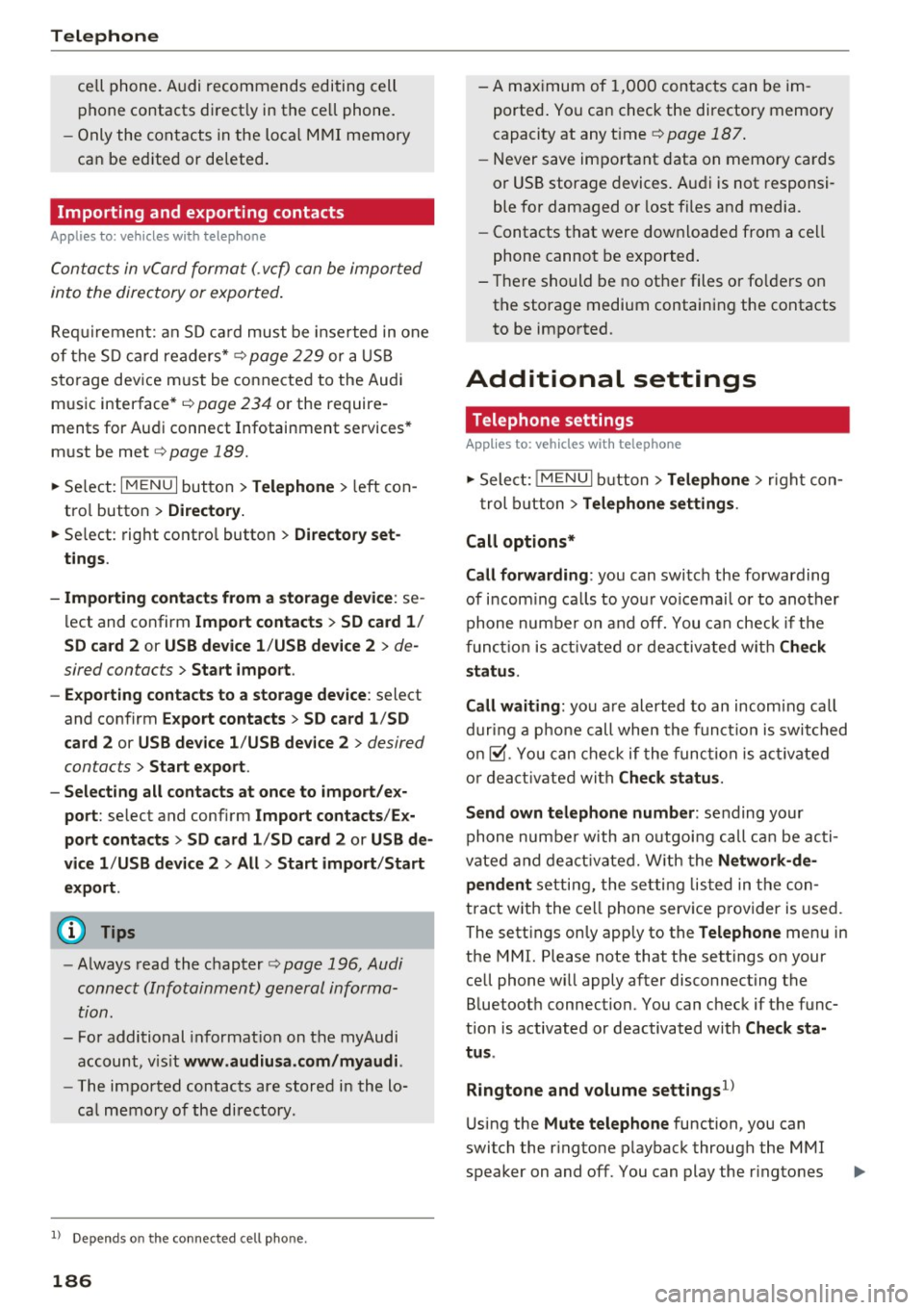
Telephone
cell phone. Audi recommends editing cell
p hone contacts d irect ly in the ce ll phone .
- Only the co ntacts in the loca l M MI memory
ca n be ed ite d or de leted .
Importing and exporting contacts
App lies to: ve hicles w ith tele phone
Con ta cts in vCard forma t (. vcf) can be impor ted
in to the directory or e xported.
Requi remen t: a n SD c ard must be inse rted in one
of the S D card readers*
r=;, page 22 9 or a U SB
s to rage dev ice m ust be connected to the Audi
m usic interface *
r=;,page 234 or the require
ments for Au di connect Infotainment se rvices *
m ust be met
r=;, page 189.
~ Se lect: I MENU I but ton > Telephone > left con
tro l button
> Directory.
~ Se lect: rig ht contro l butto n > Directory set
tings .
- Importing contacts from a s torage device:
se
l ect and confirm
Import contacts > SD card 1 /
SD card 2 or USB device 1 /USB device 2
> de
sired contacts
> Start import .
- Exporting contacts to a storage device :
select
and confirm
Export contacts > SD card 1 /SD
card 2 or USB device 1 /USB device 2
> desired
contacts
> Start export .
- Selecting all contacts at once to import /ex
port :
select and confi rm Import contacts /Ex
port contacts > SD card 1 /SD card 2
or USB de
vice 1 /USB device 2 > All > Start import /Start
export .
(D Tips
-Always read the c hap ter r=;, page 196, Audi
connect (Infotainm ent) general informa
tion.
- Fo r additional informa tion on t he myAudi
account, v is it
www .audiusa.com/myaud i.
-The imported contacts are stored in the lo
ca l m emory of the directory .
1> Depends on th e co nnected cell p hone.
186
- A max imum of 1,0 00 contacts can be im
ported . You can check t he directory memory
capacity at any time r=;,
page 187 .
-Never save impo rtant data on memory ca rds
or USB storage devices . A ud i is not responsi
ble fo r damaged o r lost fi les an d media.
- Contacts t hat were dow nloaded from a ce ll
phone cannot be exported .
- There sho uld be no ot her files or fo lde rs on
t h e storage medium containing the contacts
to be impo rted.
Additional settings
Telephone settings
App lies to : vehicles with t elepho ne
~ Sele ct: !ME NUI bu tton> Telephone > righ t co n-
t rol button >
Telephone settings .
Call options*
Call forwarding :
you can switch the forwarding
of i ncom ing ca lls to yo ur voicemai l o r to another
phone numbe r on and off. You can che ck if the
funct io n is act ivated or deactivated wit h Ch eck
status .
Call waiting :
you are alerted to an incom ing ca ll
d ur ing a pho ne c all when the fun ct io n is swit ched
o n~ -Yo u can che ck if the func tion is a ct ivate d
o r d eact iva te d wi th
Check status .
Send own telephone number :
sending your
phone numbe r with an o utgo ing call c an be ac ti
vate d and dea ct ivate d. Wit h the
Network -de
pendent
setting, the setti ng listed in t he con
tract w it h t he ce ll phone serv ice p rovider is used.
The sett ings on ly apply to the
Telephone men u in
the MMI. Please note that the settings o n your
ce ll phone wi ll apply after disconnect ing the
B luetoot h connection. You can check if the f unc
tion is activated or deactivated with
Check sta
tus .
Ringtone and volume settings
1l
U sing the Mute telephone function, you can
switch the r ingtone p layback through the M MI
speaker on and off. You can play the r ingtones
Page 192 of 402
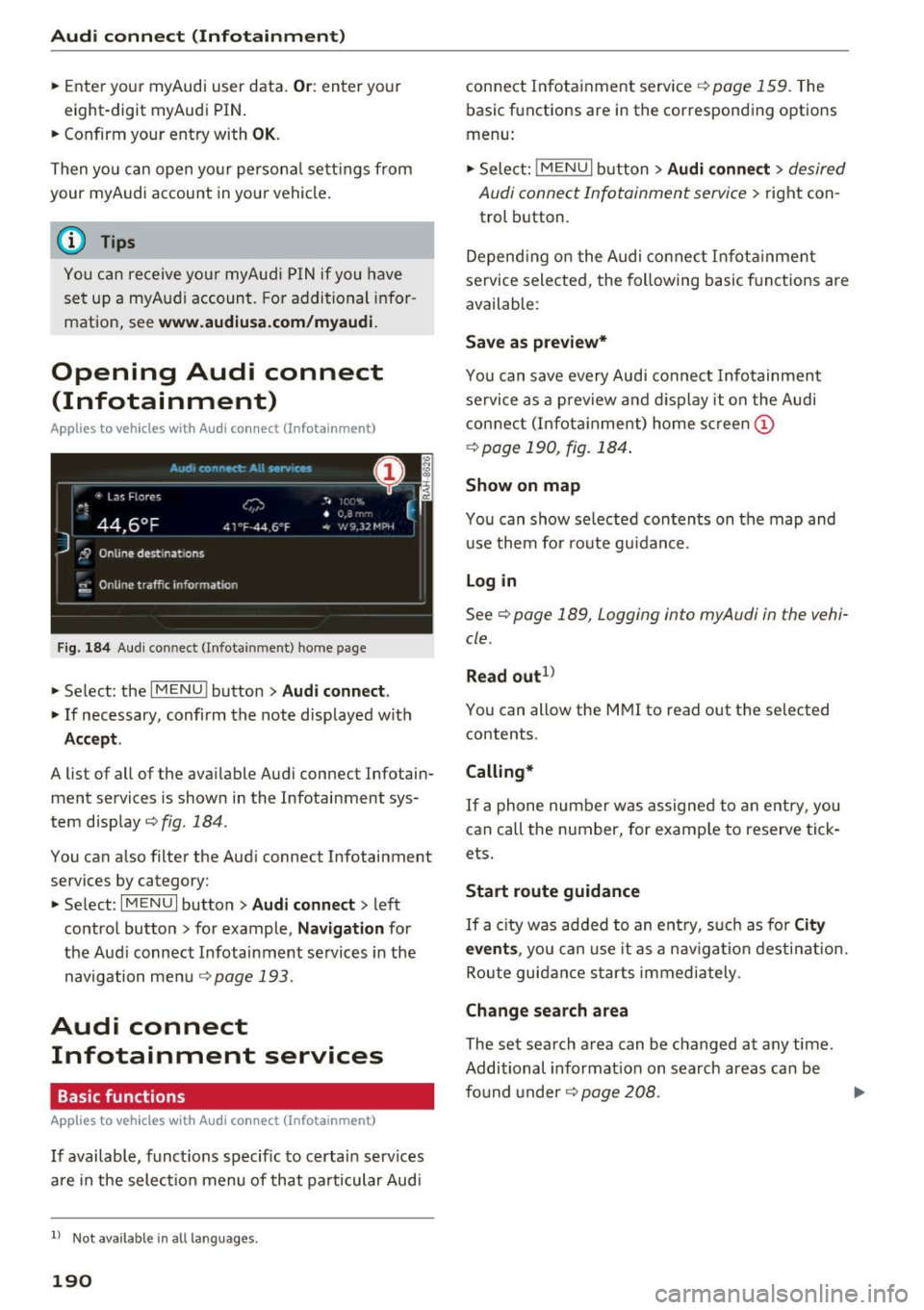
Audi connect (Infotainment)
~ Enter your myAudi user data. Or: enter your
eight-digit myAudi PIN .
~ Confirm your entry with OK.
Then you can open your persona l settings from
your myAudi account in your vehicle.
(D Tips
You can receive your myAudi P IN if you have
set up a myAudi account. For additional infor
mation, see
www.audiusa .com/myaudi .
Opening Audi connect
(Infotainment)
A pp lies to veh icles with Audi co nnect (Infotainment)
Fig. 184 Aud i connect ( Infotainmen t) ho me page
~ Select: the IMENU ! button> Audi connect .
~ If necessary, confirm the note displayed with
Accept.
A list of all of the available Audi connect Infotain
ment services is shown in the Infotainment sys
tem display
~ fig. 184.
You can also filter the Audi connect Infotainment
services by category:
~ Select: I M ENU I button > Audi connect > left
contro l button> for example,
Navigation for
the Aud i connect Infotainment services in the
navigation menu¢
page 193.
Audi connect
Infotainment services
Basic functions
Applies to veh icles with Audi co nnect (Infotainment)
If available, funct ions specific to certain services
are in the selection menu of that particular Audi
l) Not available in all languages.
190
connect Infotainment service¢ page 159. The
basic functions are in the corresponding options
menu:
~ Select: ! MENUI button> Audi connect> desired
Audi connect Infotainment service>
right con
trol button .
Depending on the Audi connect Infotainment
service selected, the following basic functions are
available :
Save as preview*
You can save every Audi connect Infotainment
service as a preview and display it on the Audi
connect (Infotainment) home screen
(D
¢ page 190, fig. 184 .
Show on map
You can show selected contents on the map and
use them for route guidance.
Log in
See¢ page 189, Logging into myAudi in the vehi
cle .
Read out
1>
You can allow the MMI to read out the selected
contents .
Calling*
If a phone number was assigned to an entry, you
can call the number, for examp le to reserve tick
ets.
Start route guidance
If a city was added to an entry, such as for City
events,
you can use it as a nav igation destination.
Route guidance starts immediately.
Change search area
The set search area can be changed at any time.
Additional information on search areas can be
fo und under ¢
page 208 . ..,.
Page 194 of 402
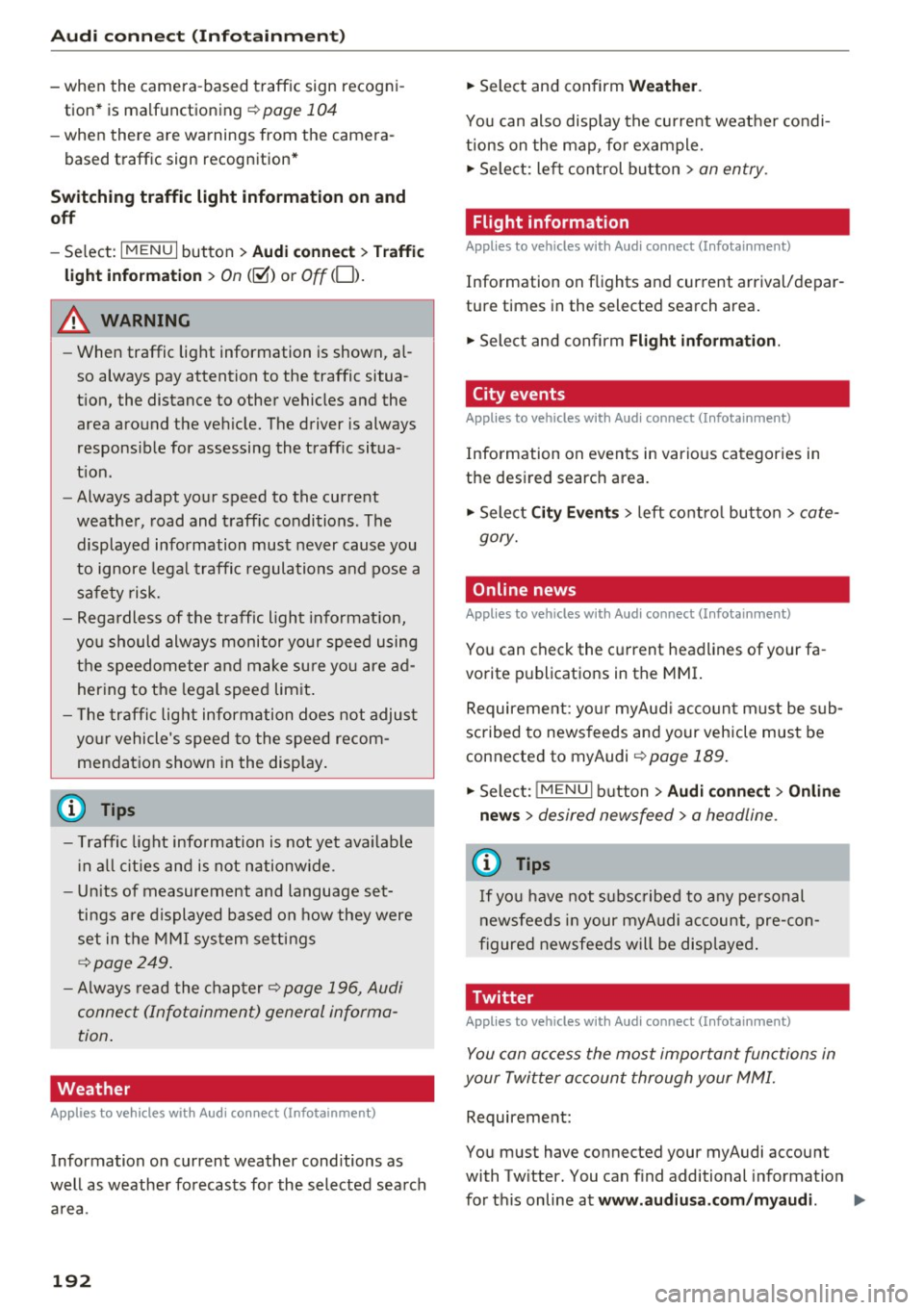
Audi connect (Infotainm ent )
-when the camera-based traffic sign recogn i
tion* is malfunctioning
¢ page 104
-when there a re warnings from the camera-
based traffic sign recognition*
Sw itch ing traffic light information on and
off
- Se lect: I MENU I button > Au di conne ct > Traffi c
ligh t info rm ati on >
On (~) or Off (0 ).
A WARNING
-When traffic light information is shown, a l
so always pay attention to the traffic situa
t ion, the distance to other vehicles and the
area around the vehicle. The driver is always
responsible for assessing the traff ic situa
t ion .
- Always adapt your speed to the current
weather, road and traff ic conditions. The
displayed information must never cause you
to ignore lega l traffic regulations and pose a
safety risk.
- Regardless of the traffic light informat ion,
you should always monitor your speed using
the speedometer and make sure you are ad hering to the legal speed limit .
- The traffic light information does not adjust
yo ur vehicle's speed to the speed recom
mendation shown in the display.
{D) Tips
- Traffic light information is not yet ava ilable
i n a ll cities and is not nationwide .
- Un its of measurement and language set
tings are displayed based on how they were
set in the MMI system settings
¢page 249 .
-Always read the chap ter¢ page 196, Audi
connect (Infotainment) general informa
tion .
Weather
Applies to vehicles with Audi connect (Infotainment)
Information on current weather conditions as
well as weather forecasts for the selected search area .
192
-
.. Select and confirm Weath er.
You can also display the current weather condi
tions on the map , fo r example.
.. Select: lef t control button >
on entry .
Flight information
Applies to vehicles with Audi connect (Infotainment)
Information on flights and current arrival/depar
ture times in the selected search area .
.. Select and confirm
Flight inf orm ation .
City events
Applies to vehicles with Audi connect (Infotainment)
Information on events in various categories in
the desired search area.
.. Sele ct
Ci ty Ev ent s > left co ntro l button > cate
gory.
Online news
Applies to vehicles with Audi connect (Infotainment)
You can check the current headlines of your fa
vorite publications in the MMI.
Requirement: yo ur myAud i acco unt must be sub
scribed to newsfeeds and your vehicle must be
connected to myAudi
~ page 189.
.. Sele ct: !ME NUI button> Aud i conn ect> Online
new s>
desired new sfeed > a headline .
(D Tips
If you have not s ubs cribed to any pe rsonal
newsfeeds in your myAudi account, pre-con
figured newsfeeds will be displayed.
'Twitter
Applies to vehicles with Audi connect (Infotainment)
You can access the most important functions in
your Twitter accoun t through your MMI.
Requirement:
You must have connected your myAudi account
with Tw itter. You can f ind additional information
fo r this on line at
www .audiu sa .c om /m yaudi.
Page 195 of 402

u co ...... N r-... N ...... 0
0
:E: '
r=> page 189.
.,. Se lect: I MENU I button> Audi connect > Twitter
> left contro l button > desired function (for ex
amp le,
Trends ).
The follow ing categories can be selected in the
Twitter menu:
- My tweets : News Feed and the Tweets you have
posted are listed.
- Home: the Tweets for everyone you follow are
displayed.
- Trends : topics on Twitter that are currently
popular w ith in a country .
Different functions are available depending on
the Twitter category you have selected:
- New tweet : you can post a new tweet using
pre-made templates or using myAudi tem
plates that you have created yourself.
- Refresh : the selected Twitter function is re
freshed.
- Favorite: mark a Tweet as favorite to show you
liked it.
- Retweet: you can quote a Tweet to share it with
others.
@ Tips
- Other settings such as account, language,
Tweet security and location settings
cannot
be changed in the MMI. These changes must
be made on the Twitter website.
- You can only connect
one Twitter account
with your myAudi account.
- Audi connect (Infotainment) makes it possi
ble to access Twitter . Permanent avai lability
cannot be guaranteed, because that de pends on Twitter.
Travel (travel guide)
A pplies to vehicles with Aud i connect (Infotainment)
You can use the Audi MMI connect opp to store
points of interest on your mobile device (such as
a smartphone) and then use them for route
guidance in the MMI.
Requirement:
Audi connect (Infotainment)
The Audi MMI connect app must be installed and
open on your mobile device .
You must be logged into your myAudi account in
the
Audi MMI connect app and you must have se
lected your vehicle.
T he Wi-Fi function on your mob ile device and on
the MMI must be switched on.
The MMI must be connected to the network.
... Press:
!MENU ! button> Audi connect > left con-
trol button >
Information category> Travel.
After opening the trave l guide, trave l tips in your
area wi ll be displayed including current ratings as
well as the corresponding category. ... Press the left control button to change the cat
egory (such as bars nearby).
_& WARNING '---
-It is only safe to use tablets, laptops, mo
bi le dev ices and other similar devices when
the vehicle is stationary because, lik e all
loose objects, they could be thrown around
the inside of the vehicle in a crash and cause
serious inj uries. Store these types of devices
securely while driving.
- Do not use any wireless devices on the front
seats within range of the airbags while driv
ing. Also read the warnings in the chapter
r::> page 277, Front airbags.
(D Note
Always follow the information found in r=>(i) in
Wi-Fi hotspot on page 195.
(D Tips
Units of measurement, language setting s and
time are shown in the Infotainment system
display based on how they were set in the
MMI system settings
r=> page 249.
Audi connect (Infotainment) in navigation
Applies to : vehicles wit h a navigat ion syste m and Audi co n·
nec t (I nfota inment)
... Select: !MENUI button> Audi connect > left
control button >
Navigation .
-
193
Page 197 of 402

u co ...... N r-... N ...... 0
0
:E: '
See ¢ page 250.
Licen se sub scr ipt ion
The val idity and expirat ion date of your licenses
are displayed . When the function is switched on
~, the message
Warning befor e subscription
e xpire s
will display to warn you that your license
is about to expire.
Refre sh
The content of the selected Audi connect Info
tainment service o r the entire Audi connect (Info
tainment) list is updated.
Wi-Fi hotspot
A ppl ies to: ve hicles with Wi -F i h otspot
You can use the MMI as a Wi-Fi hotspot to con
nect up to eight Wi-Fi devices to the Internet.
While driving, restricted use of unsecured, light,
small wireless devices is only possible from the
rear of the vehicle.
Requirement: the ignition must be switched on.
.,. Se lect :
I MENU I button >Telep ho ne> right con-
trol button
> Wi -Fi settin gs.
The follow ing settings can be selected:
Wi-F i
The MMI Wi-Fi hotspot is deactivated at the fac
tory. Switch the Wi-Fi hotspot to
Hot spo t before
establishing a connection between your vehicle
and your Wi -F i dev ice.
- On: the MMI Wi-Fi hotspot is active and visib le
to other devices . You can connect your Wi-Fi
device to the MMI and use the Internet connec
tion if necessary .
-Off: the MMI Wi-Fi hotspot is deactivated. An
Internet connection for Wi-Fi devices is not
poss ible.
A WARNING
- To reduce the risk of an accident, use the
Audi connect Infotainment serv ices w ith a
Wi -Fi hotspot on ly in the rea r seat when the
-
Audi c onn ect ( Inf ota inm ent )
vehicle is in motion, or only when the vehi
cle is stat ionary.
- It is only safe to use tablets, laptops, mo
bile devices and other similar devices when
the vehicle is stationary because, like all
loose objects, they could be thrown around
the inside of the vehicle in a crash and cause
serio us injuries . Store these types of devices
securely while driving.
- Do not use any wireless dev ices on the front
seats within range of the airbags while dr iv
ing. Also read the warnings in the chapte r
¢ page 2 77, Front airbags.
-As the driver, do not allow usage of the W i
F i hotspot to distract you from driv ing, as
this cou ld increase the r isk of an accident.
(D Note
- Under some conditions, certain mobile devi
ces and ope rating systems may automati
cally sw itch from your vehicle's Wi-Fi hot
spot to the device's mobi le da ta connection.
In that event, standard text and data usage
rates would apply whi le the device's mobile
data connection is in use . Please refer to
documentation provided by your mobile de
vice's manufacture and your data carrier for
details , related terms and privacy state
ment.
- You are responsib le for all precautions tak
en for data protect ion, anti-virus protection
and protection against loss of data on mo
bile devices that are used to access the In
ternet through the Wi-Fi hotspot.
(D Tips
- In vehicles w ithout Audi connect (Infota in
ment)*, the use of the Wi-Fi hotspot is only
possible fo r the W i- Fi aud io player*. A data
c onnect io n to the Inte rnet cannot be es tab
lished.
- For add itiona l information about the Audi
connect Info tainment services, visit
www .audiusa.com /myaudi .
195