2017 AUDI Q7 ESP
[x] Cancel search: ESPPage 199 of 402

u co ...... N r-... N ...... 0
0
:E: '
ing your usage and any costs that may re
su lt.
- The Audi connect Infotainment services are
a Wi-Fi/Internet-based system. If the sys
tem does not function correctly even
though all of the requirements are met,
please try again later or contact Audi con
nect customer serv ice at 877-505-AUDI
(2834).
- For detailed information on Audi connect
(Infotainment) and the Terms of Use, refer
to
www. audiusa.co m .
Data protection
Appl ies to vehicles w it h A ud i con nect (Infota inme nt)
@ Tips
- You can find add itiona l information in your
MM I in the options menu for the selected
Audi connect Infotainment service and also
on line at
w ww. aud iu sa. com .
- Your privacy is important to us.
= AUDI AG collects, processes, shares and
transmits your persona l information in ac
cordance with legal regulations in order to
ensure proper function and availability of
the individual Audi connect Infotainment
services. You can view the complete, current
and valid Audi connect data protection poli
cy in your MMI. The myAudi platform is
available for to you to activate additional
Audi connect Infotainment services and to
transfer data to your veh icle, among other
se rvices. A one-time registration is required
to establish a connection to your vehicle .
For this purpose, AUDI AG collects, process
es, transmits and uses your required per
sona l information as required for you to use
the services provided by AUDI AG. Your in
formation is not distributed to third parties. Using your cell phone with your myAudi
Audi c onn ect ( Inf ota inm ent )
platform allows you to transmit data for
your Audi connect Infotainment services
functions to your vehicle and you can allow specific vehicle data to be transmitted from
your vehicle.
- By activating special information services that are part of your Aud i connect portfol io,
you can use these functions directly in your
vehicle by entering data to confirm your
identity (to use social networks, for exam
ple). To do this, the identification informa
tion you provided is forwarded with the re
quest to the respect ive se rvice provide r.
Then you can access your persona l content
using a secure connection . This content is
displayed in the vehicle for your use . Your
personal content is not stored w ith in Audi
AG. The necessary connection information is processed and used for prov iding serv ices
and the proper funct ion of the services in
accordance w ith applicab le legal guidelines.
- You can find additional information in your MMI in the options menu for the selected
Audi connect Infotainment service and a lso
online at
www .audiu sa. co m.
-By p roviding Aud i connect Infotainment
serv ices, Audi of America is authorized to
co llect, p rocess, transmi t and transfer info r
mation about you and your vehicle. Addi
tional information can also be found in yo ur
MMI in the options menu for the selected
Audi connect Infotainment service .
- Informat ion on o ur data protection meas
ures in conjunction with the mobile Audi
connect (Infotainment) app lication can be
found in the applicat ion 's privacy policy. For
add itiona l information about the
www .audiusa .com /myau di website or oth
er applications, websites o r on l ine services
connected to Audi, v is it
www .a udiu sa .com /
privacy .
197
Page 211 of 402
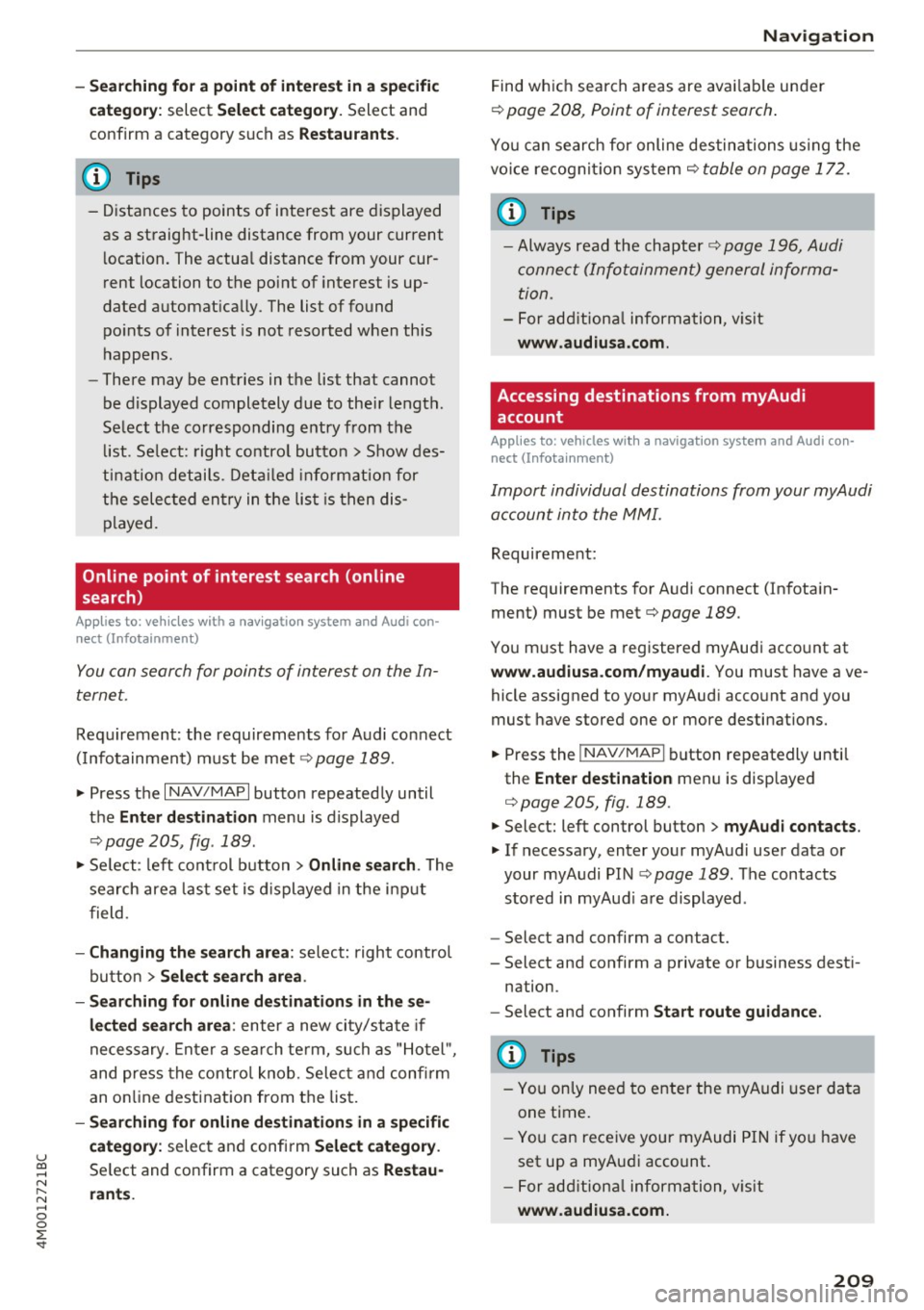
u co .... N r-... N .... 0
0
:E: '
c a tegor y:
select Select category. Select and
confirm a category such as
Restaurant s.
(D Tips
-Distances to points of interest are displayed
as a straight-line distance from your current
l ocation. The actua l distance from your cur
r ent location to the point of interest is up
dated automat ically. The list of found
po ints of interest is not resorted when th is
happens.
- There may be entries in the list that cannot
be displayed completely due to their length.
Se lect the corresponding entry from the
li st . Se lect: right contro l butto n
> Show des
ti nation details . De tail ed info rmation for
the selec ted entry in the lis t is then dis
played.
Online point of interest search (on line
search)
App lies to: ve hicles with a nav igatio n system and Audi con·
nect (Infotainment)
You can search for points of interest on the In
ternet.
Requirement: the requirements fo r Audi connect
( I nfo tainment) m ust be me t
r::}page 189.
.,. Press the I NAV/MAPI button repeated ly until
the
Ent er destination menu is displayed
r::} page 205, fig . 189.
.,. Se lect : left cont rol button > Online search . The
search area last set is displayed in the i nput
f ield .
-Changing the search area : select: right control
bu tton
> Sele ct search area .
- Searching for online d estinations in these
lected search area :
enter a new city/state if
necessary. Enter a sea rch te rm, such as "Ho tel ",
and press the con tro l knob. Selec t and confi rm
an o n line destination from the lis t.
- Sear ching for online de stination s in a specific
category:
selec t and confi rm Select category .
Select and confirm a category such as Restau
rants . Na
vigation
Find wh ic h search areas are avai lab le under
r::} page 208, Point of interest search .
You can search for online destinations using the
vo ice recogni tion sys tem
c> table on page 172.
(D Tips
-Always read the chapter c> page 196, Audi
conne ct (Info tainment) general informa
tion.
- For add ition al information, v is it
www .audiusa .com .
Accessing destinations from myAudi
account
Applies to: vehicles with a navigat ion system and Audi con·
nec t (Infota inment)
Import individual destinations from your myAudi
account into the MMI.
Requirement:
The requirements for Audi connect (Infota in
ment) must be met
c> page 189.
You m ust have a registered myAudi acco unt at
www.audiu sa.com /myaudi. You must have ave
hicle assigned to your myAud i acco unt and you
must have stored one or more destinations.
.. Press the
!NAV/MAPI button repeatedly unti l
the
Enter destination men u is disp layed
c> page 205, fig. 189 .
.. Select: left control button > myAudi contacts .
.. If necessary, enter your myA udi use r data or
your myAudi PIN
c:;, page 189. The contacts
stored in myAud i a re displayed .
- Select and confirm a contact.
- Select and confirm a private or business dest i-
nation.
- Select and confirm
Start route guidance .
{I) Tips
-You only need to enter the myAudi user data
one time.
- You c an rece ive your myAudi PIN if yo u have
set up a myAudi account .
- For add ition al information, v is it
www .audiu sa .com .
209
Page 217 of 402

u (0 ...... N r--. N ...... 0
0
:E
ume d uring voice guidance using the On/Off knob
c::> page 156 Yo u can also f ind additional in fo rma
tion under
c::> page 254.
Map
Operating the map
A ppl ies to: ve hicles with naviga tion system
F ig. 19 6 Exam ple: 30 map with th e cross hairs sw itched off
H4M
~
S FIQUt ra• St
F ig . 197 Exa mpl e: sta n dard m ap with t he cros sha ir s
sw itc hed o n
.. Press the I NAV/MAPI button repeated ly until
the map is d isplayed
<=> fig. 196.
Zoom ing in /out on the map
- T urn the cont rol k nob to the le ft or to the r ight.
Alte rn atively , you can also zoom in/out on the
map using the MM I touch contro l pad*
<=> page 161, if the c ross hairs are switched on .
Or: turn the left thumbwheel on the mu ltifunc
t ion steer ing whee l*<=>
page 13.
Turning the crosshairs on/off
- Switching th e crosshairs on :
press t he control
k no b in t he ma p view
c::> fig. 19 6.
- Switching the crosshairs off : press the I BACKI
button.
1l Only app lies to ve hicles w it h ou t camer a-based speed limit
disp lay .
Navigation
When the crosshairs are switched off
c::> fig. 196:
(D D irection . Fo r additional informa tion, see
c::>page 21 7.
@ The distance to the destinat ion includes the
calculated arrival time .
@ When the trailer mode func tion is sw itched
on~, the cor respond ing sy mbol is displayed
n ext to the arrival time.
@ Sca le: t urn the control knob to the left o r
right to decrease or increase the sca le . When
the
Automatic zoom function is sw itched on
~, an "A" for "A utomat ic" is d isplayed in the
magn ifying g lass .
® Altitude
@ Vehicle position
0 Route info rmation: var ious informa tion will
be displayed dur ing rou te g uidance ( fo r ex
amp le, the upcoming maneuver includin g
ca lculated distance and street names o r haz
ard info rmation*) . The display a lso provi des
traff ic information or po ints of interest on
the current route .
@ Road currently being d rive n on
When the crosshairs are switched on <=> fig. 197:
® The crosshairs: move the c rosshairs in the de-
s ired direct ion and set a point on the map us
i ng the MMI touc h control pad* or the con
trol knob . When the crosshairs are tur ned
off, the road be ing curren tly driven on is
shown .
@ Speed limit display1>: dis play of the max i
mum pe rm itted speed on t he expressways
and highways.
@ Ente rtain men t slidi ng menu*: only available
when media is active. More i nfo rmat ion can
b e fo und under
c::> page 162.
@ Additional information on the c ross hairs po
s it ion: if you move the crosshairs to a loca
t ion on the map, available information fo r
the current crosshairs position is displayed. Press the control knob to open desti nat ion
de tails or to start rou te g uidance.
215
Page 222 of 402

Navigation
Traffic information
Introduction
Applies to: vehicles w ith navigat ion system
F ig. 202 Exa mple: t raffic info rmatio n overview
,.. Pres s th e I N AV/MAPI butto n repe ated ly un til
the map is d is pla yed
qpage 215, fig. 196 .
,.. Se lect: left co ntrol button > Traffic messages .
Dependi ng on vehicle equipment, the following
i n fo rma tion m ay be show n in t he t raff ic info rm a
tion ove rview
q fig . 20 2:
(!) A message will appear if the MMI calcula tes a
b et ter r oute for the cur rent r oute gui dance.
M ore in for mation can be found u nder
q page 221.
@ When route gu idance is active, traff ic inci
dents on your route a re displayed in the up
pe r section o f the lis t and a re sor ted by di s
t a nce .
@ The traff ic messages are sorted by street
n ame . If there are multiple traffic messages
for the same street, an arrow is d isp layed in
front of the street name(~). Select and con
f ir m the corresponding line to display
all of
t h e tr aff ic info rmation .
@ The curren t sele cted tra ffic mess age is also
shown as a m ap preview * in t he Inf ot ainmen t
system displ ay.
® The status line in the In fota inme nt display
a lso always indicates the rece ptio n of traff ic
i nfo rmatio n
dTMC I or IONLI NED.
Showing traffic messages on the map : select:
one traffic message> right cont rol button>
Show on map .
Displaying the ne xt traffic message on the map :
press the control knob.
220
Traffic information display on the map/Map
preview*
Co lor -coded markings along the ro ute ind icate
the traffic flow:
Green : traffic is flowing freely
Orange: stop-and-go tr affic
Red : congestion
S haded markings indicate the length of t he area
with congest ion.
Colored warning symbols : an i mpen ding t raffic
in cident direct ly ahead on you r ro ute .
A ll tr affic in ciden ts w ill displ ay in co lor w hen
ro ute g uidance is inact ive.
Grayed out warning symbols : traffic incidents
that are not o n your rout e.
Warning symbols with..::>: avoided traffic inci
dents.
The disp lay of colore d ma rkings, warning sym
bo ls, etc. can be set in t he
Map content menu
q page 217.
@ Tips
Pa rtic ularl y critica l traffic i nformat io n, such
as wa rni ngs a bout wrong-way drivers, is auto
matically disp layed. To hi de the t raff ic info r
mation, p ress the
I B A CK ! button or the con
tro l knob.
Traffic information (TMC)
Applies to : vehicles wit h navigation system
Receiving tra ffi c info rm ation through TMC is
swi tched on at th e fa ctory.
,.. Press the
I NAV/MAPI button repeatedly u ntil
th e map is displayed .
,.. Sele ct: le ft control bu tton >
Traffic messages .
An overview of all the traffic messages is dis
p layed in the Info tainment system .
-Opening a detailed view of traffic information :
select and confirm the traffic information from
the list. .,..
Page 230 of 402

Media
Media
Introduction
There are various media drives and connections
avai lab le in the MMI. For example, you can p lay
aud io/video* fi les from the Jukebox* or connect
your mob ile dev ice to the Aud i m usic interface *
and operate it through the MMI.
Notes
General information
Media and format restrictions :
the MMI (includ
in g the SD card reade r and the USB storage de
vice co nnect ion *) was tested w ith a var iety of
products and media on the market. However,
there may be cases where ind iv idual devices or
media and audio/video files" may not be recog
n ized, may play o nly w ith restr ictions, o r may not
p lay a t all.
Dig ital Rights Management : please note that
t he audio/v ideo" files are subject to copyright
protection .
The media drives do not p lay f iles that a re pro
tected by OR M and that are ident ified with the
symbo l
!'.TI.
Data secu rity : never store im portant data on SD
cards, the Ju kebox *, CDs/DVDs o r mobile devices.
Aud i AG is not responsib le for damaged or lost
fi les and media .
Loading times : th e mo re files/fo lde rs/ play lists
that are on a sto rage medium, the longer it will
take to load the audio/video* files . Audi recom
mends us ing storage media tha t on ly conta in au
d io/video files* . T o decrease the t ime it takes to
load audio/v ideo f iles*, crea te subfo lders ( fo r ex
a m ple , fo r th e a rt ist o r album). The loading time
will also increa se whe n importing fi les.
Additional information : when playing, audio
fil es are automatically displayed with any add i
tional informa tion that is s to red (such as the ar
tis t, track and al bum cover).
If this in forma tio n is
no t a vai lable o n the storage mediu m, t he MMI
wi ll check the Gr ace no te met adata database .
228
However, in some cases, the additional in forma
tion may not be dis played.
Restri cted functionality : reset the Media set
tings
t o the facto ry de fault se ttings i f func tional
i ty is restric ted ¢
page 250 .
If functionality is restr icte d, reset the Jukebox*
to t he fa ctory defa ult se tt in gs ¢ page 250.
Fo r informa tion abo ut the propert ies of s upport
ed med ia and fi le formats, see
¢ page 243 .
W Note
Always fo llow the information fo und in c::> (D in
W i- Fi
hotspot on page 195 .
CD/DVD operation
CD /DVD and format restrictions :
th e f unct iona li
ty o f indivi dual sto rage media m ay be limi ted due
to t he v ariety of b lank C Ds/DV Ds av a ila b le and
t h e v arious cap acities. Audio CDs or video DV Ds
with copy protection, CDs/D VDs that do not con
form to the standard and mult isess ion CDs may
hav e limit ed playback or may not play at all. Audi
r ecommends finali zing the recording process
whe n creat ing mult isess ion CDs . Mult isess ion is
not supported for DVDs .
Using CDs/DVDs, the CD dr ive or the DVD drive :
to ensure correct, hig h-q uality playback and to
prevent damage to the dr ive or disc read ing er
r ors, always store CDs/DVDs in a protec tive
s leeve and do no t expose them to direct s unlight .
Do
not u se:
- Damaged, dirty or sc ratched CDs/DVDs
- Single CDs/DVDs with 3 in (8 cm) d iameter
- CD/DVDs that a re not roun d
- CDs/DV Ds w ith labe ls
- Protec tive rings
- Clean ing CDs
Thermal protection switch : CD/DVD playback
may be temporarily unavailable if o utside tem
p eratures a re extremely hot or co ld. A t hermal
pro tect io n sw itch is insta lled t o protect the C D/
DVD and t he laser.
Laser devices : las er devices a re divide d into safe -
ty classes 1 to 4 in accordance with DI N IE C 76 .,..
Page 236 of 402
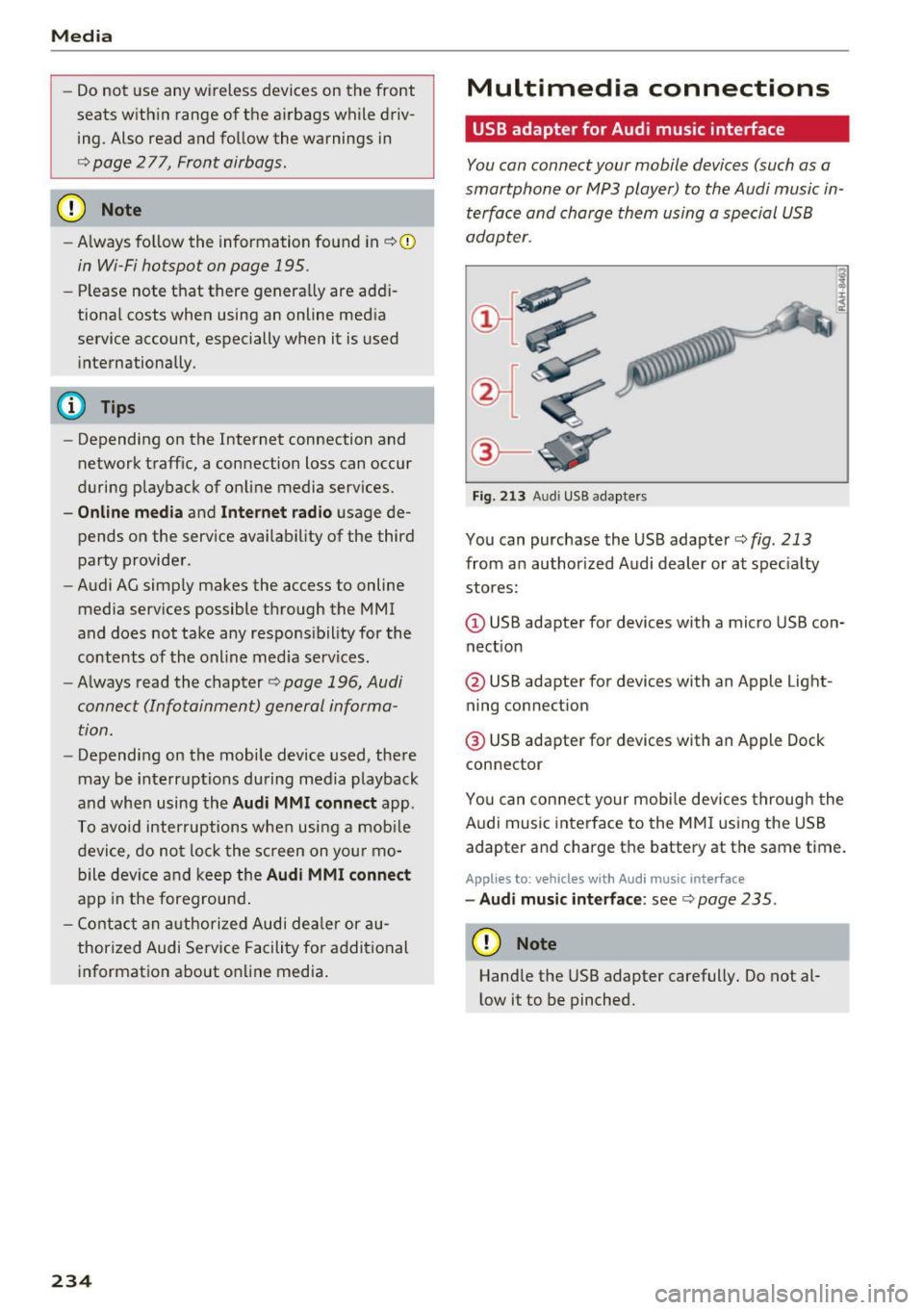
Media
-Do not u se any wireless devices on the fro nt
seats within range of the airba gs w hile driv
ing. Also read and follow the warnings in
c:> page 2 77, Fro nt airbags.
CD Note
- Always follow the information found in c> 0
in Wi-Fi hotspot on page 195 .
- Please note that there ge nerally are add i
tiona l costs when using an online media
service account, especially when it is used i nternationally.
{!) Tips
- Depending on the Internet connection and
network traff ic, a connection loss can occur
during p layback of on line media serv ices.
- Online media and Internet radio usage de
pends on the serv ice avai lability of the third
party provider.
- Audi AG simply makes the access to on line
media serv ices possible t hrough the MMI
and does not take any respons ibility for the
contents of the onli ne med ia serv ices .
- Always read the chapter
c:> page 196, Audi
connect (Infotainment) general informa
tion.
- Depending on the mobile device used, the re
may be interr uptions du ring media playback
and when using the
Audi MMI connect app.
T o avoi d inter ruption s when usi ng a mob ile
device, do no t loc k t he s creen on you r mo
bi le dev ice a nd keep the
Audi MMI connect
app in the foreground .
- Co ntact an a utho rized Audi dea le r or a u
thorized Audi Service Facili ty for additional
informat ion about on line media .
234
Multimedia connections
USB adapter for Audi music interface
You can connect your mobile devices (such as a
smartphone or MP3 player) to the Audi music in
terface and charge them using a special USB
adapter .
®-
Fig. 213 A udi USB adapters
You can purchase the USB adapter c>fig . 213
from an author ized Audi dealer or at spec ia lty
stores:
Q) USB adapter for devices with a micro USB con
nect ion
@ USB adapter for devices with an Apple Light
ning connect ion
@ USB adapte r for devices with an Apple Dock
connector
You can conne ct your mob ile dev ices throug h the
Audi music interface to the MM I using the USB
adapter and charge the battery at the same time.
Applies to: vehicles wit h Aud i music interface
- Audi musi c interface : see c> page 235.
CD Note
Handle the USB adapter carefully. Do not al
l ow it to be pinched .
Page 237 of 402
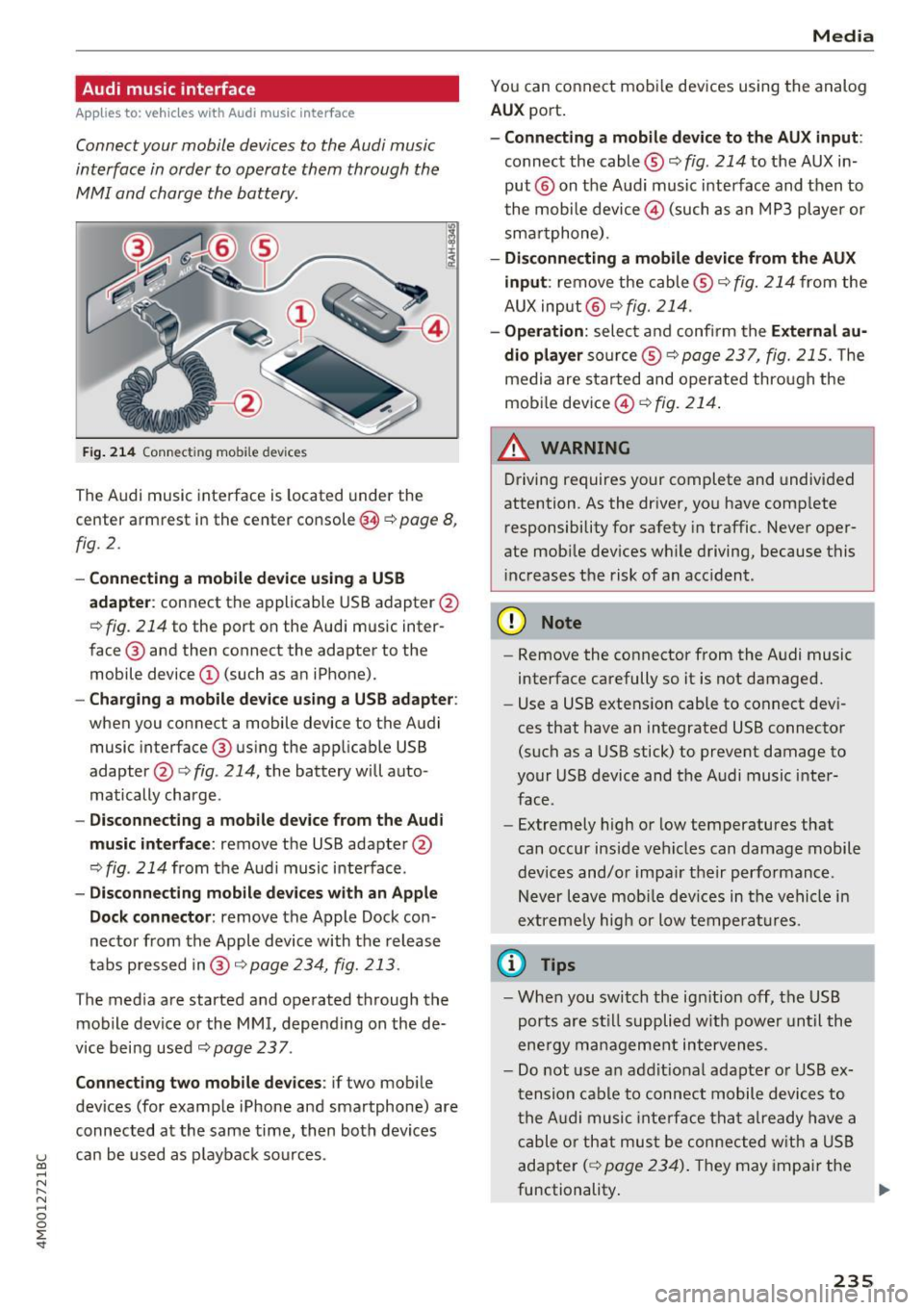
Audi music interface
Appl ies to: ve hicles with Audi m usic in terface
Connect your mobile devices to the Audi music
interface in order to operate them through the
MMI and charge the battery.
Fig. 214 Connect ing mob ile dev ices
The Audi music interface is located under the
center armrest in the center console(§
r::;, page 8,
fig. 2.
- Connecting a mobile device using a USB
adapte r:
connect the applicable USB adapter @
r:::;, fig. 214 to the port on the Audi music inter
face @ and then connect the adapter to the
mobile device@ (such as an iPhone).
-Charging a mobile device using a USB adapter:
when you connect a mobile device to the Audi
music interface @ using the app licable USB
adapter @¢
fig. 214, the battery will auto
matically charge .
-Disconnecting a mobile device from the Audi
music interface :
remove the USB adapter @
r:::;, fig. 214 from the Audi music i nterface .
-Disconnecting mobile devices with an Apple
Dock connector :
remove the Apple Dock con
necto r from the Apple device with the release
tabs pressed in@ ,:;;,
page 234, fig. 213 .
The media are started and operated through the
mobile device or the
MMI, depending on the de
v ice being used
r:::;,page 237.
Connecting two mobile devices : if two mob ile
dev ices (for example iPhone and smartphone) are
connected at the same time, then both devices
u can be used as p layback sources . (0 ...... N r--. N ...... 0
0
:E
You can connect mobile devices using the analog
AUX port.
-Connecting a mobile device to the AUX input :
connect the cable® r::;, fig. 214 to the AUX in
put @ on the Aud i music interface and then to
t he mobile device@) (such as an MP3 player or
sma rtphone) .
-Disconnecting a mobile device from the AUX
input :
remove the cable ® r::;, fig. 214 from the
AUX input @
r::;, fig. 214.
-Operation: select and confirm the External au
dio player
so urce ® ¢page 237, fig. 215. The
media are sta rted and operated through the
mobile device@)
¢fig. 214.
A WARNING
Driving requires your complete and undivided
attention. As the driver, you have complete
responsibility for safety in traffic. Never oper
ate mob ile dev ices wh ile driving, because this
increases the risk of an acc ident.
(D Note
- Remove the connector from the Audi music
interface carefully so it is not damaged.
- Use a USB extens ion cable to connect dev i
ces that have an integrated USB connector
(such as a USB stick) to prevent damage to
your USB device and the Audi music inter
face.
- Extremely high or low temperatures that
can occur inside vehicles can damage mobile
dev ices and/or impair their performance.
Never leave mob ile devices in the vehicle i n
extreme ly high or low temperatures.
© Tips
-When you switch the ign ition off, the USB
ports are still supplied w ith power until the
ene rgy management intervenes.
- Do not use an addit ional adapte r or USB ex
tension cable to connect mobile devices to
the Audi music interface that already have a
cable or that must be connected with a USB
adapter
( r::;, page 234). They may impair the
functionality . .,.
235
Page 241 of 402
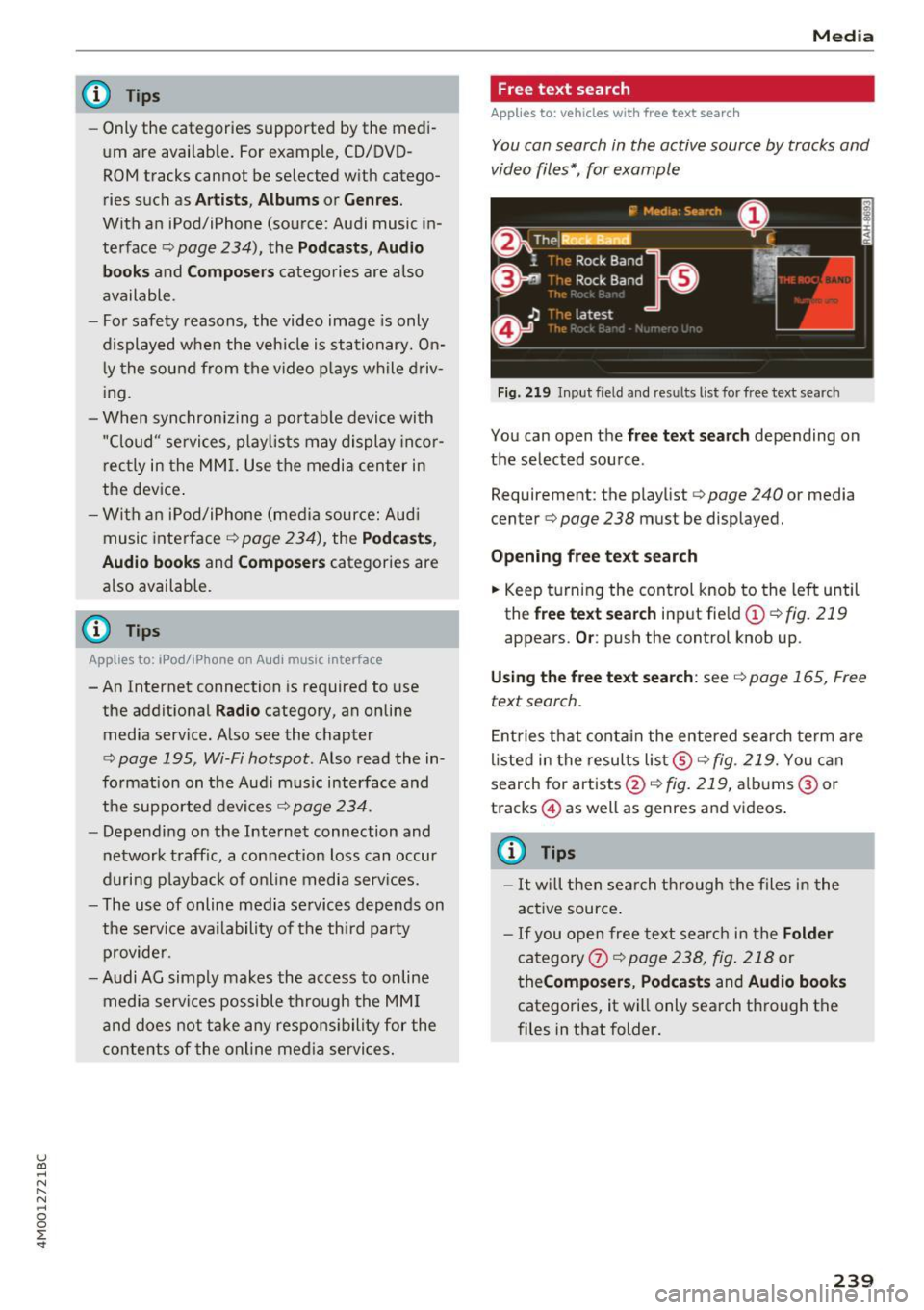
u (0 ...... N r--. N ...... 0
0
:E
-Only the categories supported by the medi
um are available. For example, CD/DVD
ROM tracks cannot be selected with catego
ries such as
Artists, Albums or Genres.
With an iPod/iPhone (source: Audi music in
terface¢
page 234), the Podcasts, Audio
books
and Composers categories are also
available .
- For safety reasons, the video image is only
displayed when the vehicle is stationary. On
ly the sound from the video plays while driv
ing .
- When synchronizing a portable device with
"Cloud" services, playlists may display incor
rectly in the MMI. Use the media center in
the device.
- With an iPod/iPhone (media source: Audi
music interface ¢
page 234), the Podcasts,
Audio books
and Composers categories are
also available.
(D Tips
Applies to: iPod/lPhone on Audi music Interface
- An Internet connection is required to use
the additional
Radio category, an on line
media service. Also see the chapter
¢
page 195, Wi-Fi hotspot. Also read the in
formation on the Audi music interface and
the supported devices¢
page 234.
-Depending on the Internet connection and
network traffic, a connection loss can occur
during playback of on line media services.
- The use of online media services depends on
the service availability of the third party
provider.
- Audi AG simply makes the access to on line
media services possible through the MMI
and does not take any responsibility for the
contents of the online media services.
Media
Free text search
Applies to: veh icles w ith free text search
You can search in the active source by tracks and
video files*, for example
Fig. 219 Input field and results list for free text search
You can open the free text search depending on
the selected source .
Requirement: the playlist
¢ page 240 or media
center¢
page 238 must be displayed.
Opening free text search
.. Keep turning the control knob to the left until
the
free text search input field(!) ¢fig. 219
appears. Or: push the control knob up.
Using the free text search: see ¢ page 165, Free
text search.
Entries that contain the entered search term are
listed in the results list@¢
fig. 219. You can
search for artists @¢fig.
219, albums @or
tracks @) as well as genres and videos.
@ Tips
-It will then search through the files in the
active source.
-If you open free text search in the Folder
category 0 c;> page 238, fig. 218 or
theComposers, Podcasts and Audio books
categories, it will only search through the
files in that folder.
239