2017 AUDI Q7 turn signal
[x] Cancel search: turn signalPage 90 of 402

Driving
"'Turn the engine off¢.&, .
"'Turn the steering wheel when parking on in
clines so that the wheels will roll into the curb
if the vehicle starts moving .
A WARNING
-Do not press the accelerator pedal inadver
tently if a gear is selected when the vehicle is stationary and the engine is running . Oth
erwise, the vehicle will start to move imme
diately and this could result in an accident.
- Emergency braking should only be used in
an emergency, when the normal brake pedal
has failed or the brake pedal is obstructed .
During emergency braking, your vehicle will
brake similar to heavy braking. ESC and the
associated components (ABS, ASR, EDL)
cannot overcome the laws of physics.
Around curves and when road or weather conditions are bad, a full brake application
can cause the vehicle to skid or the rear end
to swerve, which increases the risk of an ac
cident.
- If the power supply fails, you cannot set the
parking brake if it is released. In this case ,
park the vehicle on level ground and secure
it by placing the selector lever in the P posi
tion. See an authorized Audi dealer or au
thorized Audi Service Facility for assistance.
- Always take the vehicle key with you when
leaving your vehicle, even if for a short peri
od of time. This applies particularly when
children remain in the vehicle. Otherwise,
children could start the engine, release the
parking brake or operate electrical equip
ment such as power windows, which in
creases the risk of an accident .
- No one, especially children, should remain
in the vehicle when it is locked . Locked
doors make it more difficult for emergency
workers to get into the vehicle, which puts lives at risk .
{D) Tips
When stopping at a traffic signal or stopping
in city traffic, you can set the parking brake
manually. The vehicle does not have to be
held with the brake pedal. The parking brake
88
eliminates the tendency to creep when a se
lector lever position is engaged. As soon as
you press the accelerator pedal, the parking
brake releases automatically and your vehicle
starts to move¢
page 88.
(D Tips
-Occasional noises when the parking brake is
set and released are normal and are not a
cause for concern.
- The parking brake goes through a self-test cycle at regular intervals when the vehicle is
stopped . Any noises associated with this are
normal.
- If there is a power failure, the parking brake
will not set if it is released, and it will not release if it is set ¢& . See an authorized
Audi dealer or authorized Audi Service Fa
cility for assistance.
Starting to drive
Various convenience and safety functions may be
available when the vehicle begins driving, de
pending on vehicle equipment.
Starting on hills with the parking brake set
Requirement: the driver's door must be closed .
"'To start driving comfortably when on a hill, set
the parking brake and begin driving as usual.
The braking force of the parking brake does not release automatically until the wheels build up
enough driving force .
Starting on hills with hill hold assist
Hill hold assist makes it easier to start on hills.
Requirement: the driver's door must be closed
and the engine must be running.
"'To activate hill hold assist , press and hold the
brake pedal for several seconds. The vehicle
must be in an uphill direction of travel.
After releasing the brake pedal , the braking pow
er is maintained for a brief moment¢
A to pre
vent the vehicle from rolling back when starting.
During this time, you can easily begin to move
your vehicle.
111>
Page 125 of 402

u co ...... N r-... N ...... 0
0
:E: '
Description
Applies to: vehicles wit h Aud i act ive lane ass ist
Active lane ass ist (lane departure warning) de
tects lane marker lines within the limits of the
system using a camera in the w indshield .
If you
are approaching a detected lane marker line and
it appears likely that you will leave the lane, the
system wi ll warn you with corrective steering .
You can override this steering at any time . If you
pass over a line, the steering wheel will vibrate
lightly . In order for this warning vibration to oc
cur, it must f irst be sw itched on in the Infotain
ment system. Active lane assist is ready for oper
ation when the lane marker line is detected on at
l east one side of the vehicle.
The system is designed for driv ing on express
ways and highways and therefore only activates
at speeds above approximately 40 mph (65 km/
h).
Applies to: vehicles with side assist: if you acti
vate a turn s ignal when active lane assist is ready
and it classifies a lane change as critical because
of vehicles traveling alongside you or approach
ing you, there w ill be not iceable cor rect ive steer
ing short ly before you leave the lane . This will at
tempt to keep your vehicle in the lane .
Applies to: vehicles without side assist: the ready
system does not warn yo u if you activate a tu rn
signal befo re crossing the lane marker line. In
this case, it assumes that you are changing lanes
intentiona lly .
Applies to: vehicles with adaptive cruise control:
there is no corrective steering or warnings if the
system recogn izes a distinct passing maneuver.
If the conditions are met, traffic jam assist
switches on at speeds under approximately
40 mph (65 km/h)
¢ page 114.
A WARNING
- The system warns the driver that the veh icle
is leav ing the lane using corrective steer ing.
T he driver is always responsib le for keep ing
the vehicle within the lane.
A ss ista nce sys te m s
-The system can assist the driver in keeping
the vehicle in the lane, but it does not drive
by itself. Always keep your hands on the
steer ing wheel.
- Corrective steering may not occur in certain
situations, such as during heavy braking.
- There may be cases where the camera does not recognize all lane marker lines. Correc
tive steering can only take place on the s ide
of the vehicle where lane marker lines are
detected .
- Other road structures or objects could poss i
b ly be identified unintentionally as lane
marker lines. As a result, corrective steering
may be unexpected or may not occur.
- The camera view can be restricted, for ex
ample by vehicles driving ahead or by ra in,
snow, heavy spray or light shining into the
camera. Th is can result in active lane ass ist
not detecting the lane marker lines or de
tecting them incorrectly.
- I n certain situations where visibility is low,
the vehicle may switch from an "early" to
"late" steering correction .
- Under certain conditions such as r uts in the
road, an inclined roadway or crosswinds, the
corrective steer ing alone may not be enough
to keep the vehicle in the middle of the lane.
- For safety reasons, active lane assist must
not be used when there are poor road and/
or weather conditions such as slippery
roads, fog, gravel, heavy rain, snow and the
potential for hydroplaning. Using active lane
assist under these condit ions may increase
the risk of a crash.
123
Page 128 of 402

Assistance systems
Audi side assist
Description
Applies to: vehicles with Aud i side ass ist
0 9
!
F ig. 119 Sensor detec tfon range
Fig. 120 Display on the exterior m irro r
Side assist (lane change assist) helps you monitor
your blind spot and traffic behind your vehicle.
W ith in the limits of the system, it warns you
about vehicles that are coming close r or that are
traveling with you w ithin sensor range(!)
c>fig. 119. If a lane change is classified as criti
cal, the disp lay@ in the exterior mirror turns on
c>fig . 120.
The display in the left exter ior mirror provides as
sistance when making a lane change to the left,
while the disp lay in the right exterior mirror pro
vides assistance when making a lane change to
the right .
Information stage
As long as you do not activate the turn signal,
side assist
informs you about vehicl es that are
detected and classified as critical. The disp lay in
the mirror turns on, but is dim .
The display remains dim in the information stage
so that your view toward the front is not distur
bed.
126
Warning stage
If the display in a mirror blinks brightly when you
activate a turn signal, side assist is
warning you
about detected vehicles that it has classified as critical.
If this happens, check traffic by glancing
in the exterior mirrors and over your shoulder
c> .&. in General information on page 127.
Applies to: vehicles with active lane assist: the
display in the mirror can also blink if you have not
activated a turn signal: if you are approaching a
detected lane marker line and it appears you will
be leaving the lane, side assist will warn you
about detected vehicles that it has class ified as
critical.
(D Tips
You can adjust the br ightness on of the d is
play on the rearview mirror
c> page 128.
Page 134 of 402

Ass is tance sy stems
Highlighting detected pedestrians and wild
animals
Applies to: vehicles with night vision ass ist
F ig. 127 Instrument cluster: yellow highl ighted pedes
trians
F ig . 128 Instrument cluster: symbol when the infrared im
age is not vi sible
With in the limits of the system, the night vision
assist can detect pedes tria ns and w ild an imals
that are between approximately 32 feet (10 m)
and 295 feet (90 m) in front of the vehicle and
within the detection zone. Within the limits of
the system
r:::;, page 133, a pedestrian or wild ani
mal detected when the low beams are switched
on is highlighted in yellow
i=> fig. 127. Animal rec
ognition is not active within highly developed
areas . The system only detects large wild animals
such as deer .
@ Tips
If another display (such as navigation) repla
ces the image from the night vision ass ist, the
symbol appears in a tab
~ i\. r:::;, fig. 128 . You can
access n ight vision assist using the multifunc
tion steering wheel buttons
r:::;, page 12.
132
Pedestrian and wild animal warning
Applies to: vehicles with night vision assist
Fig. 12 9 Instrument cl uster: @ pedest rian warning, @
wild anim al warn ing
Fi g. 130 Instr ument clus ter: @pedest ria n warning/ @
wild animal warning, when the nigh t vision ass ist im age is
not selected in the instru men t cluste r display
Image in the instrument cluster /head-up
di spl ay *
If there are pedes trians or wild an imals in an
area in front of your vehicle that is classified as
critical, the system will direct your attention to
th is:
- Pedestrians or wild anima ls are highlighted in
red in the instrument cluster and the corre
sponding symbol. or. turns on
r:::;, fig. 129 .
- There is also an audible signal.
The area classified as c ritical is based on the veh i
cle speed and the steeri ng wheel angle . Pedes
trian and wild animal warning enco urages you to
pay more attention.
If the night vision assist image is rep laced by an
othe r d isplay (such as the on-board compute r),
the red. or. in di cator light
r:::;, fig. 130 will
appear if there is a pedestrian or wild anima l
warning.
Page 142 of 402

Parking systems
sound was muted, no tone will sound. Pay atten
tion to the vehicle's surroundings when you start
to drive.
Switching on /off
A pp lies to: ve hicles w ith pa rkin g system plus
~ --- ---=--
-§
- --:,j;
--~------ --------- ~
,c
., r~ . "'.::. ..:: r~ "
- - -~l ~i~~
Fig . 136 Center console: parking aid button
Fig. 137 In fotainment system: vi sual distance d isplay
Switching on
... Shift into reverse, or
" Press the
P'"A button in the center console
¢
fig . 136 . A short conf irmation tone sounds
and the LED in the button turns on .
Switching off
"Drive faster than 6 mph (10 km/h), or
" Press the
Pw .6. button , or
" Switch the ign ition off.
Activating automatically
The parking aid is activated automatically at
speeds less than 6 mph (10 km/h) and when ap
proaching an obstacle from approximately
3.1 feet (95 cm) away. There are audible signals
when approximately 1.6 feet (SO cm) away from
the obstacle.
If you press the P,,1A button to switch
the park ing aid off, it can only be reactivated au
tomatically when one of the following conditions
is met :
140
-The vehicle speed exceeds 6 mph (10 km/h).
- The ignition is switched off and back on again.
- The parking brake is set and then released .
- The se lector lever must be in the P posit ion .
Segments in the visual display
The segments in front of and behind the vehicle
¢
fig. 137 help you to determine the d istance be
tween your vehicle and an obstacle . The red
lines* mark the expected d irection of travel ac
cording to the steering angle . A white segment
i ndicates an identified obstacle that is outside of
the vehicl e's path. Red segments show iden tified
obstacles that are in your veh icle's path. As you r
vehicle comes closer to the obstacle, the seg
ments move closer to the vehicle. The collision
area has been reached when the next to last seg
ment is displayed. Obstacles in the collision area,
i ncluding those outs ide of the vehicle's path, are
shown in red. Do not continue driving forward or
i n reverse ¢
& in General information on
page 138,
¢ (1) in General information on
page 138!
Rearview camera
Introduction
App lies to : vehicles with rearv iew camera
Fig. 138 Diagram : lines to aid in pa rkin g
0,
"'
~ co a,
The rearview camera he lps you to park or maneu
ver using the orientation lines .
Page 144 of 402

Parking systems
.,. Press the Pw~ button in the center console
¢ page 140 , fig. 136. A short confirmation
tone sounds and the LED in the button turns
on.
Switching off
.,. Drive faster than 6 mph (10 km/h), or
.,. Press the
p,q~ button, or
.,. Switch the ignition off.
@ Tips
- The visual display in the right part of the
display should help you detect the critical
vehicle area.
- You can change the volume of the signals and the display
¢page 146.
Perpendicular parking
App lies to : ve hicles w ith rearview ca mera
This view may be used when parking in a garage
or in a parking space.
Fig. 141 In fotainme nt system: aim ing at a park ing space
Fig . 142 Infotainment syste m: alig ning the vehicle
.,. Turn the Infota inment system on and shift into
reverse gear .
.,. The orange orientation lines(!) show the vehi
cle's direction of travel. Turn the steering wheel
until the orange orientat ion lines appear in the
parking space ¢
fig. 141. Use the markings @
to help you estimate the distance to an obsta-
142
cle. Each marking represents approximately 3
ft (1 m). The blue area represents an extension
of the vehicle's outline by approximate ly
16 ft
(5 meters) to the rear.
.,. While driving in reverse gear, adjust the steer
ing wheel angle to fit the parking space using
the orange orientat ion lines for assistance
¢ .&, in General information on page 141, ¢(D
in General information on page 141 . ® repre
sents the rear bumper. At the very latest, stop
the vehicle when the red orientation line@
borders an object.
Trailer view
Appl ies to : vehicles wit h rearview camera/peripheral ca meras
and trailer hitch
This view assists you in positioning the vehicle in
front of a trailer.
Fig. 143 Infota inment system : tra iler view
Requirement : Trailer view must be selected
~page 146.
.,. Now you can position your vehicle in front of
the trailer
¢ .&, in General information on
page 143, ¢(Din General information on
page 143.
The orange orientation line indi
cates the expected path toward the trailer
hitch . Use the blue lines to help you estimate
the distance to the trailer hitch.
Page 152 of 402

Intelligent Technology
_&. WARNING
You should only switch offroad mode on or
switch ESC/ ASR off if your driving abilities
and the traff ic conditions perm it. There is a
r isk of slid ing.
- The stabilization function is limited when
offroad mode is switched on. The driving
wheels co uld spin and the vehicle could
swerve , especially on slick or slippery road
surfaces.
- T here is no vehicle stab ilizat ion when ESC/
ASR are switched off .
Hill descent assist
Hill descent assist makes it possible to drive
down a hill at a constant speed.
Fig. 155 Center console: hill descent ass ist button
.. To switch hill descent assist on, press the 1-
.. Press the button again to switch it off. The LED
in the button turns off.
Hill descent assist brakes all four wheels auto
matically in order to limit speed when driving ei
ther forward or reverse on hills with a grade from approximately 6 to 60%. The wheels w ill not lock
up because the ABS remains activated.
When hill descent assist is on, the speed your ve
hicle was traveling when it entered the hill is maintained. The assist begins shortly after you
start driv ing and continues up to approximately
19 mph (30 km/h). The driver can increase or de
crease the vehicle speed w ith in these limits by
pressing the accelerato r or brake pedal.
H owever, there must be enough traction. Hill de
scent assist
cannot function as expected, if for
150
example the hill is icy or if the surface is loose
~ & .
Active regulat ion of a speed up to approximately
19 mph (30 km/h) is signaled in the instrument
cluster by an indicator light •. T he indicator
light turns on when in the ready mode.
II.
The system does not work at speeds above ap
proximately 19 mph (30 km/h). The system is
then in ready-mode . This is indicated by the LED
in the button turning on.
Hill descent assist is automatically activated un
der the following conditions:
- the LED in the button turns on
- the vehicle speed is lower than 19 mph (30 km/
h)
-the hill angle is at least approximately 6%
_&. WARNING
-
- Always adapt your speed to the weather,
road and traffic conditions. Do not let the
increased safety provided tempt you into
taking risks, because this increases the risk
of an accident.
- The hill descent assist system cannot over
come the laws of phys ics. Your driving style
must always be adapted to the current road
and traffic cond itions .
- Hill descent assist may not be able to hold
your vehicle at a constant speed under all
conditions while driving on a hill (for exam
ple if ground under the vehicle is loose).
Brakes
New brake pads
New brake pads do not achieve their full braking
effect during the first 250 mi (400 km). They
must be "broken in" first. However, you can com
pensate for the slightly reduced braking force by
pressing f irmly on the brake pedal. Avo id heavy
braking during the break-in period.
Wear
Brake pad wear depends largely on the way the
vehicle is driven and on operating conditions .
This is especially true if you are driv ing frequent ly
IJ,,
Page 168 of 402
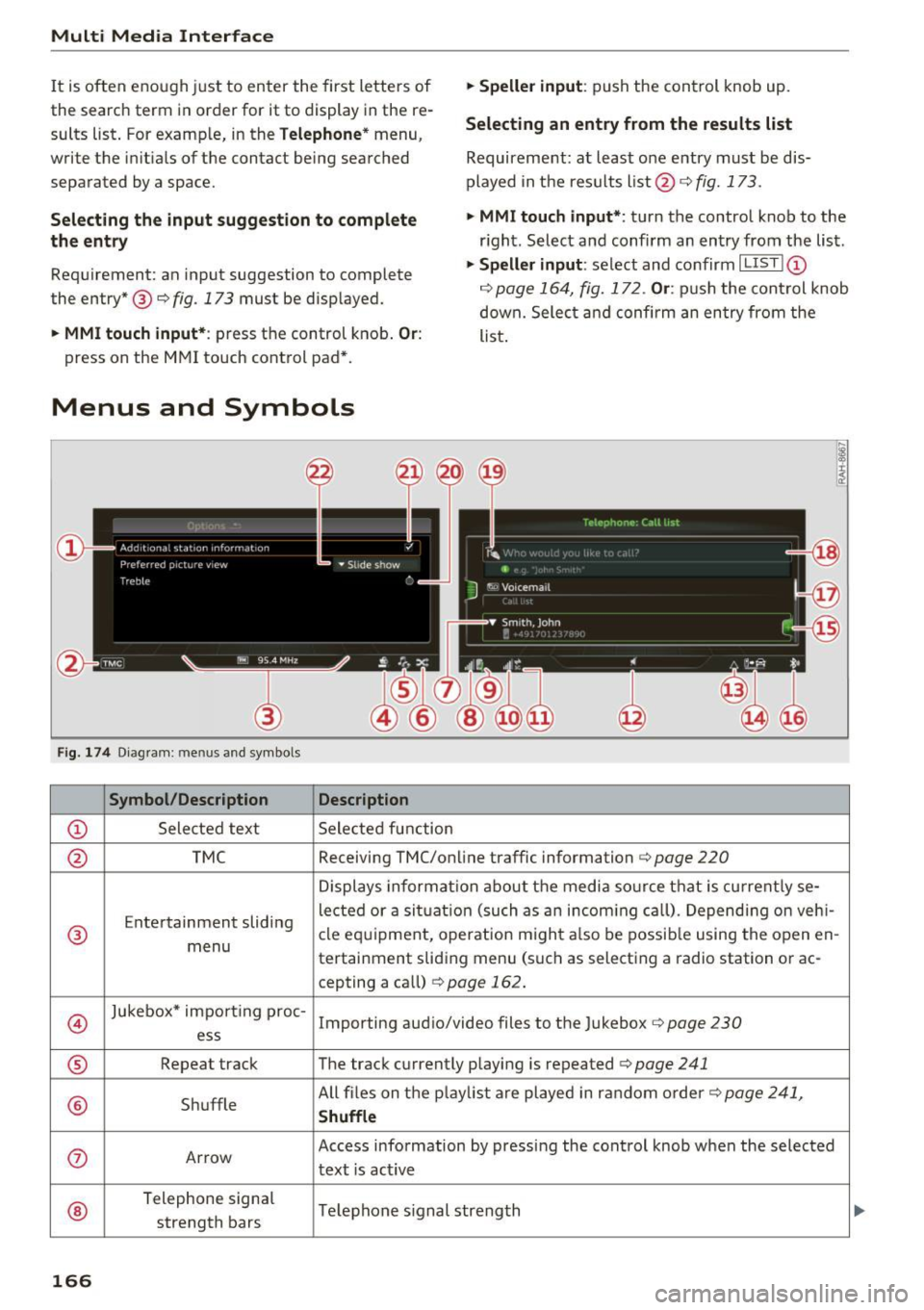
Multi Media Interface
It is often enough just to enter the first letters of
the search term in order for it to display in the re
sults list . For example, in the
Telephone* menu,
write the in itials of the contact being searched
separated by a space.
Selecting the input suggestion to complete
the entry
Requirement: an input suggestion to complete
the entry* ®
r:> fig. 173 must be displayed.
.,. MMI touch input* : press the control knob. Or:
press on the MMI touch control pad *.
Menus and Symbols
F ig. 174 Diag ram : me nus and symbols
Symbol /Description Description
@ Selected text Selected function
.,. Speller input : push the control knob up.
Selecting an entry from the results list
Requirement: at least one entry must be dis
played in the results list @ ¢
fig. 173.
.,. MMI touch input*:
turn the control knob to the
r ight. Select and confirm an entry from the list .
.,. Speller input: select and confirm I LIST!@
c:> page 164, fig. 172. Or : push the cont rol knob
down. Select and confirm an entry from the
list .
@ TMC Receiving TMC/online traffic
information
c:::> page 220
Displays informat ion about the media source that is current ly se-
Entertainment sliding lected or a
situation (such as an incom ing call) . Depending on veh i-
® cle
equipment, operation m ight also be possible using the open en-
menu tertainment sliding menu (such as selecting a radio station or ac-
cepting a call)
¢ page 162.
©
Jukebox* impo rt ing proc-
Importing audio/video files to the Jukebox r:> page 230
ess
® Repeat track The track currently playing is repeated <=:>page 241
® Shuffle All files on the
playlist are played in random order c:>page 241,
Shuffle
(J) Arrow Access information by pressing the control knob when the selected
text
is act ive
®
Telephone signal
Telephone s ignal strength
strength bars
166