2017 AUDI A8 navigation update
[x] Cancel search: navigation updatePage 142 of 354

Voice recognition system
• l ELEPHONE
• NAVIGATION
• INFO
• RADIO
• MEDIA
• HELP
• HELP VOICE RECOGNlTION
• HELP TELEPHONE
• HELP NAVIGATION
• HE LP MAP
• HELP INFO
• HELP RADIO
• HELP MEDIA
liEttEPHONE
• ENTER NUMBER
• DIAL
• REPEAT
• CORRECTION
• DE LETE NUMBER
• REDIAL
• CAL L (XV)
(BUSINESS/ PRIVATE/ LAND LINE/ CELL)
• ENTER ADDRESS
• ENTER COUNTRY
• ENT ER ZIP CODE/ CITY
• ENTER STREET
• ENTER HOUSE NUMBER
• ENTER DOWNTOWN
• START/ CANCEL ROUTE GUIDANCE
• NAVIGATE
TO (XV)
• LAST DESTINATIONS
• FAVORITES
• HOME ADDRESS
• SHORT /FAST/ ECONOMY ROUTE
• DYNAMIC ROUTE ON / OFF
• ROUTE UST
• VOICE GUI DANCE ON / OFF
• ROUTE INFO ON/ OFF
• SCALE (XY) MILES / YARDS
I r-.1 F.O
• READ TRAFFIC REPORTS
RADIO
• SET STATION
• STATION (XV)
• SET FREQUE NCY
• SET BAND
• FM / AM/ SIRIUS
• STATION LIST
• READ STATION LIST
• PRESETS
• READ PRESETS
• UPDATE STATIO N LIST
Fig. 160 Com mand overv iew
140
• CALL (XY)
• ENTER NUMBER
• REDIAL
• NAVIGATE TO (XY)
• DIRECTORY
• ENTER ADDRESS
• ON LINE DESTINATIONS
• ONLINE DESTINATION (XV)
• CANCEL ROUTE GUIDANCE
• MAP
• LINE
1·6
• NEXT/ PREVlOUS PAGE
• RECEIVED CALLS
• DIALED NUMBERS
• MISSED CALLS
• FIND CONTACT
• STORE CONTACT
• READ CONTACT
• CALL VOICE MAIL
• ONLINE DESTINATIONS
• ONLINE DESTINATION (XV)
• ENT ER POINT OF INTEREST
• NEXT GAS
ST A TION
• NEXT DIESEL FUEL STATION
• NEXT PARKING LOT
• N EXT RESTAURANT
• NEXT ACCOMMODATION
• NEXT HOSPITAL
• NEXT AUDI DEALER
• NEXT POLICE STATION
• NEXT ATM
• NEXT COFFEE S HOP
• DESTINATION MAP/ OVERVIEW MAP
• 20 / 30 MA P
• DAY/ NICHT MAP
MEDIA
• SELECT MEDIUM
• N EXT/ PREVIOUS MEDIUM
• NEXT/ PREVIOUS CO/ DVD
• CD/ DVD
1·6
• CD / DVD CHANCER
• SD CARD l / SD CARO 2
• JUKEBOX
• AUDI MUSIC INTERFACE
• BLUETOOTH
• CENRE (XV)/ ALB UM (XV)/ ARTIST (XV)/ TRACK (XV)
I
VIDEO (XV)
• SELECT CENRE /ALBUM/ ARTIST/ TRACK/ VIDEO
• NEXT/ PREVIOUS TRACK
Page 154 of 354
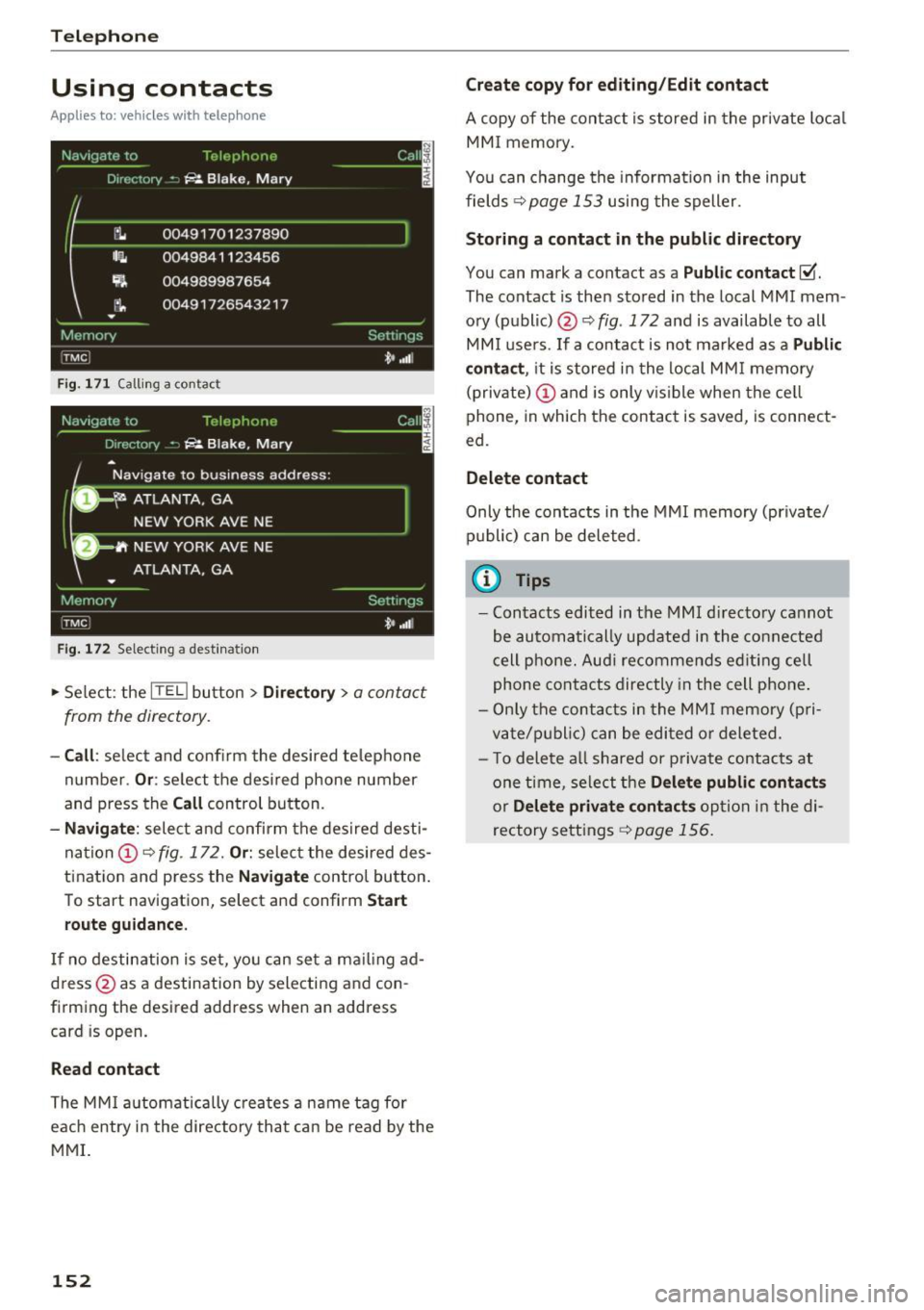
Telephone
Using contacts
Applies to: ve hicles w ith telep hone
Fig. 171 Calling a contac t
Fig. 172 Selec ting a des tina tion
.,. Select : the ITEL) button > Directory > a contact
from the directory .
-Call: se lect and confirm the desired telephone
number .
Or: select the desired phone number
and press the
Call control button.
-Navigate : select and confirm the desired desti
nation
(D ¢ fig . 172. Or: select the desired des
tination and p ress the
Navigate control button.
To start navigation, select and confirm
Start
route guidance.
If no destination is set, you can set a ma iling ad
dress @as a destination by selecting and con
firming the desired address when an address
card is op en.
Read contact
The MMI automatically creates a name tag for
each entry i n the directory that can be read by the
MMI.
152
Create copy for editing/Edit contact
A copy of the contact is stored in the private local
MMI memory.
You can change the information in the input
fields ¢
page 153 using the speller.
Storing a contact in the public directory
You can mark a cont act as a Public contact ~
The contact is then stored in the local MMI mem
ory (public) @¢
fig. 172 and is available to all
MMI users . If a contact is not ma rked as a
Public
contact ,
it is stored in the local MMI memory
(private)
(D and is only vis ib le when the cell
phone, in which the contact is saved, is connect
ed.
Delete contact
Only the contacts in the MMI memory (private/
public) can be deleted.
{!) Tips
-Contacts edited in the MMI directory cannot
be automatically updated in the connected
cell phone. Audi re commends ed iting cell
phone contacts directly in the cell phone .
- Only the contacts in the MMI memory (p ri
vate/p ublic ) can be edited or deleted .
- T o delete a ll shared or p rivate contacts at
one time, select the
Delete public contacts
or Delete private contacts option in the di
rectory settings
¢ page 156.
Page 156 of 354

Telephone
Navigation destination (business)/
Navigat ion destination (private)
Two navigation destinations, Private /Business ,
can be assigned to each contact. You can access
the stored navigation destinations in the
Naviga
tion
menu using the Route guidance control but
ton
¢ page 169.
A stored private/business mailing address is au
tomatically downloaded into the
Address input
field for each nav igation destination. You can
store these easily as navigation destinations us
ing
Create entry in directory .
You can find the next rest stop, gas station, Aud i
dealer or hospital under the
Top categories menu
item. The
Point of interest menu item contains
addit io nal submenus that you can use to create
nav igation destinations . For more info rmat ion
about the submenus, refe r to
¢ page 167.
Mailing address (business)/Mailing address
(private)
You can specify a business and private address in
an add ress card. With the
Delete mailing ad
dress
function, you can delete the business or
p rivate address .
Structured addresses from a cell phone that have
info rmation regard ing country, ZIP code, city and
street name can be imported directly into the di
rectory .
(D Tips
-The public contacts in the local MMI memo
r y are always visible and can be accessed by
other use rs.
- The new contact w ill be stored in the memo
r y in the directory that is currently being
used.
- The import ing of new addresses depends on
the cell phone.
- Up to 100 contacts can be stored in memory
in a private or public directory.
- Contacts edited in the MMI directory cannot
be automatically updated in the connected
cell phone. Audi recommends editing cell
phone contacts di rect ly in the cell phone.
154
Name tags
Applies to: vehicles with telephone
The MMI automatically creates a name tag for
each contact in the directory. You can also assign
up to SO personal name tags for contacts using
the voice recognition system .
.,. Select: the ITELI button >Directory > Settings
control button.
- Playing personal name tags : select and con
firm
Read name tags > contact from the list .
-Deleting name tags : select and confirm Delete
name tags > Delete individually /Delete all en
tries > Yes .
(D Tips
-You can only assign and store pe rsonal
name tags using the voice recognition sys
tem.
- You can only delete personal name tags you
have recorded .
Memory capacity
Applies to: vehicles with telephone
.,. Select: the ITELI button> Directory > Memory
control button > Memory capacity.
The Memory capacity for each directory and for
the enti re memory is disp layed .
You can manage up to 5,000 contacts with the
directory. You can load up to 2,000 contacts
from your cell phone into each private directory .
In addition to this , you can store up to 100 pri
vate contacts and up to 100 public contacts into
the MMI memory.
Additional settings
Telephone settings
Applies to: vehicles with telephone
.,. Select: the ITELI button > Settings cont rol but
ton .
Page 174 of 354

Navig ation
- Zoomi ng in or out on the cur rent view in fou r
sta ges:
turn the contro l knob to the left or to
the right @.
-Turning the view to the left /right or tilt in g
up /do wn:
move your finger over the MMI touch
contro l pad in the desired direction.
@ Tips
- Refer to the notes in the chapter About
Audi connect
¢ page 162.
-Stored data for the on line map view can be
deleted with
Factory setting s¢ page 206 .
-The online map view is an Audi co nnect serv
ice and is updated regu larly when the func
tion is opened . The process may take seve ral
seconds.
- When the on line map display is sw itched on
with the 30 map type, the Infotainment dis play automatically switches to the 20 map
type when dr iv ing through tunnels.
- Content, scope and providers of available
Internet-based services may vary.
- For safety reasons, the online Street View
funct ions can only be used when the veh icle
is stationary.
Additional settings
Storing a favorite or home address
App lies to: ve hicles with navigation system
Favorites ore stored automatically as a contact
in the directory .
"'Select : I NAVI button> Route guidance control
button >
Favor ite s.
- Storing a favo rite :
select Create fa vorite . Se
lect and co nfirm a favorite with the displayed
funct ions.
- Storing a home addre ss: select Home address .
Select and confirm a home address with the
displayed functions .
A home address can be stored for each cell phone
or SIM card that is paired with the MMI as well as
for the public MMI directory . It is only visible
when the respective directory is active.
Addit ional functions include:
172
- Call : select and confirm a favorite or the home
address. Select and confi rm
Call .
- Change :
select and confirm a favor ite or the
home address . Se lect and confirm
Re-a ssign
home add ress /favorite .
- Showing on the map:
select a nd confirm a fa
vorite/home add ress. Se lect and confirm
Dis
play de stination on map .
- Delete :
select and confirm a favorite or the
home address . Se lect and confirm
Delete home
a dd ress /fa vo rite .
Storing a destination in the directory
App lies to: vehicles wit h navigat io n syste m and telepho ne
Two addresses (private/business) can be as
signed as destinations for each contact in the di
rectory.
"' Select: !NAV ! button > Route guida nce contro l
button >
enter a destination > Store in di re cto
ry .
- Sto ring a destinati on a s a new addre ss card :
select New contact. Enter a name . Enter addi
tional data, if necessary . Select and confirm
Sto re contact .
- Ass igning a de stination to an e xisting addre ss
card :
select and confirm an address card. Select
and confirm
Stor e contact . If you already have
an address card for a destination, the o ld desti
nation will be overwritten.
Di spla y as fav orite : to be able to access a desti
nation qu ickly, the destination can be displayed
i n the list of favor ites when the function is
switched on~
¢page 169.
Stored destinations are ident ified on the map by
a b lue or red push p in (bus iness/private naviga
tion destination).
General settings
App lies to: vehicles wit h nav igat ion system
"' Select : !NAV ! button > Sett ing s control button .
Several criteria are used to calculate route guid
ance.
...
Page 203 of 354

0 co .... N ,..... N .... 0 0 :c '
The route is calculated based on various route cri
teria. To set the criteria, you must first plan a
destination and then display the route in the RSE
display using the
Display route function. When
you transfer a planned destination to the MMI
using the
Send destination to the driver func
tion, the cr iteria are transferred automat ically.
A planned destination is shown in the RSE display
in white and active route guidance is marked in
blue.
Displaying a route
The planned destination and the distance to the
destination/arrival time are displayed on the
map. The route is calculated based on the current
vehicle location and can be updated.
To display active route guidance on the map, se
lect the
Destination control button > Exit route
display.
Send destination to the driver
To start route guidance for a planned route, the
destination must be transferred to the MMI. If
the
Destinations are set to Confirm in the Setup
MMI menu q page 196, the destination must be
confirmed before transferring to the MMI.
(i) Tips
-The display of navigation functions is
synchronized to both RSE displays.
- Refer to the notes in the chapter
About
Audi connect
q page 162.
- The content, scope and providers of offered
Audi connect services may vary.
- The navigation functions match those in the
MMI to a large extent. For more informa
tion, refer to
q page 165.
- The functions for the online Street View
9page 159 can also be used in the RSE
while driving.
- If
On request is selected for the data con
nection in the
Data connection menu
qpage 161, receiving data packets, such as
l) Applies to veh icles w ith A udi connect
Rear Seat Entertainment
weather information, must be confirmed in
the MMI.
Accessing traffic information
Applies to: vehicles with Rear Seat Entertainment and naviga·
tion system
.. Select: the I MENU I button > Info.
- Opening a detailed view of traffic information :
select and confirm the traffic information from
the list.
-Opening the next traffic report: select and
confirm
Show next report .
(D Tips
For more information on accessing traffic in·
formation, refer to
9 page 175.
Accessing Audi connect services
Applies to: vehicles with Rear Seat Entertainment, navigation
system and Audi connect
Requirement: the requirements for Audi connect
services must be met
9page 157.
.. Select: the I MENU I button > Audi connect > the
desired Audi connect service .
-For example, display weather information : se
lect and confirm
Weather. Se lect and confirm
the desired search area:
In immediate vicinity/
In vicinity of destination or stopover or In new
city .
Enter a location and confirm the input
with
OK.
(D Tips
- Refer to the notes in the chapter About
Audi connect
q page 162.
- Additional information about accessing Audi
connect services can be found under
9page 157.
Entertainment systems
Listening to the radio
Applies to: vehicles with Rear Seat Enterta inment
.. Select: the I RADIO I button.
201
Page 208 of 354

System settings
Voice recognition volume: you ca n adjust the vol
ume of the announcements by t urning the con
trol knob.
Individual speech training (onl y when the ve hi
cle is s tat io nary): yo u ca n ada pt the voice recog
n ition system to yo ur voice or pro nunciat io n in
or der to im prove the system's ability to reco gnize
your speech. Individua l train ing is comprised of
40 speech e ntries that cons ist of commands and
sequences of numbers . Yo u can delete t he p ro
g ra m med voice tra ining using
Reset speech
training .
Delete all name tags :
all of the name tags that
you have stored (spoke n na mes) a re deleted .
Display brightness
You can a djust the Infotainment display bright
ness by t urning the co ntro l knob .
Factory settings
Yo u can r ese t t he followi ng func tion s to t he fa c
t ory defa ult settin gs:
- Sound settings
- Radio
- Media settings
- Jukebox
- Directory*
- Telephone *
- Bluetooth *
- Navigation settings*
- Navigation and online memory *
- Voice recognition system
You can se lect the des ired functions individua lly
or all at once with the
Select all entries option.
Select an d confirm
Restore factory default set
tings .
If you reset the Jukebox to facto ry setti ngs, all of
the music/video files are deleted and the
Media
settings
are reset.
System update
T he MMI softwa re, s uch a s the navig ation d ata*,
ca n be updated by DV D, USB or S D card usin g t he
system update feature .
206
Fo r more info rmation abou t the System update ,
visit www.audiusa.com/bluetooth or contact an
a uth orize d Aud i dea le r or authorized Aud i Serv ice
Facility.
Data encryption
Yo u can prote ct your pe rsonal dat a, su ch as con
tac ts in the dire ctory, destina tions in navigation*
and name tags with a persona l passwor d. If the
u nit is rep lace d, you can on ly t ransfe r yo ur per
sona l data to t he new MMI unit using your pass
w ord . T he default passwo rd "M MI3G" is valid un
ti l yo u assig n a perso nal passwo rd .
Version information
Info rmation on the software ve rsion of the MMI
and t he nav igation database * is displayed.